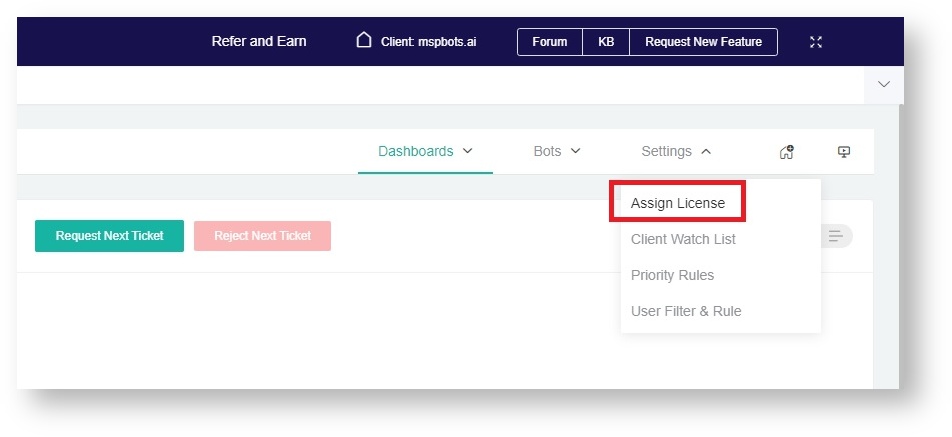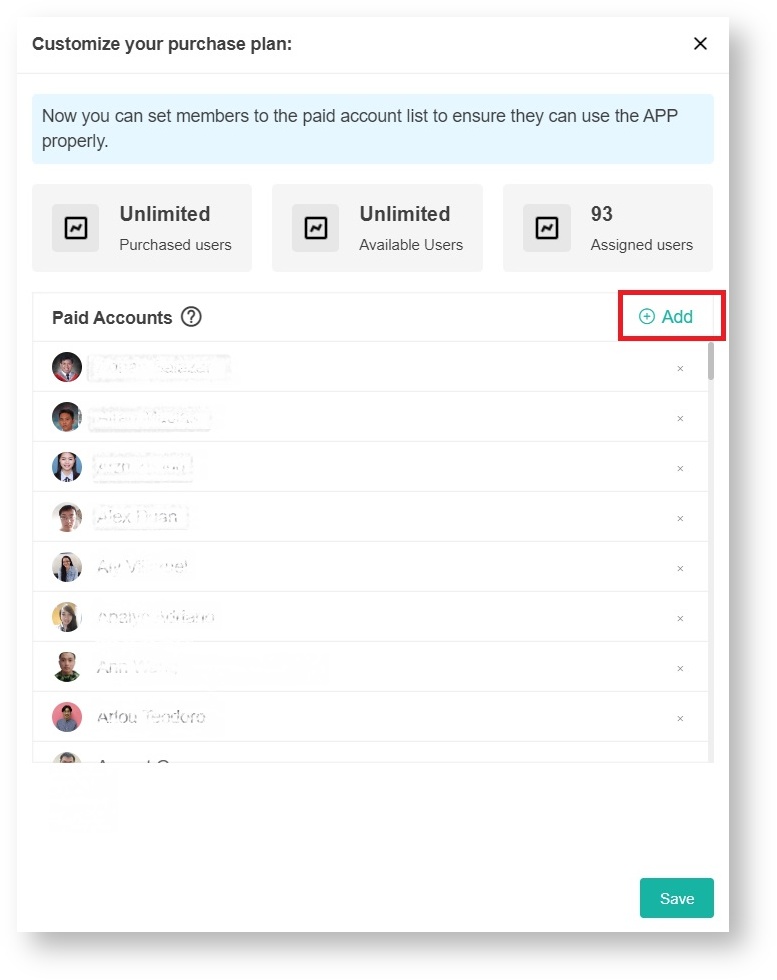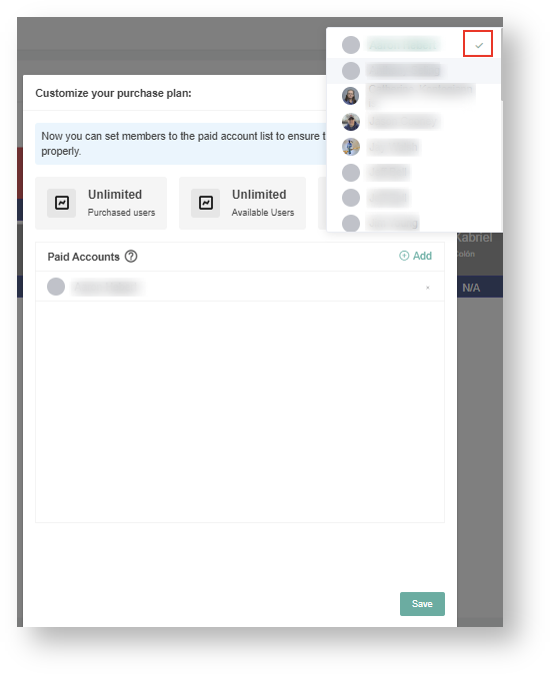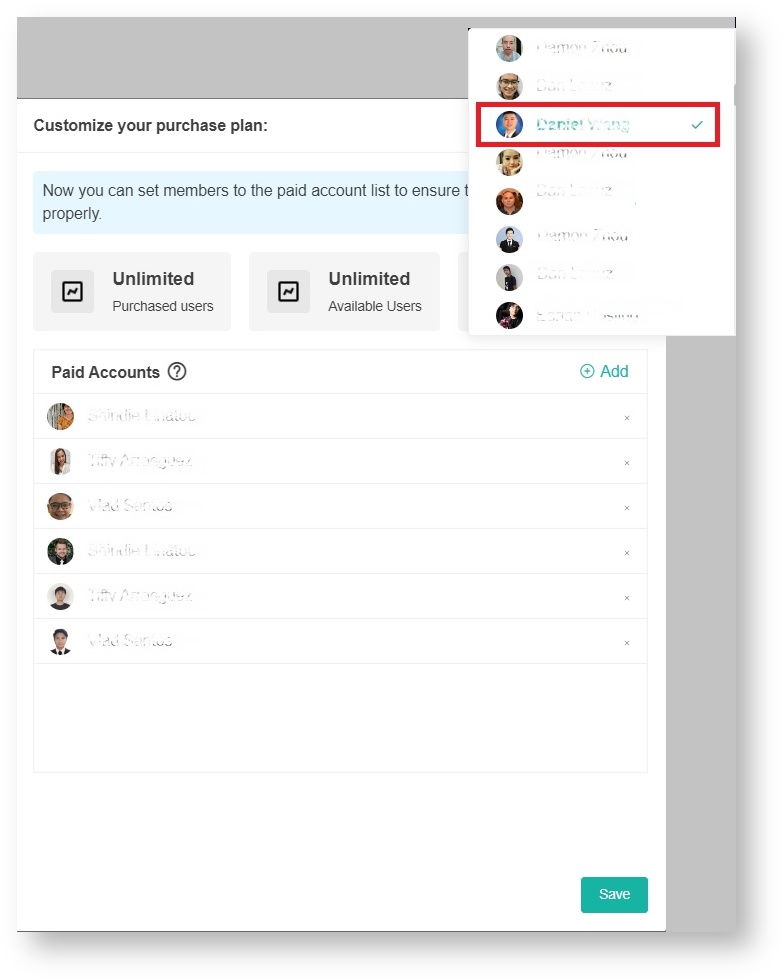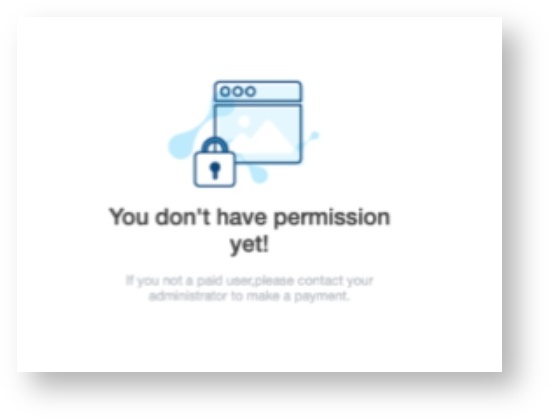N O T I C E
N O T I C E 
MSPbots WIKI is moving to a new home at support.mspbots.ai![]() to give you the best experience in browsing our Knowledge Base resources and addressing your concerns. Click here
to give you the best experience in browsing our Knowledge Base resources and addressing your concerns. Click here![]() for more info!
for more info!
Page History
Company members are assigned An admin assigns technicians and other users licenses to access and use NextTicket Manager. This article is a step-by-step guide on how to:
What's in this article?
| Table of Contents |
|---|
| Note |
|---|
This procedure applies to NextTicket for Autotask and , NextTicket for ConnectWise Manage, NextTicket for Kaseya BMS, and NextTicket for Syncro. Users must have admin rights to perform these steps. |
Assign a NextTicket license
...
- Log in to the MSPbots app and go to Apps.
- Open the NextTicket and navigate to the upper right-hand section. Select Settings. > Assign License.
- On the Customize your purchase plan pop-up, click the + Addbutton.
- Assign a license by clicking Click the name of the member you want to give access to the NextTicket app. This will put a checkmark beside the name and will add the member to the Paid Accounts listslist.
Note:Note
,You can only add the maximum number of users allowed in your package
. File a request through support@mspbots.ai, or update your plan if you need more user access.
- Click Save.
Remove a NextTicket license
...
- To remove a member's license, follow Steps 1 to 3 above.
- In Step 4, click on the member's name to remove the checkmark.
- Click Save.
What happens if a user has no license?
...
Users and technicians without a license will see a No Permission error when they access the NextTicket Manager app.
| Content by Label | ||||||||||||
|---|---|---|---|---|---|---|---|---|---|---|---|---|
|
...
Overview
Content Tools