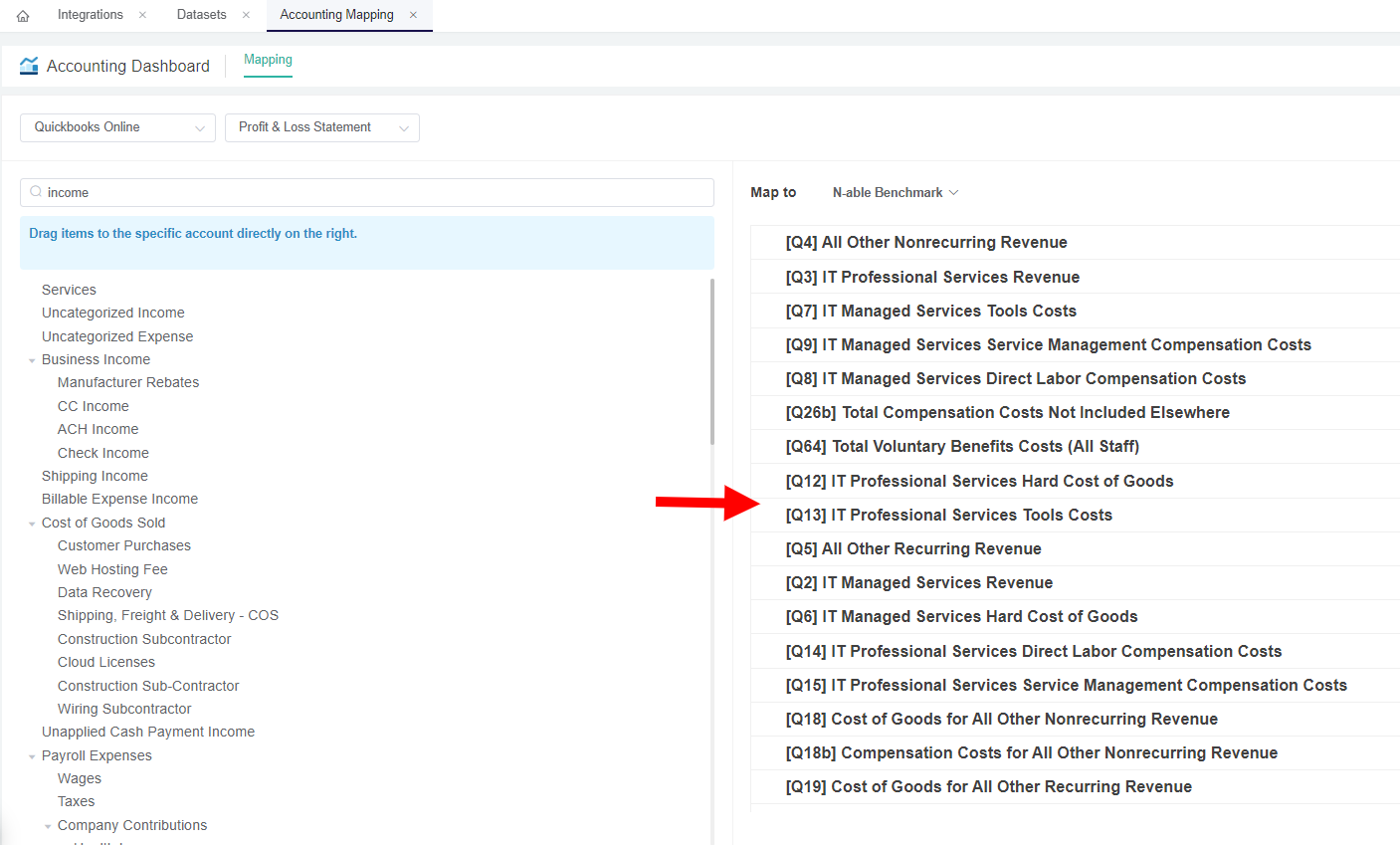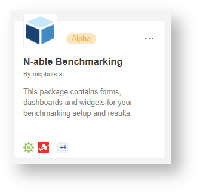N O T I C E
N O T I C E 
MSPbots WIKI is moving to a new home at support.mspbots.ai![]() to give you the best experience in browsing our Knowledge Base resources and addressing your concerns. Click here
to give you the best experience in browsing our Knowledge Base resources and addressing your concerns. Click here![]() for more info!
for more info!
Page History
...
- On the MSPbots app, click Settings > Accounting Mapping.
- On the Accounting Mapping tab, go to the Accounting Dashboard section.
- Select your Accounting Software integration, e.g. Quickbooks Online. And then, select only ,and click the Profit & Loss Statement option
...
- .
- Go to the Map to section
...
- , and select N-able Benchmark
...
- from the templates.
...
...
- Next, categorize by dragging and dropping the accounts from the left to the correct mapping on the right.
...
...
- Click the Save button to save the mapping.
Step 4 - Configure your N-able Benchmark
...
categories
...
| Note |
|---|
A successful installation of the |
...
N-able Benchmarking Package |
...
is required for the following procedure. |
...
...
- Go to
...
- Apps on the MSPbots app.
- Locate N-able Benchmarking
...
- on the My Application page and click on it to open.
...
- Click Settings and select N-able Benchmarking Client Info and Configuration Form.
...
...
- Follow the
...
- N-able | Benchmark How-To page for on how-to
...
- configure the N-Able Client and Benchmark Configuration Form.
The dashboard contains three (3) forms with a designated submit button for each. Once you complete in updating the filters and fields always remember to click each submit buttons to save the data.
...
Overview
Content Tools