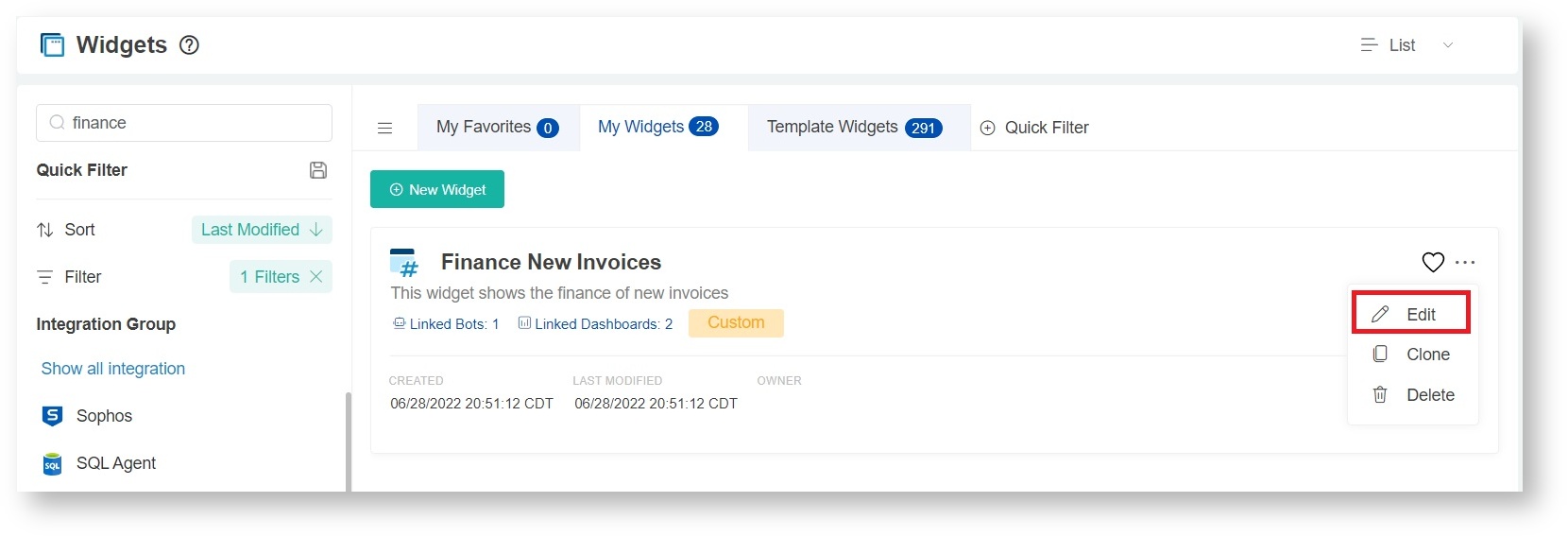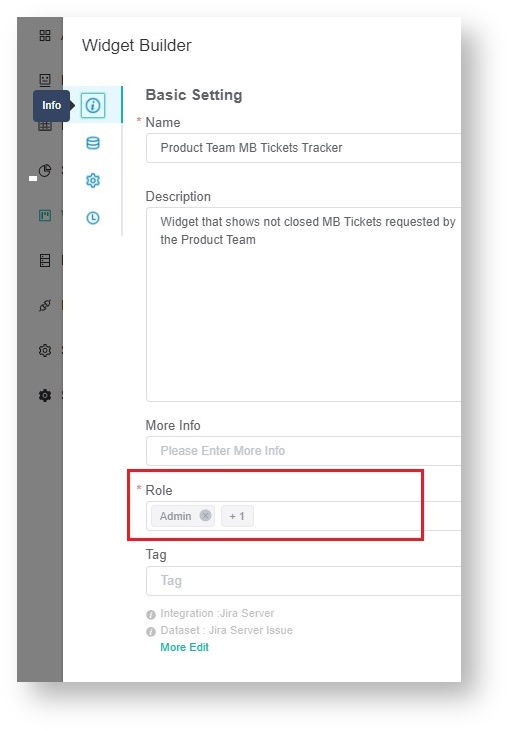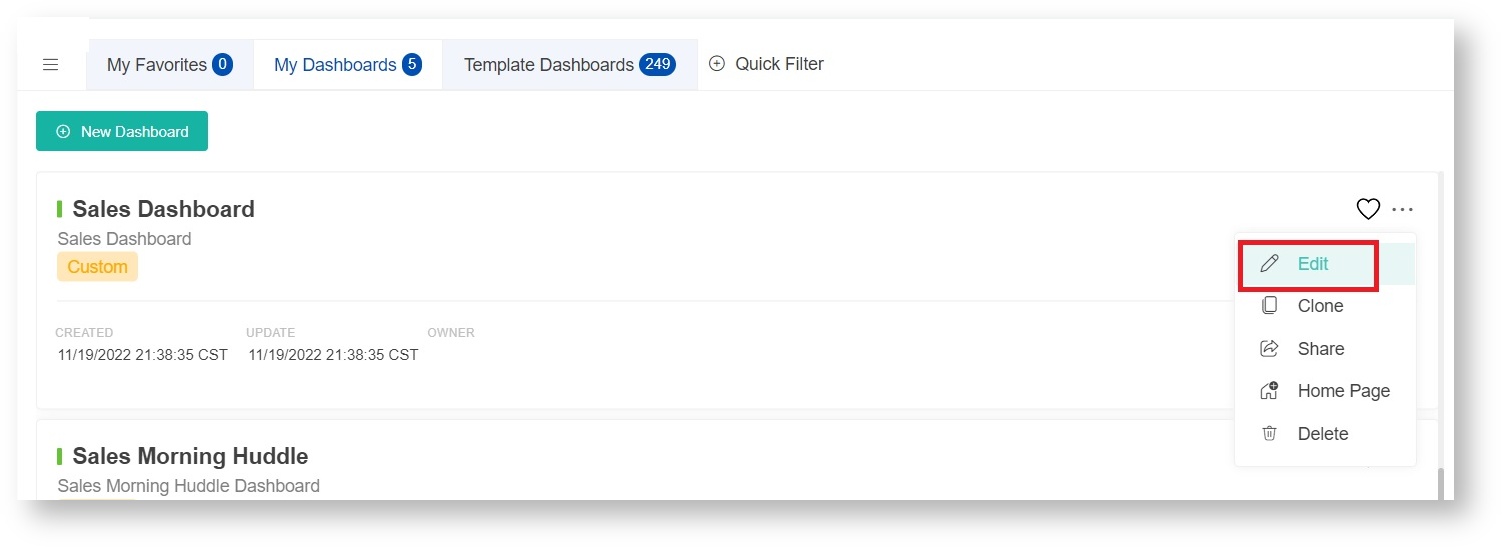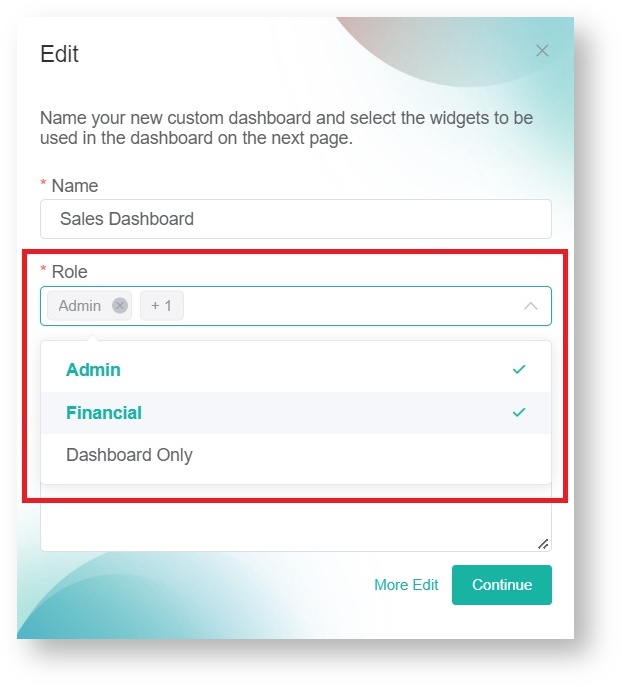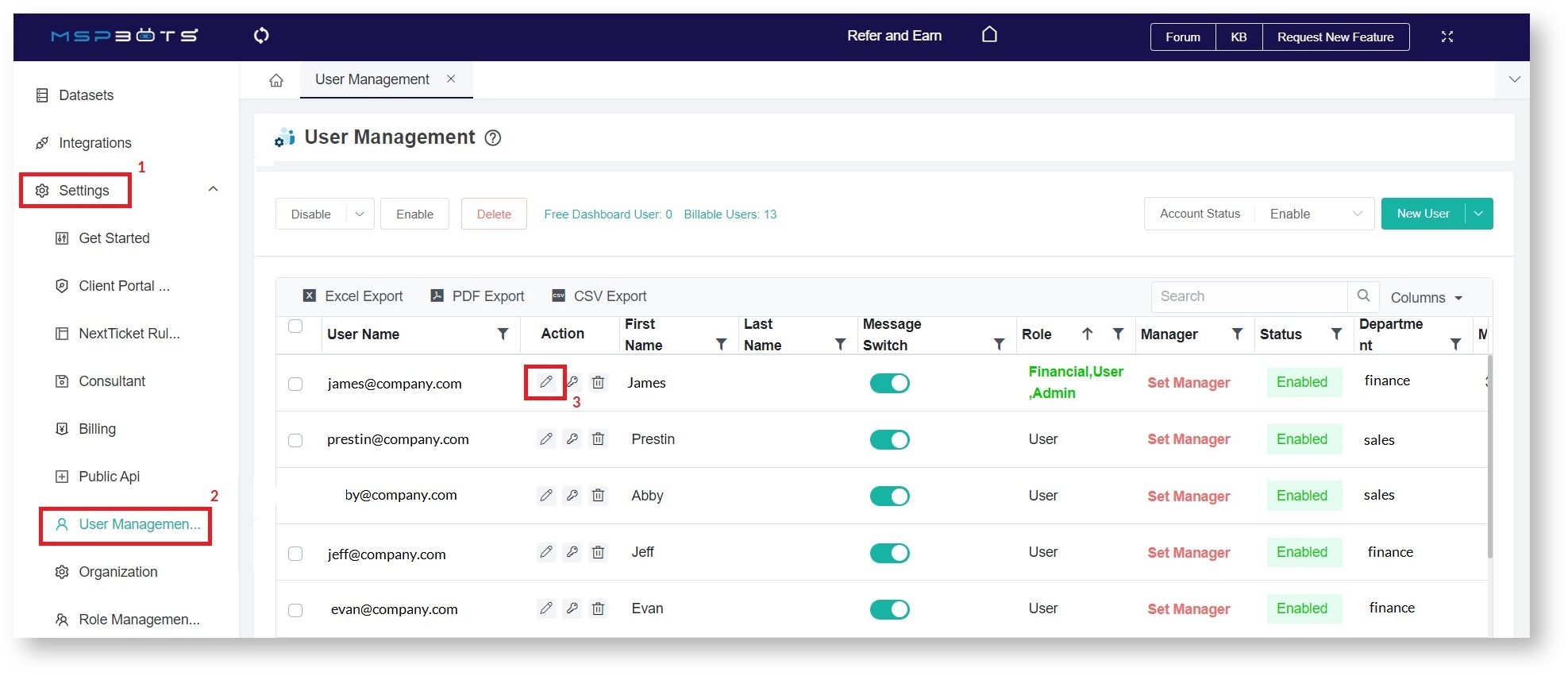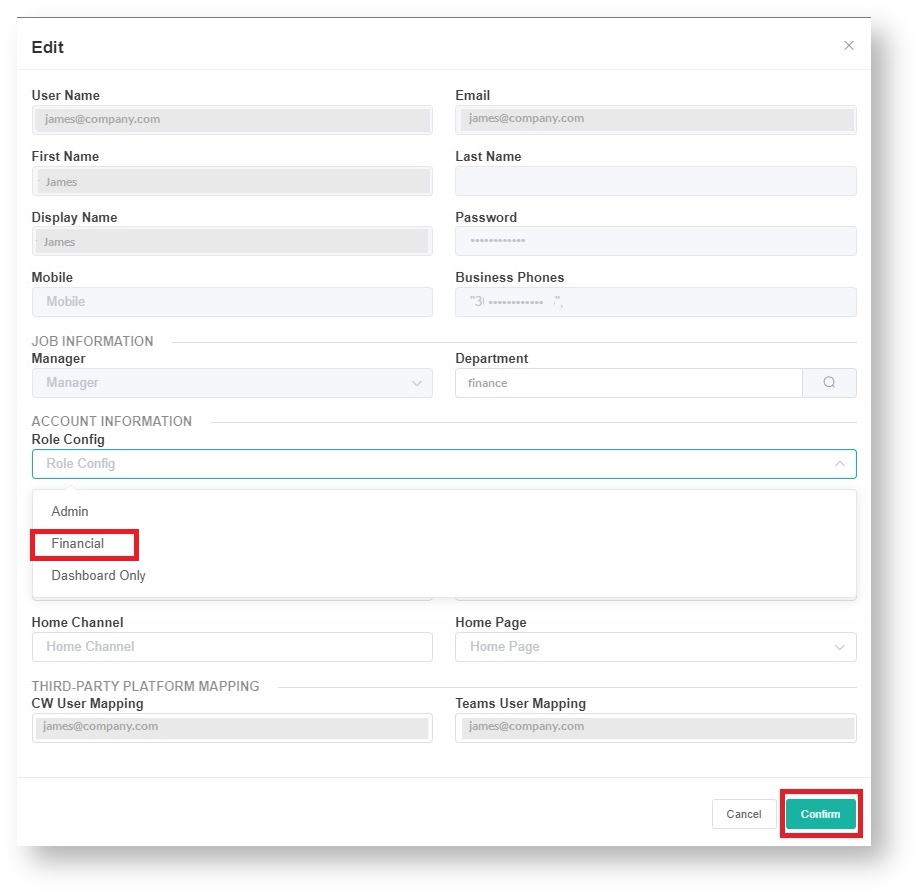N O T I C E
N O T I C E 
MSPbots WIKI is moving to a new home at support.mspbots.ai![]() to give you the best experience in browsing our Knowledge Base resources and addressing your concerns. Click here
to give you the best experience in browsing our Knowledge Base resources and addressing your concerns. Click here![]() for more info!
for more info!
Page History
You can restrict some users from viewing confidential information such as financial reports.
| Table of Contents |
|---|
...
allow or disallow users to have access to financial information in dashboards and widgets. This is done by adding or removing the financial role of specific MSPbots users. This article gives a guide on how to do the following:
| Table of Contents |
|---|
Add and remove access to financial widgets
- Go to Widgets on the MSPbots menu and find the widget whose access needs to be modified.
- Hover over the ellipsis ... button on the widget and click Edit.
- When the Widget Builder opens, click the Info tab and go to the Role section.
- Delete all the roles you don't want to grant access to.Add the role(s) that should have access to the widget, or delete the role(s) that should be restricted from accessing the widget.
- Click Apply.
...
Add or remove access to
...
financial dashboards
- Go to Dashboards on the MSPbots menu and find the dashboard whose access needs to be modified.
- Hover over the ellipsis ... button on the dashboard and click Edit.
- Go When the Edit pop-up appears, go to the Role field and remove the users restricted to accessing the report.
in the Edit popup. Add the role(s) that should have access to the report, or delete those that should not have access.
Alternatively, you can click on the dashboard and click the Edit icon to show the Edit window with the Role field. - Click Continue to save.
| Info |
|---|
...
Currently, the app |
...
does not have a feature that enables users to change role access for multiple assets simultaneously. If you need to update a batch, send the list of assets and the corresponding role access to the MSPbots Support Team at support@mspobots.ai. |
Assign a financial role to a user
A financial role allows a user to have access to the MSPbots accounting mapping feature and your company's financial information. The following steps show how to give a user access to your company's financial data and reports:
- On the MSPbots app, navigate to Settings > User Management.
- Locate the user that needs the financial role and click the edit icon beside it.
- On the Edit popup, locate Role Config under Account Information. Click on the Role Config field and select Financial.
- Click Confirm to save the modifications.
To create and delete roles, and to assign or remove role give access to specific menu items or tabs in the MSPbots app, please refer to Role Management in MSPbots.
| Content by Label | ||||||||||||
|---|---|---|---|---|---|---|---|---|---|---|---|---|
|