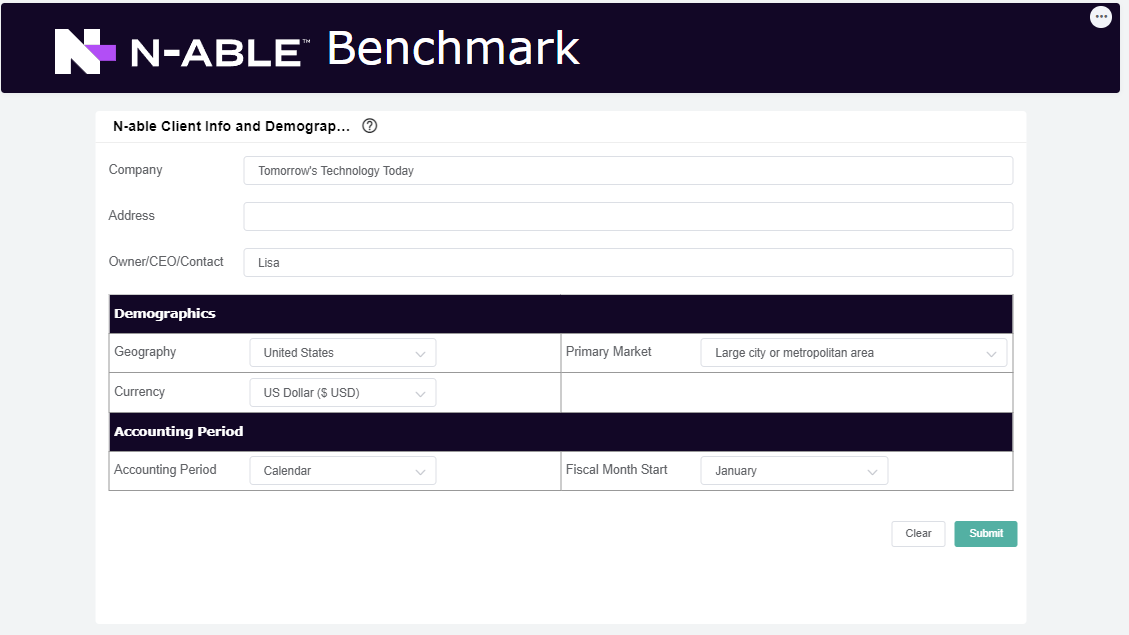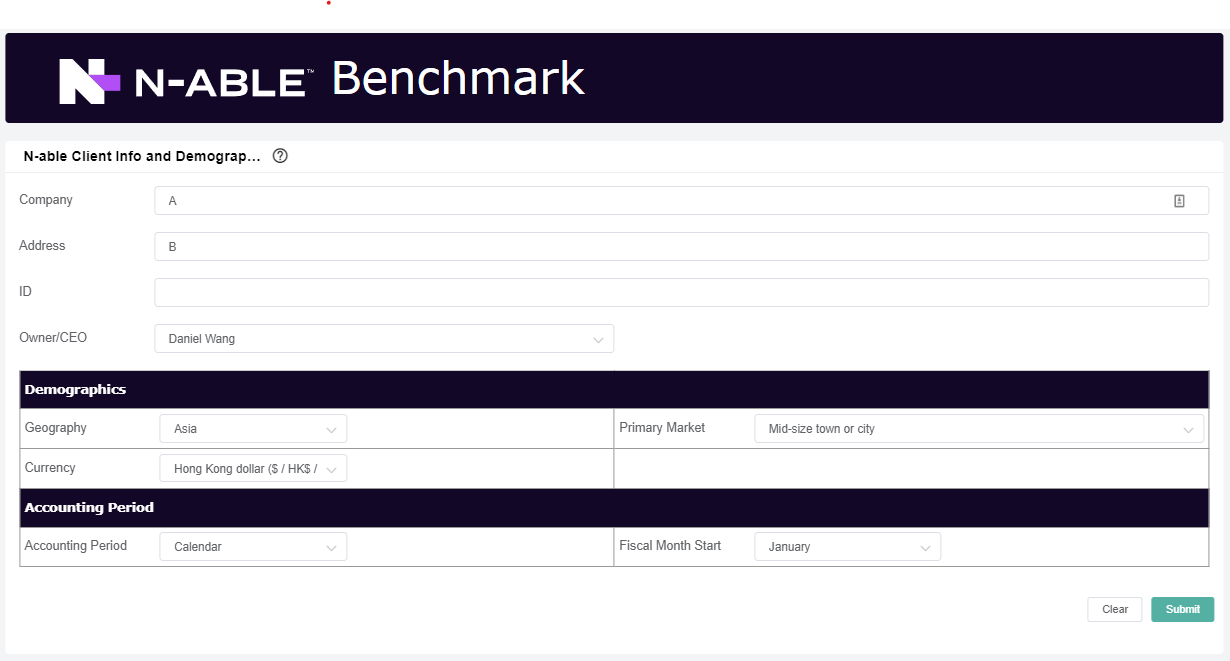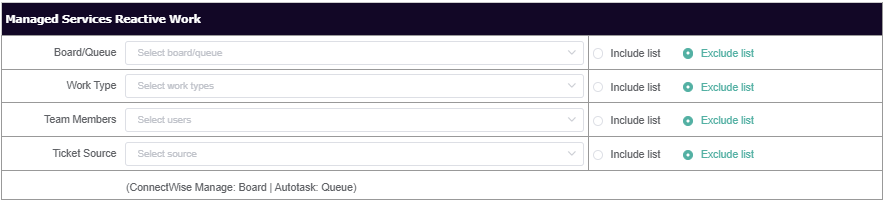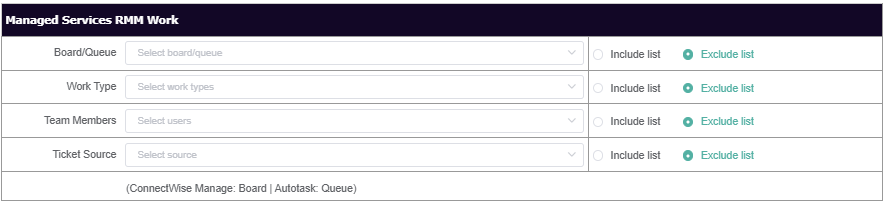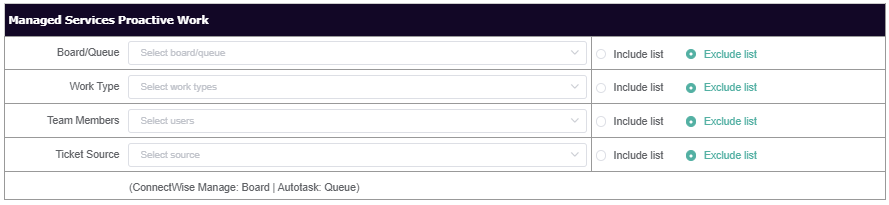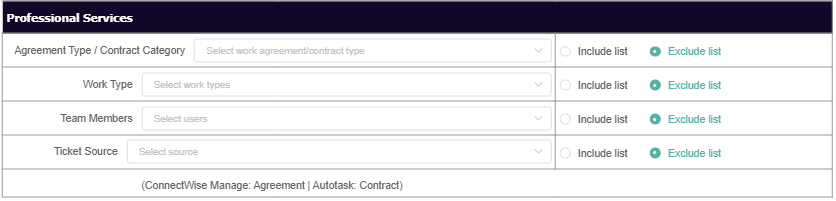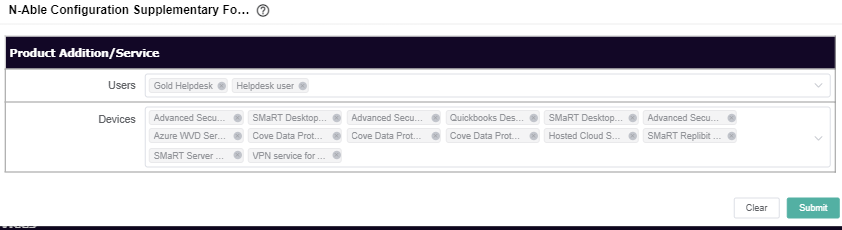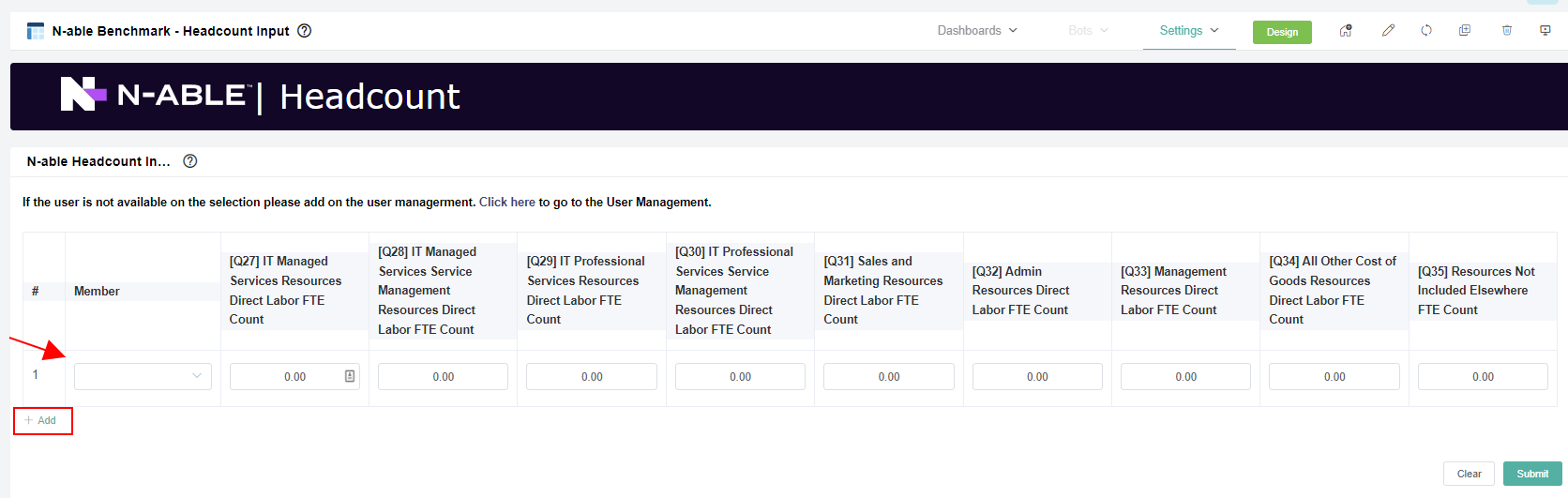N O T I C E
N O T I C E 
MSPbots WIKI is moving to a new home at support.mspbots.ai![]() to give you the best experience in browsing our Knowledge Base resources and addressing your concerns. Click here
to give you the best experience in browsing our Knowledge Base resources and addressing your concerns. Click here![]() for more info!
for more info!
Page History
...
Step 3 - Setup your Accounting Mapping using the N-able template
...
PrePrerequisite: Accounting software already integrated with MSPBots
...
Step 4 - Configure your N-able Benchmark Categories
...
PrePrerequisite: Installed Installed N-able Benchmarking Package
...
5. Hover to Settings menu. Then, click N-able Benchmarking Client Info and Configuration Form
6. How-to Configure : the N-Able Client and Benchmark Configuration Form:
| Form Name | Description | Section/Categories | Fields | Steps |
|---|---|---|---|---|
N-able Client Info and Demographics Form: |
|
|
1. Update the ff:
|
|
|
|
2. Click Submit. | ||||
N-able Benchmark Configuration Form |
|
| 3. Select the filter types for the ff:
4. For each |
field select either "Include List" or "Exclude List".
| ||
| 4. Select the filter types for the ff:
5. For each |
field select either "Include List" or "Exclude List". (see note at step 3) | ||
| ||
| ||
| ||
| 6. Select the filter types for the ff:
7. |
For each field select either "Include List" or "Exclude List". (see note at step 3) | ||||
| 8. Select the customer/s you want to exclude in the Top 3 Clients results. Customer 9. Click Submit. | |||
N-able Configuration Supplementary Form |
|
| Pre: Submission of the N-able Benchmark Configuration Form, 10. Select the the additional Managed Product or Services.
11. Click Submit |
Step 5 - Update your N-able Headcount
...
PrePrerequisite: Installed N-able Benchmarking Package
...
3. To add new member, click + Add. Then .
4. Then click the drop-down member field to select the specific user.
4. Input 5. Input your member % Labor FTE Count per Qs .resources ( allocation for IT Managed Services, IT Professional Services, Sales and Marketing, Management, All other costs, and Resources No Included)
| Info | ||
|---|---|---|
| ||
5. Click Submit.
Step 6 - Review the Previous Quarter Results
...
Prerequisites:
- Accounting Mapping setup ok
- N-able Configuration setup ok
- N-able Headcount input ok1
| Dashboard | Description | Link |
|---|---|---|
N-Able Benchmarking - Previous Quarter | MSPbots |
...