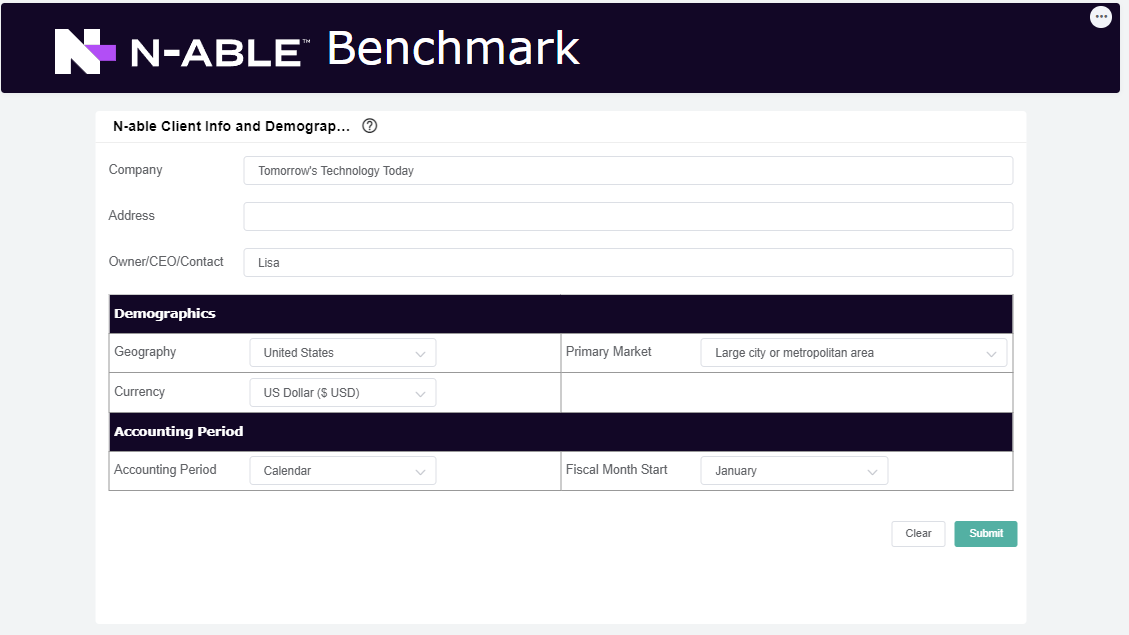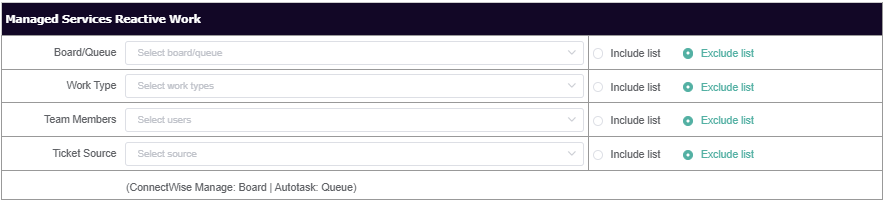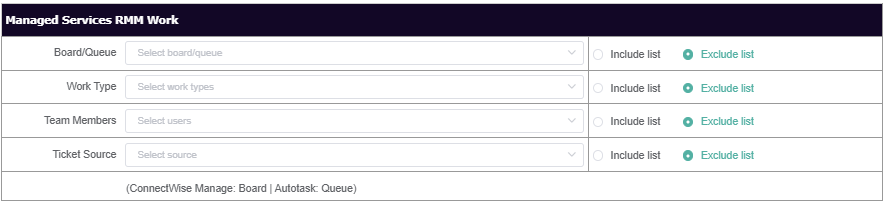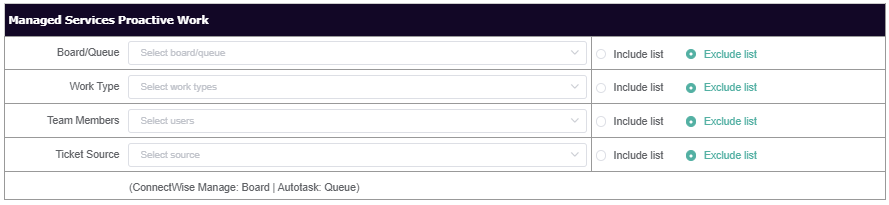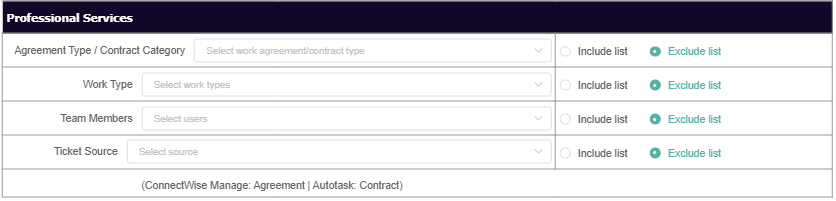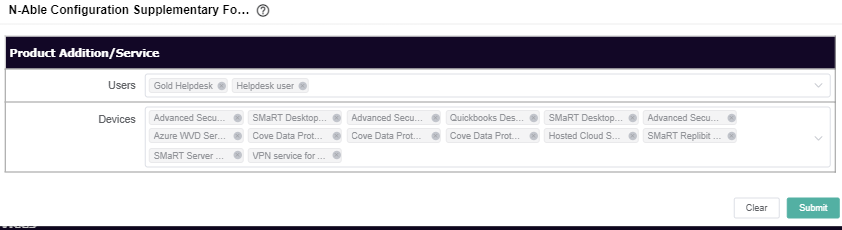N O T I C E
N O T I C E 
MSPbots WIKI is moving to a new home at support.mspbots.ai![]() to give you the best experience in browsing our Knowledge Base resources and addressing your concerns. Click here
to give you the best experience in browsing our Knowledge Base resources and addressing your concerns. Click here![]() for more info!
for more info!
Page History
...
| Form Name | Description | Section/Categories | Fields | Steps | ||
|---|---|---|---|---|---|---|
N-able Client Info and Demographics Form: |
|
| 1. Update the ff:
2. Click Submit. | |||
N-able Benchmark Configuration Form |
|
| 3. Select the filter types for the ff:
4. For each type, always select "Include List" or "Exclude List".
| |||
| 4. Select the filter types for the ff:
5. For each type, always select "Include List" or "Exclude List". Note |
(see note at step 3) | ||||
| ||||||
| ||||||
| ||||||
| 6. Select the filter types for the ff:
7. For each type, always select "Include List" or "Exclude List". Note | each type, always select "Include List" or "Exclude List" radio box.If Empty fields and the "Include List" radio box is selected, this result to Null.. (see note at step 3) | ||||
| 8. Select the customer/s you want to exclude in the Top 3 Clients results. Customer 9. Click Submit. | |||||
N-able Configuration Supplementary Form |
|
| Pre: Submission of the N-able Benchmark Configuration Form, 1. Select the the additional Managed Product or Services.
2. Click Submit |
...
Overview
Content Tools