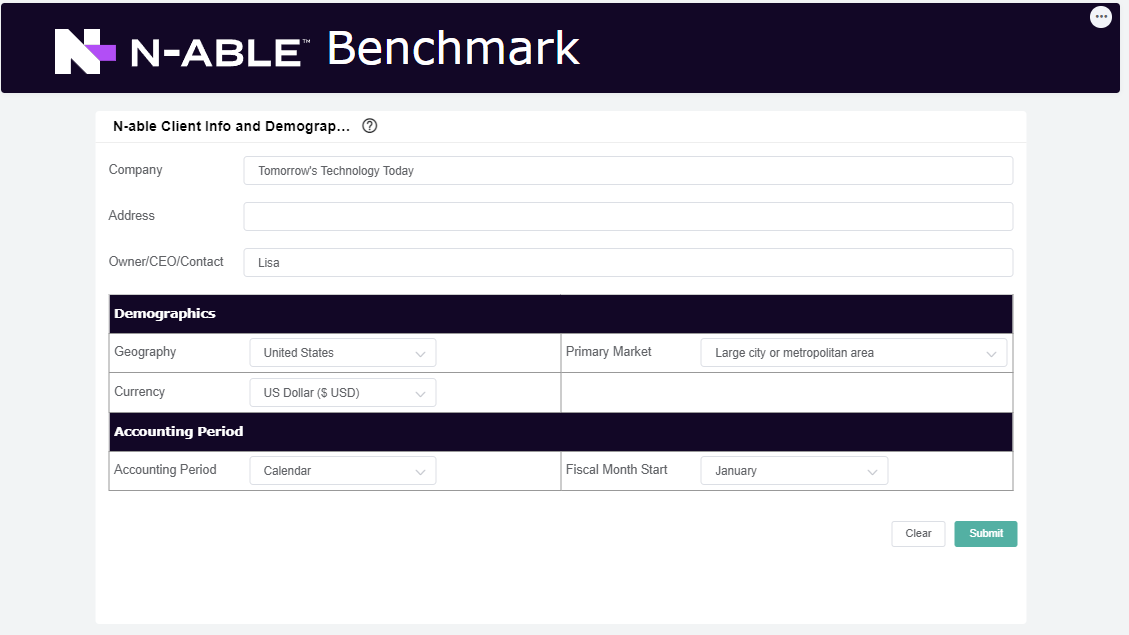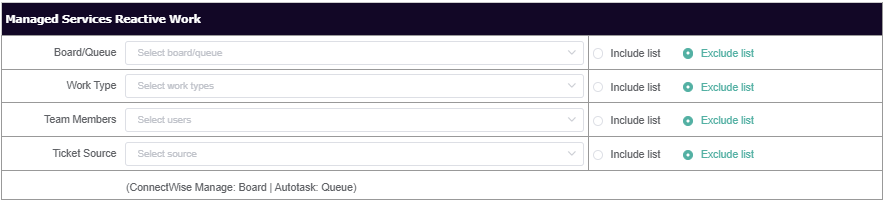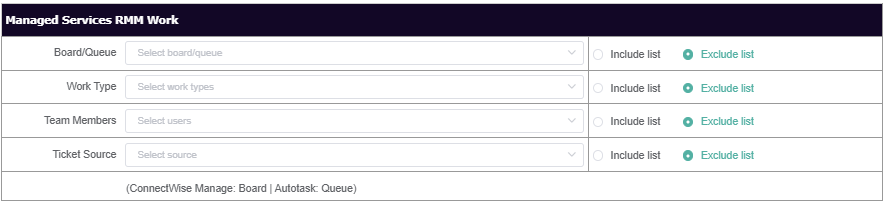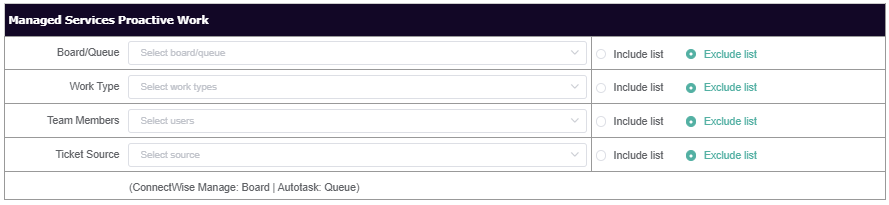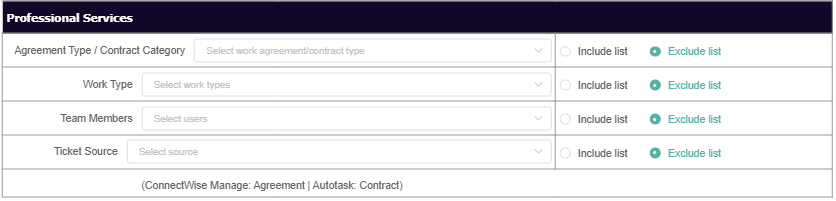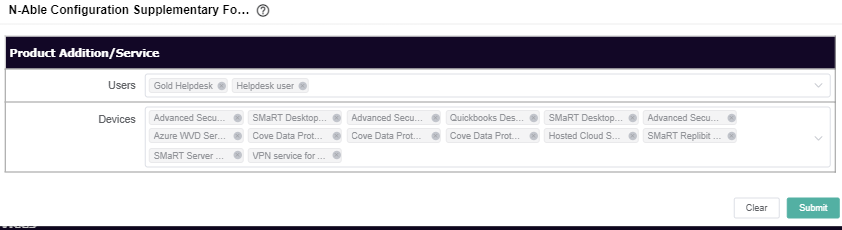| Form Name | Description | Section/Categories | Fields | Steps |
|---|
| - This is where you input your company details, demographics and accounting period setup.
| - Client Info Fields
- Demographics
- Accounting period
| | 1. Update the ff: - Company - input company name
- Address - Input your company address
- Owner/CEO/Contract - input name of CEO, Owner or point of Contact
- Geography - In what geography do you primarily operate?
- Primary Market - Describe the primary market which you operate
- Currency - Please select the currency to which your answers are entered
- Accounting Period - select your accounting period either calendar/fiscal
- Fiscal Month Start - select your fiscal month start
2. Click Submit. |
| - This is where you configure your categories .
- Include or exclude the lists of filter for each categories type.
| | |
3. Select the filter types for the ff: - Agreement Type / Contract Category -
- Company Type -
- Company Classification -
4. For each type, always select "Include List" or "Exclude List".
| Note |
|---|
- To select ALL filter types, empty the field and select the "Exclude list" radio box.
- To filter only specific types, check only those filter/s and then click the "Include List" radio box.
- If you want to exclude specific filter types, check only those filter and then click "Exclude List" radio box.
- If Empty fields and the "Include List" radio box is selected, this result to Null.
|
|
- Managed Services Reactive Work
| | 4. Select the filter types for the ff: - Board/Queue -
- Work Type
- Team Members -
- Ticket Source -
5. For each type, always select "Include List" or "Exclude List". | Note |
|---|
- To select ALL filter types, empty the field and select the "Exclude list" radio box.
- To filter only specific types, check only those filter/s and then click the "Include List" radio box.
- If you want to exclude specific filter types, check only those filter and then click "Exclude List" radio box.
- If Empty fields and the "Include List" radio box is selected, this result to Null.
|
|
- Managed Services RMM Work
| 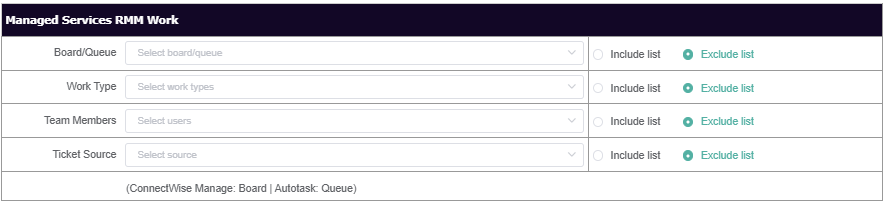
6. Select the filter types for the ff: - Board/Queue -
- Work Type
- Team Members -
- Ticket Source -
7. For each type, always select "Include List" or "Exclude List". | Note |
|---|
- To select ALL filter types, empty the field and select the "Exclude list" radio box.
- To filter only specific types, check only those filter/s and then click the "Include List" radio box.
- If you want to exclude specific filter types, check only those filter and then click "Exclude List" radio box.
- If Empty fields and the "Include List" radio box is selected, this result to Null.
| - Managed Services Proactive Work
| 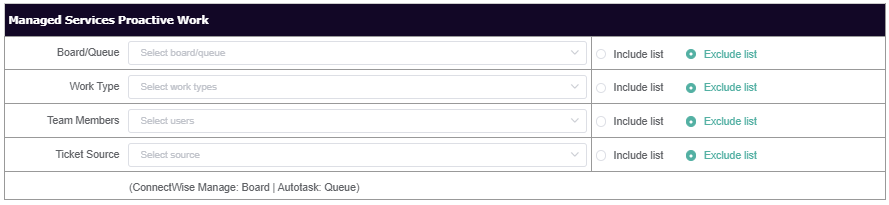 Image Removed Image Removed
| 8. Select the filter types for the ff:
- Board/Queue -
- Work Type
- Team Members -
- Ticket Source -
9. For each type, always select "Include List" or "Exclude List".
| Note |
|---|
|
- Managed Services Proactive Work
| 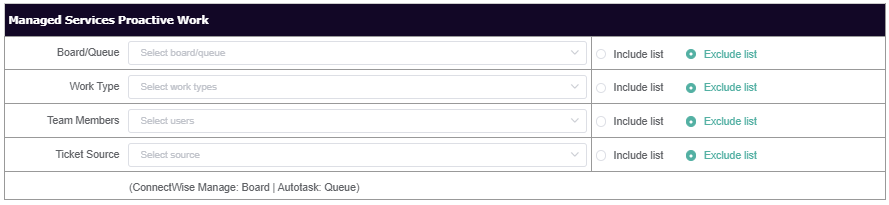 Image Added Image Added
|
- Managed Services Automation Tickets
|  Image Added Image Added
| - To select ALL filter types, empty the field and select the "Exclude list" radio box.
- To filter only specific types, check only those filter/s and then click the "Include List" radio box.
- If you want to exclude specific filter types, check only those filter and then click "Exclude List" radio box.
- If Empty fields and the "Include List" radio box is selected, this result to Null.
- Managed Services Automation Tickets
|  Image Removed Image Removed
| 10. Select the filter types for the ff: - Board/Queue -
- Automation Bots
- Ticket Source -
11. For each type, always select "Include List" or "Exclude List". | Note |
|---|
To select ALL filter types, empty the field and select the "Exclude list" radio box.To filter only specific types, check only those filter/s and then click the "Include List" radio box.If you want to exclude specific filter types, check only those filter and then click "Exclude List" radio box.If Empty fields and the "Include List" radio box is selected, this result to Null. |
| | 126. Select the filter types for the ff: - Agreement Type/ Contract Category
- Work Type
- Team Members
- Ticket Source
137. For each type, always select "Include List" or "Exclude List". | Note |
|---|
- To select ALL filter types, empty the field and select the "Exclude list" radio box.
- To filter only specific types, check only those filter/s and then click the "Include List" radio box.
- If you want to exclude specific filter types, check only those filter and then click "Exclude List" radio box.
- If Empty fields and the "Include List" radio box is selected, this result to Null.
|
|
| | Select 8. Select the customer/s you want to exclude in the Top 3 Clients results. Customer
Click 9. Click Submit.
|
| - For Managed Service Product or Additions
| - Product or Service Addition
| | After the submission Pre: Submission of the N-able Benchmark conConfiguration Form,
1. Select the the additional Managed services or Product or Services.
2. Click Submit |
 N O T I C E
N O T I C E 
![]() to give you the best experience in browsing our Knowledge Base resources and addressing your concerns. Click here
to give you the best experience in browsing our Knowledge Base resources and addressing your concerns. Click here![]() for more info!
for more info!