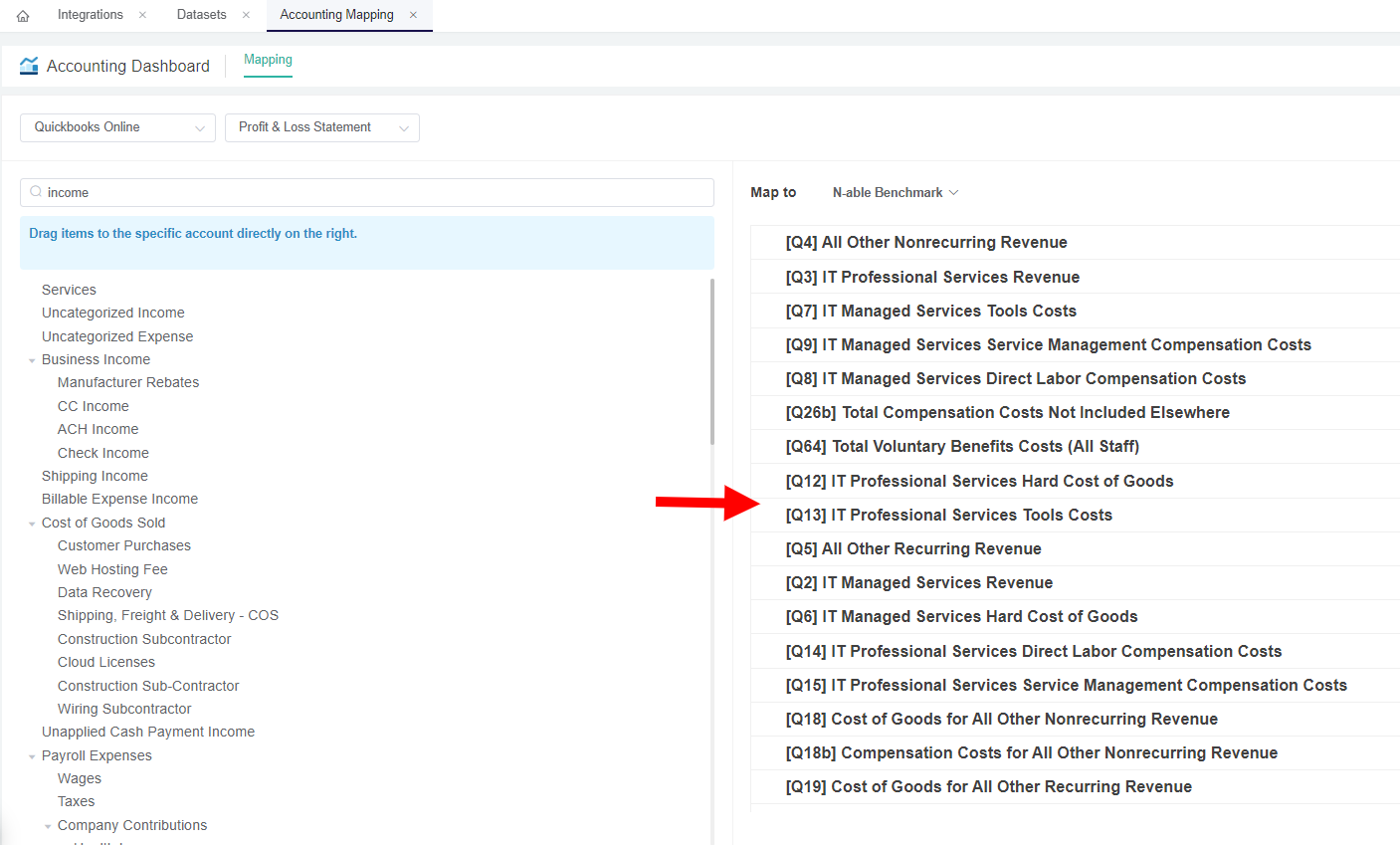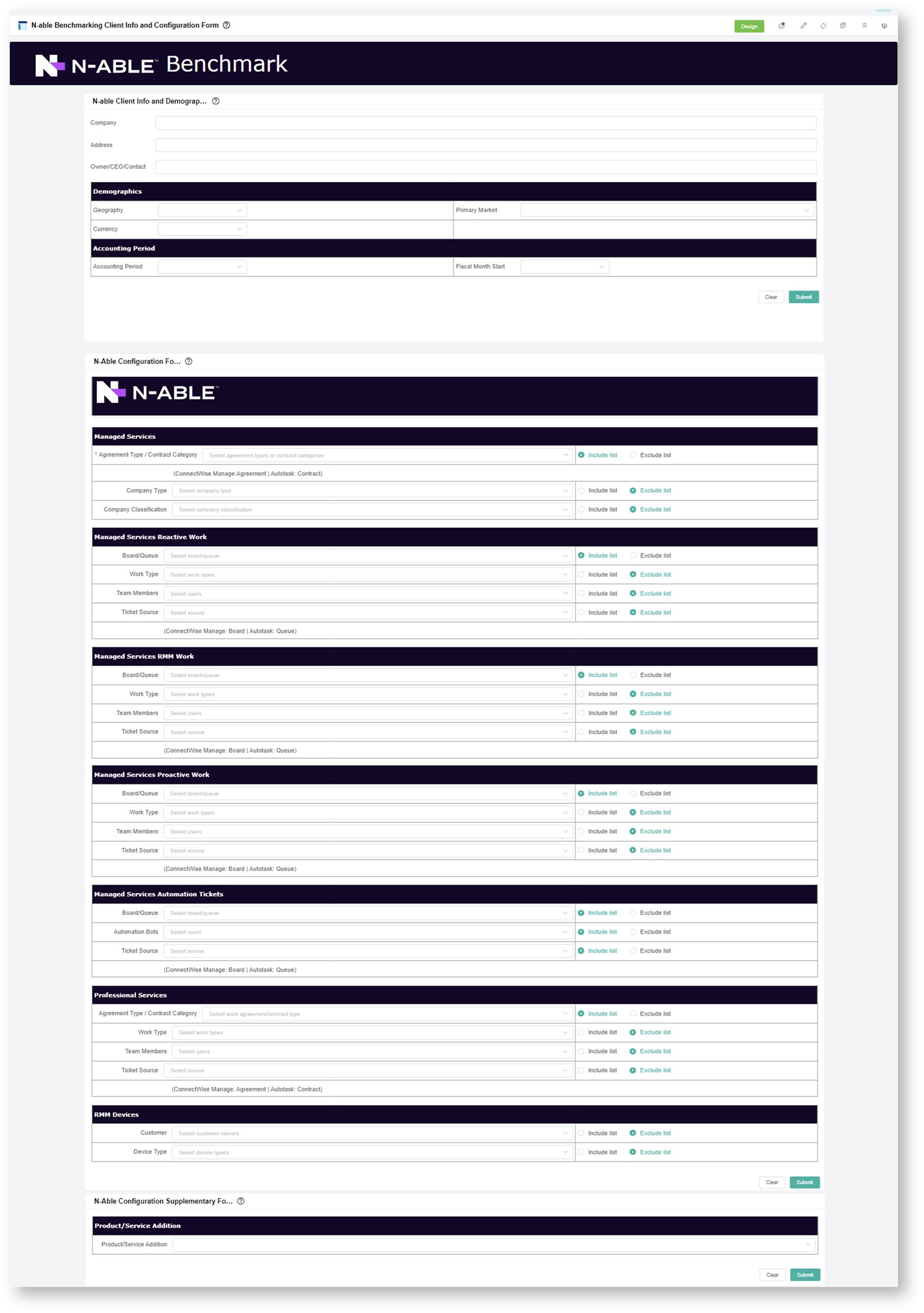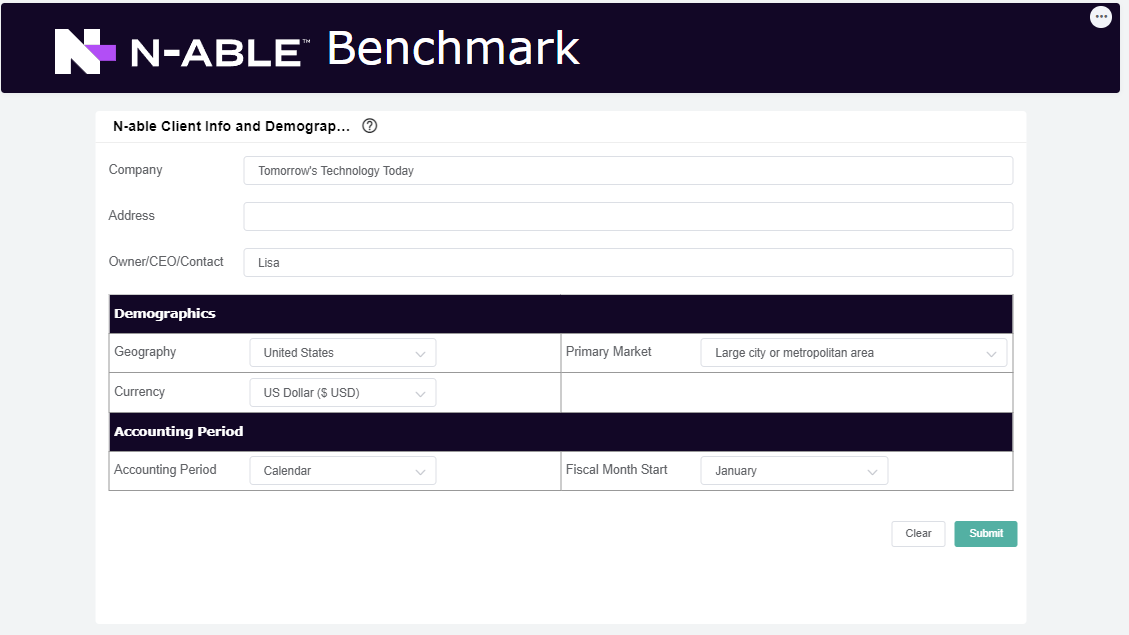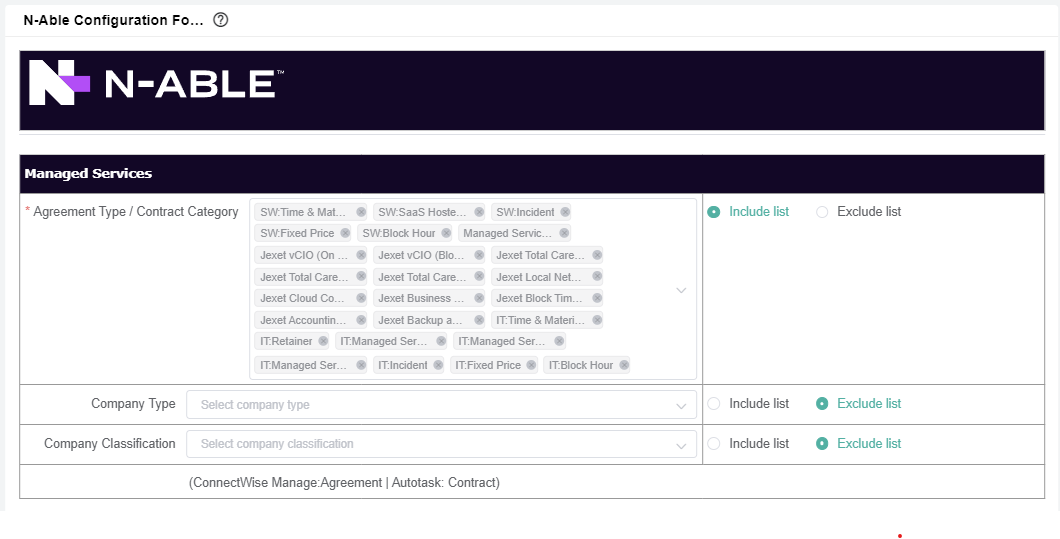N O T I C E
N O T I C E 
MSPbots WIKI is moving to a new home at support.mspbots.ai![]() to give you the best experience in browsing our Knowledge Base resources and addressing your concerns. Click here
to give you the best experience in browsing our Knowledge Base resources and addressing your concerns. Click here![]() for more info!
for more info!
Page History
| Table of Contents |
|---|
Objectives:
N-able Benchmarking Process Flow
...
4. Select N-able Benchmark Template.
5. To categorize, drag and drop the items (accounts) from the left to the correct mapping on the right.
6. To save, click Click Save button.
How to configure your N-able benchmark setup
...
5. Hover to Settings menu. Then, click N-able Benchmarking Client Info and Configuration Form
(Click image to view complete form)
...
| No | Form Name | Description | Section | Fields | Steps | |||||
|---|---|---|---|---|---|---|---|---|---|---|
| 1 | N-able Client Info and Demographics Form: |
|
| 1. Update the ff:
2. Click Submit. | ||||||
| 2 | N-able Benchmark Configuration Form |
|
|
| ||||||
| 3 | N-able Configuration Supplementary Form |
|
|
...
Overview
Content Tools