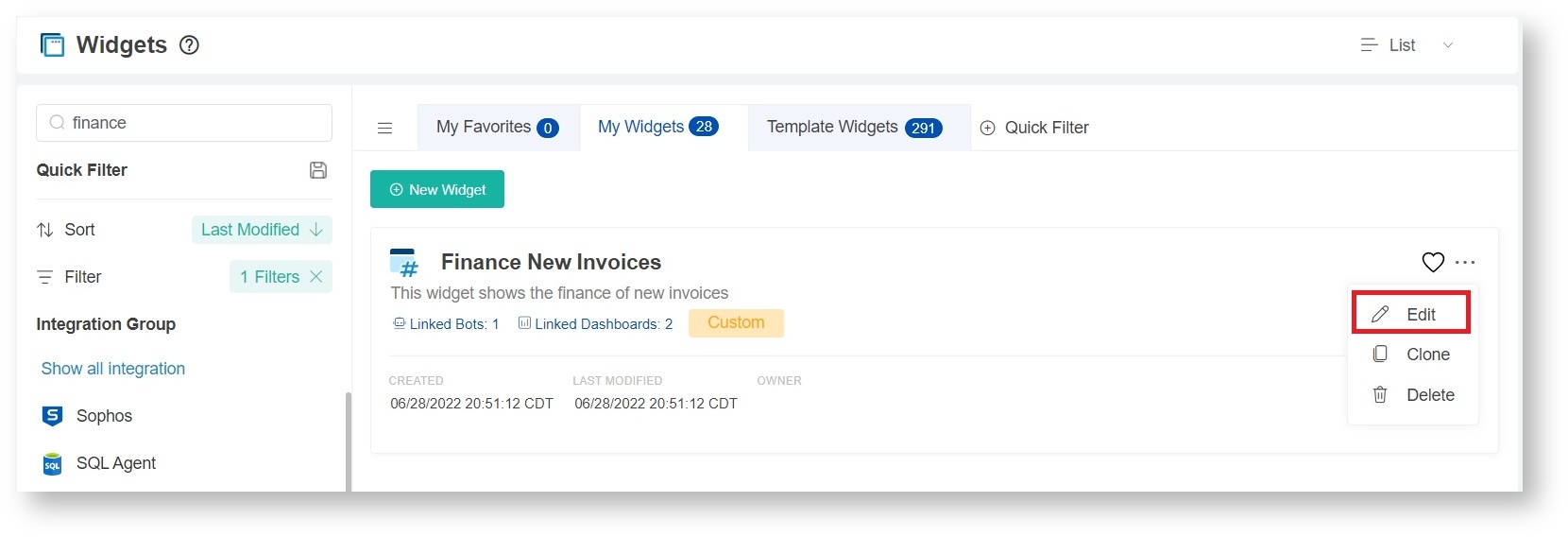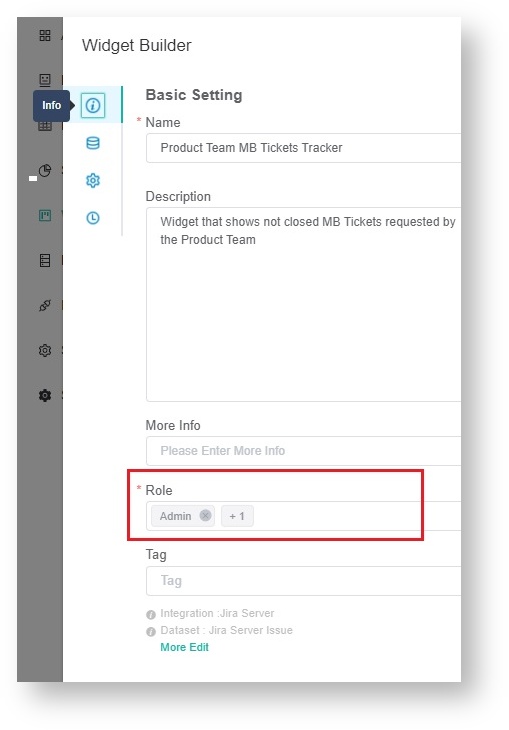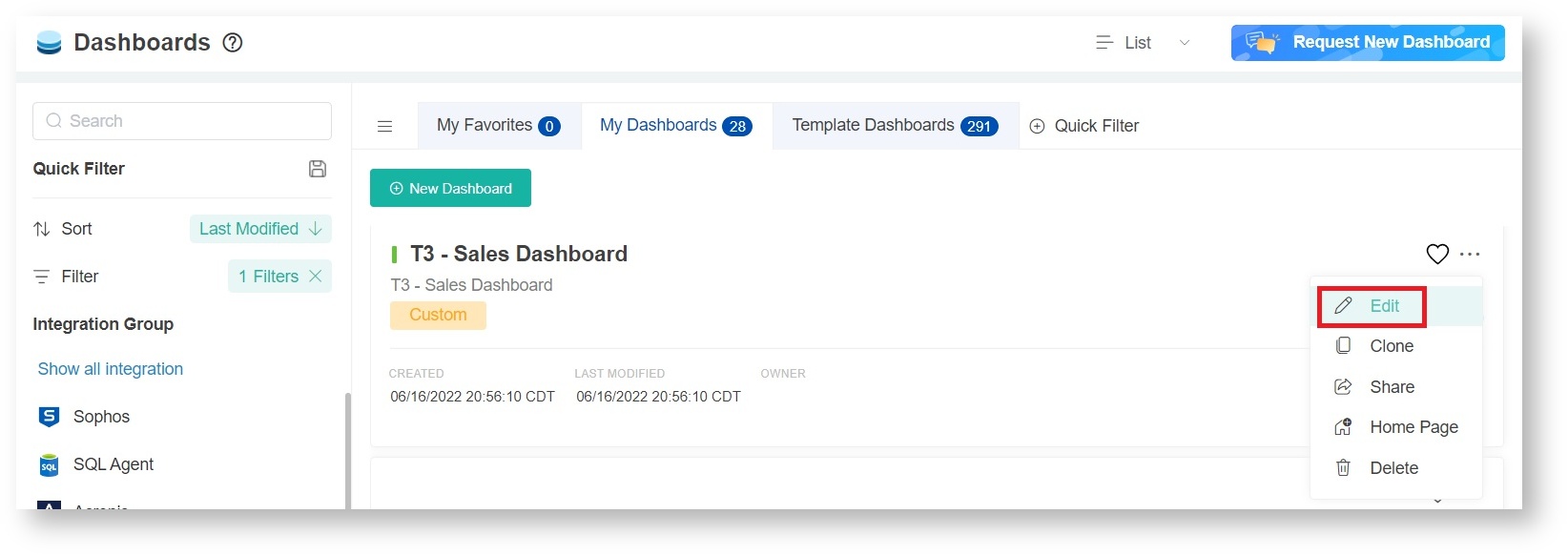N O T I C E
N O T I C E 
MSPbots WIKI is moving to a new home at support.mspbots.ai![]() to give you the best experience in browsing our Knowledge Base resources and addressing your concerns. Click here
to give you the best experience in browsing our Knowledge Base resources and addressing your concerns. Click here![]() for more info!
for more info!
Page History
-Limit Access to other The Financial Role was created to allow clients to set which users will have access to financial assets (widgets, dashboards) and specific menus in the App (accounting mapping)-Limit access to assets with financial rolesuch as Accounting Mapping.
This role should automatically be available in the Role Management tab, admins just need to assign this role to the Financial users in the User Management tab.
| Table of Contents |
|---|
To limit access to other menus in the App
- Assign Financial Role to the selected users
- The following menus should automatically be accessible to those users:
- Accounting Mapping
To limit access to information on widgets
- Go to Widgets on the MSPbots menu and find the widget whose access needs to be modified.
- Hover over the ellipsis ... button on the widget and click Edit.
- When the Widget Builder opens, click the Info tab and go to the Role section.
- Delete all the Select Financial in the Role dropdown and delete all other roles you don't want to grant access to.
- Click Apply.
To limit access to information on dashboards
- Go to Dashboards on the MSPbots menu and find the dashboard whose access needs to be modified.
- Hover over the ellipsis ... button on the dashboard and click Edit.
- When the Edit pop-up appears, go to the Role field
- Select Financial in the Role dropdown and delete all other roles and remove the users restricted to accessing the report.
Alternatively, you can click on the dashboard and click the Edit icon to show the Edit window with the Role field. - Click Continue to save.
Note: Currently, the app has no feature that enables users to change role access for multiple assets simultaneously. If you need to update a batch, send the list of assets and the corresponding role access to the MSPbots Support Team at support@mspobots.ai.
To create and delete roles, and to assign or remove role access to specific menu items or tabs in the app, please refer to Role Management in MSPbots.