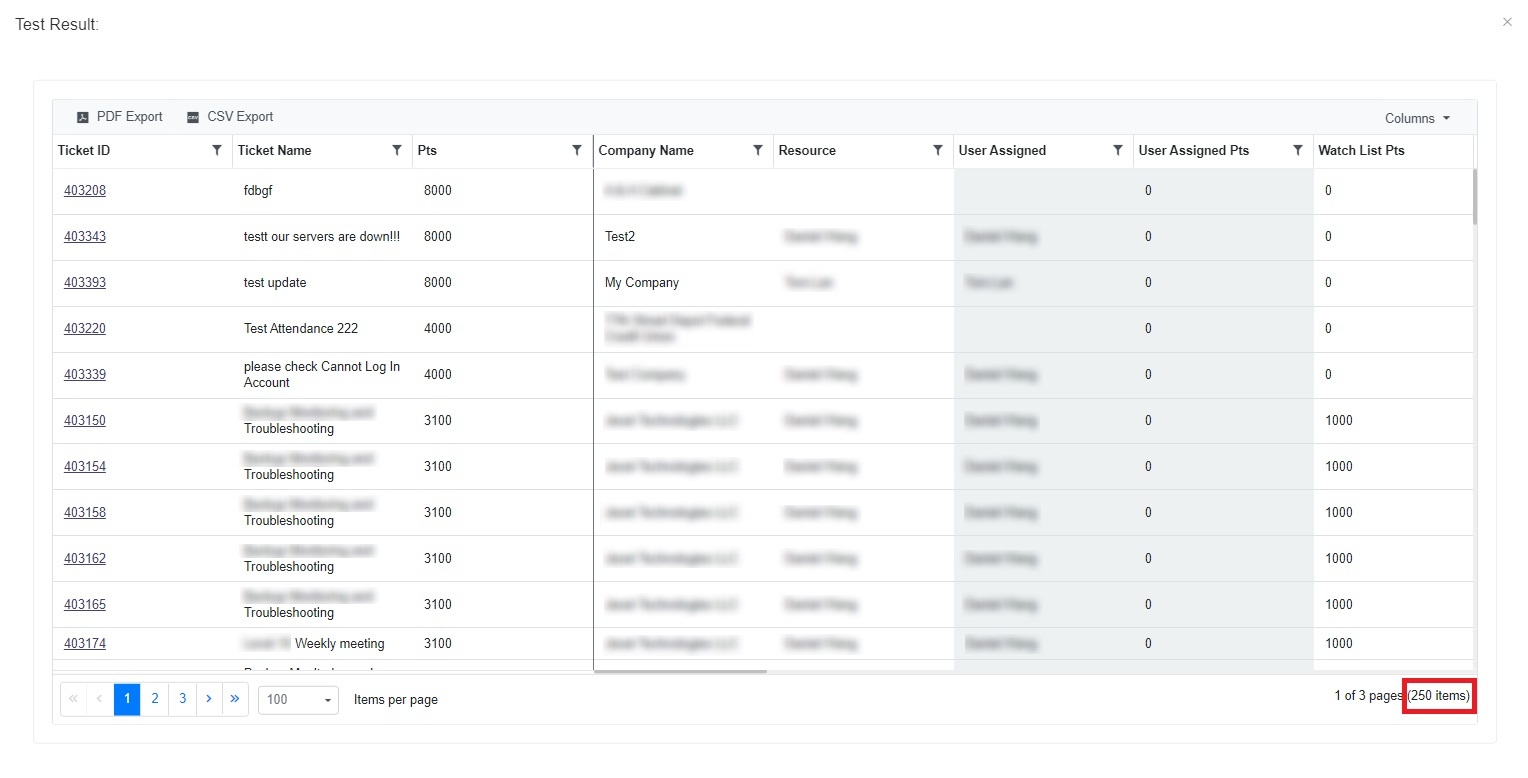N O T I C E
N O T I C E 
MSPbots WIKI is moving to a new home at support.mspbots.ai![]() to give you the best experience in browsing our Knowledge Base resources and addressing your concerns. Click here
to give you the best experience in browsing our Knowledge Base resources and addressing your concerns. Click here![]() for more info!
for more info!
Page History
The following topics are discussed on this page:
| Table of Contents |
|---|
Note: Next Ticket is still in beta version, you will have to reach out to us to schedule an onboarding before you can use the function. Send an email to support@mspbots.ai to schedule a meeting.
What is Next Ticket?
Next Ticket auto dispatcher saves 80% of ticket dispatchers' time, way faster, more accurate. The unique priority rules design makes it super flexible to fit any business process. Check the video here:
https://mspbots.ai/home/next-ticket-bot/
How To access Next Ticket?
Set Up Next Ticket
Only the admin of MSPbots will have permission to do the setting, please click the "setting" on the upper right corner to enter the setting screen.
|
What is the NextTicket Manager app?
Instead of training your dispatchers or technicians how to pick the most important tickets. NextTicket auto dispatcher uses an easy-to-use priority point system to auto-calculate the priority of tickets. The NextTicket Manager app can:
- Save 80% of ticket dispatchers' time
- Eliminate cherry picking, random picking, and ticket black hole
- Save at least 10-20 minutes per technician every day
- Prioritize tickets a lot faster and more accurately than humans can
- Scalable and available 24/7
How to access NextTicket Manager
Navigate to Apps on the MSPbots menu and open the NextTicket app. Currently, NextTicket supports ConnectWise Manage, Autotask, and Syncro. More integrations are to be released every month.
For technicians, type "NT" in MSPbots App in Teams.
Setting up NextTicket Manager
Only MSPbots admins have permission to manage the settings. Click Settings on the upper right corner of the screen to view the NextTicket Settings tab.
Set up ticket
...
filters
Filters are used to determine which tickets should be calculated. You can define the conditional filter conditions using the dropdown menu to and exclude the tickets that you don't want the technicians to see.
...
- In the NextTicket for ConnectWise tab, select the Tickets filter list , and then click Add new filter.
- When the Filter Settings window opens, enter the name of the filter in the Filter Name box.
- In the center pane, select the applicable filter type from the Select Fields list.
- Please fill in the Filter Name field and the filter conditions. When two new boxes or lists appear beside the
- the Select Fields
- Fields list, specify the other specifications of the filter. If you want to add more groups or conditions for the filter, click the plus symbol below Filter Name, and then select either Add Group or Add Condition.
Note You must have a service board (Or Queue) field for the NextTicket app to work.
- You can also click Preview
- click Preview to enter the "Test Result:" pop-up windowto check if your new filter settings or conditions are valid before you save the changes.
Tip In the "Test Result" pop-up window, it can capture up to 250 items. We have set a limit to capture a maximum of 250 data items. The reason for this limit is that sometimes the data returned by the API interface is too large, which can cause errors in the interface.
- When capturing 250 ticket items, the number of filtered tickets can be exactly 250 items or more than 250 items.
- When there are fewer than 250 items, the number of filtered tickets will be displayed accordingly.
If you want to avoid having 250 items, please go back to the "Filter Settings" page to adjust the filter and preview again until the ticker items are less than 250 items.
- When you're done setting up the filter, click Save.
Best Practice for setting up ticket filters:
Divide your technician into roles, the most popular way is by reactive, proactive, and project. If you have a lot of technicians, divide them into pods based on the Territory, Zipcode, industry, companies, etc.
- If you ask a technician to handle more than 200 tickets, they will not be very familiar with the company information
- Even if you can use some good documentation system, it is still better, easier, and faster if you can let a technician focus on the tickets generated by less than 60-100 companies.
Set up priority rules
This is the most important step in order to release the power of the NextTicket.
Priority rules are used to calculate the ticket priority, it is a very . The flexible points system engine that can help helps you digitize your dispatch policy or rules.
See more info in Setting Up the Point System for NextTicket Priority Rules.
Setup default filter and Priority points rules for each tech
After you hire a tech, please set up the default filter and priority rule template for each tech. These settings will be used to determine when users type “NT” in teams.
...
For the web interface, people can select what they want.
NextTicket Priority Rules Sample
These are examples of how you can assign points to priority rules. New rules are being added. Please check the app for the most updated list.
Request
...
more rules and submit a bug report
Please send an email to support@mspbots.ai
Next Ticket for ConnectWise
...
Common Errors
The user got the following error message when they use "nt" command in Teams
Currently, the "nt" command uses the last used filter in the web UI, so the user has to visit the next ticket for the first time on the UI at https://app.mspbots.ai before they can use the "nt" command in teams.
In the development road map, we will give the admin ability to set up the default filter for each user in the UI.