The following topics are discussed on this page:
Instead of training your dispatchers or technicians how to pick the most important tickets. NextTicket auto dispatcher uses an easy-to-use priority point system to auto-calculate the priority of tickets. The NextTicket Manager app can:
Navigate to Apps on the MSPbots menu and open the NextTicket app. Currently, NextTicket supports ConnectWise Manage, Autotask, and Syncro. More integrations are to be released every month.
For technicians, type "NT" in MSPbots App in Teams.
Only MSPbots admins have permission to manage the settings. Click Settings on the upper right corner of the screen to view the NextTicket Settings tab.
Filters are used to determine which tickets should be calculated. You can define the filter conditions using the dropdown menu and exclude the tickets that you don't want the technicians to see.
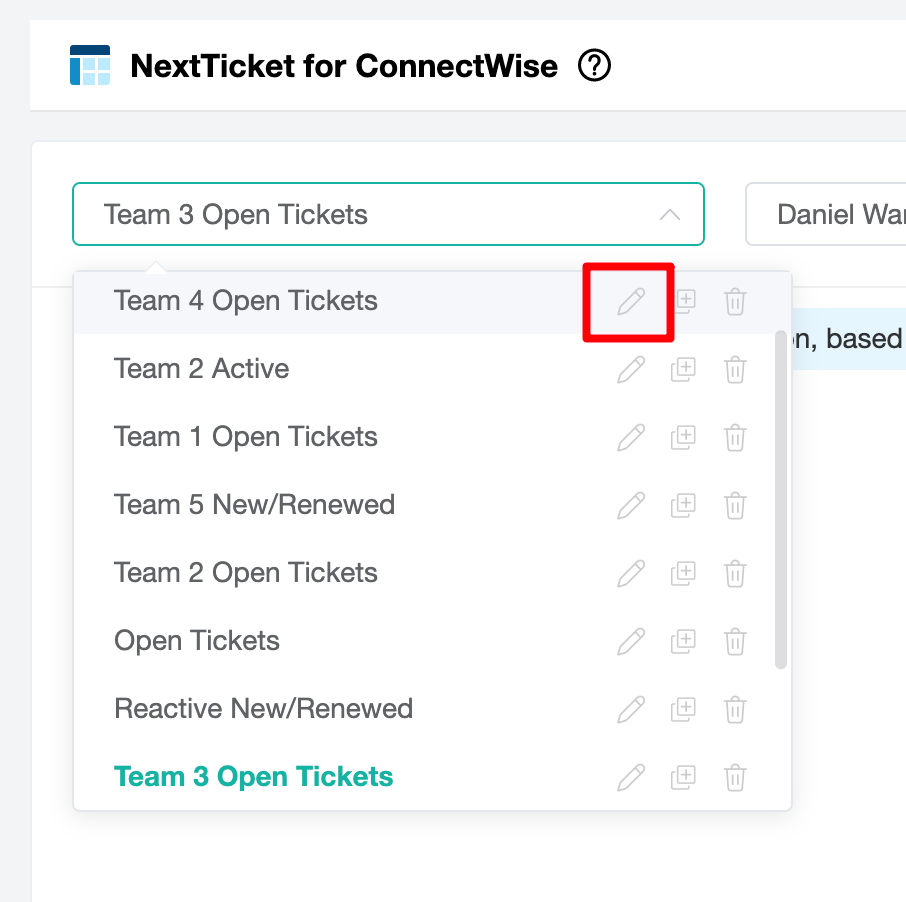
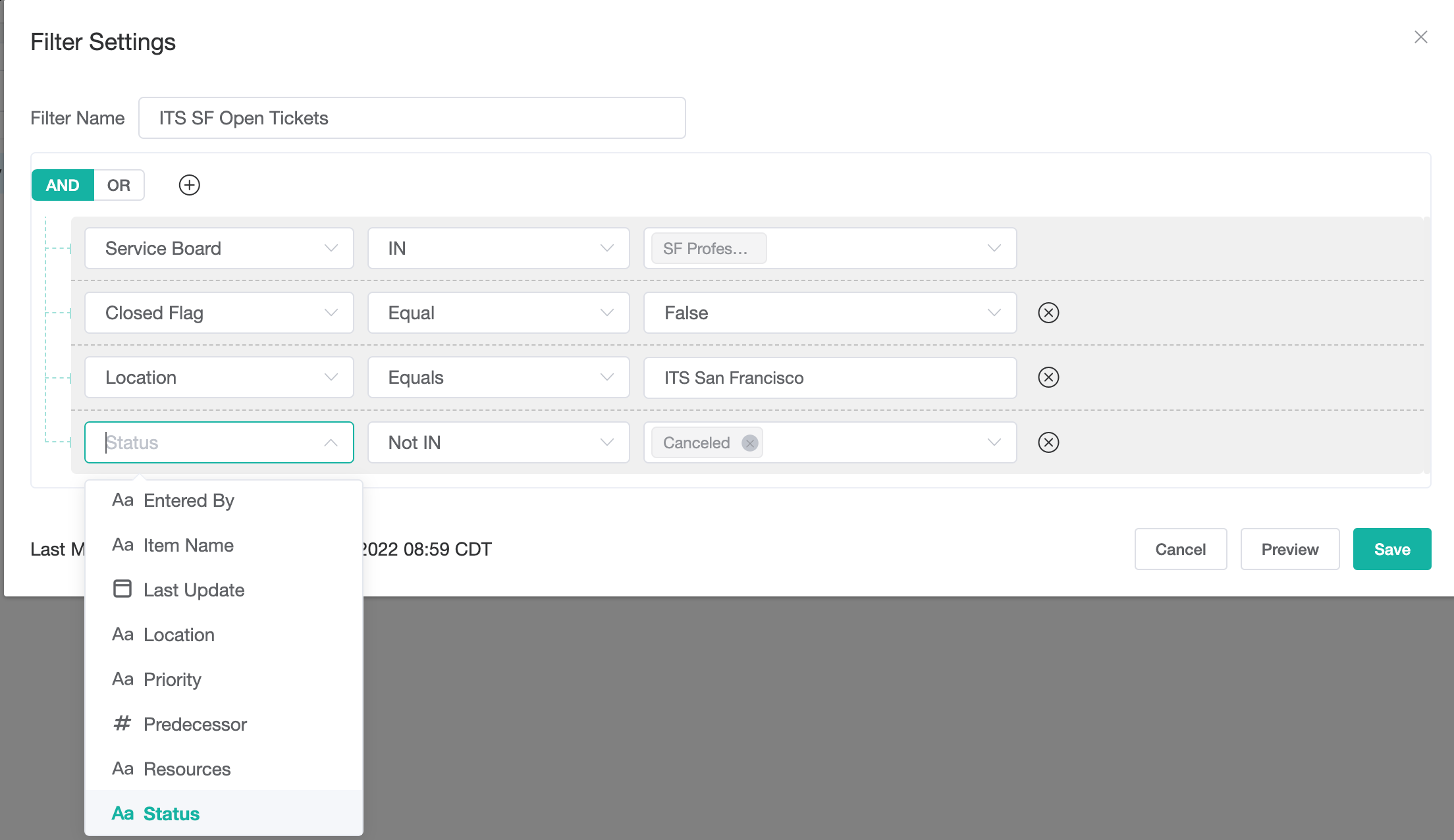

You must have a service board (Or Queue) field for the NextTicket app to work. |

In the "Test Result" pop-up window, it can capture up to 250 items. We have set a limit to capture a maximum of 250 data items. The reason for this limit is that sometimes the data returned by the API interface is too large, which can cause errors in the interface.
If you want to avoid having 250 items, please go back to the "Filter Settings" page to adjust the filter and preview again until the ticker items are less than 250 items. |
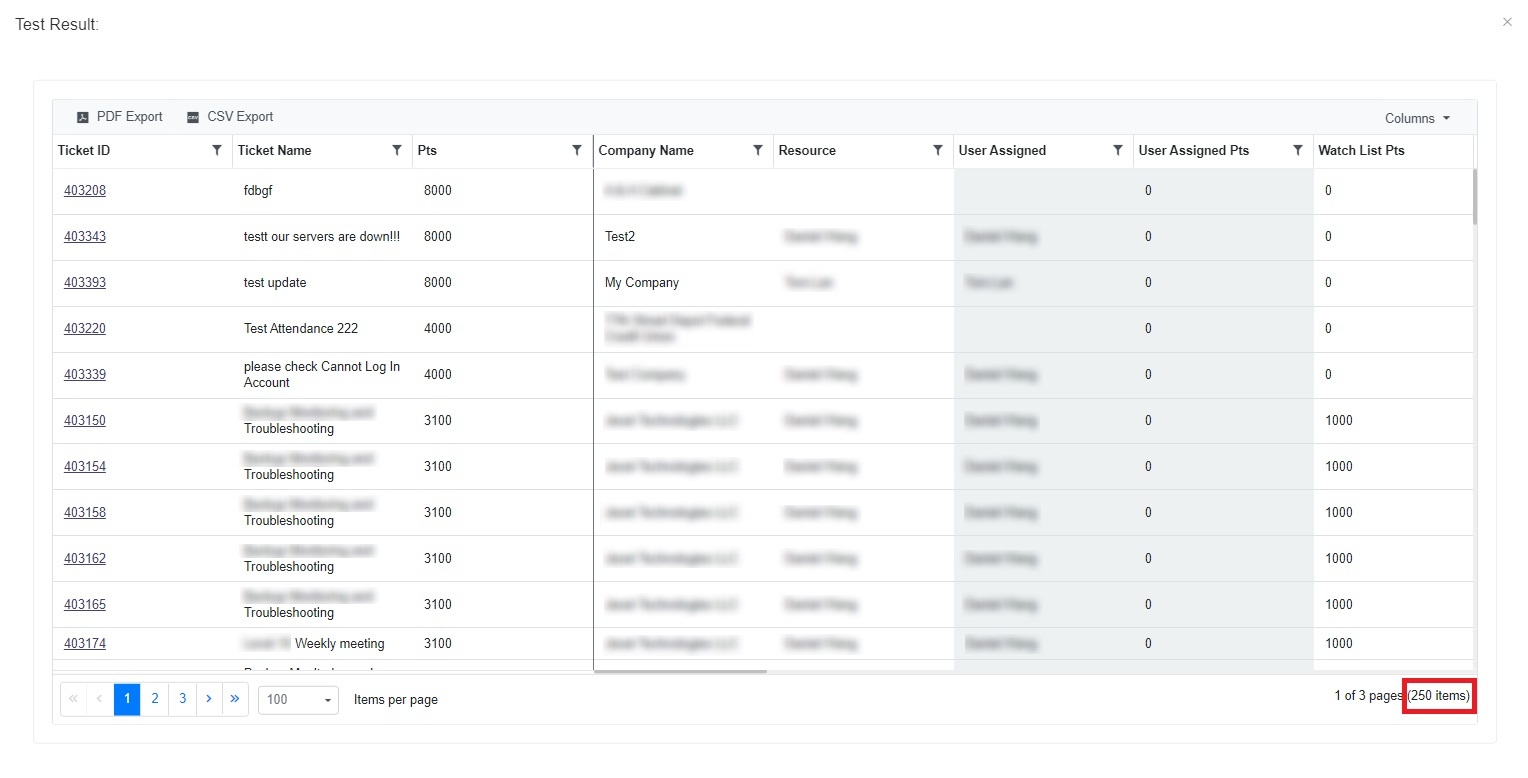
Divide your technician into roles, the most popular way is by reactive, proactive, and project. If you have a lot of technicians, divide them into pods based on the Territory, Zipcode, industry, companies, etc.
This is the most important step in order to release the power of the NextTicket.
Priority rules are used to calculate the ticket priority. The flexible points system engine helps you digitize dispatch policy or rules.
See more info in Setting Up the Point System for NextTicket Priority Rules.
After you hire a tech, please set up the default filter and priority rule template for each tech. These settings will be used to determine when users type “NT” in teams. For the web interface, people can select what they want.
These are examples of how you can assign points to priority rules. New rules are being added. Please check the app for the most updated list.





Please send an email to support@mspbots.ai.