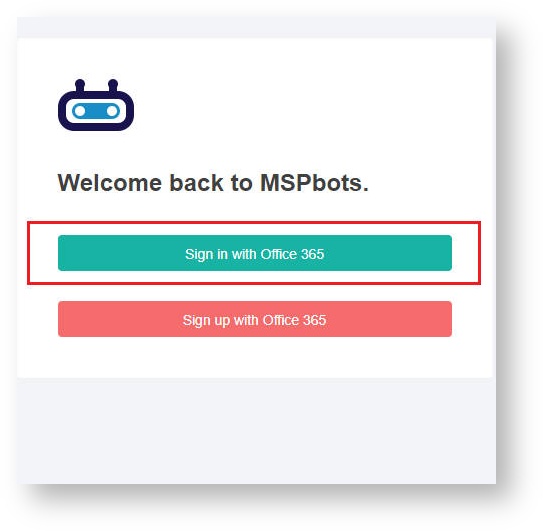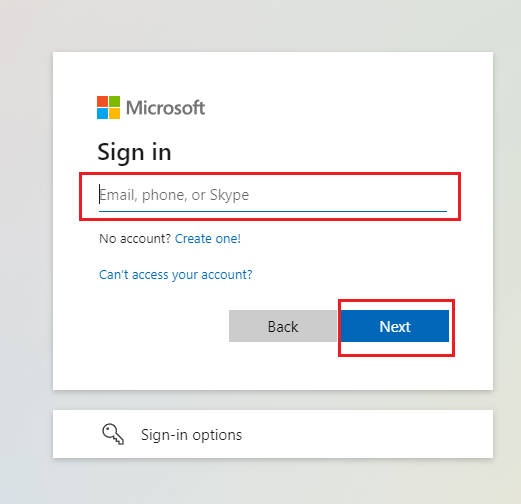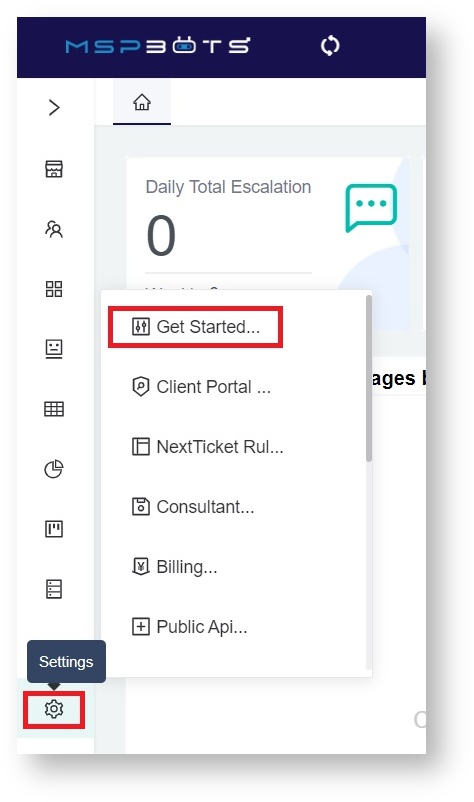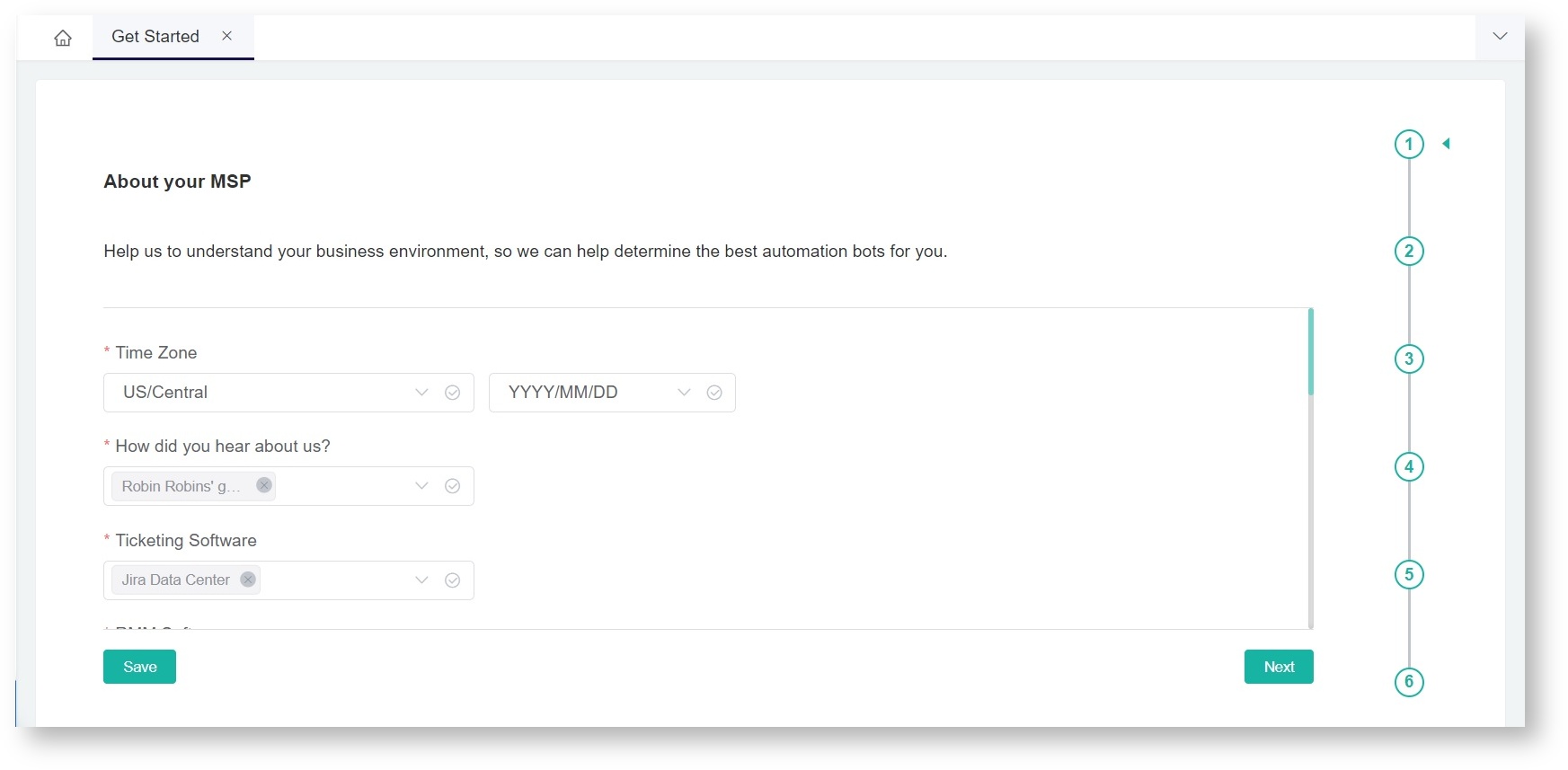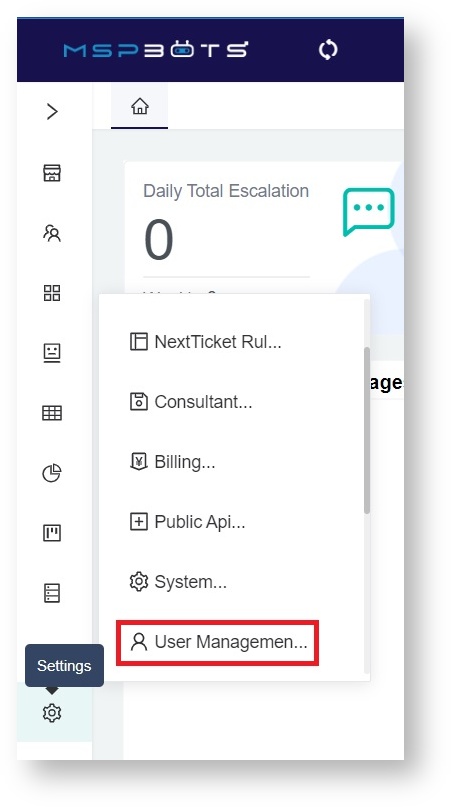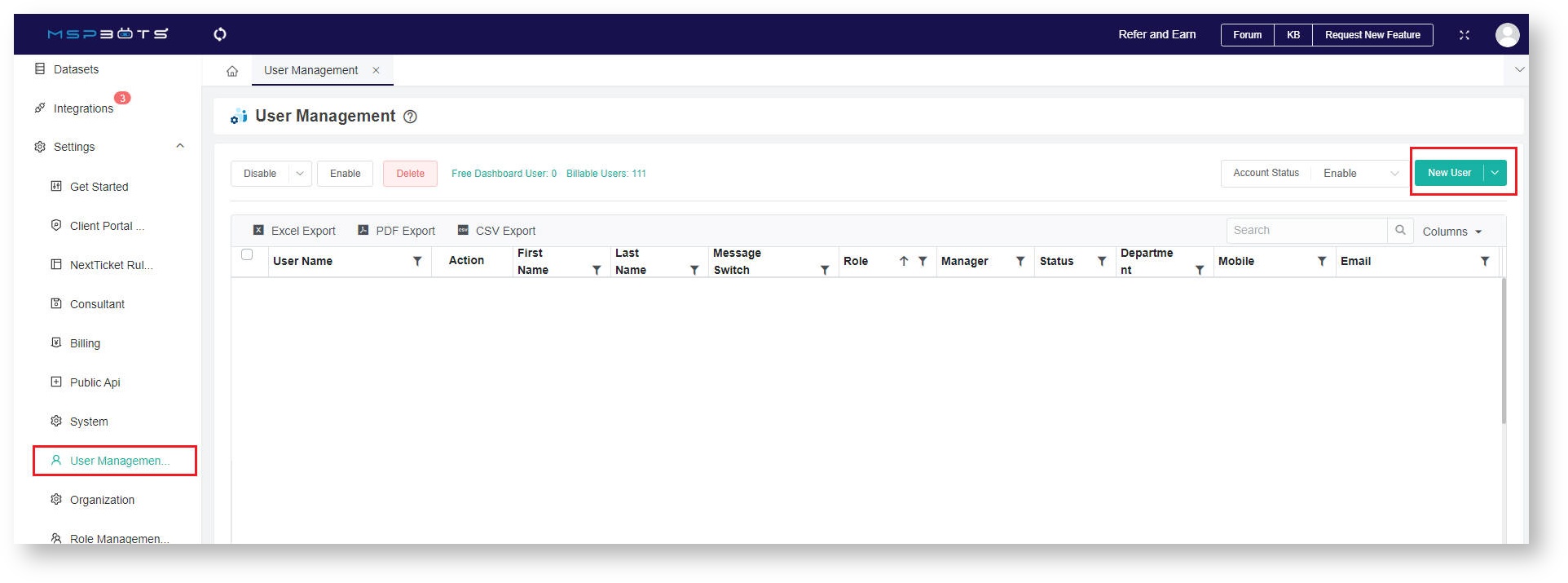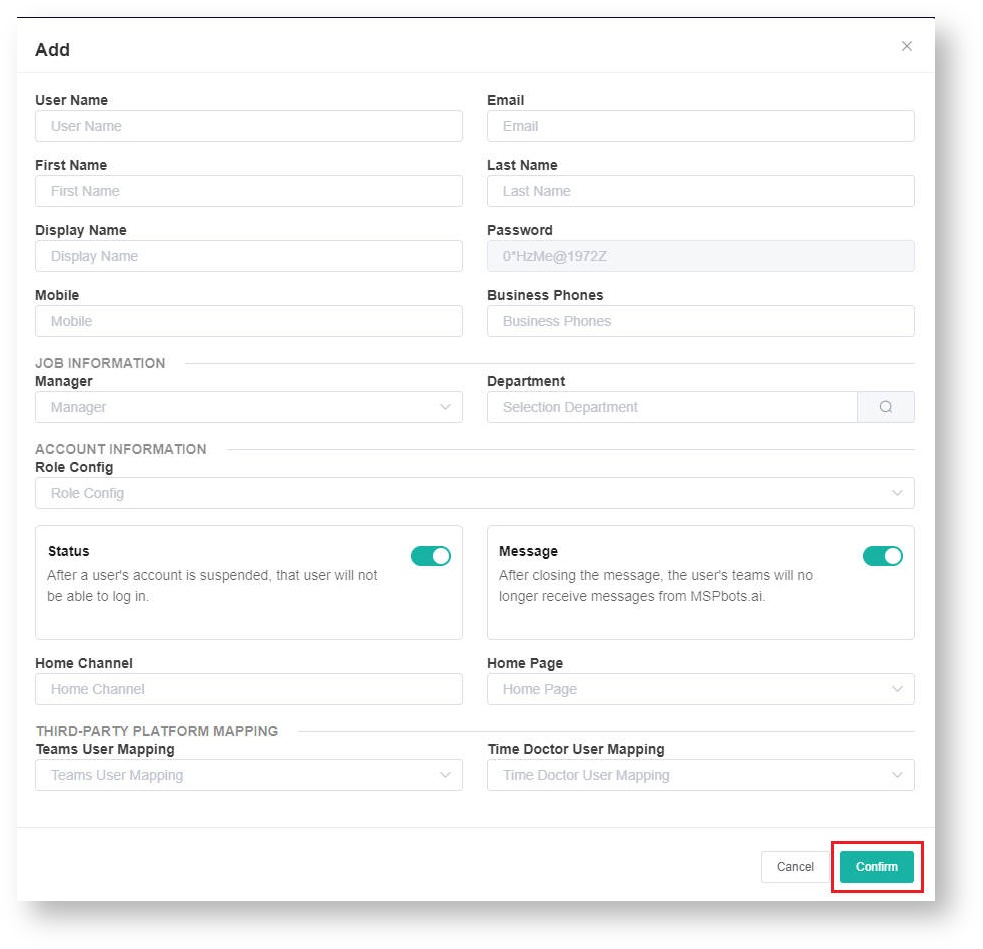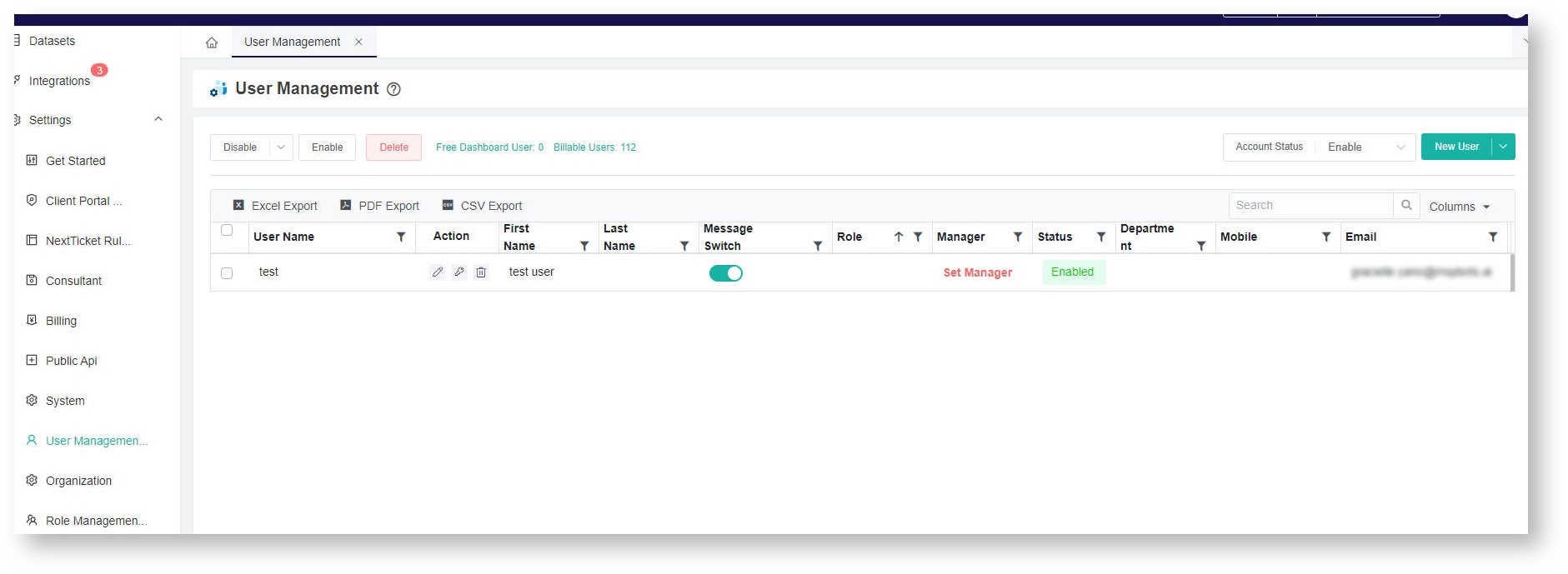N O T I C E
N O T I C E 
MSPbots WIKI is moving to a new home at support.mspbots.ai![]() to give you the best experience in browsing our Knowledge Base resources and addressing your concerns. Click here
to give you the best experience in browsing our Knowledge Base resources and addressing your concerns. Click here![]() for more info!
for more info!
Page History
...
- Go to https://app.mspbots.ai and click Sign in with Office 365.
- Sign in using your Office 365 accountemail and password.
- Once logged in, Click click on Settings > Get Started.
Click Get Started and follow the prompts. - Follow the prompts until you finish the Get Started survey.
- When doneNext, go to Settings > User Management.
- In User Management, add a new user by clicking Add new users and click the New User button.
- Fill in all the mandatory fields in the Add form and click Confirm.
- The addition of the new user is successfully added if he or she can already be viewed in the list.
You are all set.successful if the name appears on the user list.
Overview
Content Tools