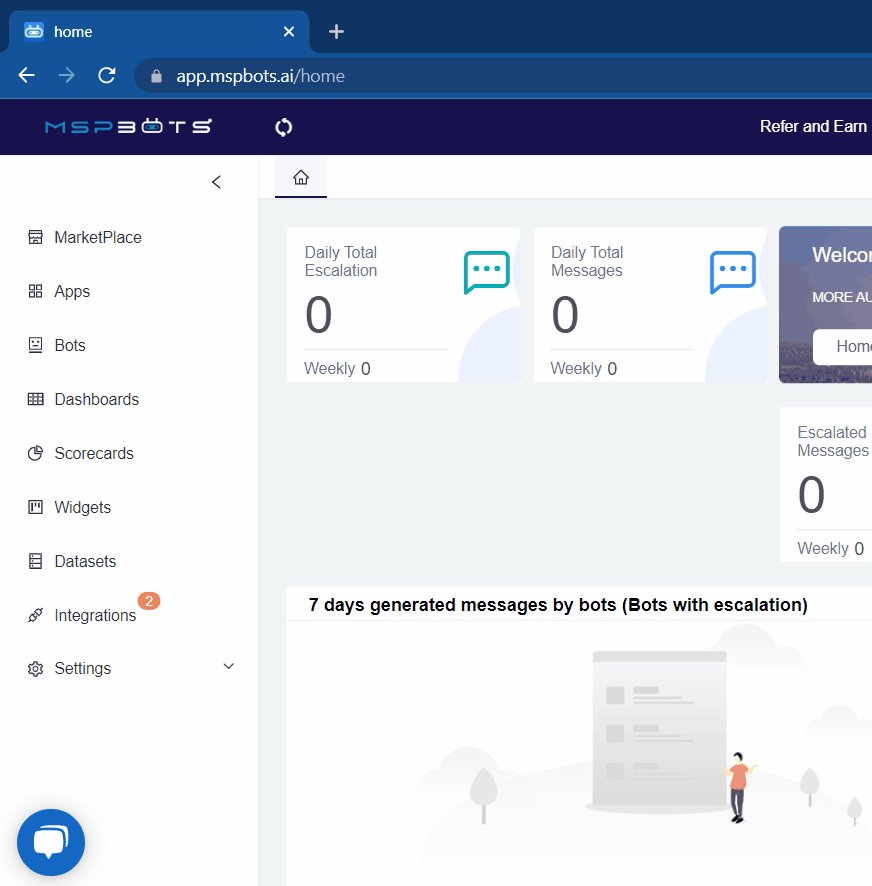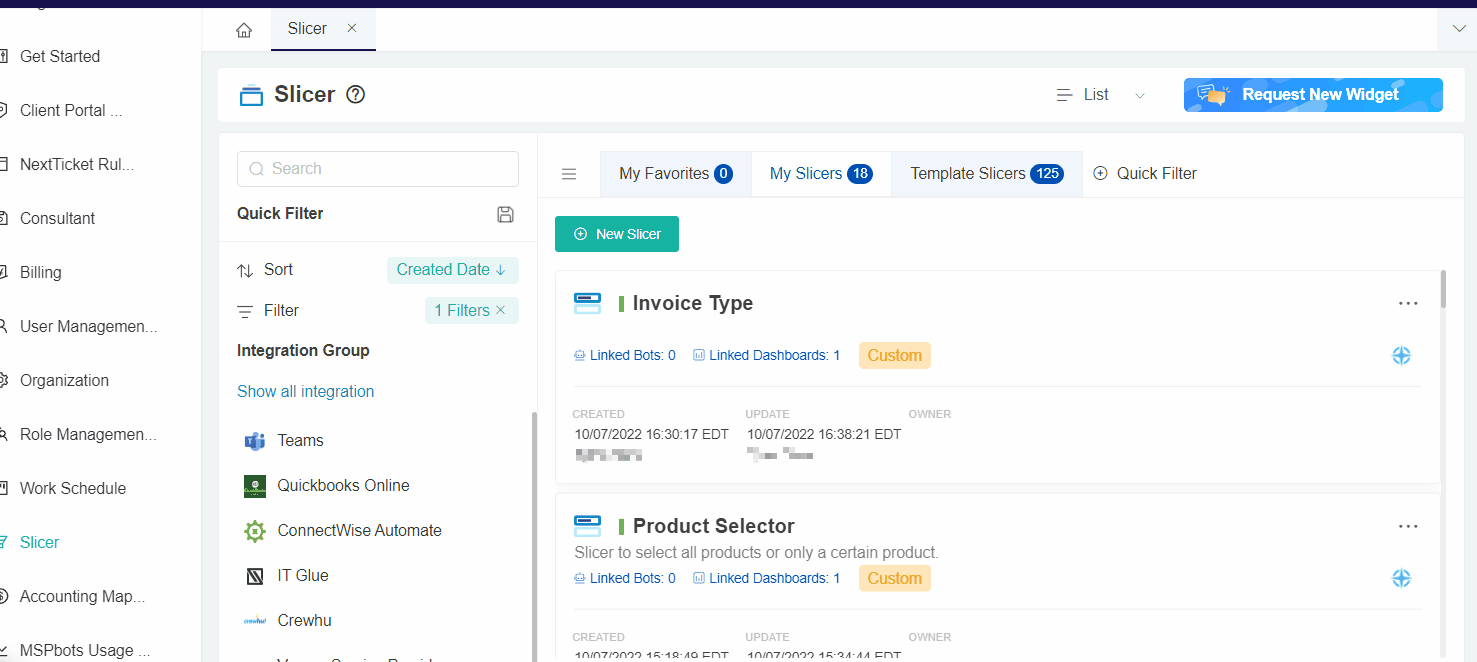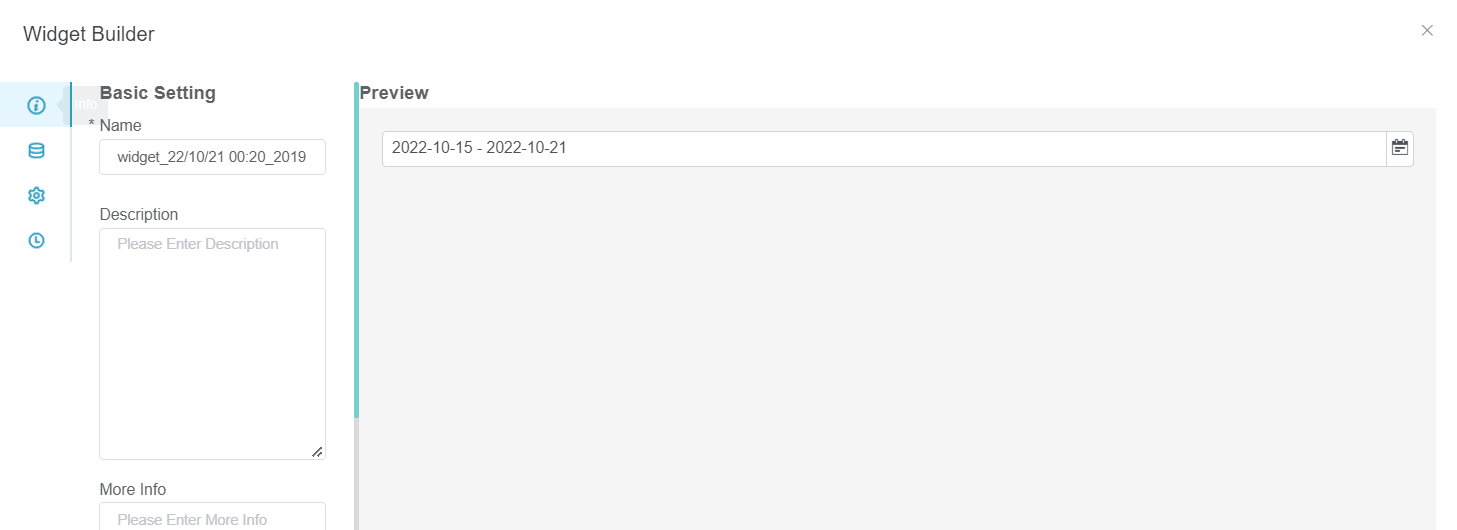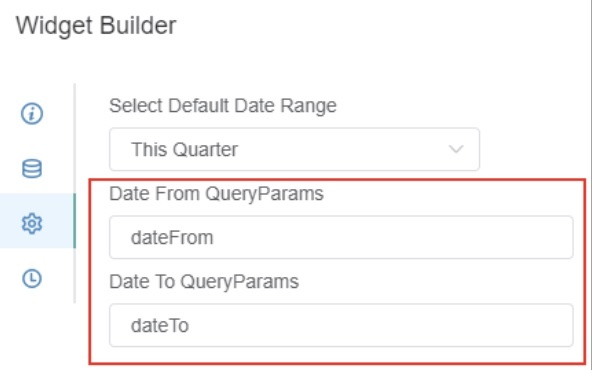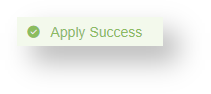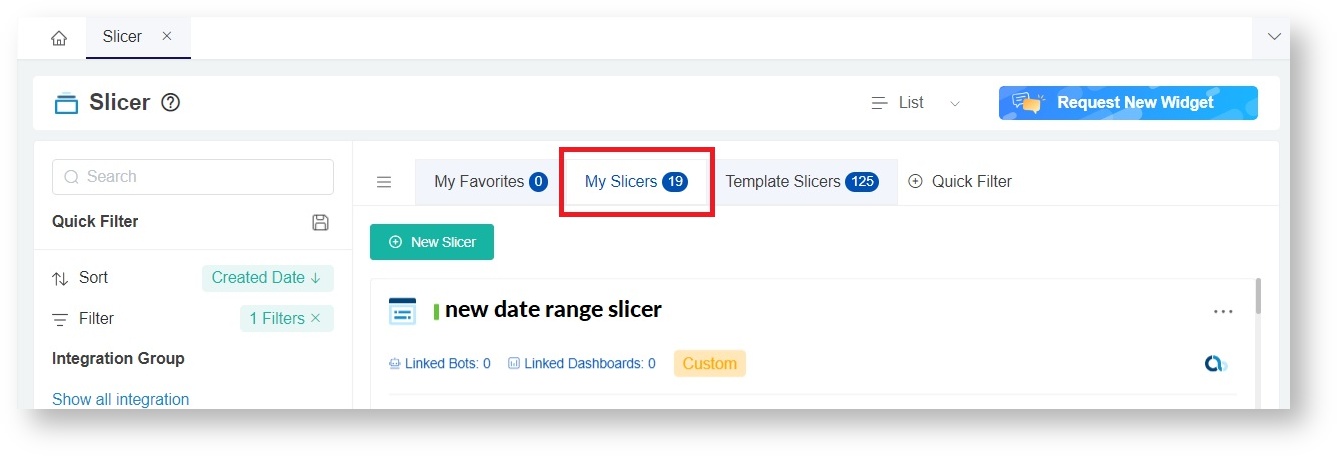N O T I C E
N O T I C E 
MSPbots WIKI is moving to a new home at support.mspbots.ai![]() to give you the best experience in browsing our Knowledge Base resources and addressing your concerns. Click here
to give you the best experience in browsing our Knowledge Base resources and addressing your concerns. Click here![]() for more info!
for more info!
Page History
To make a date range slicer:
- On the MSPbots app menu. navigate to Settings > Slicer.
- Click the + New Slicer button.
- When the New Widget window appears, select the type of slicer you need to create. For our example, select Date Range.
- On the Widge Builder window, enter the widget Name and Description, then click Save.
- Click the configuration icon snd select a
How to create a Date Range Slicers
1. Go to Settings, then click Slicer
2. Click + New Slicer icon to create a new slicer
3. Select specific slicer option to create: Date Range
4. Fill-in the widget name and description
5. Click the configuration icon
...
- pre-defined Date Range setup.
...
- Keep
...
- the default
...
- settings for Date From and Date To Query Parameters.
...
...
- Then, click Apply to save.
...
10. Show notification
11. Check your new slicer at Slicer > My Slicers tab
12. Add your slicer into your dashboard. See steps:
Related Topics
- This action will show the following notification.
- To check your new slicer, go back to Slicer on the app menu then click the My Slicers tab.
- Add the slicer to your dashboard. See How to Add a Slicer to the Dashboard.
| Content by Label | ||||||||||||
|---|---|---|---|---|---|---|---|---|---|---|---|---|
|
Overview
Content Tools