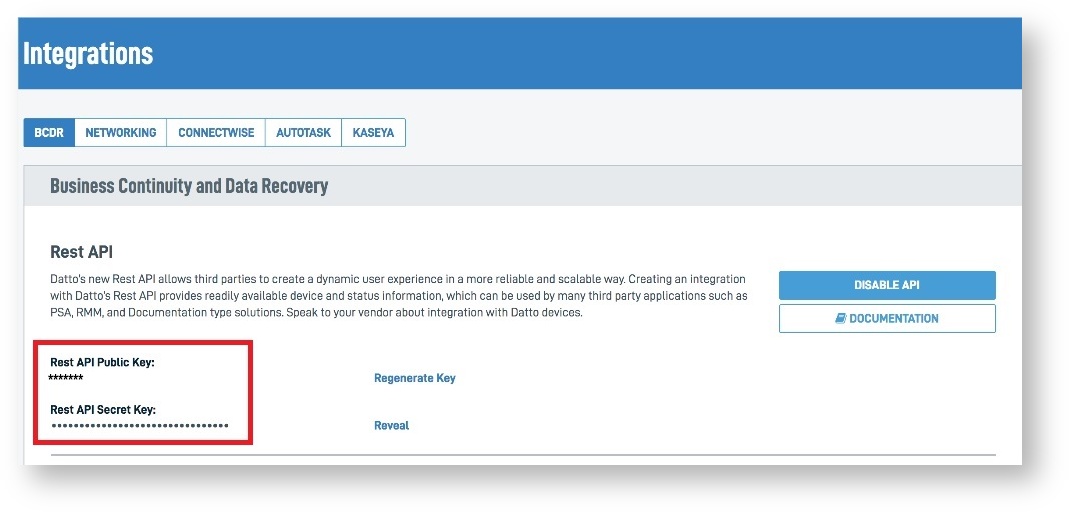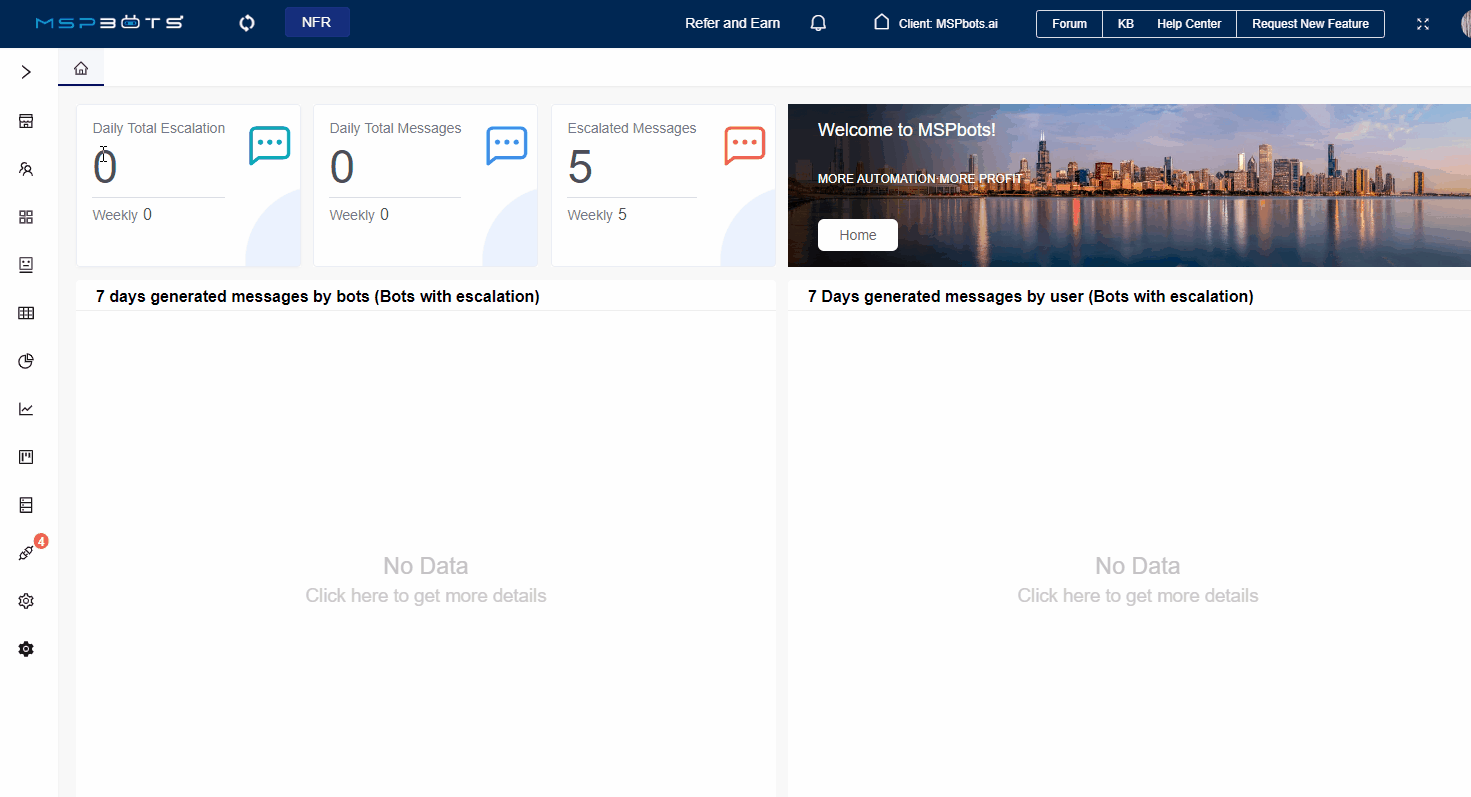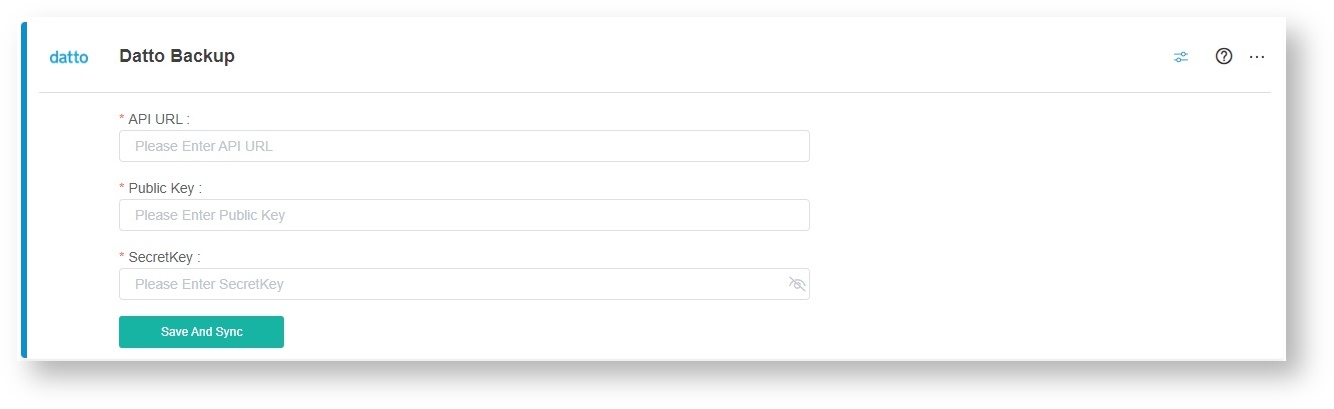N O T I C E
N O T I C E 
MSPbots WIKI is moving to a new home at support.mspbots.ai![]() to give you the best experience in browsing our Knowledge Base resources and addressing your concerns. Click here
to give you the best experience in browsing our Knowledge Base resources and addressing your concerns. Click here![]() for more info!
for more info!
Page History
You need to provide the Setting up your Datto BCDR integration with MSPbots requires you to secure the Datto BCDR API URL, public key, and secret key when connecting and then enter these values when you connect Datto BCDR to MSPbots.
What's in this article:
| Table of Contents |
|---|
| Anchor | ||||
|---|---|---|---|---|
|
...
Perform the following steps to set up the connection:
- Log into the Datto Partner Portal.
- Click the Admin tab, then select Integrations from the drop-down dropdown menu.
- On the Integrations page, click the BCDR button at the top of the screen.
- The When the Business Continuity and Data Recovery integration information panes will now open. Click , click the Enable API button in the top portion of the pane.
- The Datto REST API is now enabled, and configuration options will now appear.
.Tip When connecting Datto BCDR to MSPbots,
- Use the Rest API Public Key as Public Key
- Use the Rest API Secret Key as Secret Key.
| Anchor | ||||
|---|---|---|---|---|
|
...
- Log in to the MSPbots app and navigate to Integrations.
- Search for Datto BCDRBackup and click on open it.
- Enter the following required fields:
- API URL - The default value is api.datto.com. Refer to Datto's documentation Using the Datto REST API With Datto device Integrations for more information.
- Public Key
- Secret Key
Tip When connecting Datto BCDR to MSPbots,
- Use the Rest API Public Key as Public Key
- Use the Rest API Secret Key as Secret Key
Refer to Step 5 in How to retrieve parameter values.
- Click Save and Sync.
...
- .
...
Overview
Content Tools