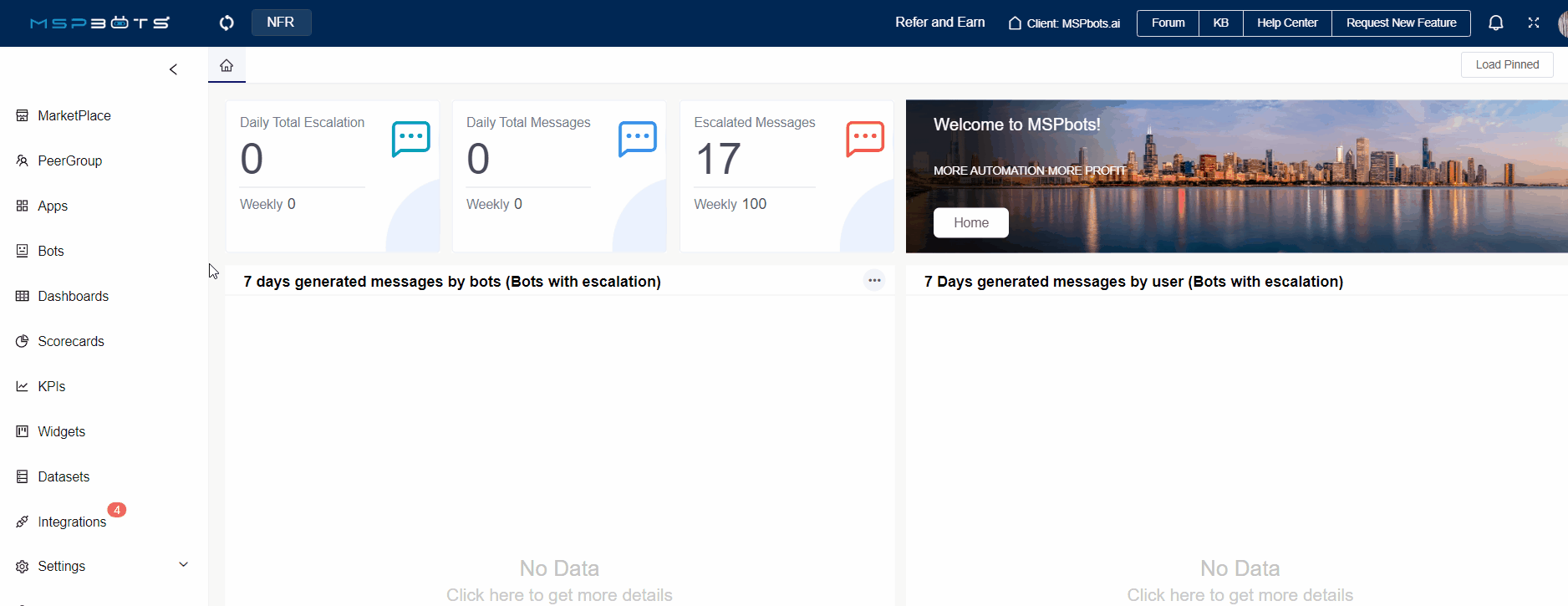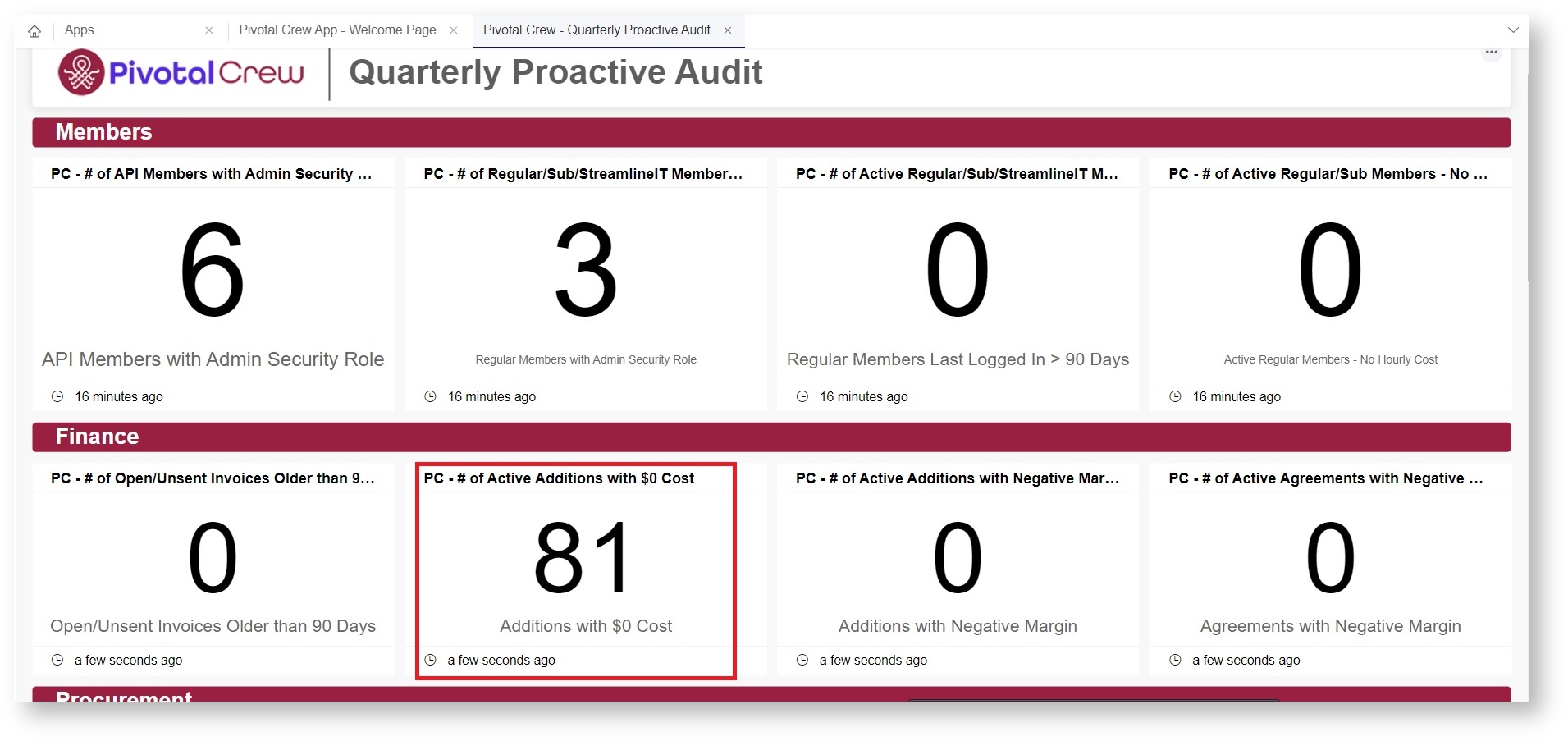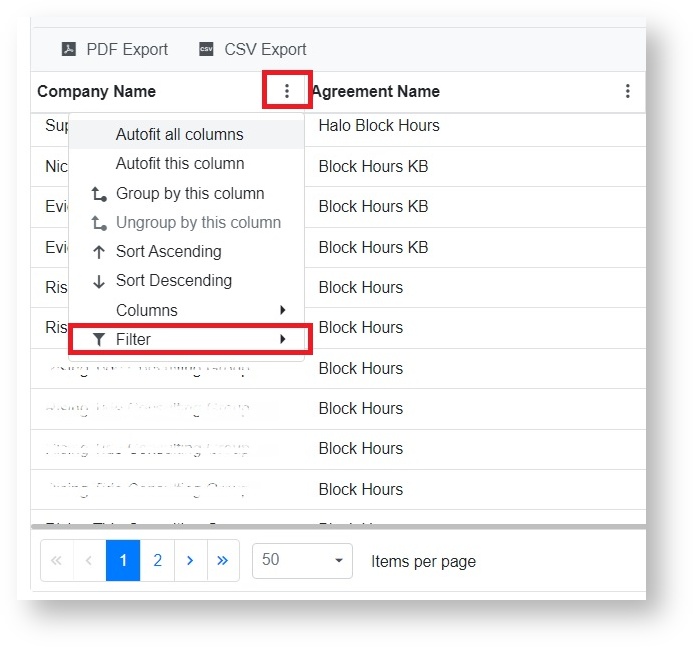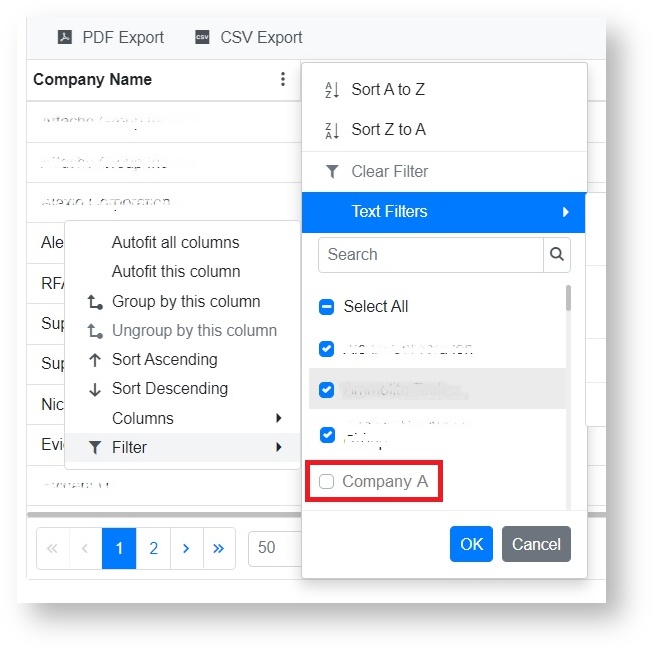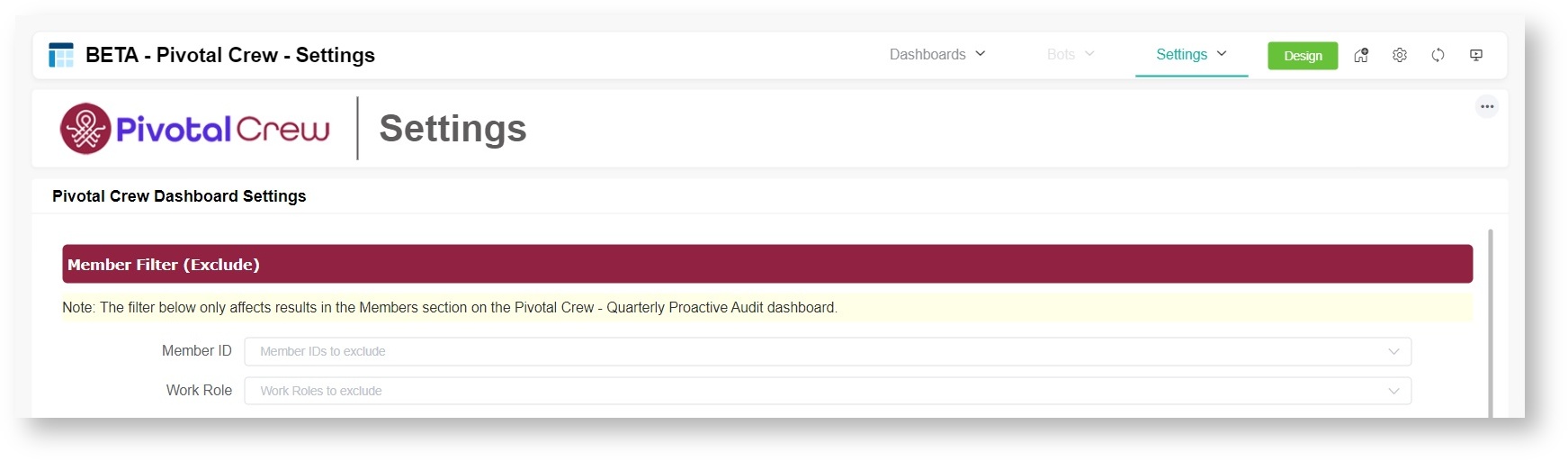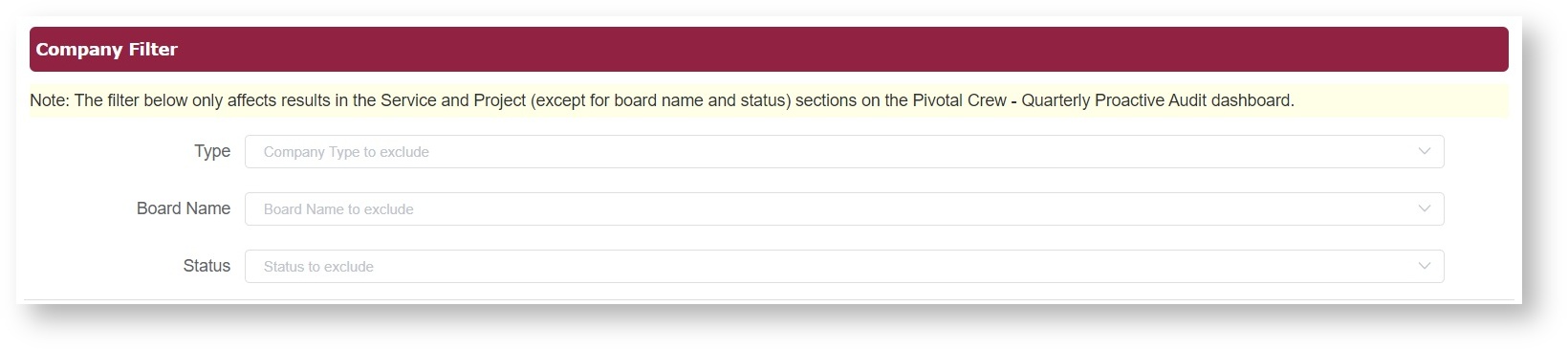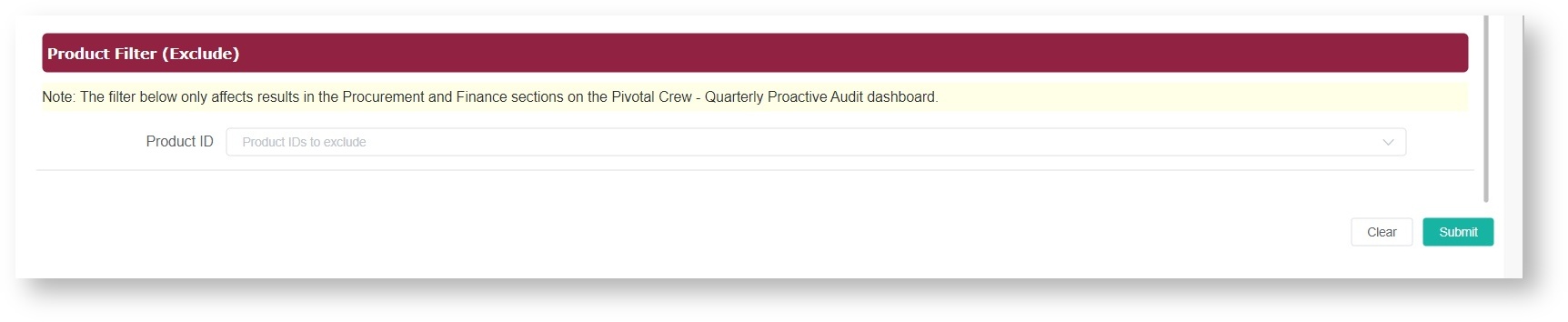N O T I C E
N O T I C E 
MSPbots WIKI is moving to a new home at support.mspbots.ai![]() to give you the best experience in browsing our Knowledge Base resources and addressing your concerns. Click here
to give you the best experience in browsing our Knowledge Base resources and addressing your concerns. Click here![]() for more info!
for more info!
Page History
The Pivotal Crew Dashboard App helps Managed Service Providers (MSPs) measure their proactively monitor performance against on key metrics for finance, procurement, sales, and service, among others. You can filter the values on the widgets and perform drill-throughs to show the most relevant data. This article gives a walkthrough of the Pivotal Crew Dashboard App's features and settings.
What's on this page:
| Table of Contents | ||||
|---|---|---|---|---|
|
Why should I use the Pivotal Crew
...
App?
...
The Pivotal Crew Proactive Audit Dashboard is beneficial in evaluating performance in the following areas: for ConnectWise PSA is an essential tool that enables users to assess their business setup against critical Pivotal Crew Practices. It helps companies stay on top of their business by proactively identifying issues like the following:
- Unresolved tickets - Prevent prolonged service disruptions by quickly addressing unresolved tickets for over eight hours.
- Vanishing users - Identify member IDs that have been inactive for 90 days and determine potential account or security issues right away.
- Pending expense reports and time sheets - Manage expense reports and time sheets that have not been submitted or approved for more than 30 days to keep financial records accurate.
- Project limbo - Avoid budget overruns and overdue projects by highlighting cases with no budget, overruns, or overdue dates.
- Aging and unsent invoices - Address aging and unsent invoices to ensure timely billing and revenue recognition.
- Unutilized products - Manage inventory efficiently by addressing negative on-hand counts and old, unused products.
- Overlooked income opportunities - Optimize sales by addressing opportunities with past close dates or zero revenue and avoid overlooking potential income streams.
- Maintaining cost-effectiveness with efficient profitability monitoring
- Ensuring accurate financial analysis and decision-making
- Inventory reconciliation
- Service and process improvements
- Project budget and timeline review
Who can use the Pivotal Crew
...
App?
...
This dashboard is available to users with the following:
- Pivotal Crew subscription
- ConnectWise Manage integration with MSPbots
- Admin role for editing the dashboard settings
- User role for viewing the dashboard
...
Accessing the Pivotal Crew
...
App and dashboard
...
The Pivotable Crew Dashboard App is accessed from the MSPbots app by navigating to Dashboards > Template Dashboards. More content will be available when the dashboard is in the app already. to App > Pivotal Crew App. Its dashboard, the Pivotal Crew Quarterly Proactive Audit App, is currently in the BETA stage and can be accessed from Dashboards > BETA Pivotal Crew - Quarterly Proactive Audit App.
What data is available in the dashboard?
...
These are the monitored areas of your MSP and the corresponding widgets for each in the dashboard.
| Area | Widgets and Metrics | What can I use the data for? | Parameters Used for Calculation |
|---|---|---|---|
| Members | # of API Members with Admin security role | Establish custom security roles for each to ensure proper access control and alignment with best practice | Count |
# of Regular/Sub/StreamlineIT Members with Admin | Minimize users with full admins and create custom security roles for members based on what access they need | Count | |
# of Active Regular/Sub/StreamlineIT Members that | Deactivate inactive users | Count | |
# of Active Regular/Sub Members with hire date in last 120 days | Create more accurate profitability reporting based on hourly cost | Count | |
| Finance | # of open/unsent invoices older than 90 days | Minimize potential revenue loss from outstanding/unsent invoices | Count |
| # of active additions with $0 cost | Ensure the accuracy of agreement gross profit reporting | Count | |
| # of active additions with negative margin | Prevent additions with a negative margin resulting in inaccuracies in listed costs or prices, potentially affecting agreement gross profit reporting | Count WHERE (addition_cost - addition_price) < 0 | |
# of active agreements with negative a margin |
in the last | Prevent incorrect pricing, unexpected high costs, and other financial discrepancies. It's essential to address and rectify these situations to ensure accurate financial analysis and decision-making | Count WHERE ((agreement_time_cost + agreement_Expense_cost + agreement_product_cost)-agreement_invoiced_revenue)<0) | |
| Procurement | # of Products with Negative On Hand Count | Minimize product setup issues arising from a negative on-hand count | Count |
| # of active products in the product catalog that have not been |
| invoiced in more than 1 year | Plan for a product catalog cleanup to inactivate products that have not been used in over a year. | Count | |
| Sales | # of Opportunities with closed date in the past | Initiate cleanup and process review | Count |
| # of Opportunities with $0 revenue | Focus on opportunities that have a revenue amount that will impact forecast reporting | Count | |
| # of open Sales Orders older than 180 days | Initiate cleanup and process review | Count | |
| Service | # of Open Tickets that have not been updated in more than 90 days | Review service processes for improvements | Count |
| # of Open Tickets that have more than 8 hours entered | Review escalation processes or identify service requests that could be turned into projects | Count | |
| Project | # of Open Projects with 0 budget hours | Set project budget hours to ensure profitability stays on track | Count |
| # of Open Projects that are over budget | Review and adjust the scope of projects exceeding the allocated budget | Count | |
| # of Open Projects that are past the estimated end date | Review and update the estimated due dates of open projects | Count | |
| Time and Expense | # of Missing Time Sheets older than 30 days | Initiate improvements on the timesheet approval process | Count |
| # of Missing Expense Sheets older than 30 days | Initiate improvements on the expense sheet approval process | Count | |
| # of Submitted/Unapproved Time Sheets older than 30 days | Initiate improvements on the timesheet approval process | Count | |
| # of Submitted/Unapproved Expense Sheets older than 30 days | Initiate improvements on the expense sheet approval process | Count |
| Anchor | ||||
|---|---|---|---|---|
|
...
Do the following to filter data on a specific widget only:
- Click the widget that needs filter modifications.
- When the window with the widget's table opens, click the view optionsbutton and select Filter.
For example, if you want the widget to exclude data from Company A, remove the selection for it. - Click OK and close the widget window.
How
...
Content will be available when the dashboard is in the app already.
...
to modify the dashboard-level settings
...
You can edit the dashboard settings to change the data in the Members, Service and Project, and Procurement and Finance sections of the Pivotal Crew - Quarterly Proactive Audit dashboard. Edit the settings with the following steps:
| Note |
|---|
Modifications done on the Pivotal Crew Settings page affect data in all widgets on the dashboard. If you want to modify the settings of a particular widget only, refer to Applying filters to specific widgets. |
- On the Pivotal Crew App - Welcome Page, go to Settings > Pivotal Crew Settings.
- To exclude members, go to the Member Filter section in the Beta - Pivotal Crew - Settings tab, and select the Member ID and Work Role that will be excluded from the results in the Members section on the dashboard..
- To exclude companies from the results in the Service and Project (except for board name and status) sections, go to Company Filter and select the Type, Board Name, and Status of the company for exclusion.
- Lastly, to exclude products from the results in the Procurement and Finance sections, go to Product Filter and select the Product ID.
- Click Submit to apply the settings.
- Verify the results in the Pivotal Crew - Quarterly Proactive Audit dashboard. Check if the widgets show the desired values.