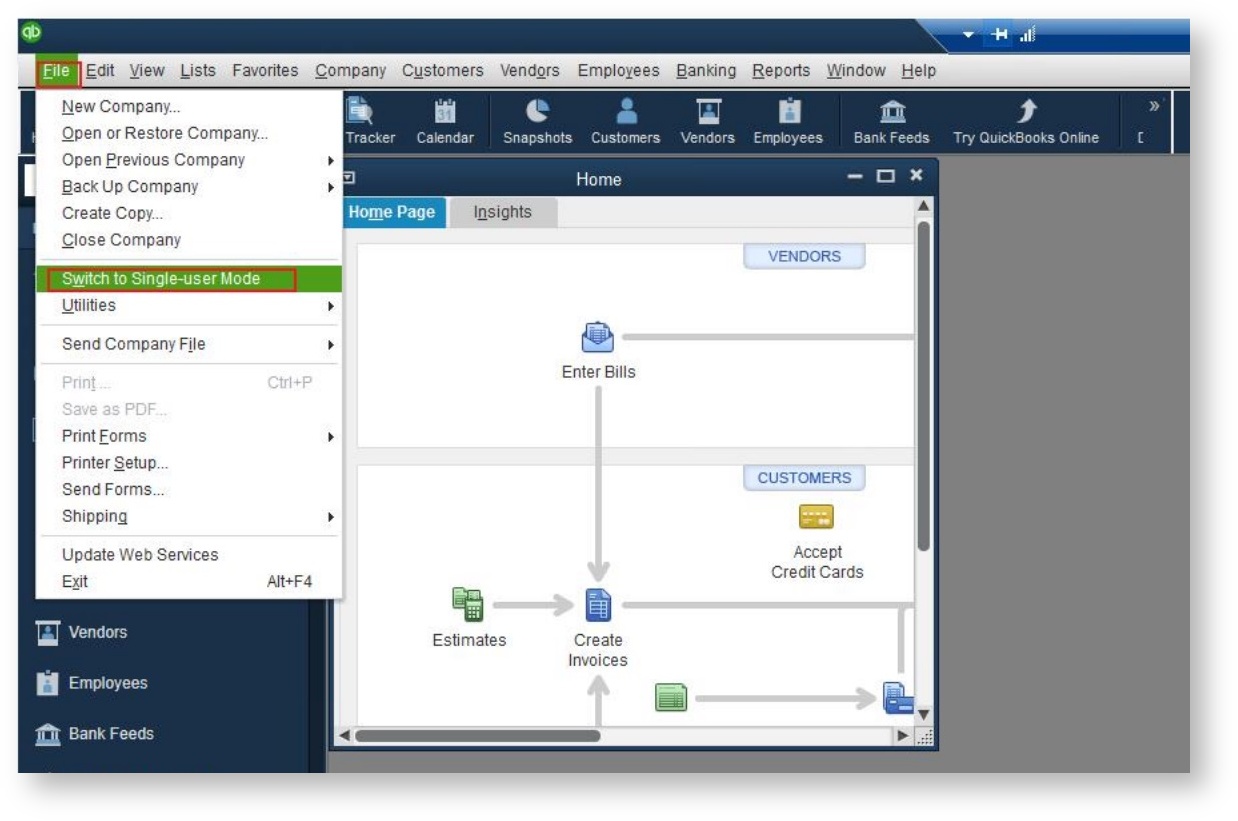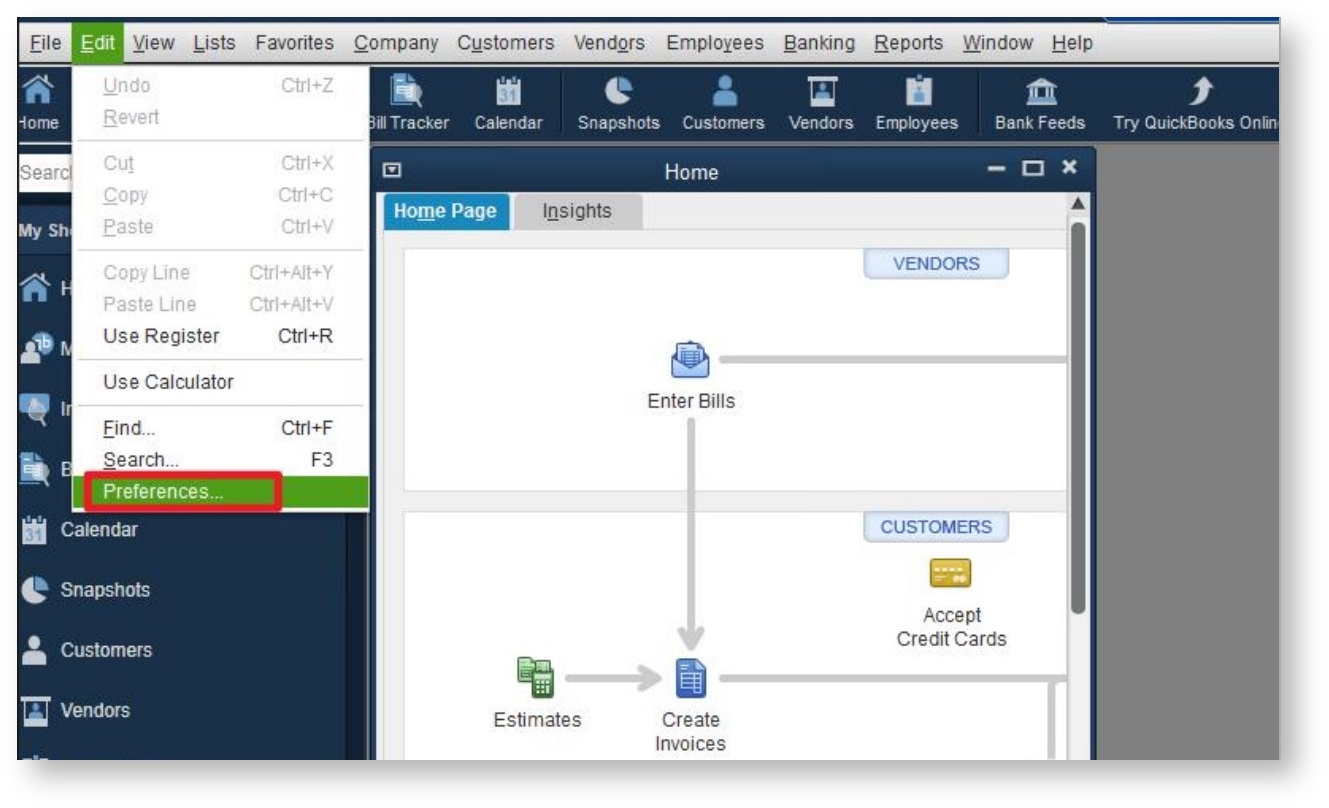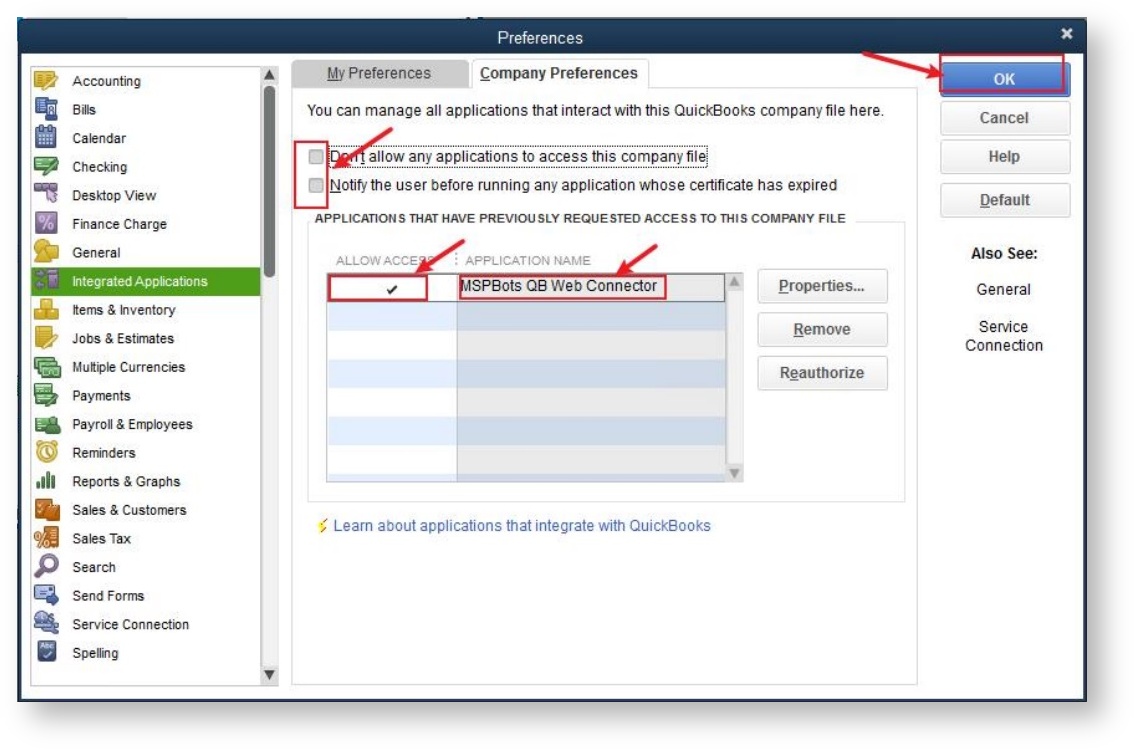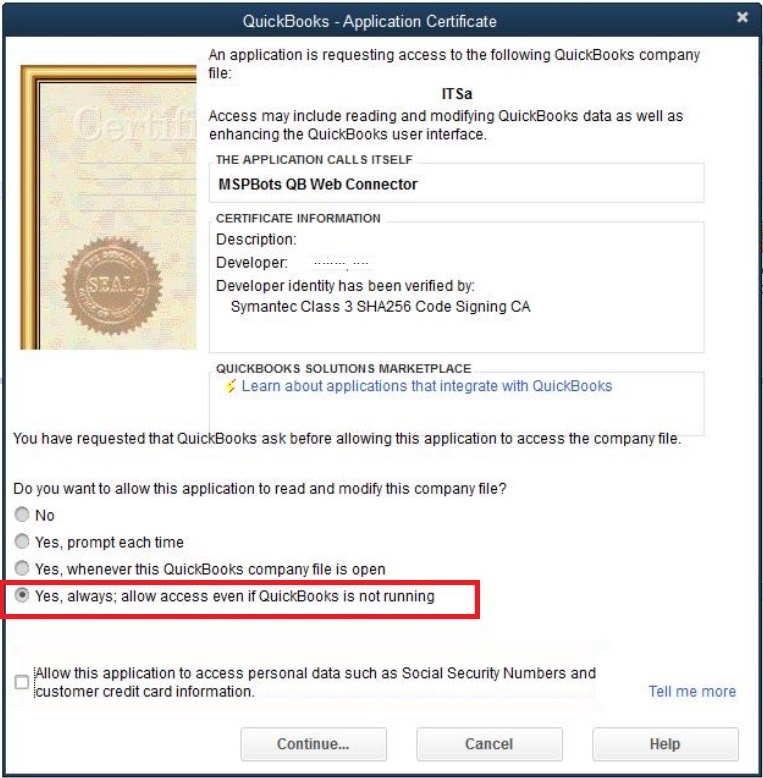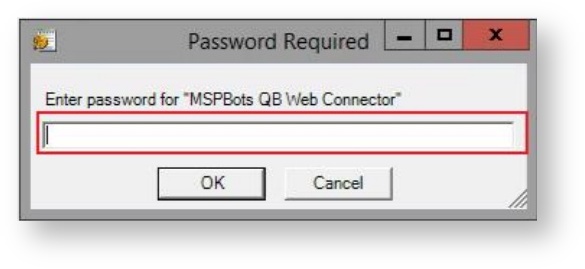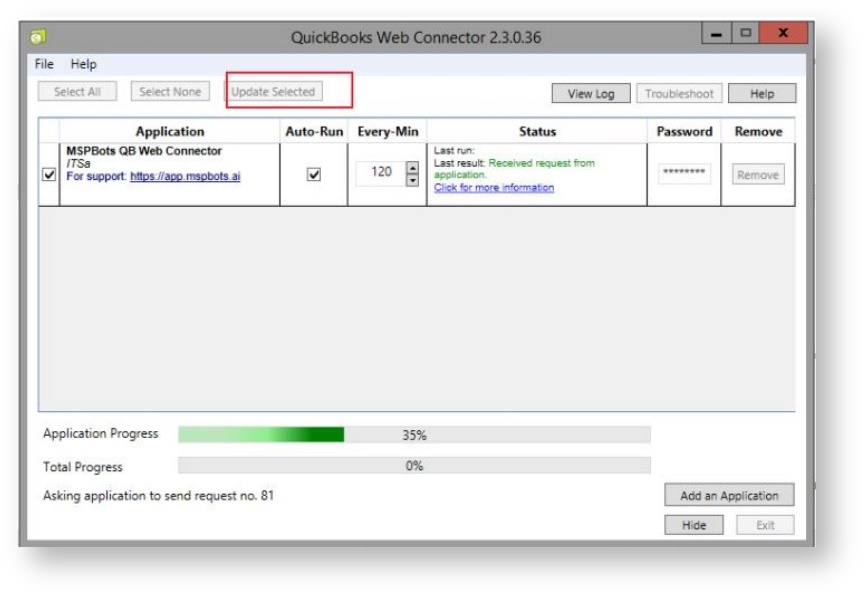N O T I C E
N O T I C E 
MSPbots WIKI is moving to a new home at support.mspbots.ai![]() to give you the best experience in browsing our Knowledge Base resources and addressing your concerns. Click here
to give you the best experience in browsing our Knowledge Base resources and addressing your concerns. Click here![]() for more info!
for more info!
Page History
This procedure is a workaround for the error QBWC1039 that shows up when connecting the new version of the QuickBooks Web Connector to the MSPbots app.
To fix the error and successfully connect QuickBooks to MSPbots:
...
- Open QuickBooks. Go to File and select Switch to Single-user Mode.
- Go to Edit on the menu and Preferences.
- On the Preferences window, go to Integrated Applications then click the Company Preferences.
- Uncheck Don't allow any applications to access this company file.
- Uncheck Put a checkmark on Notify the user before running any application whose certificate has expired.
- Tick the cell beside the application name MSPBots QB Web Connector to allow access. Click OK.
- When the QuickBooks - Application Certificate window appears, select Yes, always; allow access even if QuickBooks is not runningand click Continue.
- Tick the checkbox for Allow this application to access personal data such as Social Security Numbers and customer credit card information.
- Enter the password from the MSPbots Integrations page.
- On the QuickBooks Web Connector window, select MSPbots QB Web Connector and then click the Update Selected button.
Click Add an Application to send a request.
| Content by Label | ||||||||||||
|---|---|---|---|---|---|---|---|---|---|---|---|---|
|
Overview
Content Tools