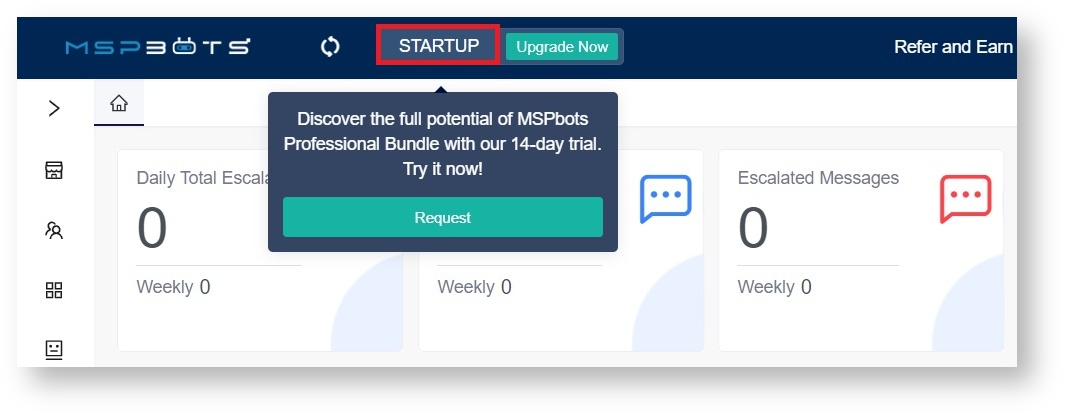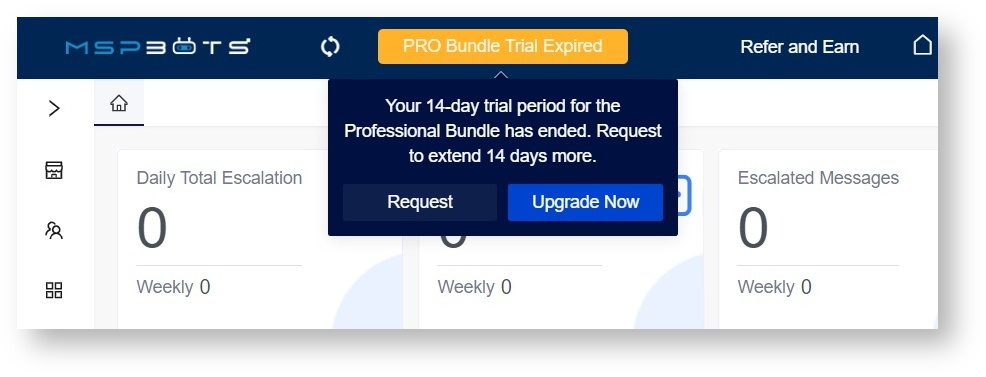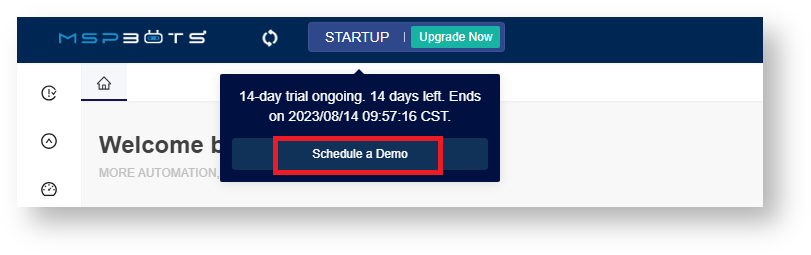N O T I C E
N O T I C E 
MSPbots WIKI is moving to a new home at support.mspbots.ai![]() to give you the best experience in browsing our Knowledge Base resources and addressing your concerns. Click here
to give you the best experience in browsing our Knowledge Base resources and addressing your concerns. Click here![]() for more info!
for more info!
Page History
The MSPbots app header displays your current subscription and status, along with its status. It also provides buttons and links to MSPbots resources and how to manage guides on managing your package. The header is designed to enhance improve your experience by providing offering options for managing your subscription wherever you are in anywhere within the app. This article shows demonstrates the actions that you can do perform on your subscription from the MSPbots header.
What's on this page:
| Table of Contents | ||||
|---|---|---|---|---|
|
What's in the MSPbots header?
...
The header of MSPbots header shows displays the subscription of the client that is logged-in . Depending on the subscription's status, the header may suggest client. The header suggests actions to enhance the client's user experience and maximize the benefits of his packagethe package, based on the type and status of the subscription. It also has provides quick access links to the MSPbots Forum, Knowledge Base, Support Portal, and Request New Feature Form.
Prerequisites for managing your subscription plan
...
- Anybody who has an MSPbots login can access the app and view the headers
- Only users with admin permissions can update and modify your MSPbts plan
What actions can I
...
perform to manage my plan from the header?
...
- View your current package
The header displays the package for the logged-in current tenantclient. Hover your cursor over the package name to view its your plan's description and see the recommended action. An example is shown below. - Upgrade your package
Click Upgrade Now to go to the Marketplace page where you can choose a package to upgrade your current oneplan.
For more information on upgrading your plan, read the section Upgrading your plan or bundle in the article MSPbots Paywall and Billing Setup. - Request a 14-day Trial
If you are not yet using the Professional package, click on the Request 14 Days Trial - Professional Bundle button to and try out the Professional package.
If your 14-day trial for the Professional Bundle has expired, click the Request button to request an extension. Below is an example.
For more information on requests for trial extension, see How to Request an Extension of Your Trial Subscription. - Schedule a Demo
Click Schedule a Demo to enter the view the MSPbots Demo Training Webinars wiki help page, where you can review webinars about the various features and benefits of MSPbots and book a demo with our Sales Team.
...