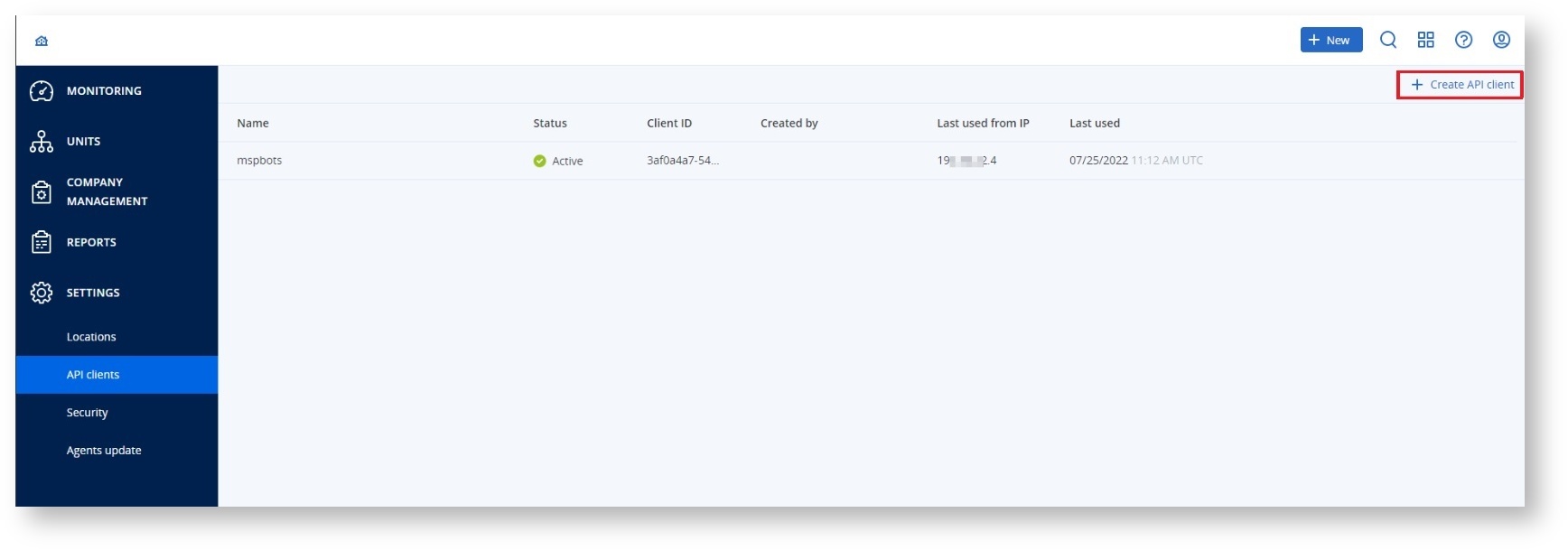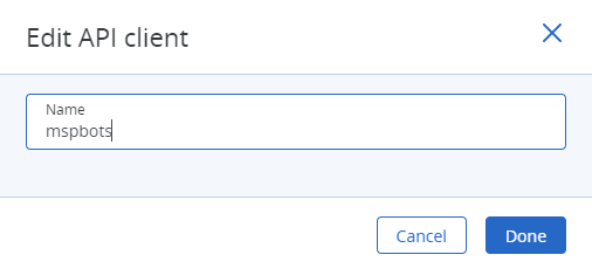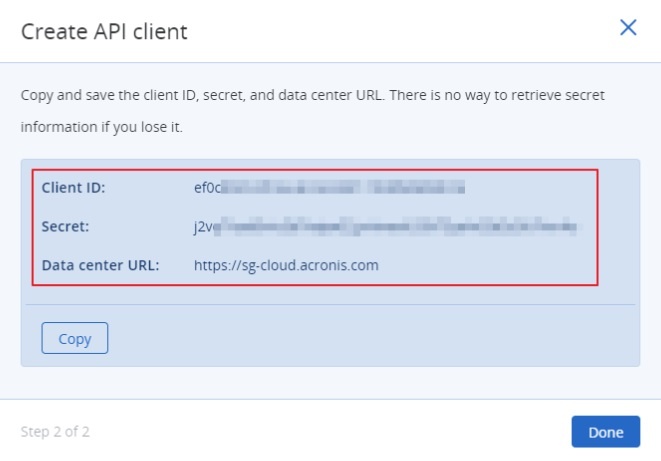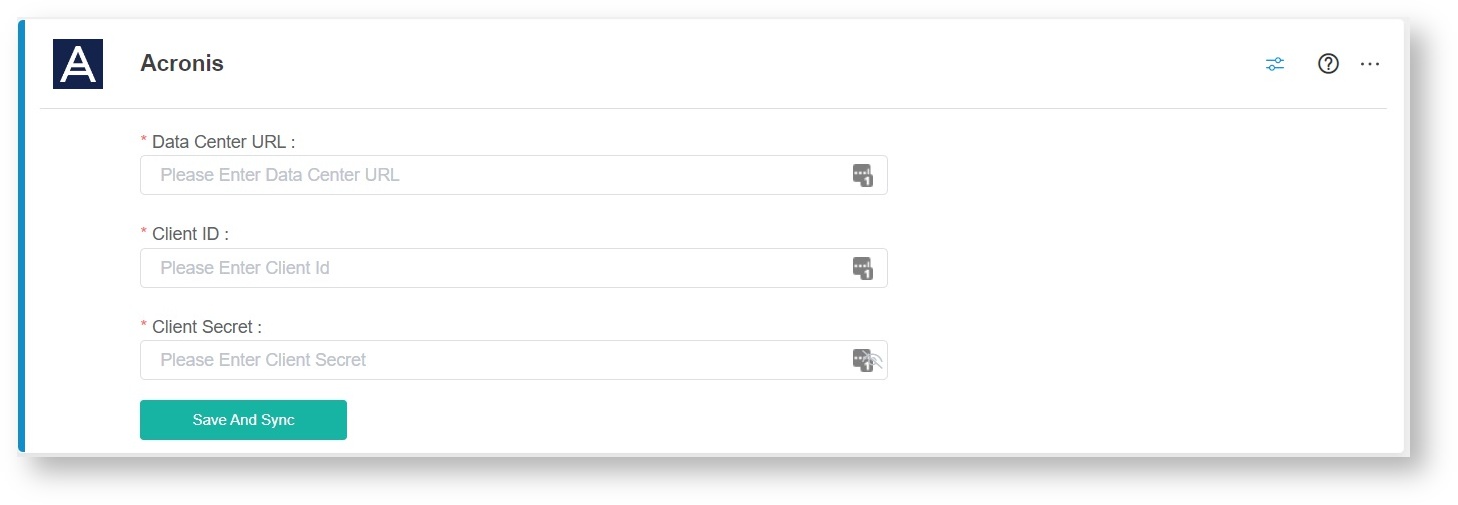N O T I C E
N O T I C E 
MSPbots WIKI is moving to a new home at support.mspbots.ai![]() to give you the best experience in browsing our Knowledge Base resources and addressing your concerns. Click here
to give you the best experience in browsing our Knowledge Base resources and addressing your concerns. Click here![]() for more info!
for more info!
Page History
...
Setting up the Acronis integration with MSPbosts requires the data center URL, client ID, and client secret
...
. Before proceeding with the steps below, ensure that you have administrator access to Acronis and the MSPbots app.
To connect Acronis to MSPbots:
...
- Secure the following
...
- for your Acronis account.
- Data Center URL
...
- Client ID
- Client Secret
- Log in to Acronis as an administrator and create a unique API Key for MSPbots.
- Go to Manage Account, then navigate to Settings > API Clients.
- Click on + Create API client.
- On the Edit API Client pop-up window, type "mspbots" in the Name field and click Done.
- Copy the Client ID, Secret, and Data Center URL.
- Go to Manage Account, then navigate to Settings > API Clients.
- Log in to the MSPbots app and navigate to Integrations on the menu.
- On the Integrations tab, search for Acronis and click it.
- Enter the
...
- Data Center URL, Client ID, and Client Secret in the corresponding fields.
- Click Save And Sync.
- Test the connection.
Overview
Content Tools