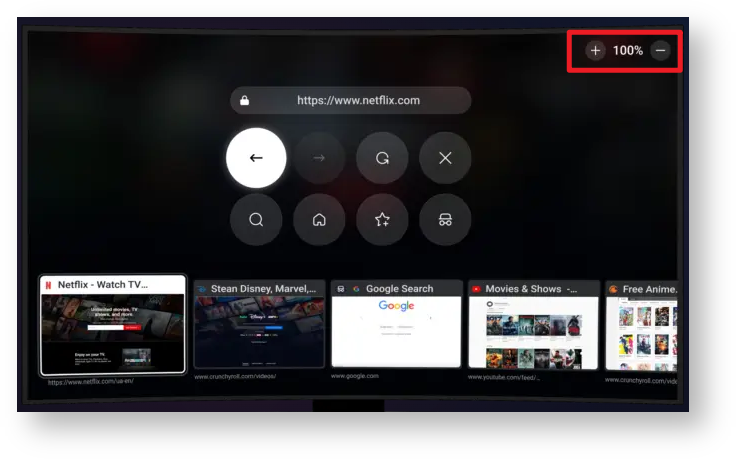N O T I C E
N O T I C E 
MSPbots WIKI is moving to a new home at support.mspbots.ai![]() to give you the best experience in browsing our Knowledge Base resources and addressing your concerns. Click here
to give you the best experience in browsing our Knowledge Base resources and addressing your concerns. Click here![]() for more info!
for more info!
Page History
Some users are unable to stream dashboards on TV screens. When this happens, we recommend using a Chromecast adapter to cast your MSPbots dashboard to your TV. This article guides you on how to set up Chromecast to successfully stream MSPbots dashboards.
What's on this page:
Issue Description: Unable to use the TV Streaming Function
Prerequisites
| Table of Contents | ||||
|---|---|---|---|---|
|
Issue Description: Unable to use the TV Streaming Function
...
Some users experience the following when using the Stream to TV function:
...
This issue is experienced by clients using Blackberry, Raspberry, and Samsung TV OS and may be caused by an upgrade on the client's TV or a component in one of the dashboard widgets. It's impossible for MSPbots to test our code on every TV in the market since there are thousands of different brands and models, firmware versions, and built-in browsers. As a result, we cannot guarantee that our code will be compatible with every TV. As a workaround, we recommend using Chromecast to stream the dashboards onto the TV screen. Prerequisites
Prerequisites
...
Before performing the steps below, ensure that you have the following:
- A Chromecast device (4K or HD model)
- Google Home app installed on your mobile device
- device (Our tests suggest that both the 4K and HD models are suitable. However, the dashboard display was not improved by the 4K model compared to the HD model, which worked well enough.)
- Web browser like Open TV Browser (recommendedTested)
- Admin permissions
Resolution: Set up Chromecast to cast dashboards onto your screen
...
We recommend using a Chromecast device to stream dashboards to your TV screen successfully. Follow these steps to set up Chromecast and cast your dashboards into your screen :
- Plug the Chromecast device into your TV.
- Download and install Open TV Browser.
- Start Open TV Browser and go to https://tv.mspbots.ai.
- Cast the dashboards to the browser. Follow the steps in the article Sharing Dashboards Using the Stream to TV Function.
- If needed, adjust the resolution using the Zoom Out function.
Related Topics
...
| Content by Label | ||||||||||
|---|---|---|---|---|---|---|---|---|---|---|
|