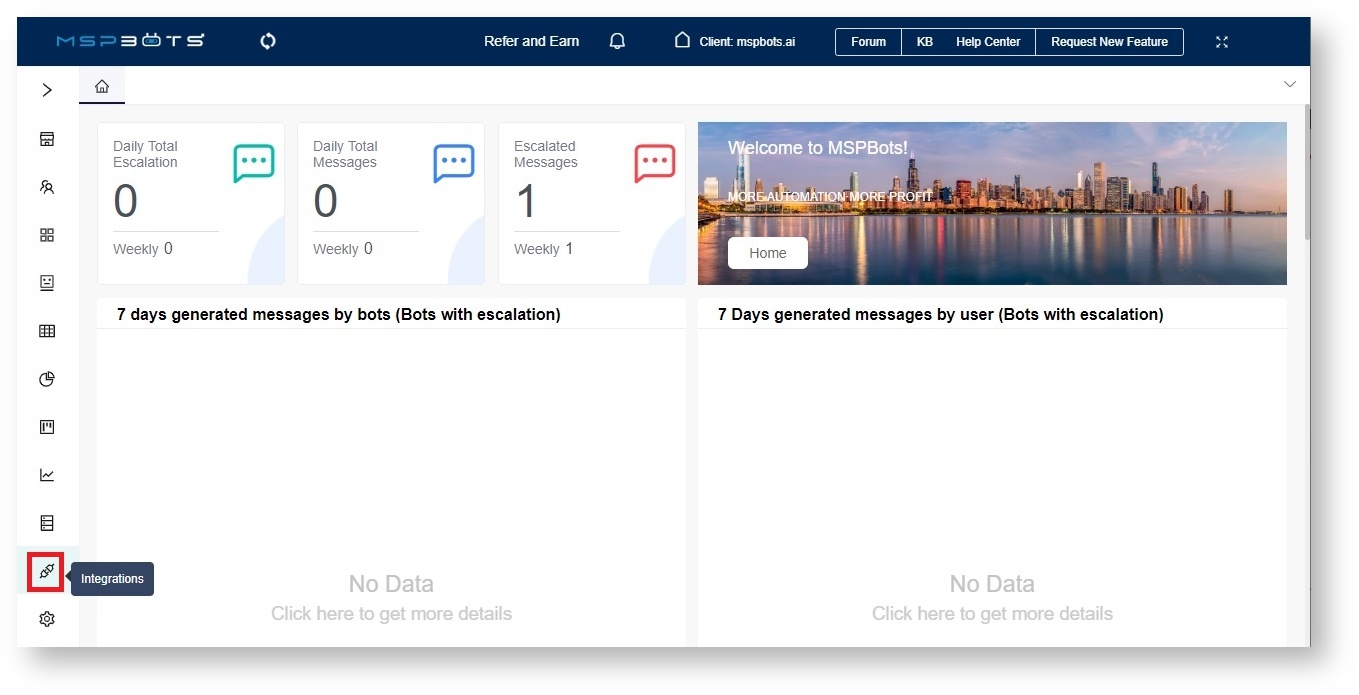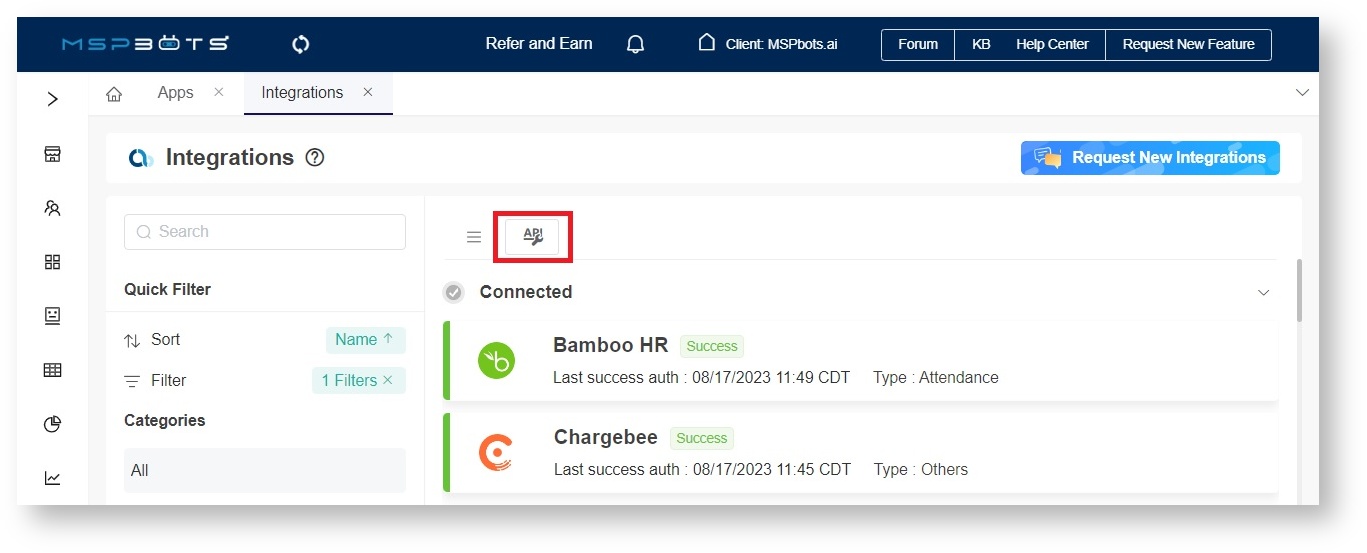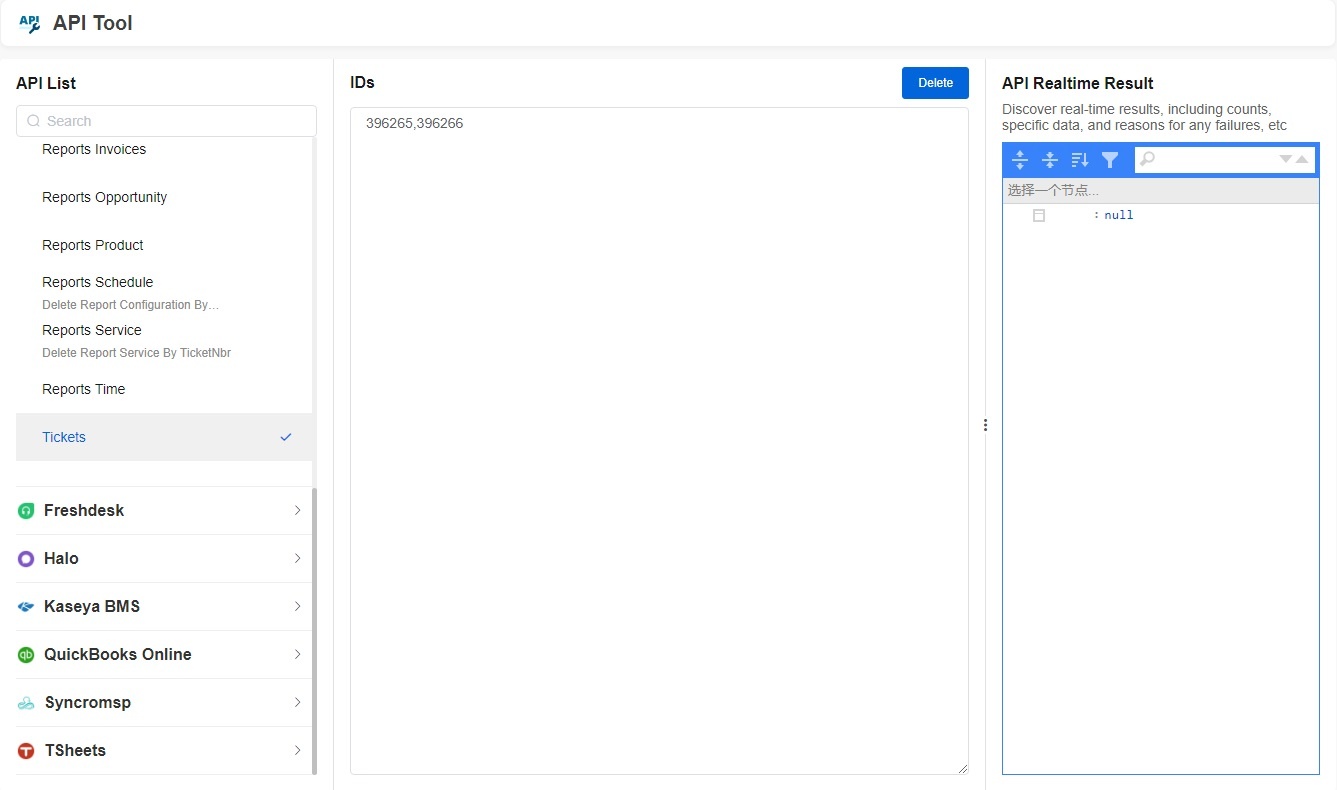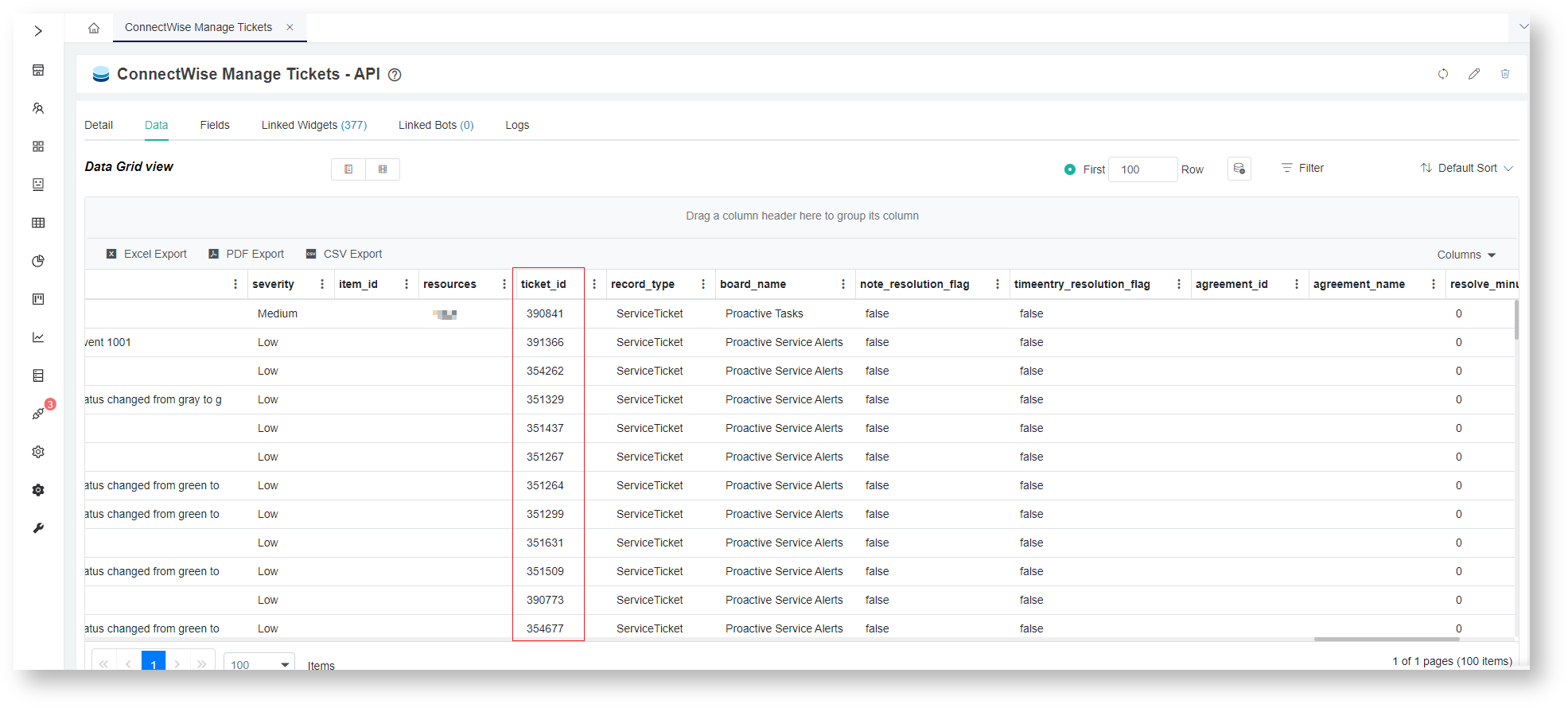N O T I C E
N O T I C E 
MSPbots WIKI is moving to a new home at support.mspbots.ai![]() to give you the best experience in browsing our Knowledge Base resources and addressing your concerns. Click here
to give you the best experience in browsing our Knowledge Base resources and addressing your concerns. Click here![]() for more info!
for more info!
Page History
When deleted tickets continue to appear in your widgets and when the ticket volume in the Next Ticket Manager is unexpectedly high, you may be experiencing the issue of previously deleted tickets not being purged from the MSPbots app completely. To resolve this issue, MSPbots developed the API Tool to clear the deleted tickets manually. This article is a guide for using the API Tool to purge the undeleted tickets manually.
What's on this page:
| Table of Contents |
|---|
...
|
Why are the deleted tickets not cleared from Integrations?
...
Some users have reported that deleted tickets still appear in their widgets and that the ticket volume in their NextTicket Manager app is unusually high. After investigation, we found that these abnormalities are caused by previously deleted tickets that were not purged from Integrations completely.
MSPbots uses incremental updates where only cumulative updates like ticket status changes, server offline events, and new time records by technicians are retrieved. Unfortunately, the API does not send notifications every time a ticket is deleted or updated in the database. As a result, the system cannot determine which tickets were deleted or updated and, in MSPbots and NextTicket app, you may continue to come across deleted ticket information or experience high ticket volume.
To address this issue, we have developed the API tool that allows you to clear deleted tickets in MSPbots manually. The tool removes only the tickets deleted in Integrations, so you don't have to worry about accidentally deleting the wrong tickets
...
.
Why won't MSPbots use a full update data synchronization process to update ticket information automatically and avoid this situation?
MSPbots have other APIs that utilize full synchronization methods. However, we cannot perform a full update data sync for this issue because the large volume of API data in this case is addressed more efficiently by an incremental data synchronization process.
Prerequisites for using the API Tool
...
Only administrators can use the API Tool feature to delete tickets that have been removed in Integrations.
Deleting
...
tickets using the API Tool
...
- Go to Integration on the MSPbots app.
- Click on the home page of Integration.
- Click the API Tool button on the Integrations screen to open the Enter the main page of API Tool.
- The API List is the list of APIs for Integration's tickets.
- Click the integration to which the tickets belong, and then select the API interface corresponding to the tickets you want to delete. For example, if you want to delete tickets with IDs 396265 and 396266 from the ConnectWise Manage integration, click ConnectWise Manage and then select Tickets.
Enter the ticket_id or a list of ticket_ids for the tickets you want to delete in the Ticket NumberTip For integrations not listed in the API List, it is not possible to delete the data of those integrations
multiple tickets, separate the ticket IDs with commas.. If you want to delete
- Click Delete.
the data of such integrations, please submit a request, and we will add the ability to delete the data of those integrations accordingly.
- Enter the IDs of the tickets for deletion in the IDs field. Separate multiple tickets with a comma. For instance, enter 396265,396266.
- Click Delete when done entering the IDs of all tickets for deletion.
- The API Realtime Result section The API realtime result on the right displays the real-time results of the API result after deleting the tickets.
...
- after the deletion, including counts, specific data, and in case of any unsuccessful deletions, the reasons for failure as well.
Querying the Ticket Number
...
- Go to Datasets on the MSPbots app.
- Enter Type the dataset you want to query, such as ConnectWise Manage Tickets - API, in the search bar and click it to open. Open the dataset, and under the Data tab, the ticket_id column represents the Ticket Number. You can search for the corresponding ticket_id of the ticket you want to delete.
- Go to the Data tab and find the ticket ID for deletion. If the list is long, you can use CTRL+F to search for the ticket.
Related Topics
...
| Content by Label | ||||||||||
|---|---|---|---|---|---|---|---|---|---|---|
|