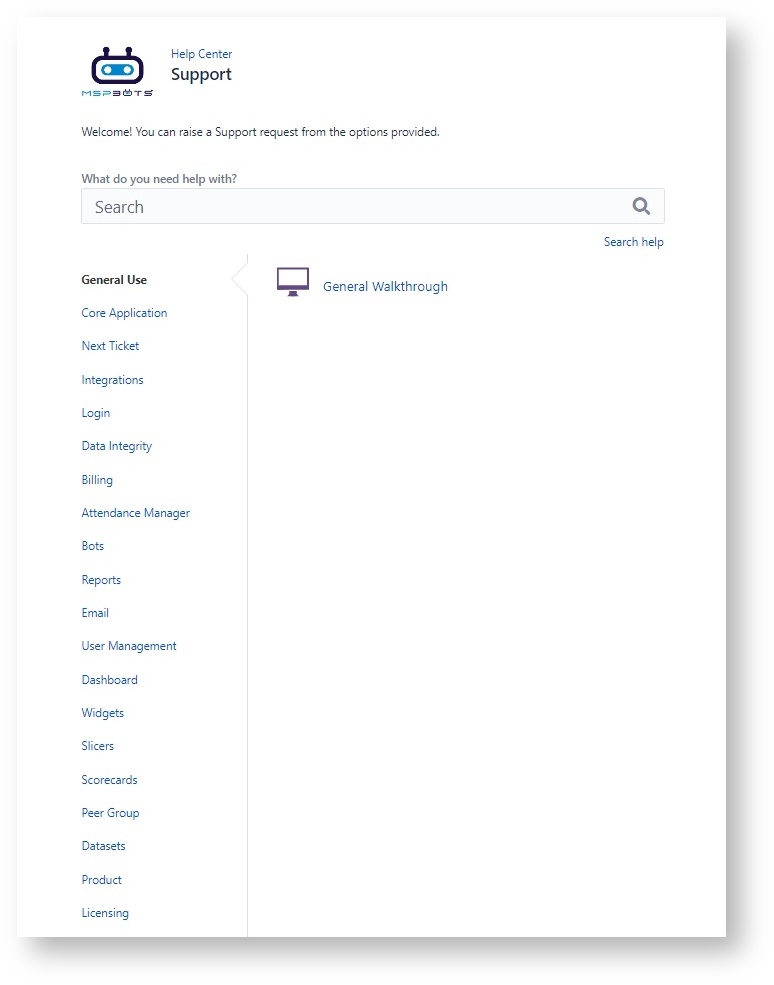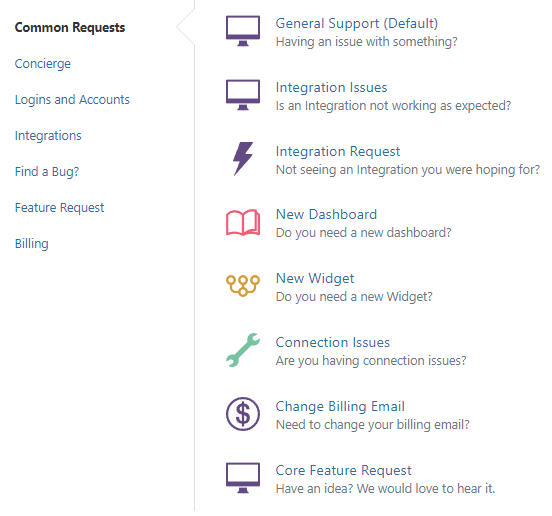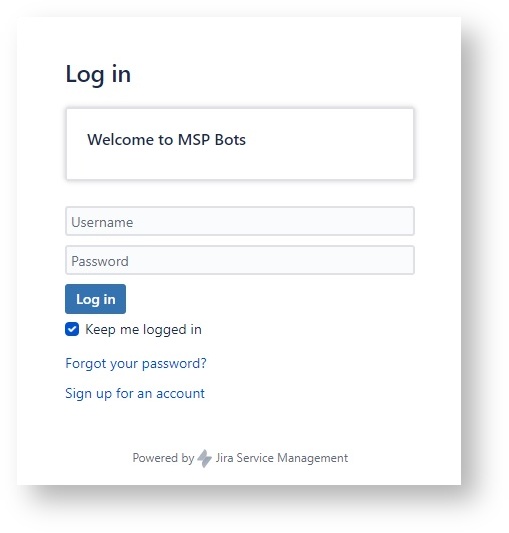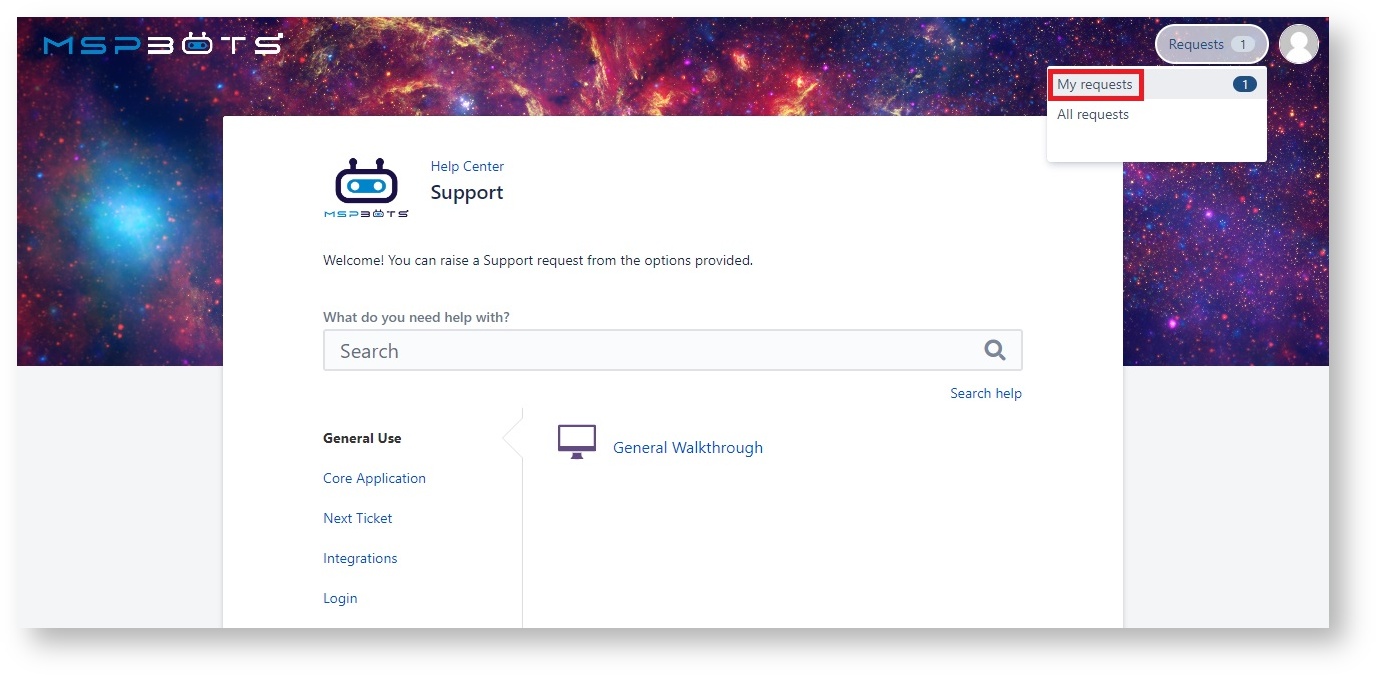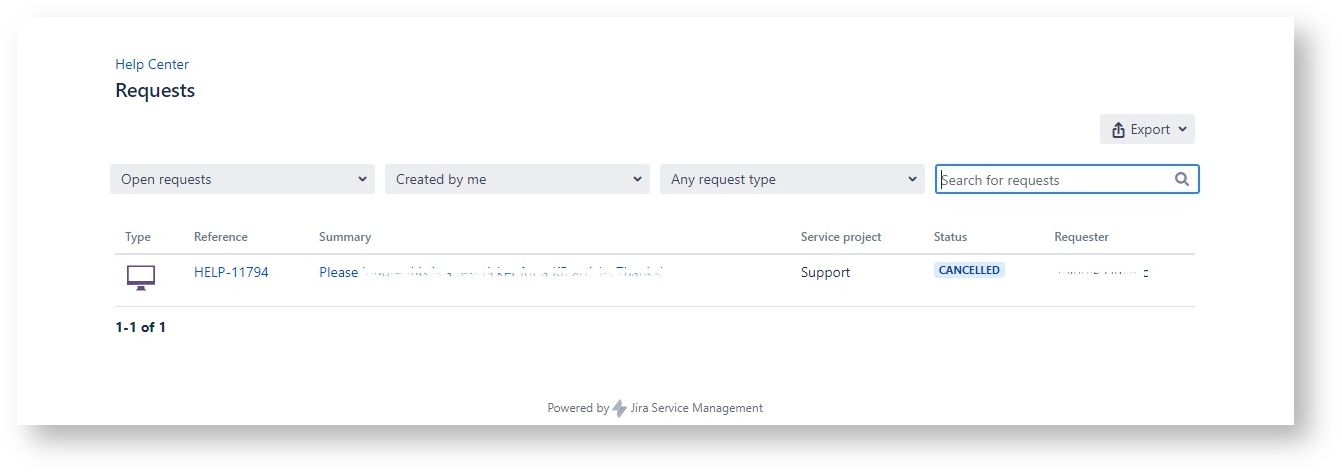N O T I C E
N O T I C E 
MSPbots WIKI is moving to a new home at support.mspbots.ai![]() to give you the best experience in browsing our Knowledge Base resources and addressing your concerns. Click here
to give you the best experience in browsing our Knowledge Base resources and addressing your concerns. Click here![]() for more info!
for more info!
Page History
The Client Portal in the MSPbots Help Center is where MSPbots clients and users get assistance with any inquiry or technical issue. After logging in, they can submit and track requests in this portal.
What's on this page
| Table of Contents |
|---|
Why should I log in to the Client Portal?
...
The MSPbots Client Portal gives you access to a comprehensive list of support options to help you submit clear and specific requests and, in return, ensure that you get the right response from our Support Team immediately. It is faster and more efficient than sending an email to support@mspbots.ai. You can manage your requests anytime on a single interface for viewing, replying, and updating.
Applications and Permissions
...
The Help Center does not have permission restrictions and is available for any user who wants to submit a support request to MSPbots. Existing MSPbots users and users without an MSPbots account should be able to access the page after signing up.
Logging in to the Client Portal
...
Follow this procedure to log in to the portal:
Link: https://support.mspbots.ai
Why do I need to login to MSPbots ServiceDesk Client Portal?
- You can do all these when you login to the portal. This is a faster and more efficient way to submit any support request than sending email to support@mspbots.ai.
- You can view all open support tickets for your company by clicking the Requests button.
- You can view ticket statuses, reply and update any ticket in the queue.
Procedure:
1. Open the link to the browser.
2. If you have submitted any support ticket or have logged in to MSPBots app, you can use the email address as a username here. Otherwise you need to Sing-Up for an account using any email address.
...
- Go to the Client Portal.
- Enter your username and password.
If you don't have an account with the Help Center, click Sign-Up for an account.
If you have forgotten your password, click
- Forgot your password to reset your current password.
4. Follow the instructions in the screen to complete the password reset until you've successfully logged in to the portal.
5. Enjoy using the MSPBots ServiceDesk Client Portal to submit any of the support requests (see the list below).
6. Or view and/or update any of your company's open tickets. Click on the ticket number to display the ticket status view.
- Once logged in, you can start submitting a request or check for updates on your request.
To view your requests, click the Requests button and select My Requests.
Check the Status column to see the status of your request, and click the ticket number under the Reference column to view your request's details.
Related Topics
...
| Content by Label | ||||||||||
|---|---|---|---|---|---|---|---|---|---|---|
|