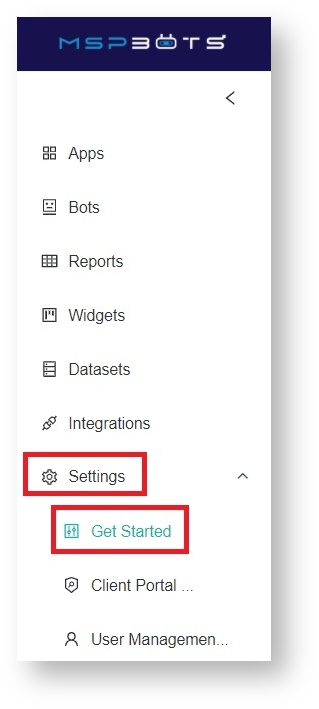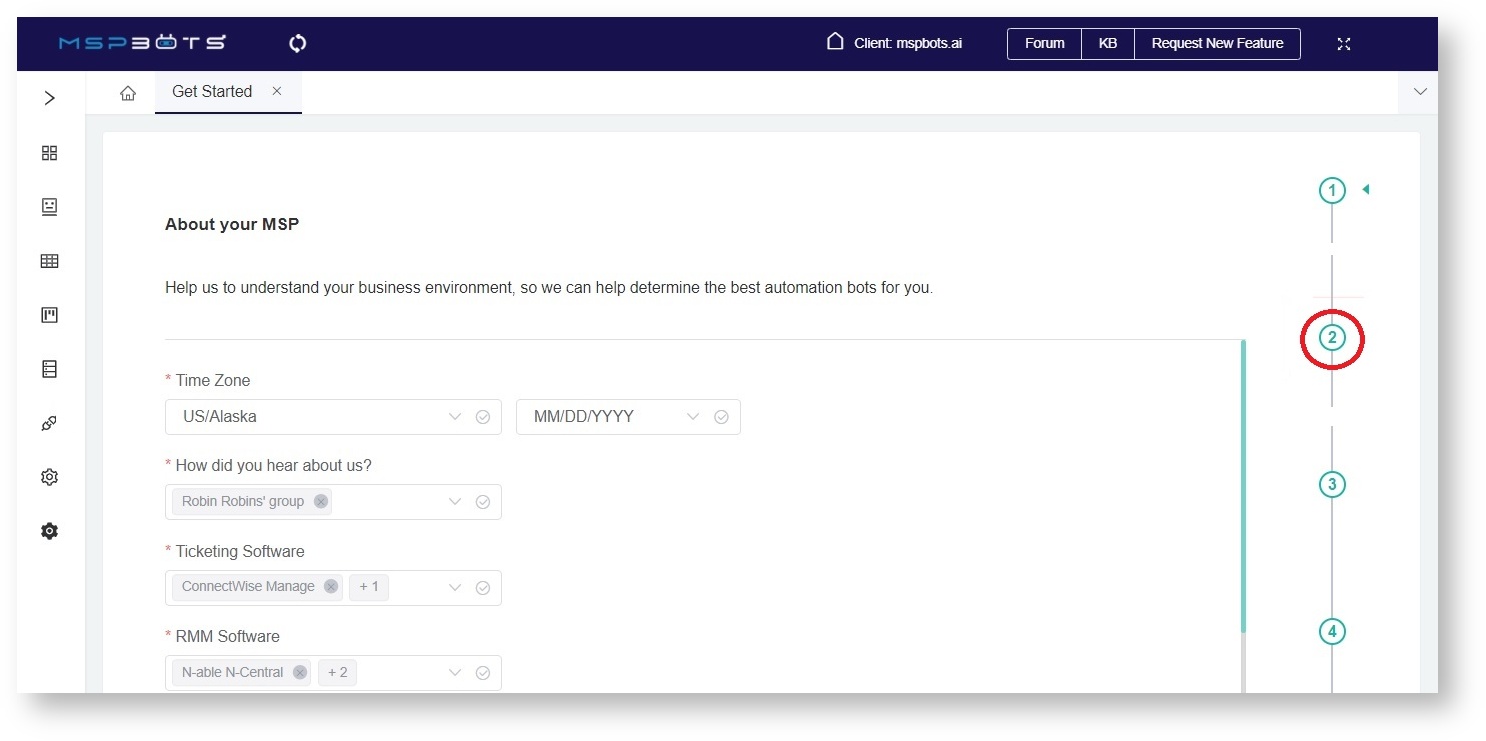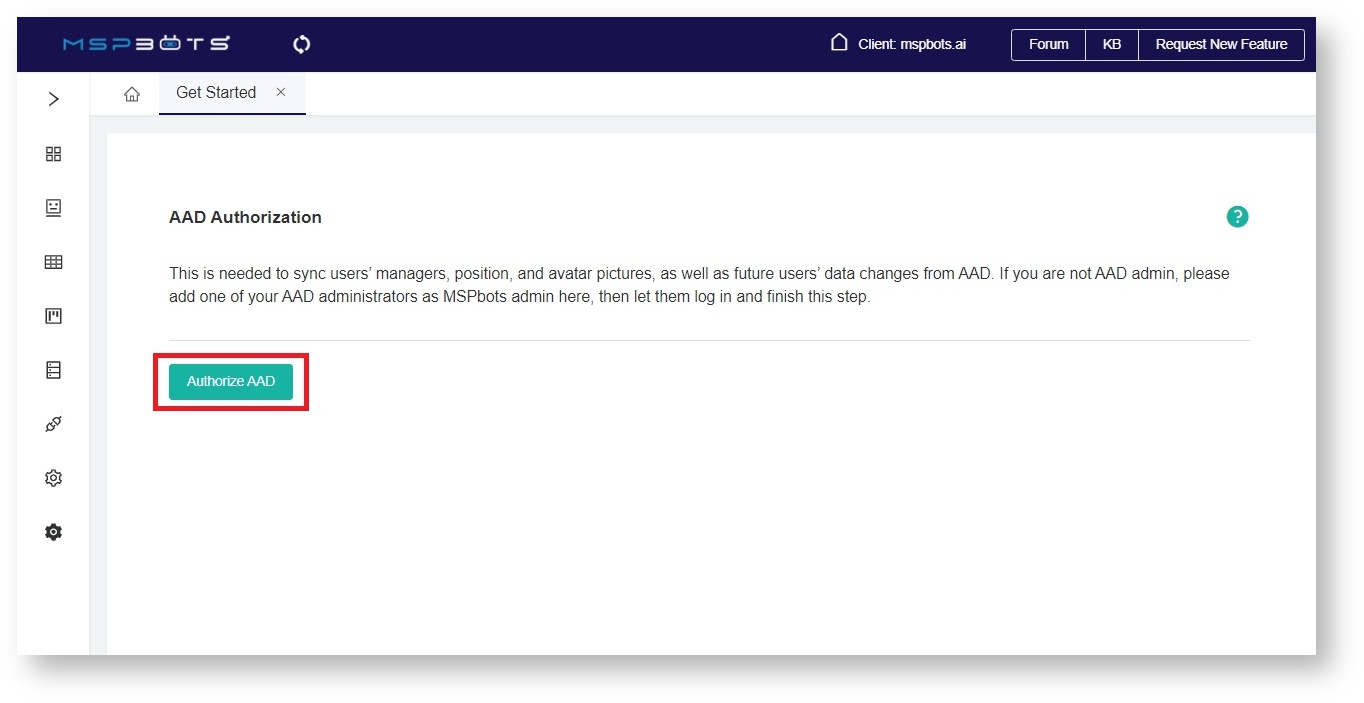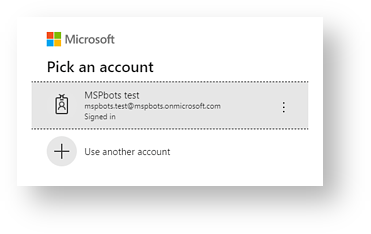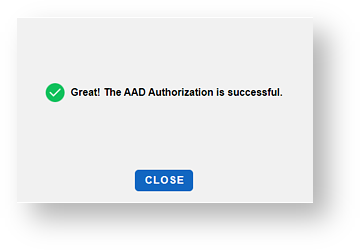N O T I C E
N O T I C E 
MSPbots WIKI is moving to a new home at support.mspbots.ai![]() to give you the best experience in browsing our Knowledge Base resources and addressing your concerns. Click here
to give you the best experience in browsing our Knowledge Base resources and addressing your concerns. Click here![]() for more info!
for more info!
Page History
Why do I need to give AAD application Authorization? How to get it done?
...
An AAD Application-level Authorization is needed to:
- Sync users' profile information from AAD to MSPbots' User Management
...
- settings. This information includes:
- User's full name
- Email address
...
- Position and
...
- department
- Reporting
...
- manager
- Eliminate the need to add and modify existing users manually
...
- using the Sync Teams User function available in the User Management section.
- Display the user's avatar in the Attendance dashboard
...
- and make it easier for the team to know each member's attendance status.
...
To give AAD
...
Authorization
...
:
1. From the AAD authorization tab click > Authorize AAD
...
- On the MSPbots app menu, navigate to Settings.
- Click the Get Started button.
- The Get Started tab appears. Click number2 on the progress line on the right.
- When the Authorize AAD section appears, click the Authorize AAD button. This will open the Windows login window.
- Choose the AAD account which you want to use and sign in with the correct details. If you are not an AAD admin, let your admin use their account to finish this step.
...
- The following message appears if the authorization
...
- is successful.
If
...
- the authorization failed or if you are having problems with this
...
- procedure, reach out to
...
...
Overview
Content Tools