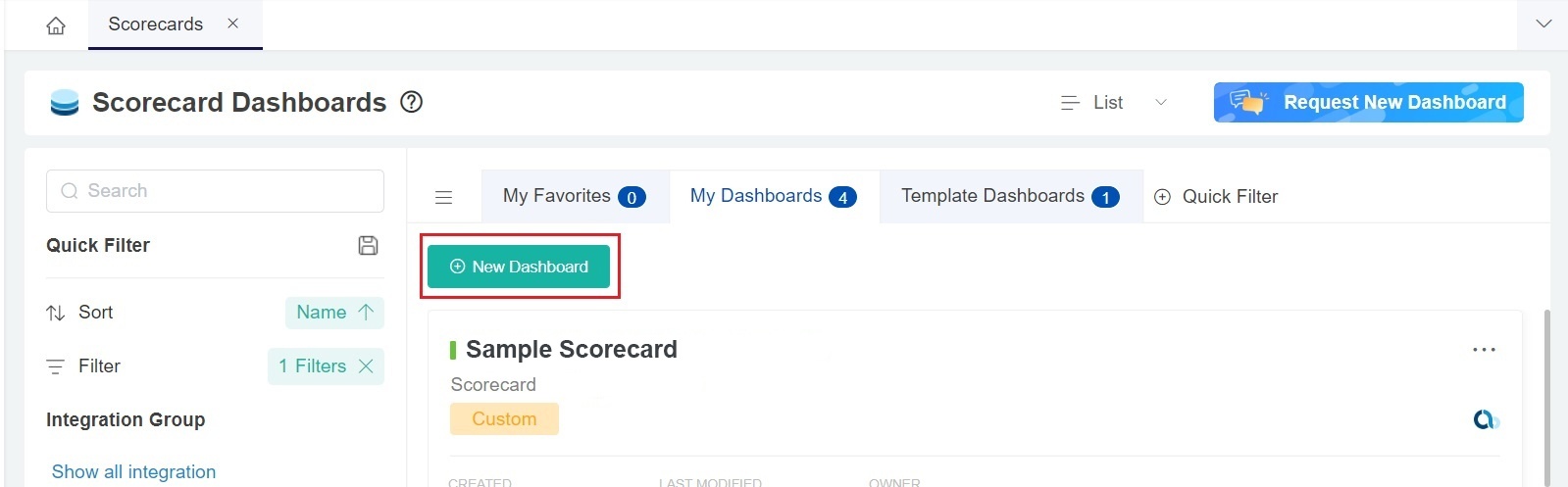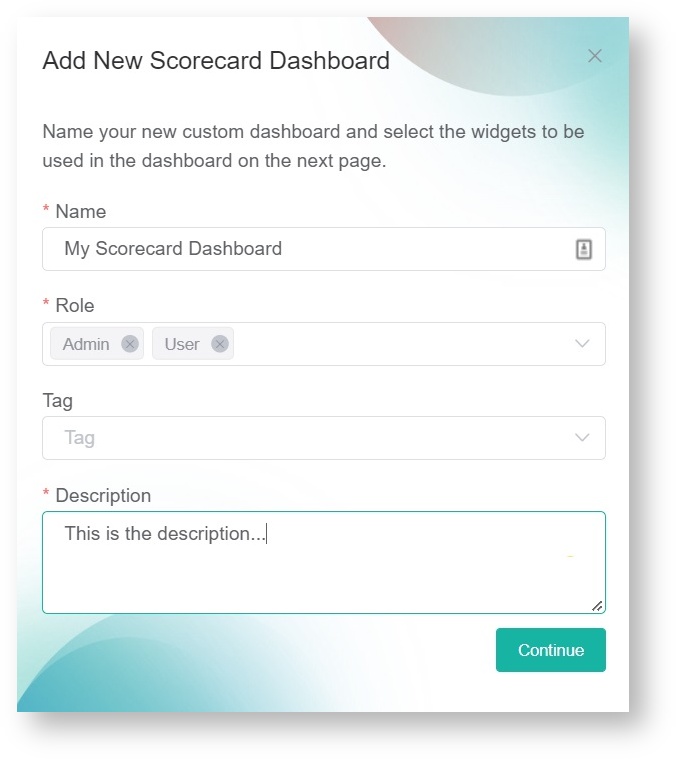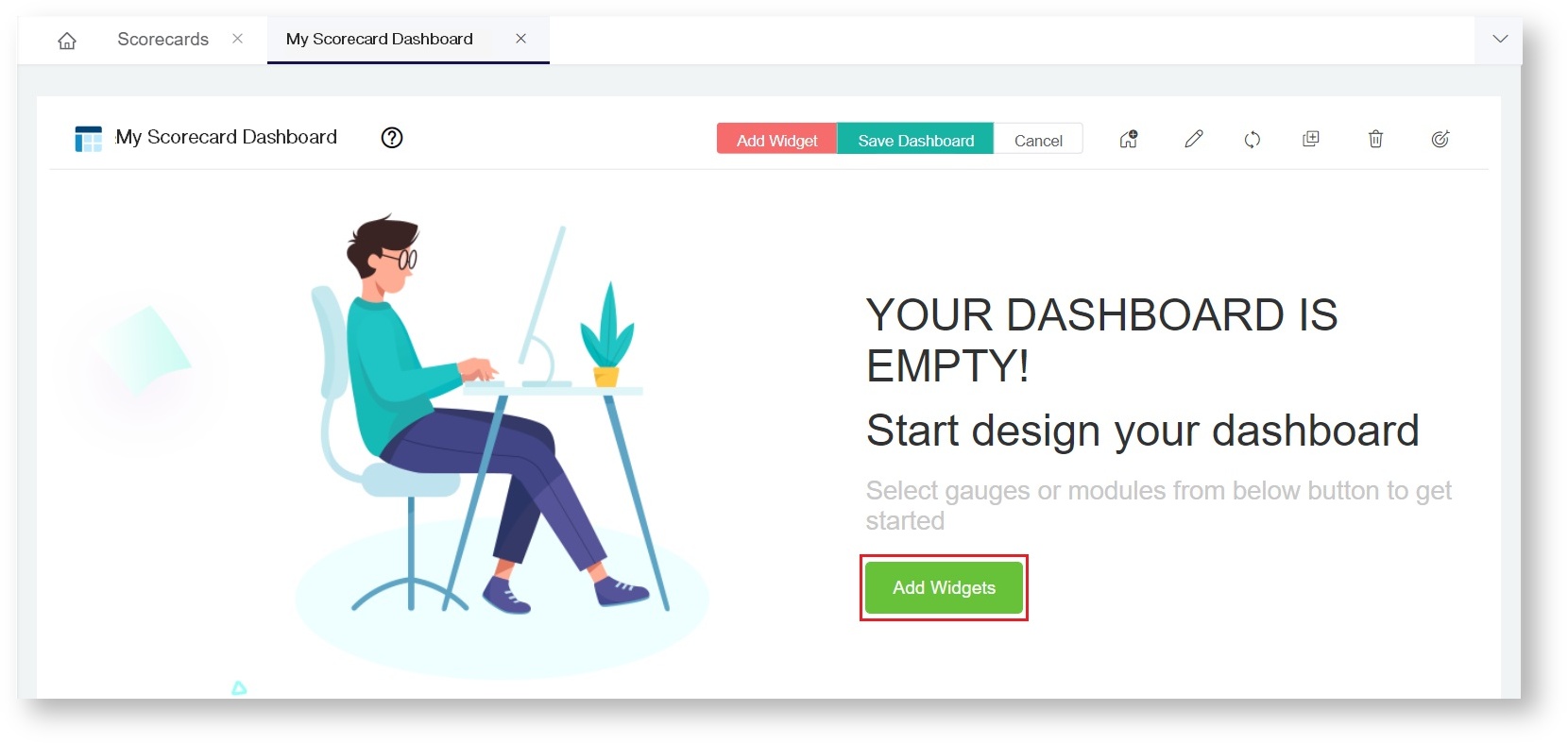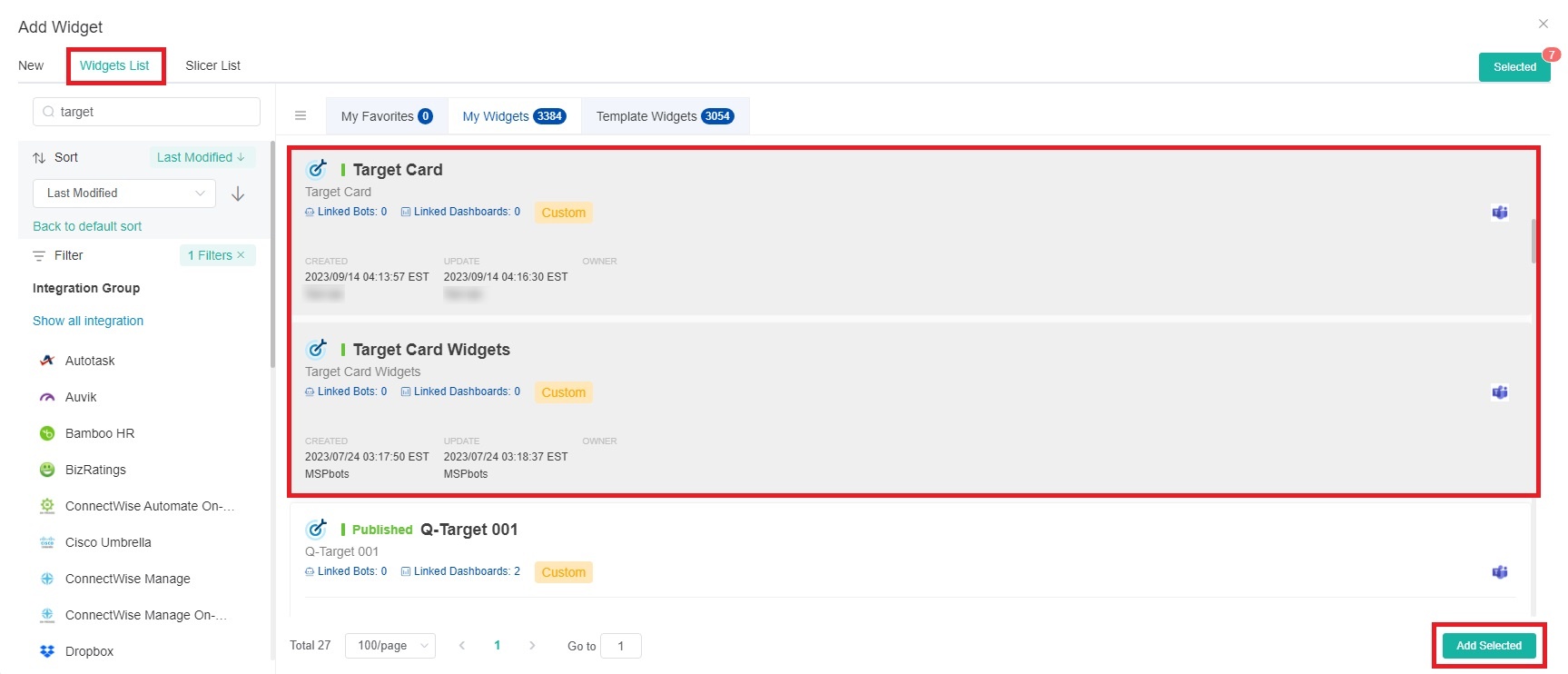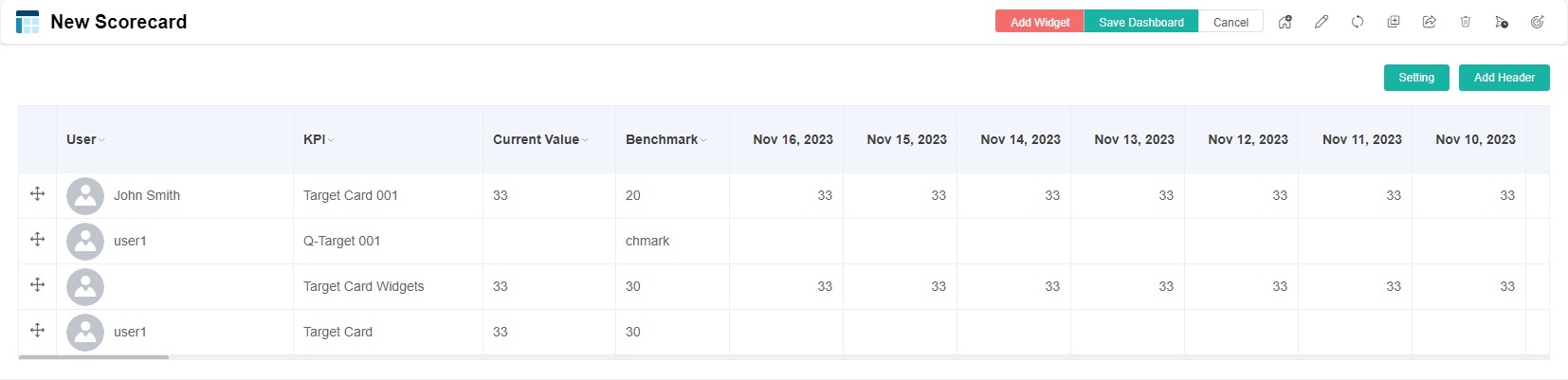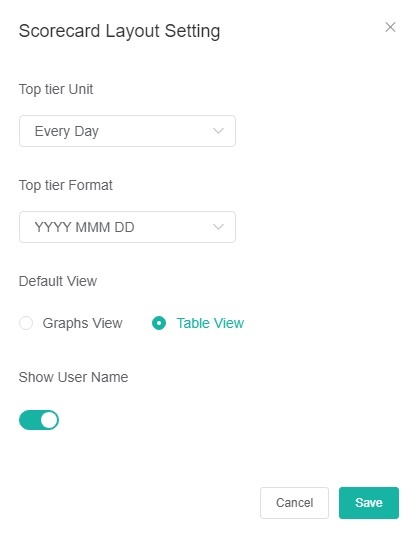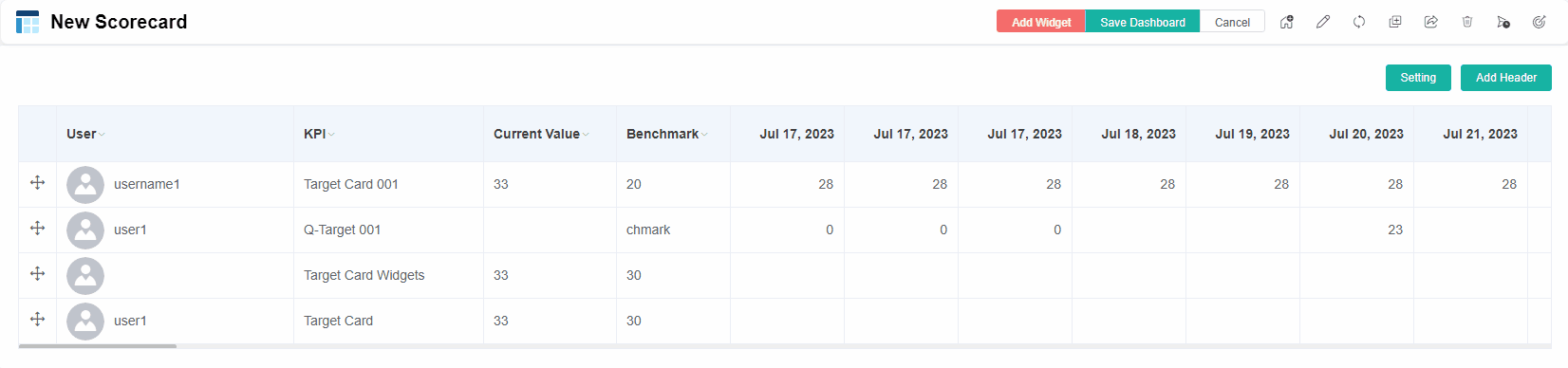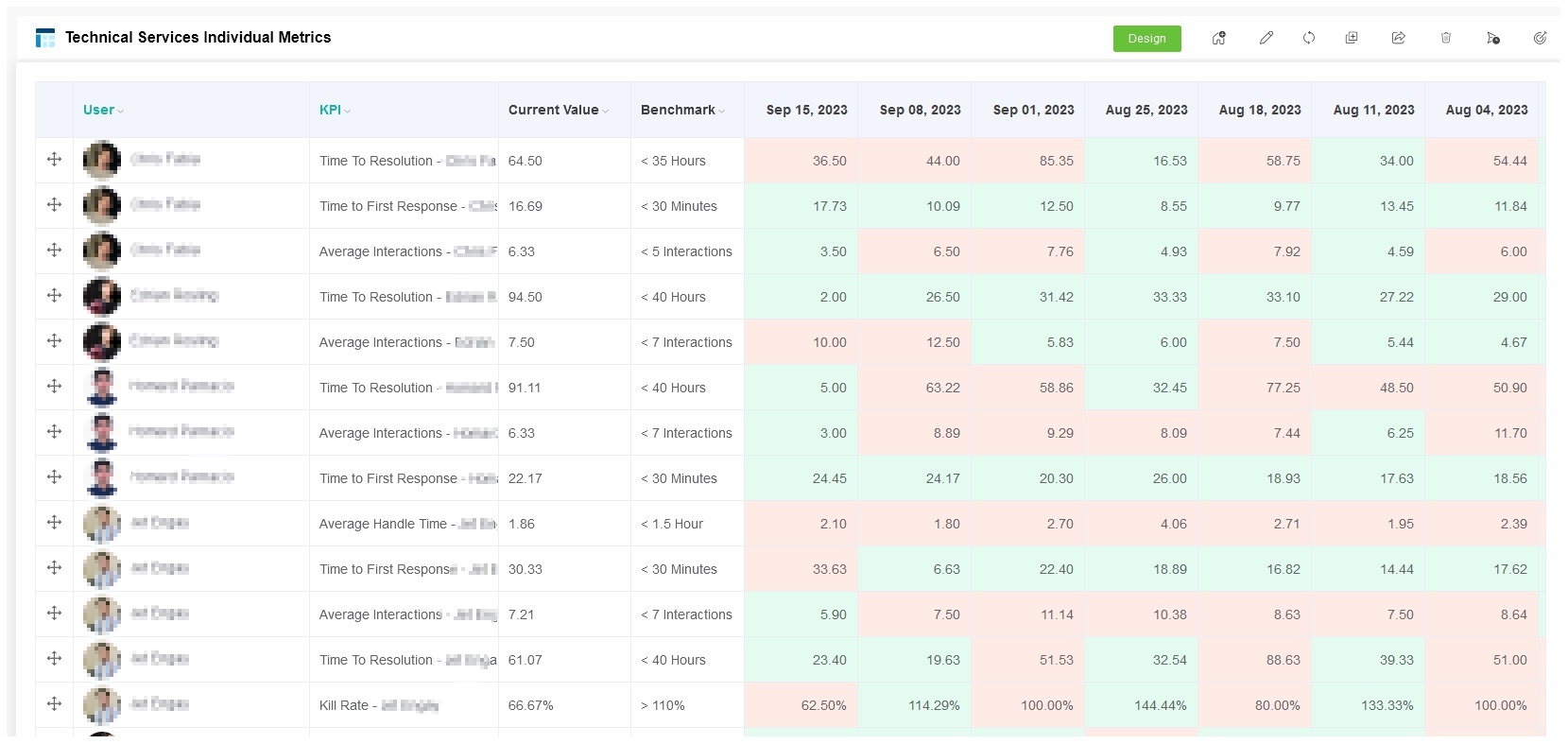N O T I C E
N O T I C E 
MSPbots WIKI is moving to a new home at support.mspbots.ai![]() to give you the best experience in browsing our Knowledge Base resources and addressing your concerns. Click here
to give you the best experience in browsing our Knowledge Base resources and addressing your concerns. Click here![]() for more info!
for more info!
Page History
...
- Navigate to Scorecards on the MSPbots menu.
- On the Scorecards tab, click the New Dashboard button to open the Add New Scorecard Dashboard window.
- On the Add New Scorecard Dashboard window:
- Give the scorecard dashboard a Name.
- Select the Role that will have access to the report. You can select multiple roles.
- Provide a Description for the dashboard.
- Click Continue to start designing your dashboard.
- When the dashboard you created appears, click the Add Widgets button. This opens the Add Widgets window.
- On the Add Widget window, click Widgets List,and select the target card widgets that you want to include in the Scorecard Dashboard. Finally click the Add Selected button.
The widgets that you have selected will now appear in the scorecarddashboard.Note title Important Only target card widgets are shown in the scorecard dashboard.
- Click the Setting button to open Scorecard Layout Setting pop-up window.
On the Scorecard Layout Setting window, configure the following fields, then click Save.
- Top tier Unit - Configure how the data is displayed at intervals. Currently, only the following three options are supported:
- Every Day - Display data for each day
- 1st of Every Month - Display data for each month
- Every Sunday - Display data for each Sunday
- Top tier Format - The format of the top tier date. Supported formats include YYYY MMM DD, MMM DD, YYYY, and MM DD, YY.
- Default View - Choose how the widgets are presented on the dashboard. Select Graphs View or Table View.
- Show User Name - Enable this switch to display the user name for each widget on the scorecard dashboard.
- Top tier Unit - Configure how the data is displayed at intervals. Currently, only the following three options are supported:
Click the Add Header button to add a header to the scorecard dashboard.
- On the Add Header window, enter the desired header name and click Save. If you want to modify the added header, simply click on the header to edit it. You can add multiple headers. To delete the header, follow the same process.
- Click Save Dashboard on your Scorecard Dashboard to save your settings.
- When the page displays Dashboard layout save success it indicates that the creation was successful.
...
Overview
Content Tools