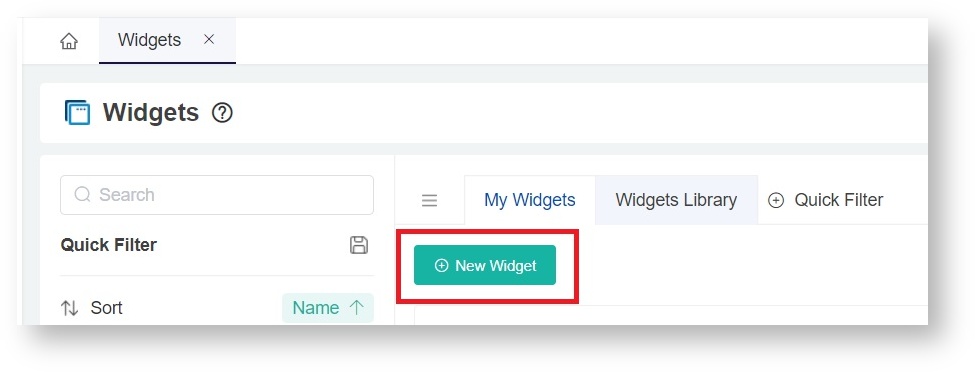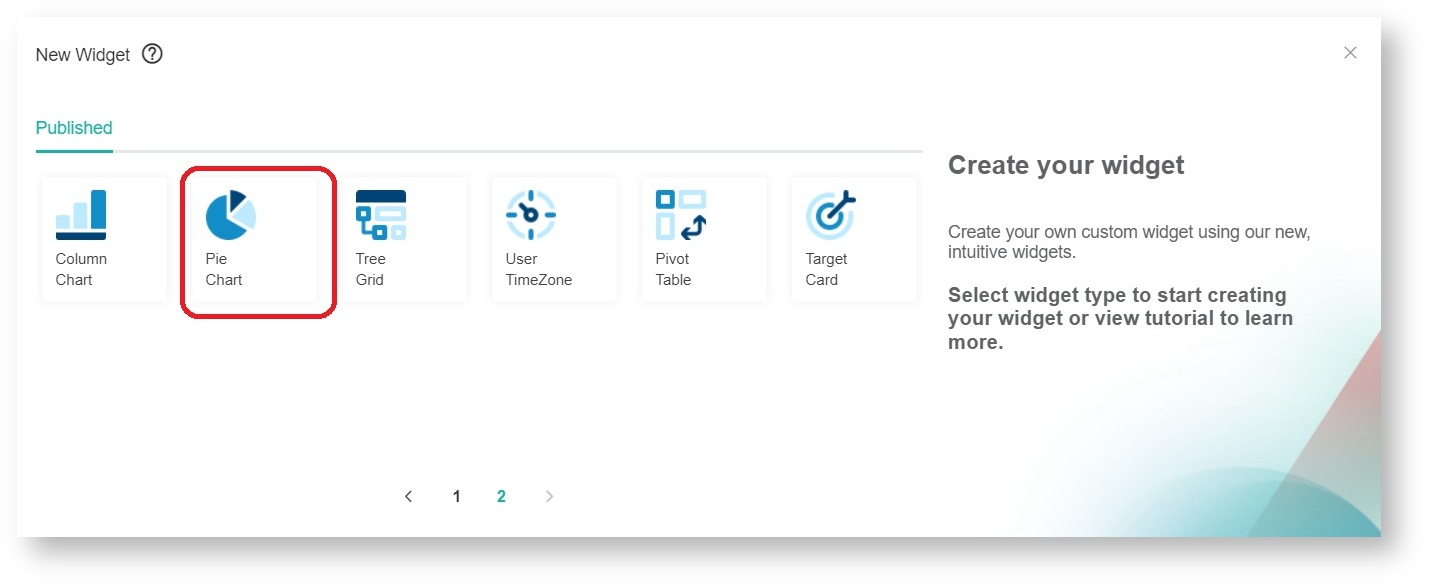N O T I C E
N O T I C E 
MSPbots WIKI is moving to a new home at support.mspbots.ai![]() to give you the best experience in browsing our Knowledge Base resources and addressing your concerns. Click here
to give you the best experience in browsing our Knowledge Base resources and addressing your concerns. Click here![]() for more info!
for more info!
Page History
...
- Navigate to Widgets on the MSPbots app menu.
- Click the New Widget button and select .
- Select the Pie Chart widget type.
- When the Widget Builder window appears, provide the following:
- Name - Give the widget a name.
- Description - Give the widget a short description.
- Role - Select Admin and User.
- Click the Save button.
- Go to Dataset and click the
button.
- Click New Layer on the Add New Layer window that appears Autotask / Autotask Ticket Statisticsas Dataset name.
- Type Count Ticket Number | Autotask Ticket Statistics as Datasource name.
- Under Columns Display, select the following as column names:
- company_name
- ticket_number
- issue_type
- sub_issue_type
- create_date
- completed_date
Note: Click thebutton to add more rows.
- Give each entry an Alias.
- Indicate the following Business Types for each of the columns:
- Company - Select Text.
- Ticket Number - Select Hyperlinks. Click the paintbrush button and select Autotask Ticket URL as Format. Click Save.
- Issue Type and Sub-issue Type - Select Text.
- Create Date and Completed date - Select Date Time. Click the paintbrush button and select YYYY-MM-DD hh:mm:ss AM/PM as Format. Click Save.
- Under Filter, click the
button > +Add Condition.
- Select create_date > in. For the Value field, select Previous > 1 > Weeks (Mon-Sun). Click Save.
- For measure, click the
button. Select Count for Summary Type and Ticket Number for Field. Select Number for Format Type and select Regular (1,000) as Format. Click Save and Add.
- Click the Save button on the Dataset window.
- Click the Config button on the left pane.
- Select Issue_type for the X-Axis and Ticket Count as Y-Axis.
- Select Ticket Count for the Measure Text field.
- Give the Pie Chart a Title.
- Click Apply.
- To view your new widget, go to Widgets.
- Click the My Widgets tab to show the widget.
...
Overview
Content Tools