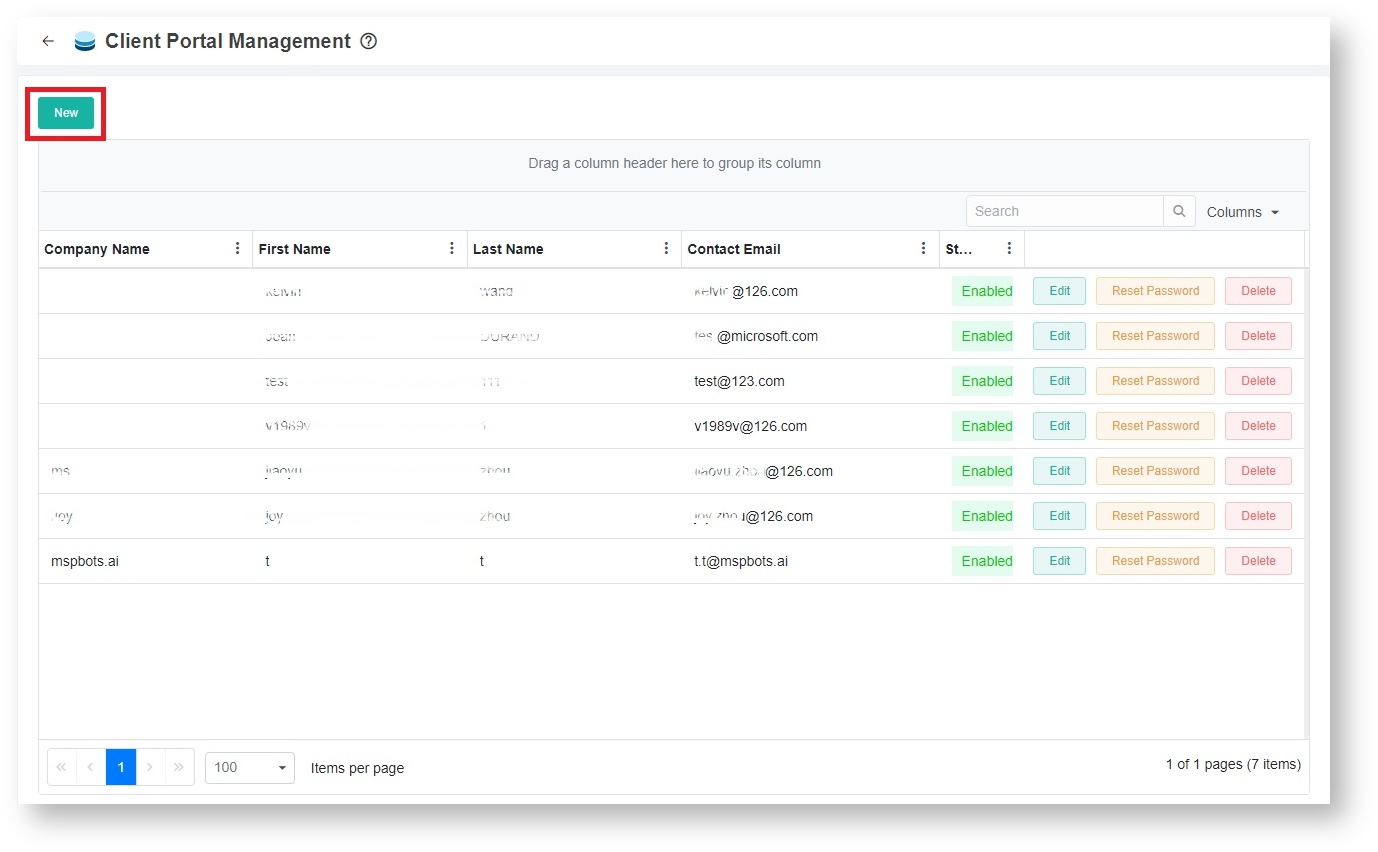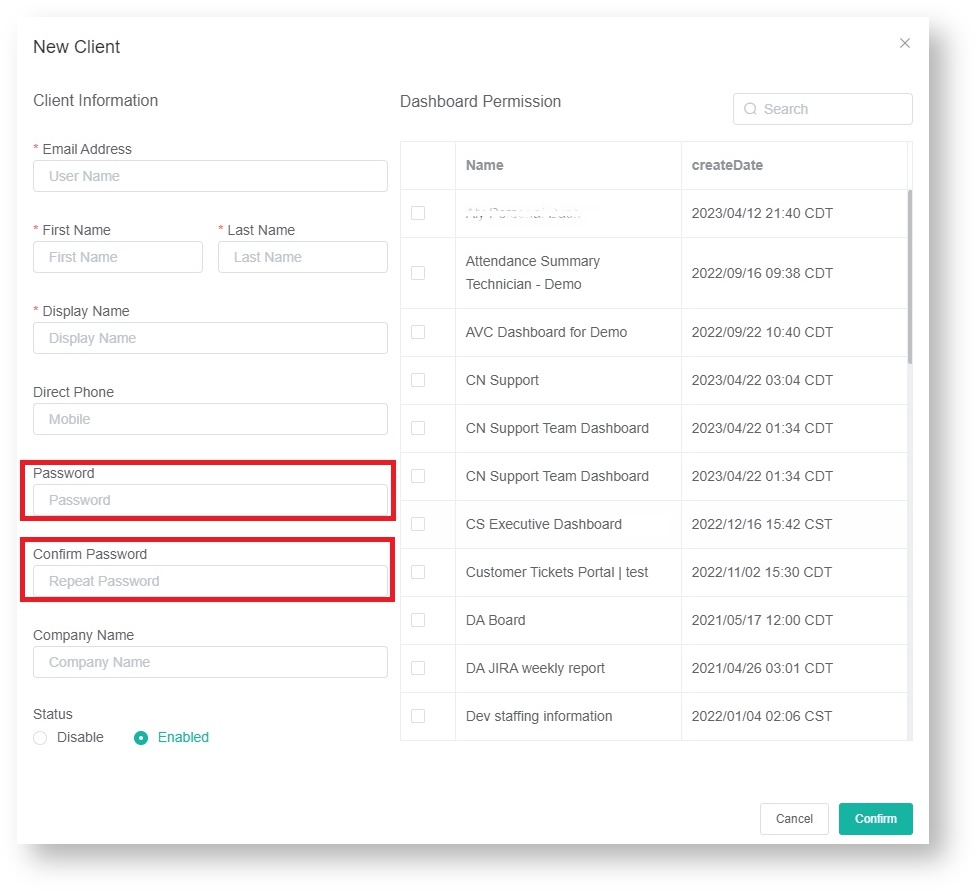N O T I C E
N O T I C E 
MSPbots WIKI is moving to a new home at support.mspbots.ai![]() to give you the best experience in browsing our Knowledge Base resources and addressing your concerns. Click here
to give you the best experience in browsing our Knowledge Base resources and addressing your concerns. Click here![]() for more info!
for more info!
Page History
...
- Open the MSPbots app and navigate to Settings > Client Portal Management.
- On the MSPbos MSPbots AI page, hover over the Settings icon and select Client Portal Management.
- When the Client Portal Management screen appears, click the New button to display the New Client window.
- On the New Client window, provide the client’s Email Address. This email has to match the client’s email address in the Connectwise or Autotask contacts. The First Name, Last Name, and Display Name fields are automatically populated.
- Next, enter the Password and retype it to confirm.
- Continue by selecting the reports that you want to share with your clients.
Tip For now, the app does not automatically send emails to clients. You can test the login from an incognito browser to ensure the reports are working properly.
- Click Confirm to save the setting. You can now send the login portal address, email, and password to your client.
...
Overview
Content Tools