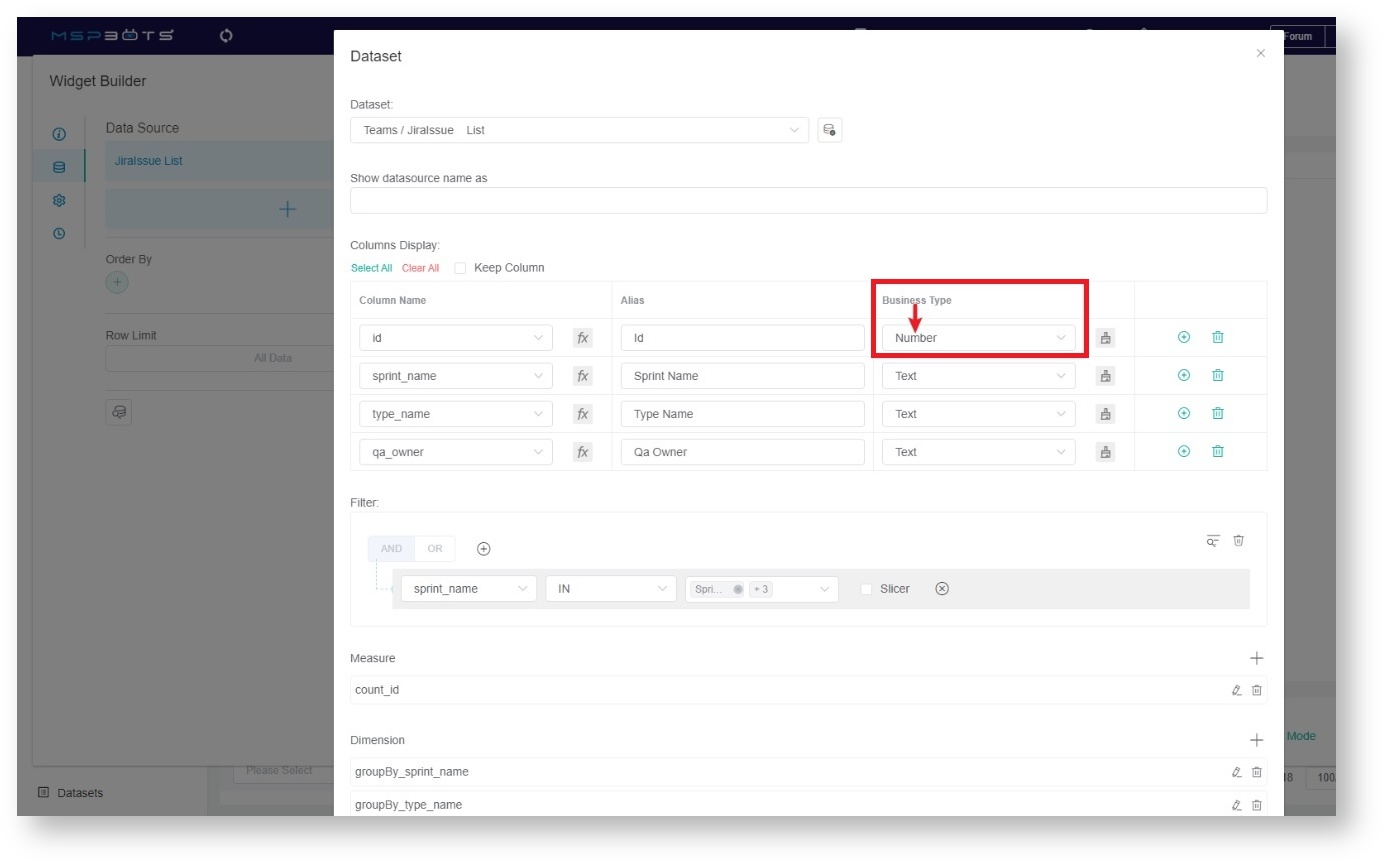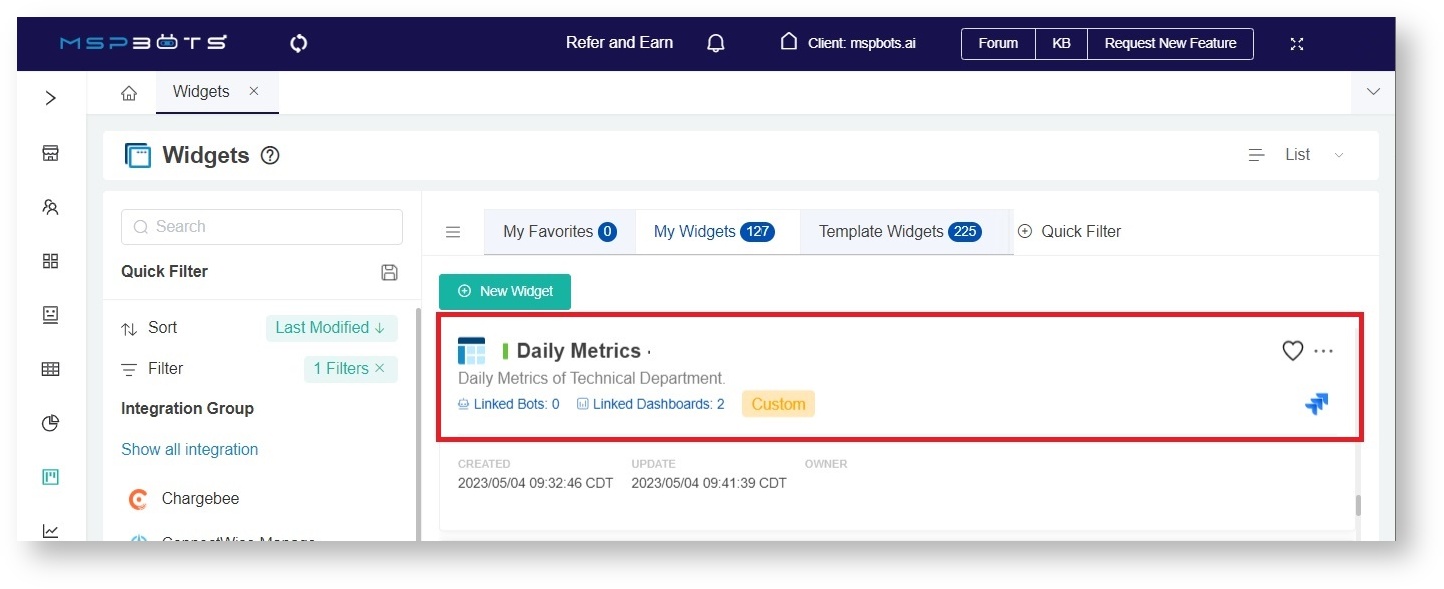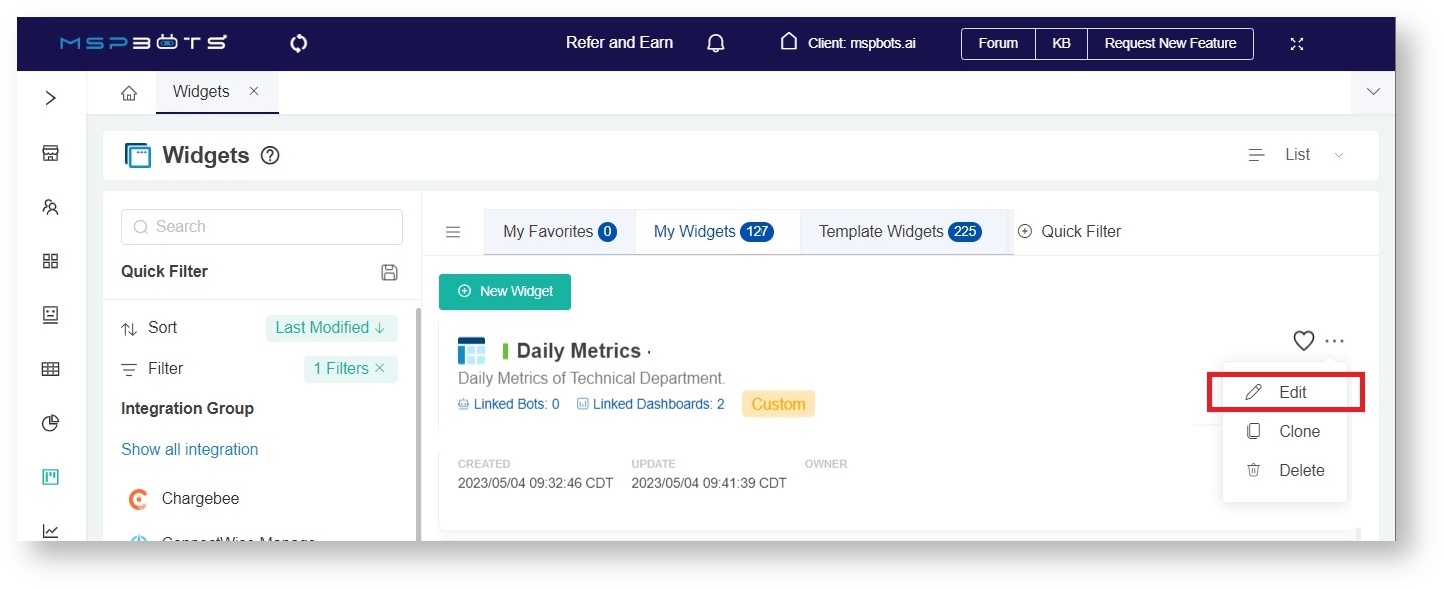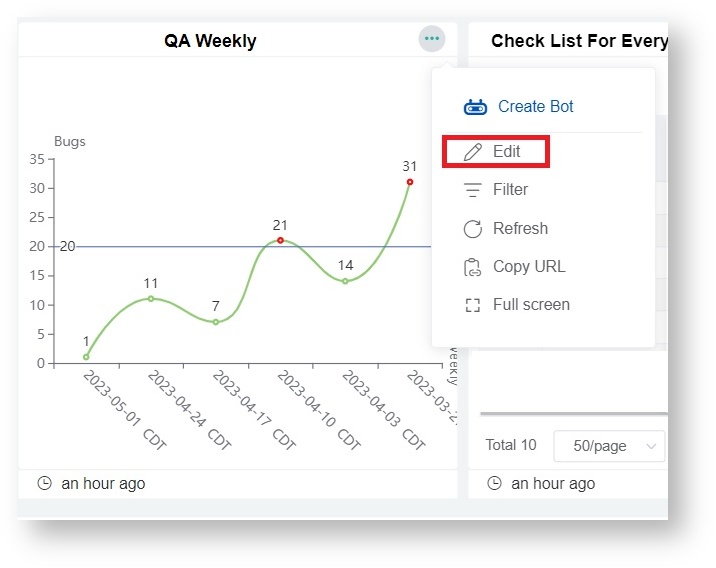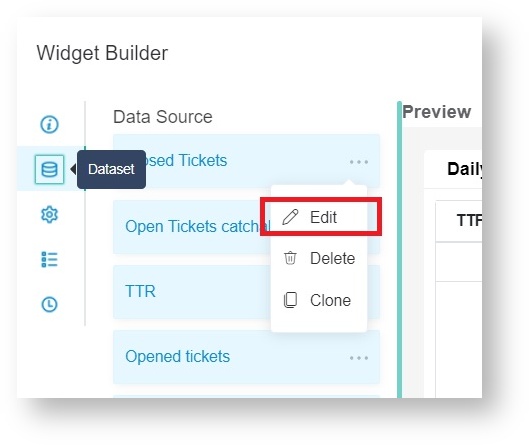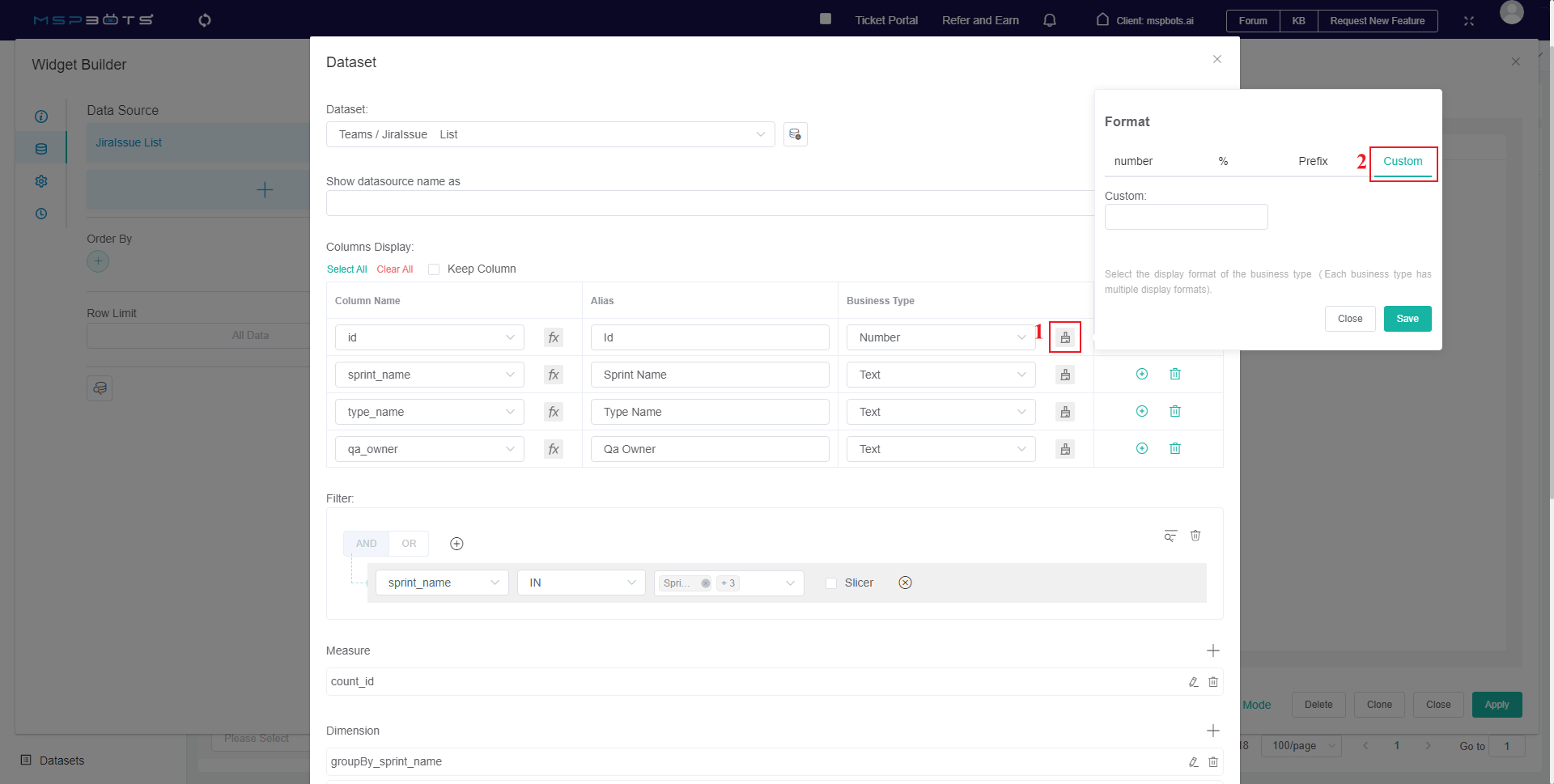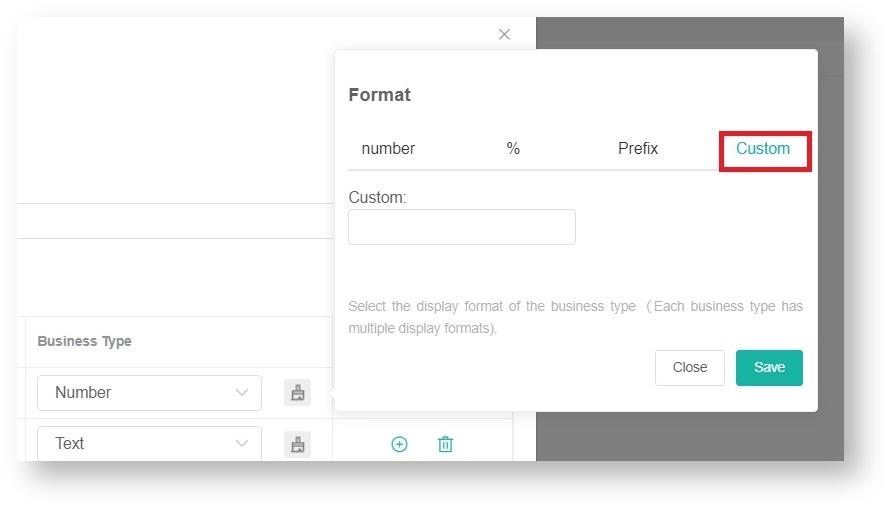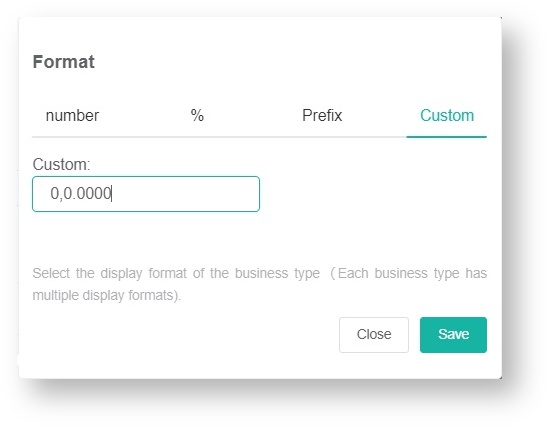N O T I C E
N O T I C E 
MSPbots WIKI is moving to a new home at support.mspbots.ai![]() to give you the best experience in browsing our Knowledge Base resources and addressing your concerns. Click here
to give you the best experience in browsing our Knowledge Base resources and addressing your concerns. Click here![]() for more info!
for more info!
Page History
...
| Note |
|---|
This procedure works when the Business Type of the Dataset Column Display is set to Number. |
How to
...
customize in the
...
Format window
- Navigate to Widgetson the MSPbots app.
- Find the widget for customization in the My Widgets tab and open it using any of the following ways:
- Click the widget.
- Click the ellipsis button and select Edit.
Alternatively, you can also click the ellipsis button on the widget on your dashboard and select Edit.
- Click the widget.
- When the Widget Builder window appears, go to Dataset, click the ellipsis button, and select Edit.
- When the Dataset window appears, find the column name for customization and select the corresponding icon.
Note Ensure that you are customizing the column with Number as the selected Business Type, else the customization will not succeed.
- Click Custom on the Format pop-up.
- Type your preferred format in the Custom field. Be guided by the formatting options below.
For example, if you want 10000 to be displayed as 10,000.0000, enter 0,0.0000 into the Custom field. - Click Save on the Format pop-up.
- Click Save on the Dataset window to keep your customizations.
...
| Order | Field Value (raw format) | Formatting | Output | DescriptionDescriptions |
|---|---|---|---|---|
| 1 | 10000 | 0,0.0000 | 10,000.0000 |
|
| 2 | 10000.23 | 0,0 | 10,000 |
|
| 3 | 10000.23 | +0,0 | +10,000 |
|
| 4 | -10000 | 0,0.0 | -10,000.0 |
|
| 5 | 10000.1234 | 0.000 | 10000.123 |
|
| 6 | 100.1234 | 00000 | 00100 |
|
| 7 | 1000.1234 | 000000,0 | 001,000 |
|
| 8 | 10 | 000.00 | 010.00 |
|
| 9 | 10000.1234 | 0[.]00000 | 10000.12340 |
|
| 10 | -10000 | (0,0.0000) | (10,000.0000) |
|
| 11 | -0.23 | .00 | -.23 |
|
| 12 | -0.23 | (.00) | (.23) |
|
| 13 | 0.23 | 0.00000 | 0.23000 |
|
| 14 | 0.23 | 0.0[0000] | 0.23 |
|
| 15 | 1230974 | 0.0a | 1.2m |
|
| 16 | 1460 | 0 a | 1 k |
|
| 17 | -104000 | 0a | -104k |
|
| 18 | 1 | 0o | 1st |
|
| 19 | 100 | 0o | 100th |
|
Currency
|
Formatting Guide for Currency
| You can use (Use the $ symbol in the formatting, however, but the output will be the your local currency sign $, ££, or € or € ) (Local Currency is based on account language setting.) | ||||
|---|---|---|---|---|
| Order | Field Value (raw format) | Formatting | Output | Description |
| 1 | 1000.234 | $0,0.00 | $1,000.23 | Adds separators in the whole number where appropriate and rounds two digits after the decimal point and rounds to the nearest number and adds the local currency symbol before the number. |
| 2 | 1000.2 | 0,0[.]00 $ | 1,000.20 $ | Adds separators in the whole number where appropriate and rounds two digits after the decimal point and rounds to the nearest number and adds the local currency symbol after the number and if no decimal, displays whole number. |
| 3 | 1001 | $ 0,0[.]00 | $ 1,001 | Adds separators in the whole number where appropriate and rounds two digits after the decimal point and rounds to the nearest number and adds the local currency symbol before the number and if no decimal, displays whole number. |
| 4 | -1000.234 | ($0,0) | ($1,000) | Adds separators in the whole number where appropriate, rounds to the nearest whole number, and adds the local currency symbol before the number. If the number is negative, it shows in parenthesis. |
| 5 | -1000.234 | $0.00 | -$1000.23 | Adds two digits after the decimal point, rounds to the nearest number, and adds the local currency symbol before the number. |
| 6 | 1230974 | ($ 0.00 a) | $ 1.23 m | Displays the nearest thousandth with two digits after the decimal, a letter for the magnitude change, and the local currency symbol before the number.If the number is negative, it shows in parenthesis. |
...
Overview
Content Tools