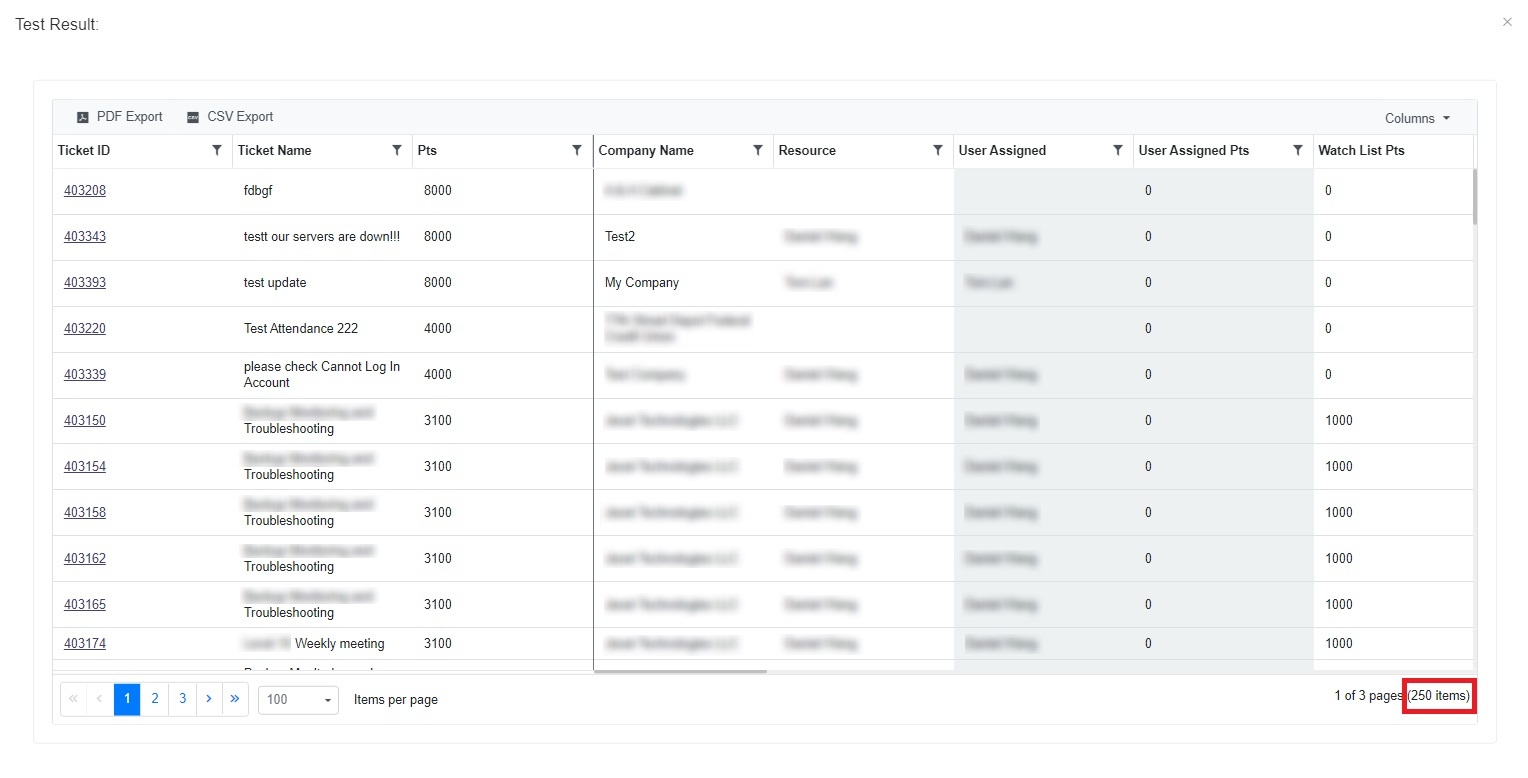N O T I C E
N O T I C E 
MSPbots WIKI is moving to a new home at support.mspbots.ai![]() to give you the best experience in browsing our Knowledge Base resources and addressing your concerns. Click here
to give you the best experience in browsing our Knowledge Base resources and addressing your concerns. Click here![]() for more info!
for more info!
Page History
...
- In the NextTicket for ConnectWise tab, select the Tickets filter list and click Add new filter.
- Please fill in the Filter Name field and the filter conditions. When two new boxes or lists appear beside the
- the Select Fields
- Fields list, specify the other specifications of the filter.
Note You must have a service board (Or Queue) field for the
next ticket NextTicket app to work.
- You can also click Preview
- click Preview to enter the "Test Result:" pop-up windowto check if your new filter settings or conditions are valid before you save the changes.
Tip In the "Test Result" pop-up window, it can capture up to 250 items. We have set a limit to capture a maximum of 250 data items. The reason for this limit is that sometimes the data returned by the API interface is too large, which can cause errors in the interface.
- When capturing 250 ticket items, the number of filtered tickets can be exactly 250 items or more than 250 items.
- When there are fewer than 250 items, the number of filtered tickets will be displayed accordingly.
If you want to avoid having 250 items, please go back to the "Filter Settings" page to adjust the filter and preview again until the ticker items are less than 250 items.
- When you're done setting up the filter, click Save.
...
Overview
Content Tools