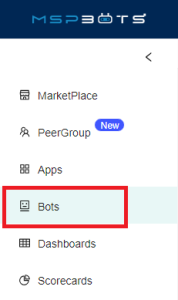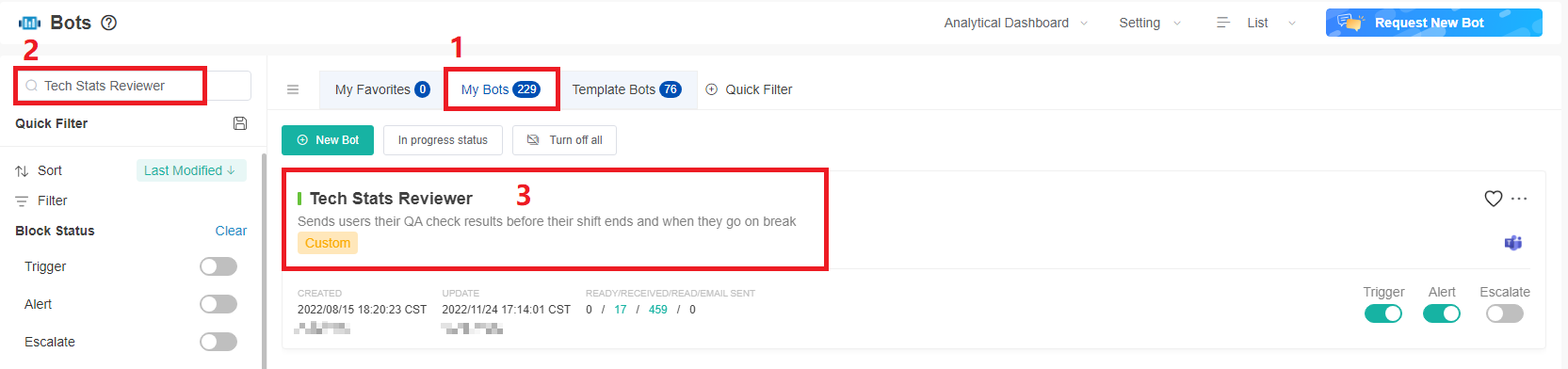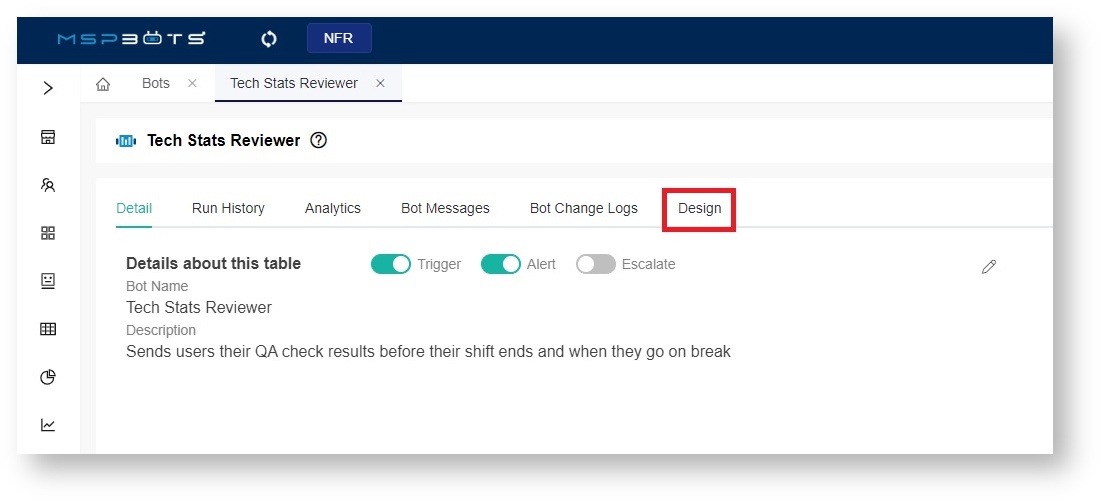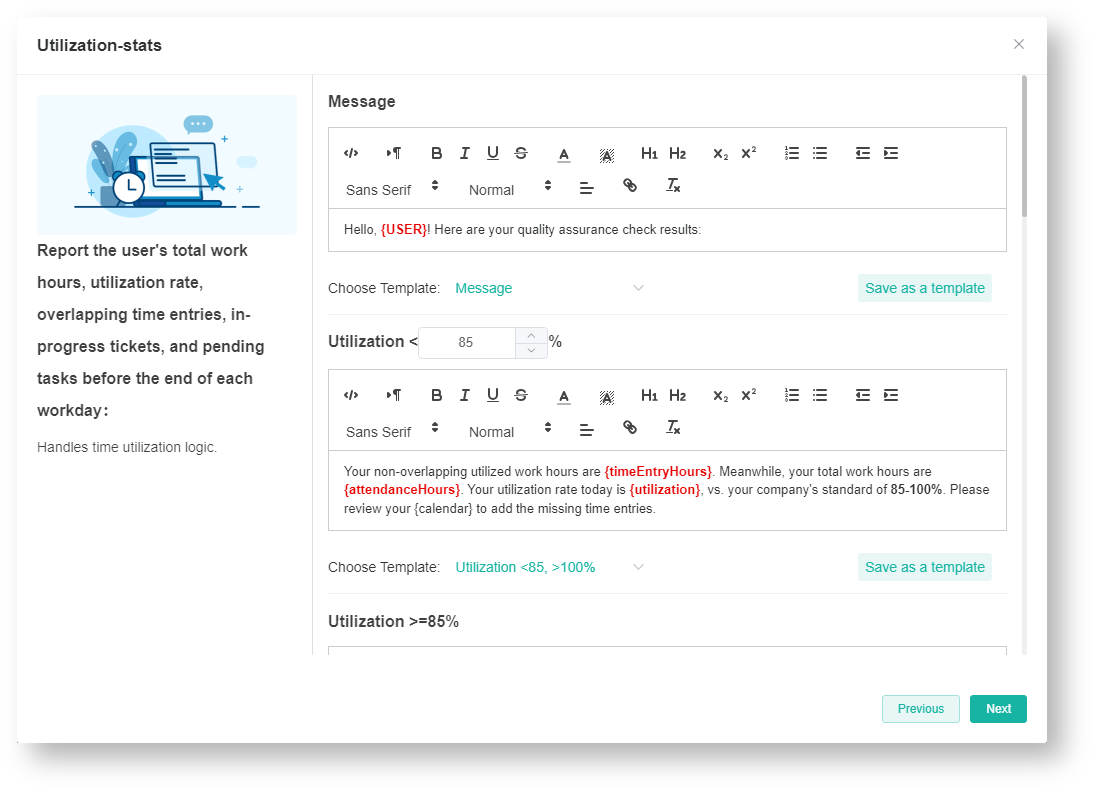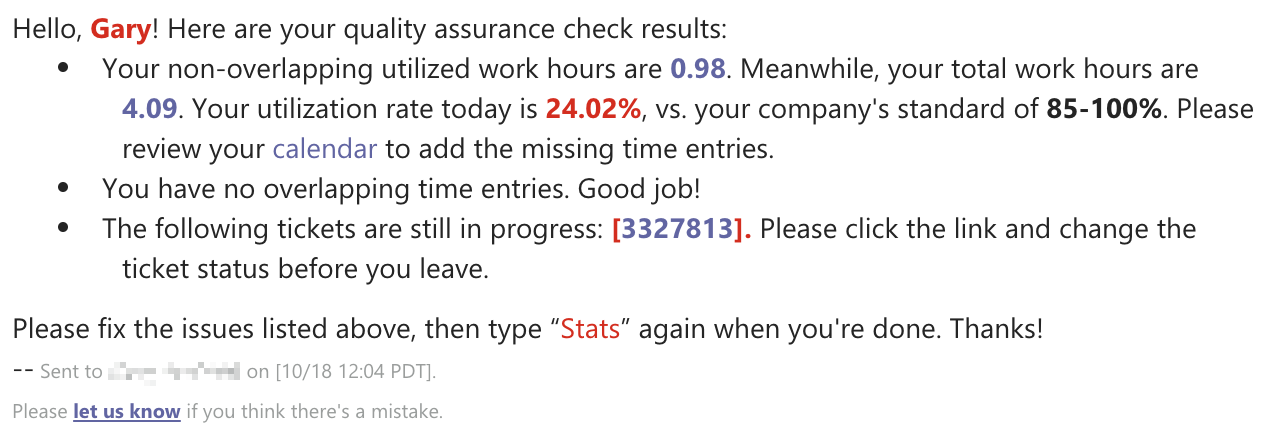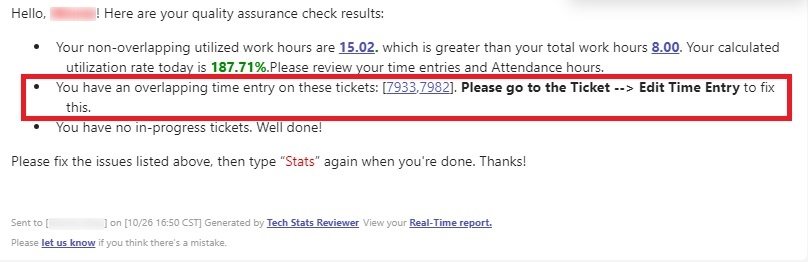N O T I C E
N O T I C E 
MSPbots WIKI is moving to a new home at support.mspbots.ai![]() to give you the best experience in browsing our Knowledge Base resources and addressing your concerns. Click here
to give you the best experience in browsing our Knowledge Base resources and addressing your concerns. Click here![]() for more info!
for more info!
Page History
...
- Log in to the MSPbots app using your Office 365 account and go to Bots.
- Click My Bots, search for Tech Stats Reviewer in the search bar, and click it open.
- Click Design toset up the bot. For a guide on how to do this, view Set up the bot trigger.
Below is an example of a bot message for utilization.
For more information on the Utilization-stats block, read The Fields in the Tech Stats Reviewer Bot. - To verify your setup, type Stats in MSPbots Teams. You should receive a message like the one below.
Tip If you are an AutoTask user, when you enter the commands out, stats or qa in Teams, in the statistical message replied by the Tech Stats Reviewer bot, you can directly click on the ticket number to view the tickets with overlapping time entries.
The message says: You have overlapping time entries on the following tickets: {ticketNumbers}. Please go to Ticket --> Edit Time Entry to resolve this issue.
Overview
Content Tools