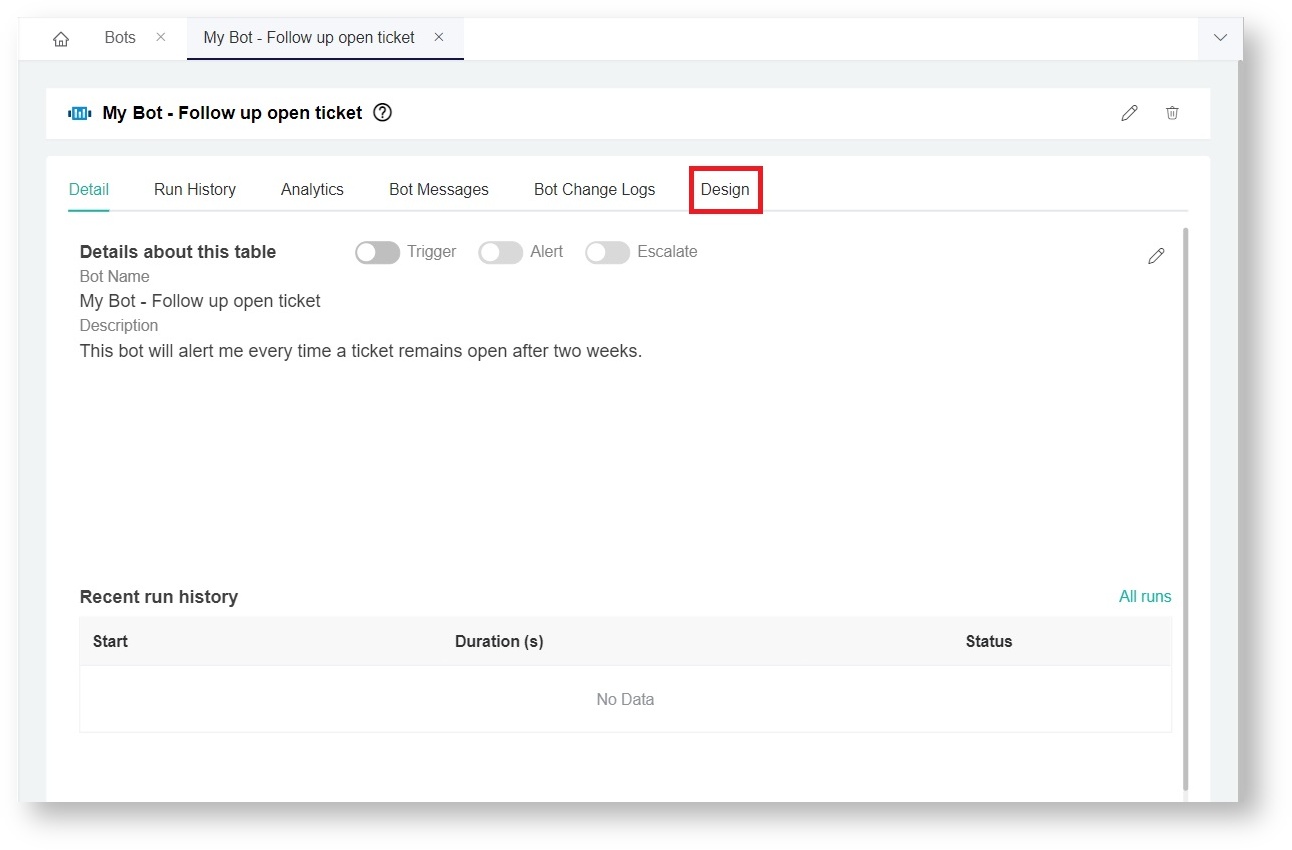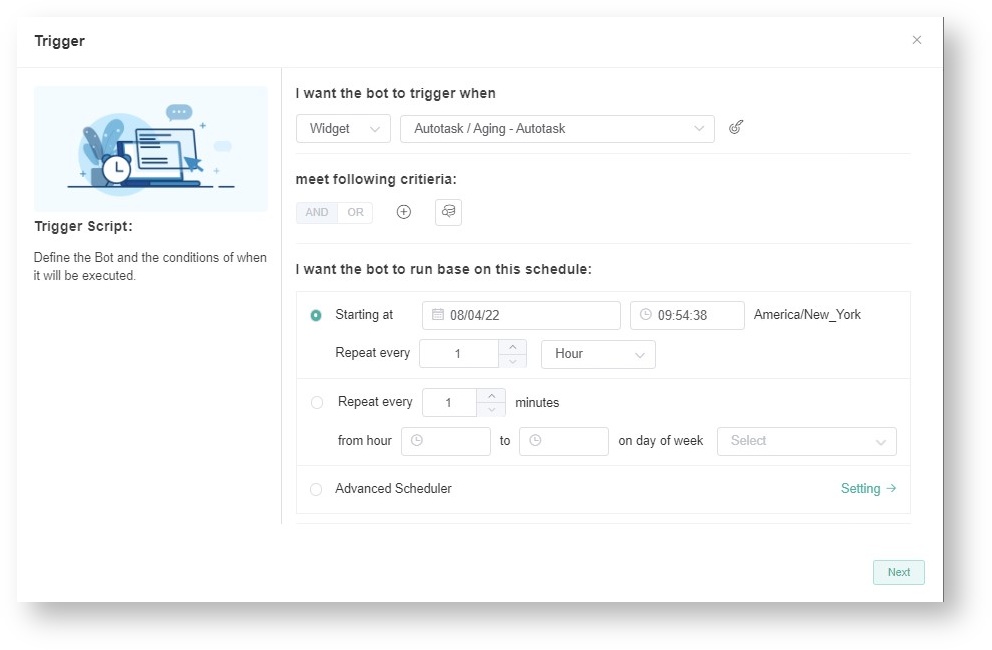N O T I C E
N O T I C E 
MSPbots WIKI is moving to a new home at support.mspbots.ai![]() to give you the best experience in browsing our Knowledge Base resources and addressing your concerns. Click here
to give you the best experience in browsing our Knowledge Base resources and addressing your concerns. Click here![]() for more info!
for more info!
Page History
...
- Click the Design button on your bot's tab.
This opens the Trigger window where you configure the trigger script. - Start defining the trigger by selecting Widget or Dataset, and your PSA.
- Next, go to the meet following criteria section and define the criteria for triggering the bot. Hover over the plus
icon and click +Add Group or +Add Condition.
If you want to preview the data, click the Data Inspector icon. - Go to the
- the I want the bot to run based on this schedule section and set the time and frequency for running the bot.
- .
- Schedule - Set the time and frequency for running the bot.
- Time Zone - Select the time zone to be used by this bot to send messages.
Note Please note that when you clone a Trigger bot, the cloned Trigger bot will inherit the time zone value from the original Trigger bot. If you are in a different time zone and you want the bot to run in your time zone, you will need to specify the time zone for the Trigger block of the cloned bot.
- Settings - Click Settings to select which holidays the bot should not send messages on. Holidays are custom-defined in the Holidays section of System in your Settings. For more information, please refer to: How to Configure the Holidays List in the MSPbots App.
- Schedule - Set the time and frequency for running the bot.
- Click the Design button on your bot's tab.
3. Set up Advanced Scheduling (Optional)
...
Overview
Content Tools