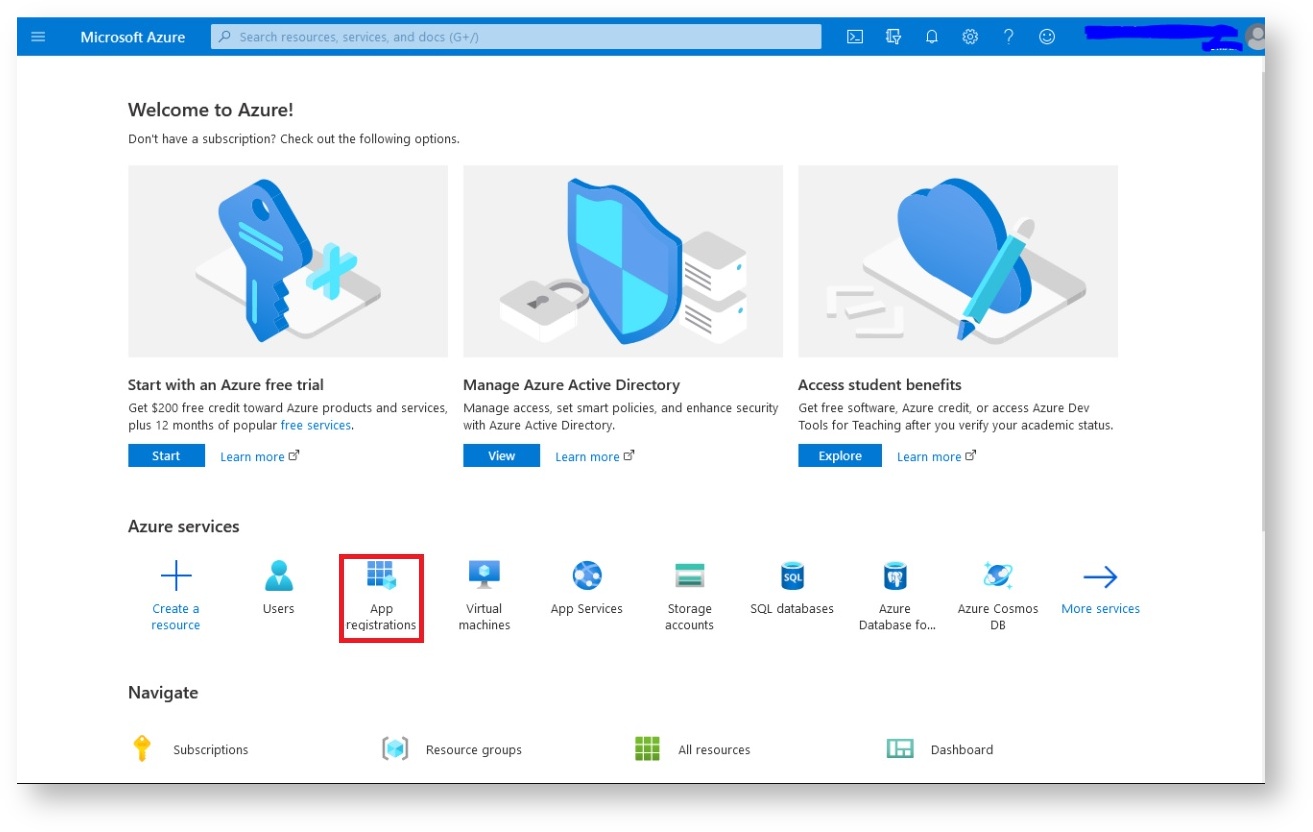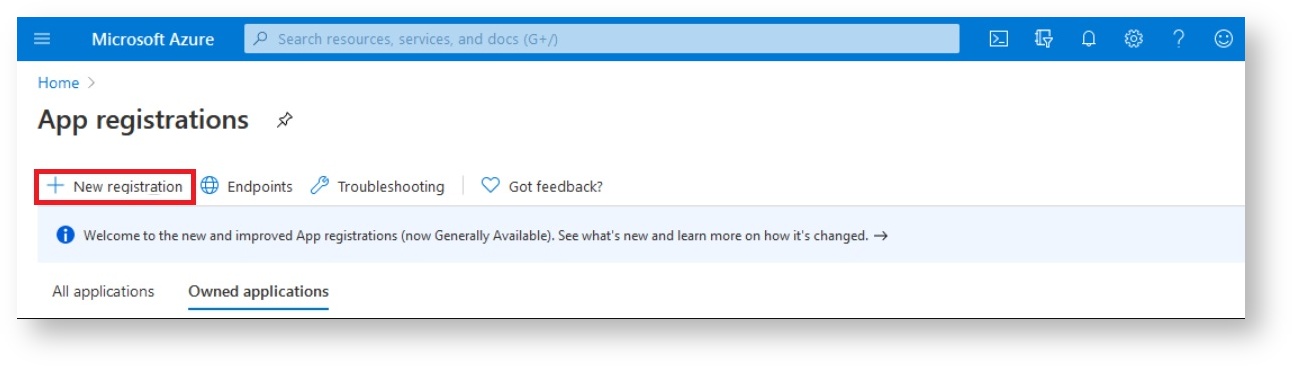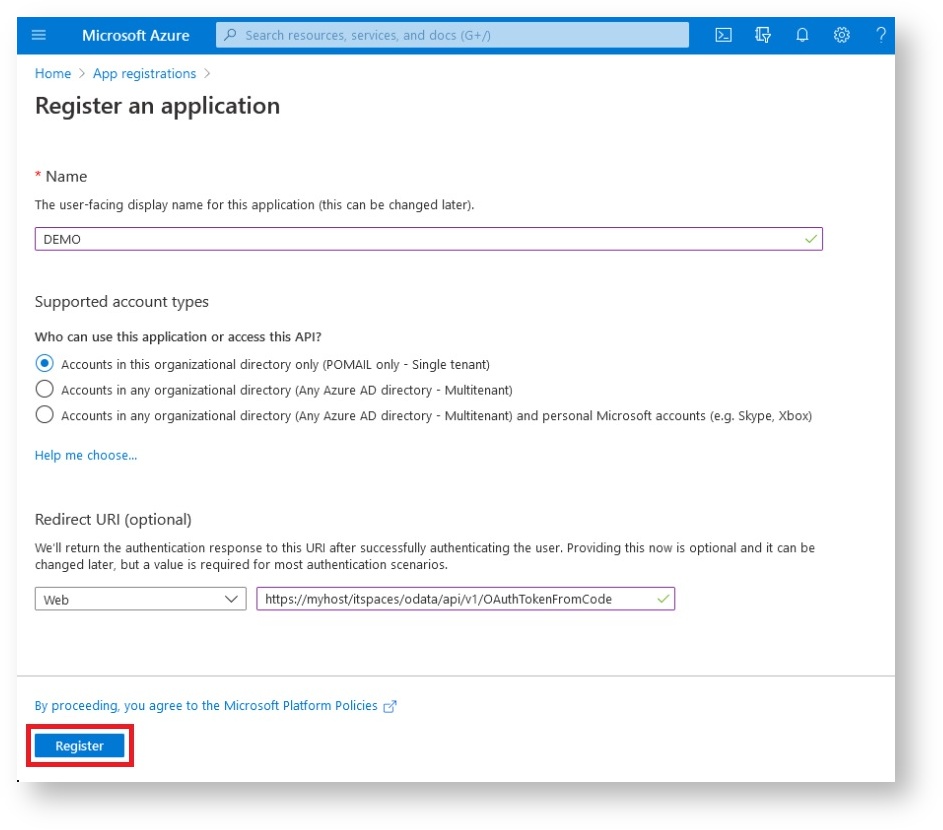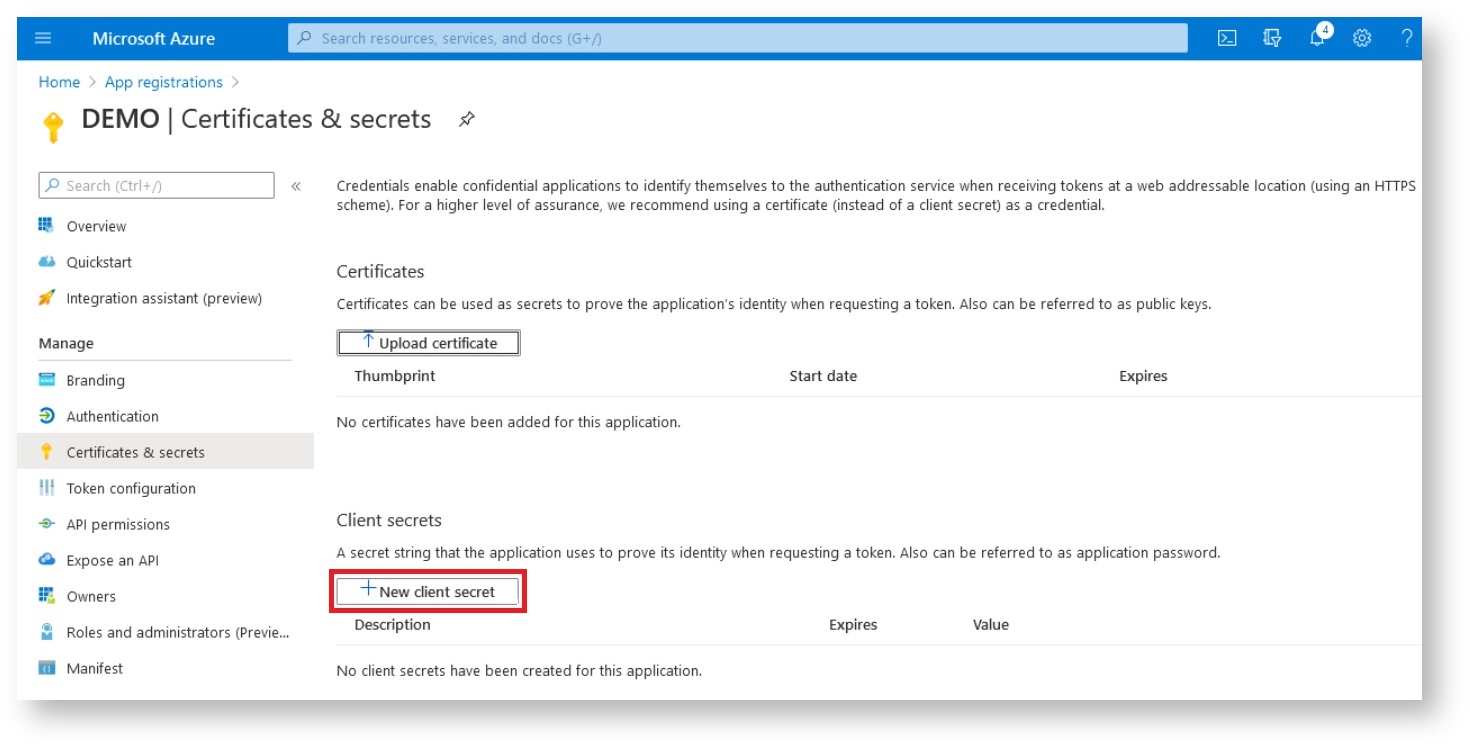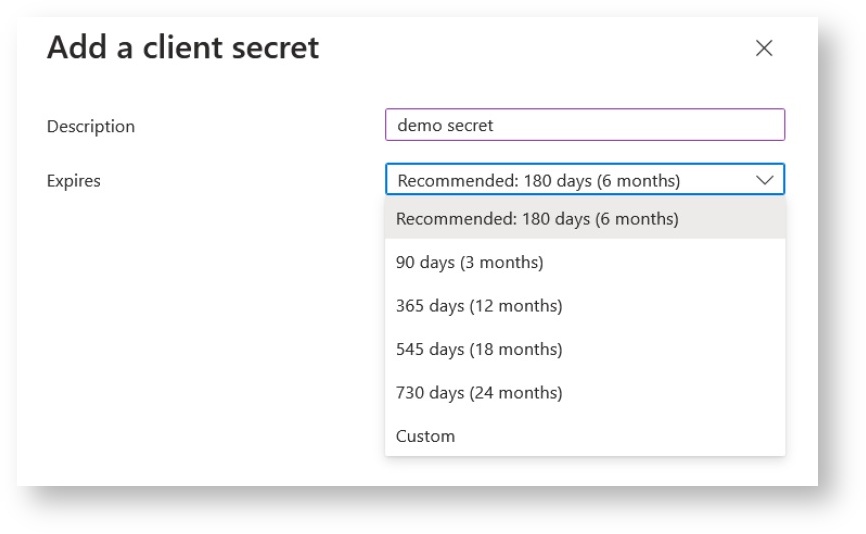N O T I C E
N O T I C E 
MSPbots WIKI is moving to a new home at support.mspbots.ai![]() to give you the best experience in browsing our Knowledge Base resources and addressing your concerns. Click here
to give you the best experience in browsing our Knowledge Base resources and addressing your concerns. Click here![]() for more info!
for more info!
Page History
...
Prepare the redirect uniform resource identifier (URI) which will handle the callback from the authorization server after the user grants permission. You must configure the redirect URI correctly to receive the authorization code or access token securely.Anchor hostname hostname
An example of a redirect URI is
https://yourapp.com/oauth/callback
whereyourapp.comis the hostname.is https://app.mspbots.ai/web/um/smtp/redirect. Once the authorization is successful, Microsoft will use this URI to notify MSPbots about the authentication result.You can find this information with the following steps:
Go to Settings > System > Outgoing Mail.
Click Addv and select OAuth2.
When the Add window opens, go to the Redirect URI field and copy the given URL.
- Sign in to the Microsoft Azure portal and secure the credentials needed for the OAuth 2.0 authorization.
Create a new app registration.
On the Microsoft Azure homepage, click App registrations.
When the App registrations page opens, click the +New registration tab.
In the Register an application form:
Enter a Name for your application.
Select Account in this organizational directory only from the options for Supported account types.
Enter the redirect URI from Step 1.
Click Register.
The Application (client) ID will be shown after your registration is done. Take note of this ID.
Next, go to Certificates & secrets in the sidebar menu then click +New client secret on the right.
On the Add a client secret window:Anchor idandsecret idandsecret Add a description.
Select an expiry date from the Expires dropdown menu.
Note Before the secret expires you must create a new secret and apply it to the MSPbots Outgoing Mail settings.
Click the copy icon to copy the generated Value and Secret ID. You will use these values later when configuring OAuth 2.0 in the mail settings.
Next, go back to the Overview and click the Endpoints tab.
Copy the OAuth 2.0 authorization endpoint (v2) and the OAuth 2.0 token endpoint (v2) to your local desktop. You will also use these values for creating the OAuth 2.0 credential in the mail settings.Anchor authandtokenurl authandtokenurl Set API Permissions:
Navigate to API permissions on the sidebar menu and click the Add a permission button on the API Permissions page of your application.
Select the Microsoft APIs you need access to. Example: Microsoft Graph
Next, select Delegated permissions and enter SMTP.Send in the Select permissions field.
- Click the Add permissions button.
...