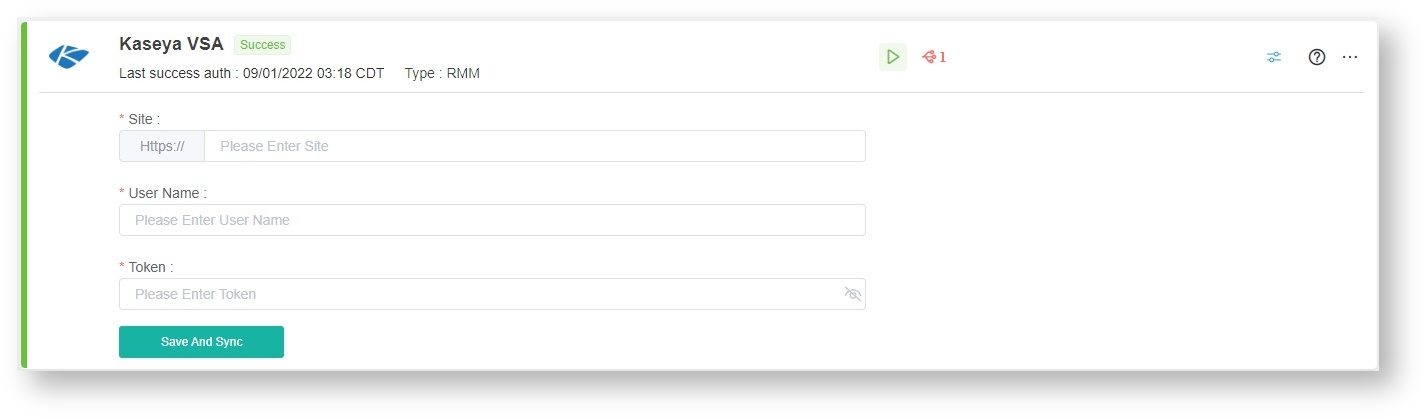N O T I C E
N O T I C E 
MSPbots WIKI is moving to a new home at support.mspbots.ai![]() to give you the best experience in browsing our Knowledge Base resources and addressing your concerns. Click here
to give you the best experience in browsing our Knowledge Base resources and addressing your concerns. Click here![]() for more info!
for more info!
Page History
...
How to set up the Kaseya VSA integration:
- Register an application to generate API keys Generate API Access User and Token in Kaseya VSA.
- Log in to your Kaseya VSA account.
- Select Server Management > OAuth Clients from the left side menu.
- Click Register Client.
- Enter the following as Redirect Url: https://app.mspbots.ai/web/task-management/kaseya/vsa/redirect.
- Enter a valid email address in the Email field. The client ID and client secret will be sent to this address.
- Click Save. A window appears with the client ID and client secret. Copy the client ID and client secret and keep it in a safe location.
- instance. On the menu, navigate to System > User Security > Users.
- Use an account with the System Role and Scope to record the Username during the Liongard Inspector Setup. Create an account if you have no existing account.
- Click the Access Token tab and select New.
- Input a Token Name and leave the Expires after the date field blank.
- Next, go to the Scopes Assigned section. Put a checkmark on the Rest API (Read, Write) checkbox and click Save.
- Copy the Token on the pop-up.
- Log in to the MSPbots dashboard as an administrator.
- Navigate to Integrations and search for Kaseya VSA.
Enter Input the Server Site, Client ID User Name, and SecretKey Token.
- Click Save and Sync.
- You will see a message saying that the authorization is successful.
...
Overview
Content Tools