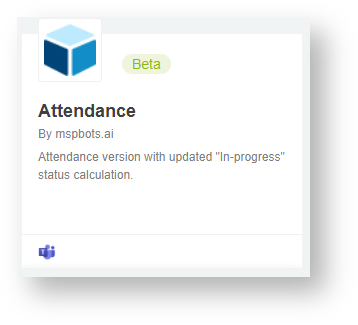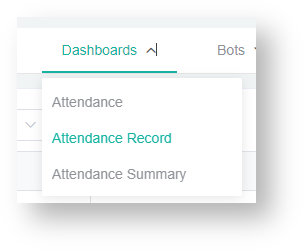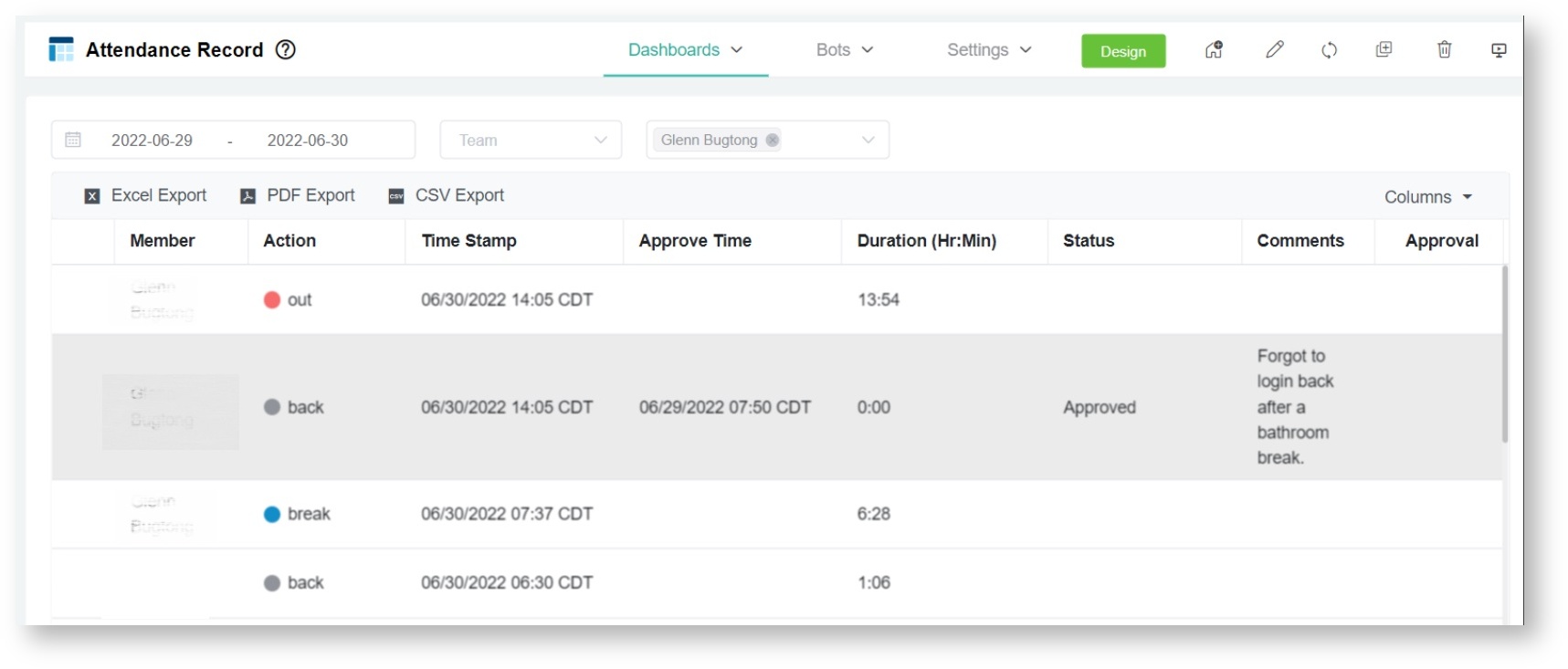N O T I C E
N O T I C E 
MSPbots WIKI is moving to a new home at support.mspbots.ai![]() to give you the best experience in browsing our Knowledge Base resources and addressing your concerns. Click here
to give you the best experience in browsing our Knowledge Base resources and addressing your concerns. Click here![]() for more info!
for more info!
Page History
...
- Go to Apps on the MSPbots menu and open the Attendance app.
- Hover over Dashboards on the right side of the screen and select Attendance Record from the drop-down list.
- On the Attendance Record list, select your team from the Team filter to show only team members with pending approval requests.
- Next, click the row with the Pending approve status. This opens the Approve Adjusted Time window.
- Next, check the details of the request and click Approve if the request is approved. Otherwise, click Reject.
- Once approved, the Status column will show an Approved status and the correct time entry will now be shown on the Attendance Record. Also, the record will now show the correct action type and time stamp.
If the request is rejected, the Status column will show a Declined status.
...
Overview
Content Tools