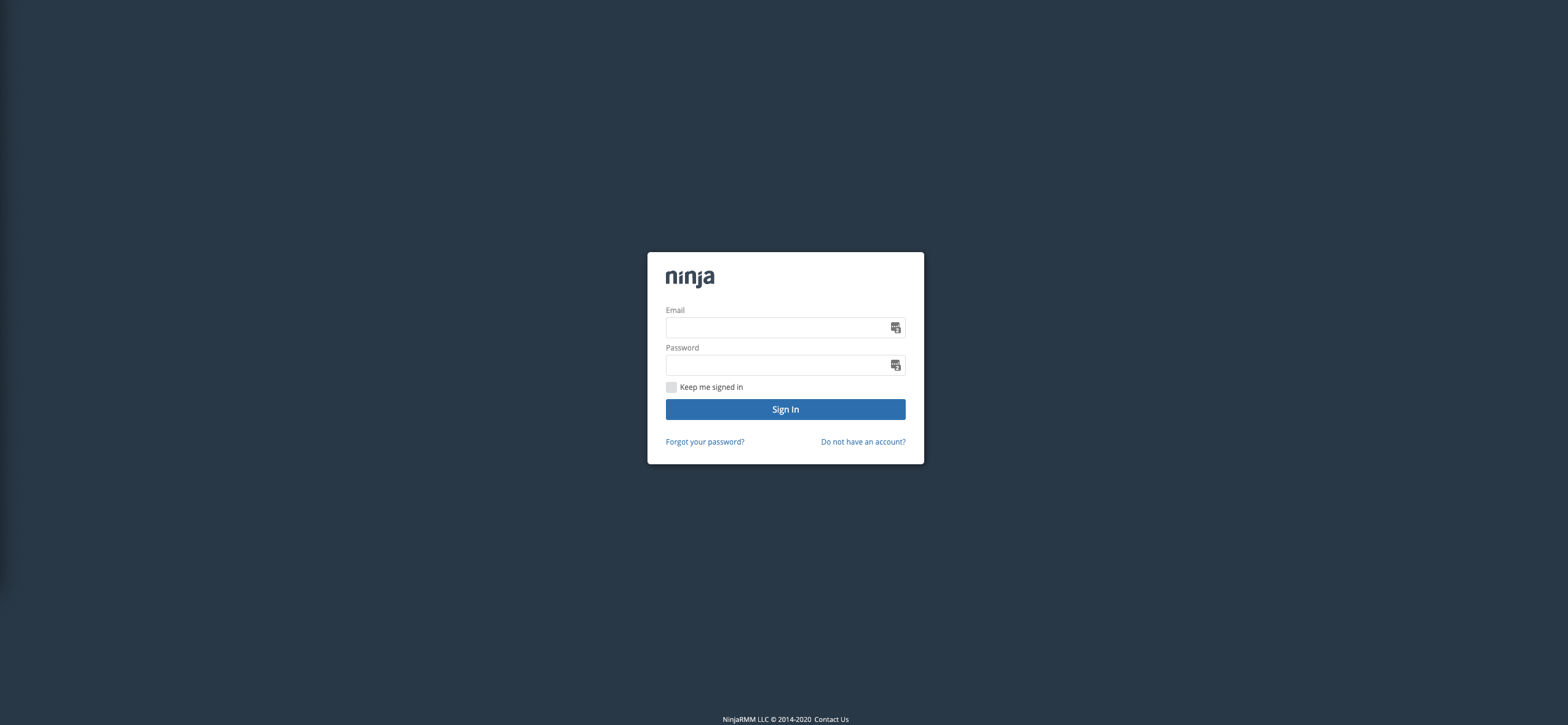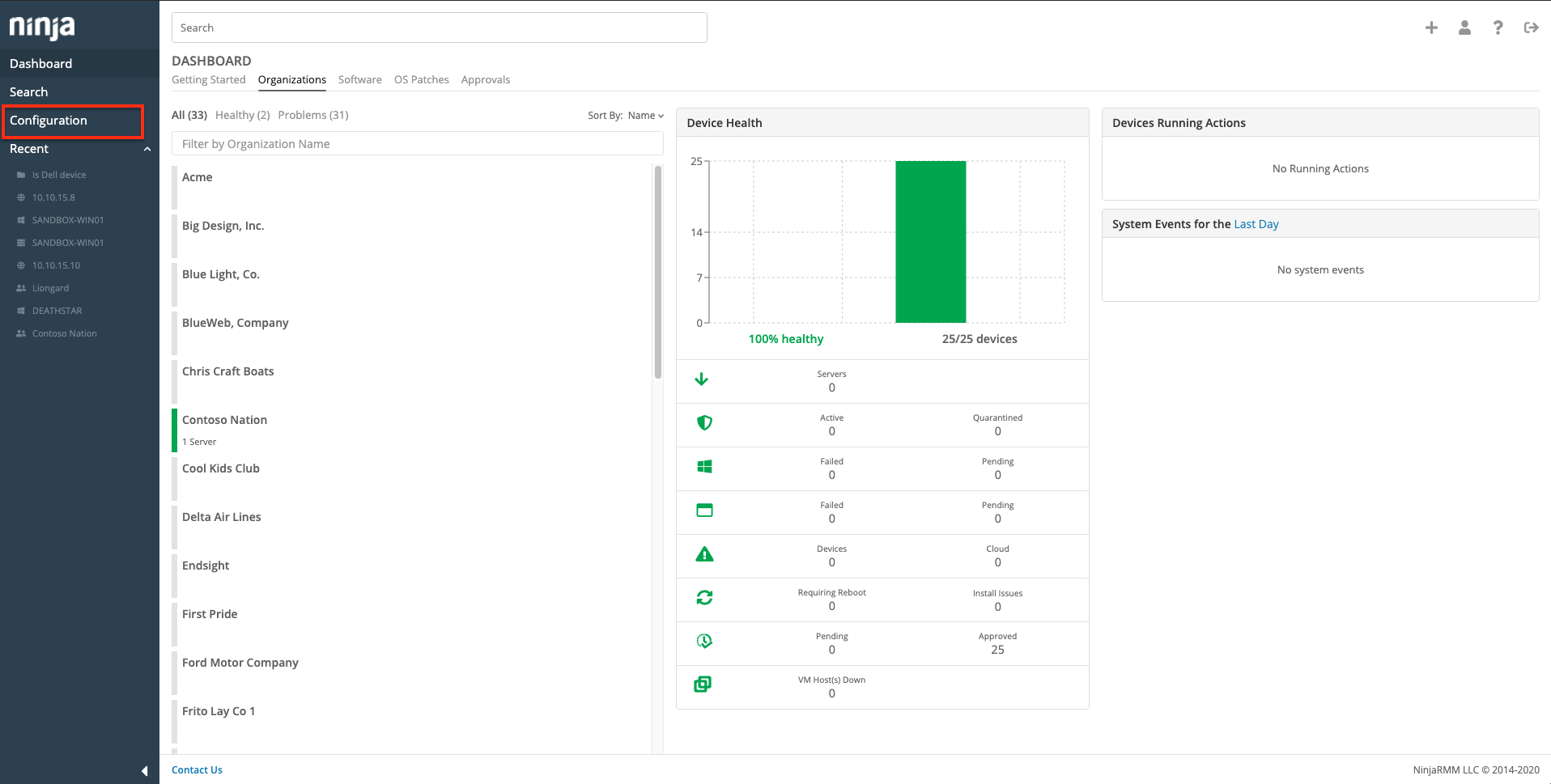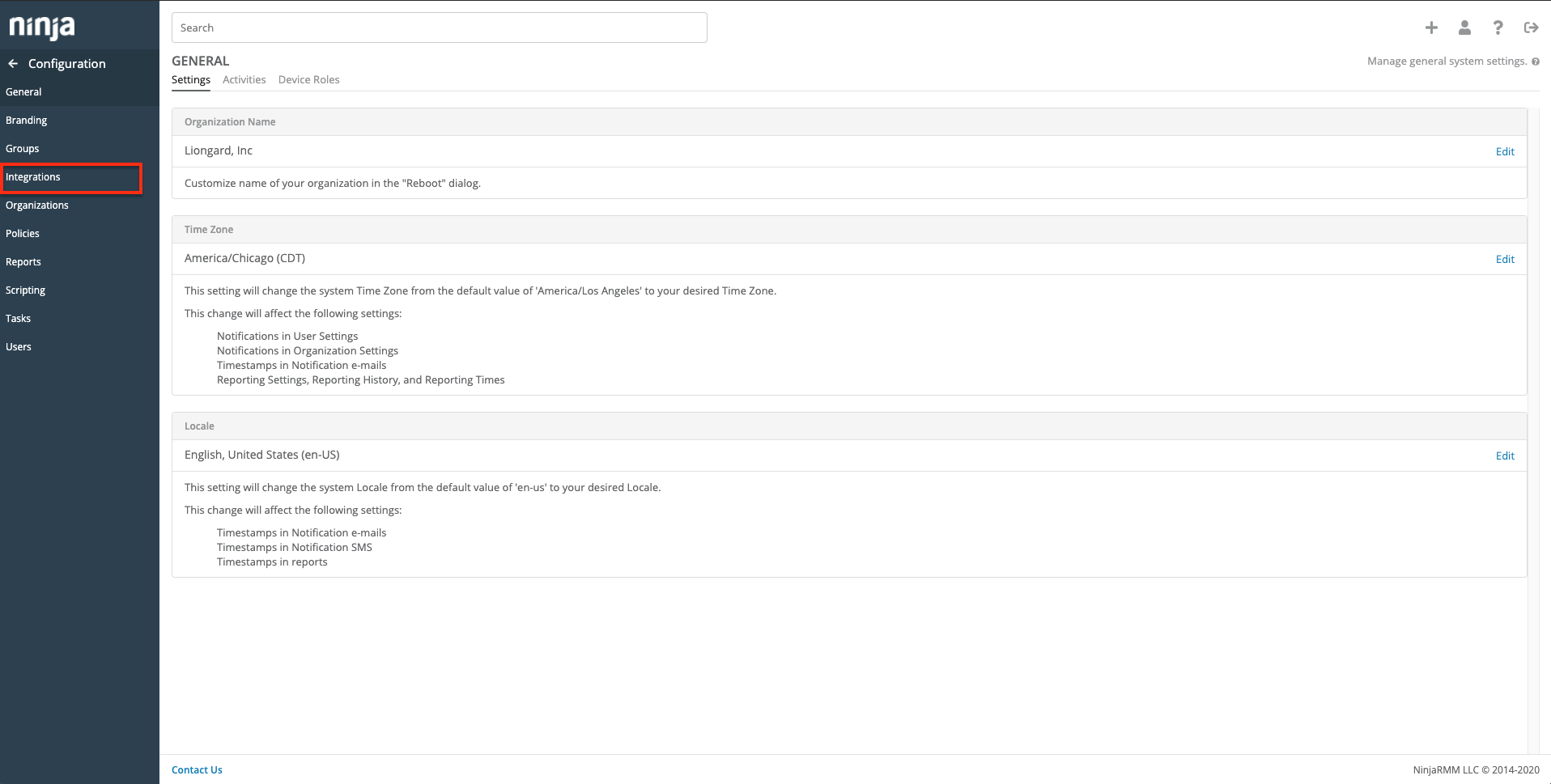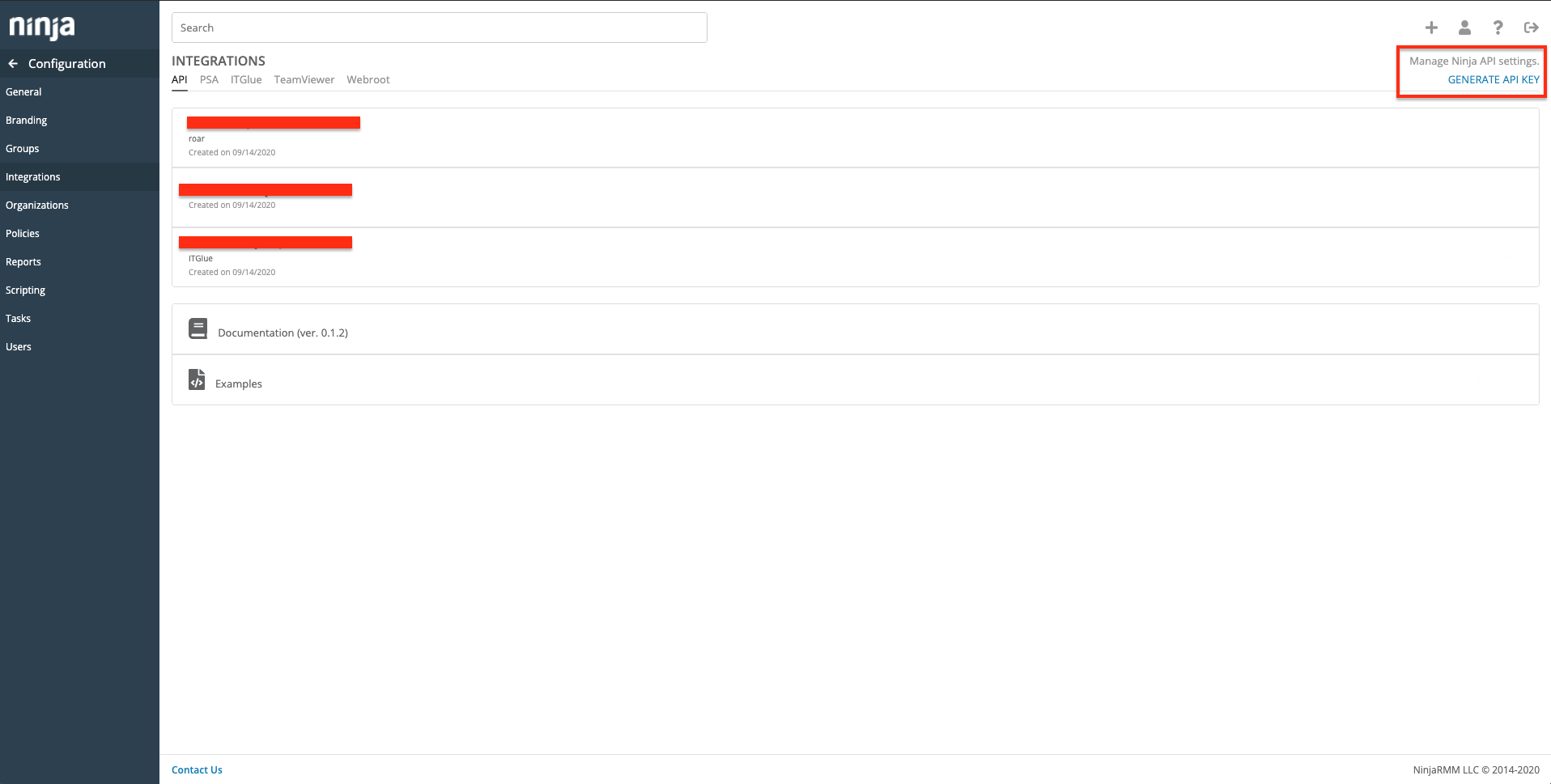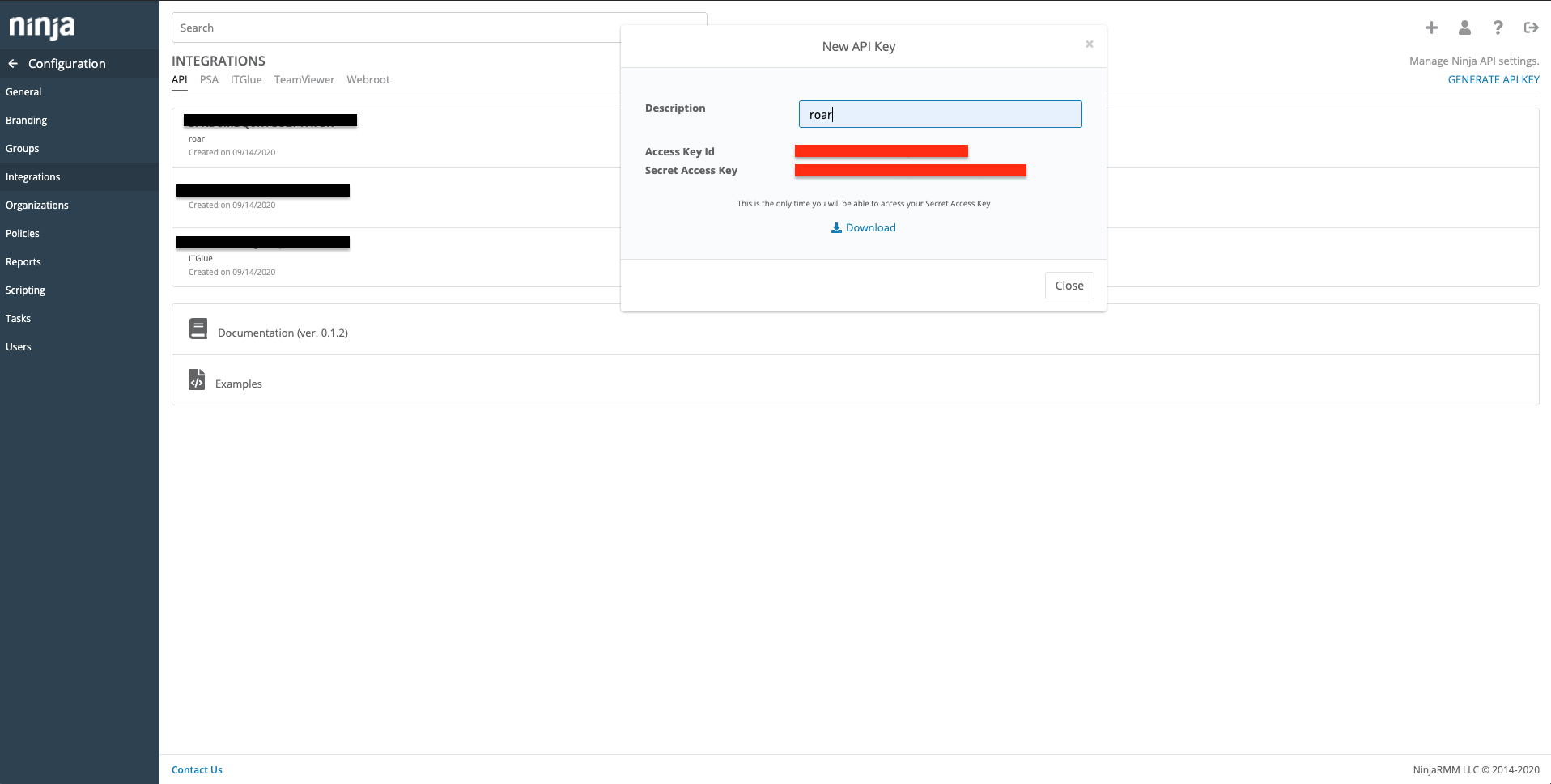N O T I C E
N O T I C E 
MSPbots WIKI is moving to a new home at support.mspbots.ai![]() to give you the best experience in browsing our Knowledge Base resources and addressing your concerns. Click here
to give you the best experience in browsing our Knowledge Base resources and addressing your concerns. Click here![]() for more info!
for more info!
Page History
...
- Log in to the MSPbots dashboard as an administrator.
- Go to Integrations and search for NinjaOne.
Enter the Client ID, and Client Secret.
- Click Save and Sync.
Step 1: Generating API Key and Secret
- 1549pxLog Log in to your NinjaOne instance with a system user that has access to generate API Credentials.
- Once logged in, navigate to Configurations on the left-hand side of your instance.
- Then, navigate to Integrations under the Configurations options.
- Once you are on the Integrations screen, you should see a list of your current API Keys and other integration settings. You will want to select Generate API Key in the top right-hand corner of the page. If you desire, include a description for the API Key.
- Then, note down the Access Key ID and Secret Access Key for your Inspector NinjaOne setup. Close the window once you take note of the credentials.
...
Overview
Content Tools