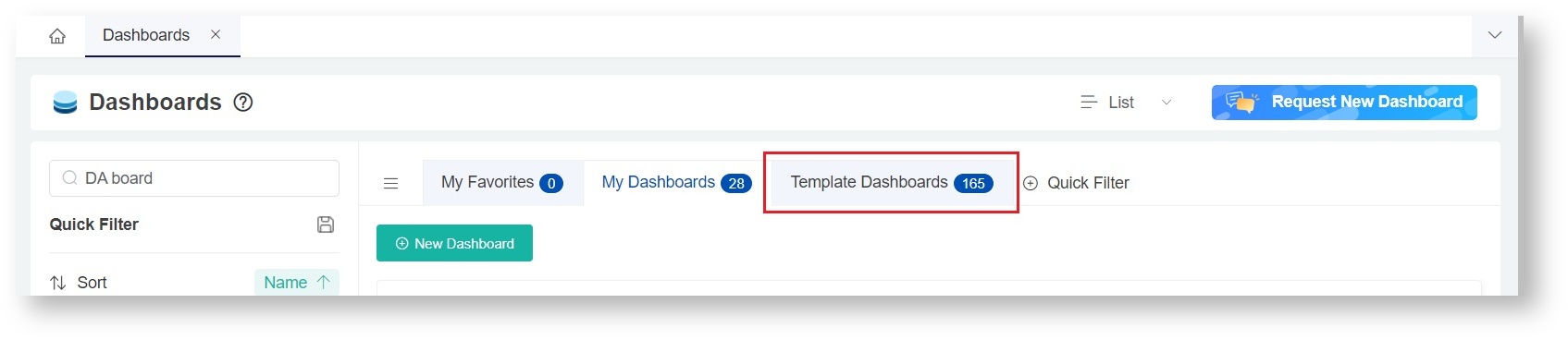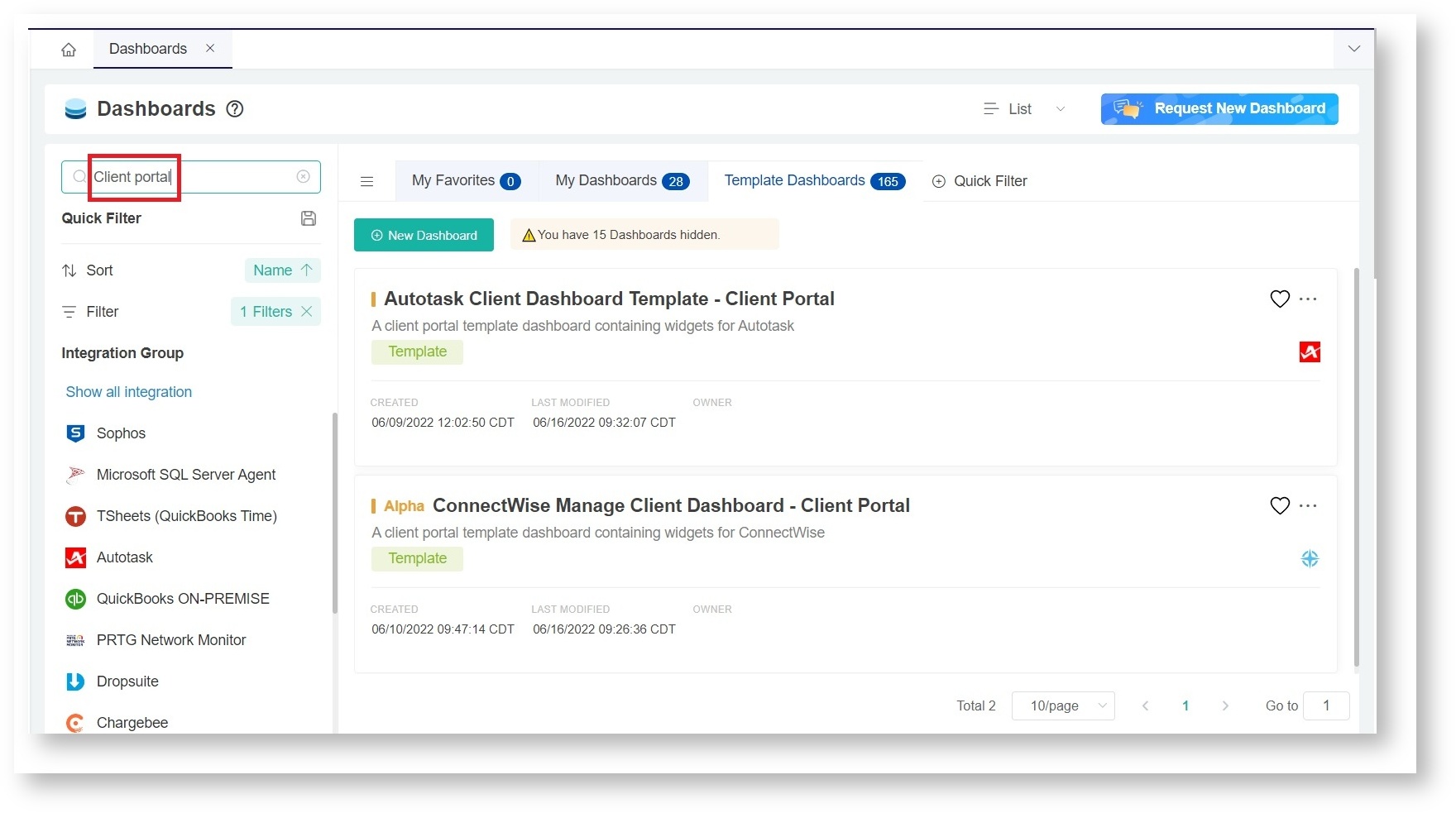N O T I C E
N O T I C E 
MSPbots WIKI is moving to a new home at support.mspbots.ai![]() to give you the best experience in browsing our Knowledge Base resources and addressing your concerns. Click here
to give you the best experience in browsing our Knowledge Base resources and addressing your concerns. Click here![]() for more info!
for more info!
Page History
The Client Portal Dashboard template provides users a real-time view regarding the of a client's ticket status, response, and resolutions. The various widgets shown as default has The widgets in the dashboard have a drill-down feature for that gives users to know more about its details. Also, in order to show the results per client, the template has a slicer feature which filter the more information on each widget. The slicer feature allows users to filter results per client.
| Table of Contents |
|---|
...
This article gives an overview of the following topics for the Client Portal Dashboard;
| Table of Contents |
|---|
What does the Client Portal Dashboard
...
a. ConnectWise
b. Autotask
...
look like?
Below are sample screen captures of the Client Portal Dashboard templates for ConnectWise and Autotask.
Client Portal Dashboard for ConnecWise
Client Portal Dashboard for Autotask
Descriptions of Widgets and Features
| Widget Type | Widget Name | Description | PSA Availability |
|---|---|---|---|
| Slicer | Company filter | This slicer detects the uses email addresses to detect the client MSPs who are currently logged -in MSP's clients by their email address and will only display the data belonging to in. It displays only the data of the company set in the client portal management. MSP 's admin users can view all the companies listedon the list. |
|
| Card Number | Open Client | Show Shows the count of client open tickets. |
|
| Waiting on Customer - Client | Show Shows the count of tickets waiting on a client's response. |
| |
| Average to Respond | Show Shows the average time to respond in minutes for tickets that have been updated in the last 14 days and whose status is not closed. |
| |
| Average to Resolution | Show Shows the average time to resolution in minutes for tickets updated in the last 14 days and status is not closed per Client. |
| |
| Pie Chart | Opened Last 14 Days By Type | Show Shows the count of tickets opened in the last 14 days by type. |
|
| Column Chart | Tickets Open by Tech - Client | Show Shows open tickets (non-resolved tickets) by Technician per Client. |
|
| Tickets Opened by Contact Last 14 days - Client | Show the count of tickets opened by contacts in the last 14 days. |
| |
| Tickets Opened vs Closed Last 14 Days - Client | Show the count of tickets opened by day and the count of tickets completed end of day for the last 14 days. |
|
How to Access the Client Portal Dashboard Template
...
- Log in to the MSPBots
...
- app and
...
- navigate to Dashboards.
2. At On the Dashboard pageDashboards tab, click "Template Dashboard" tabDashboards.
3. Hover to Search field and type in Search for "Client Portal" . Show results to show the templates for Autotask and ConnectWise client portal setupClient Portal.
4. Select and click the desired Client Dashboard Template - Client Portal to access.5. Click to open and view the new dashboard. (see screenshot above)Click the dashboard that you want to view.
How to show results per Company
...