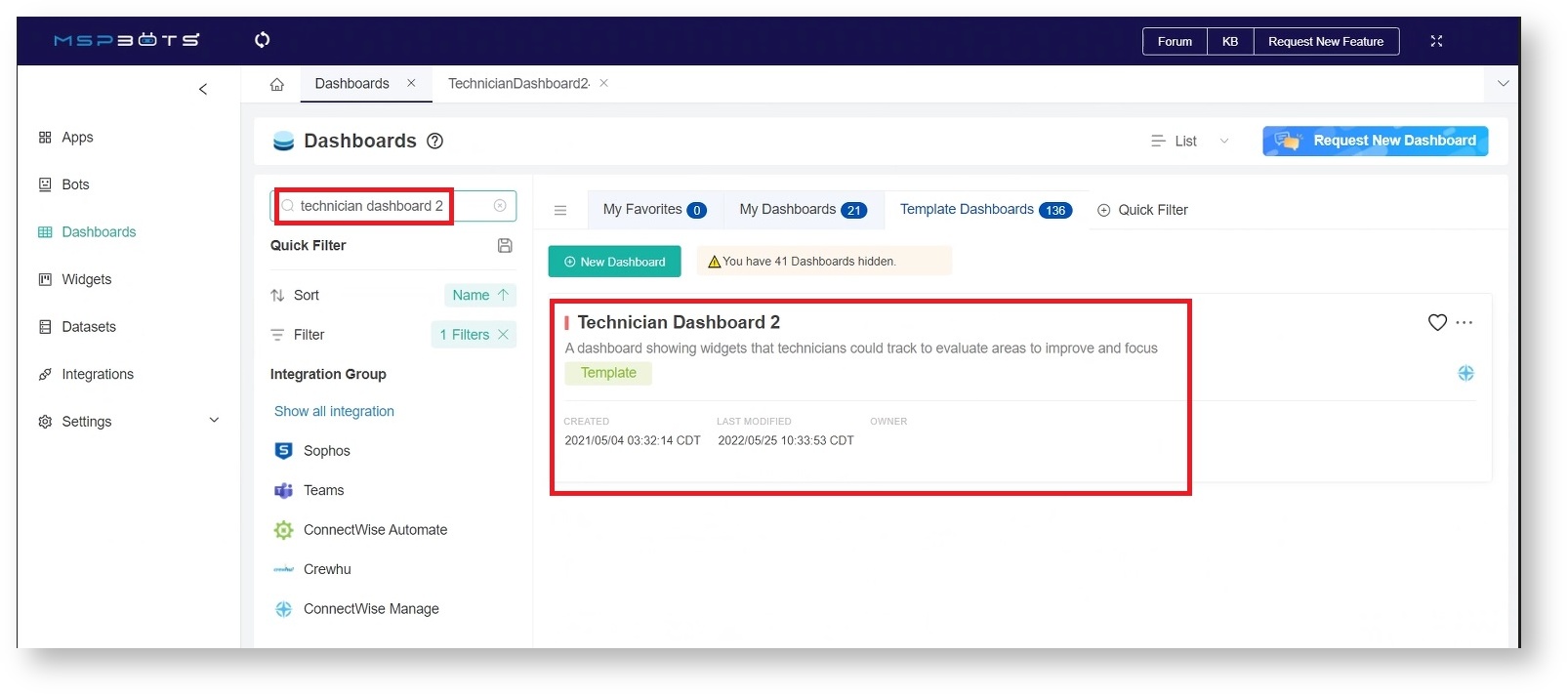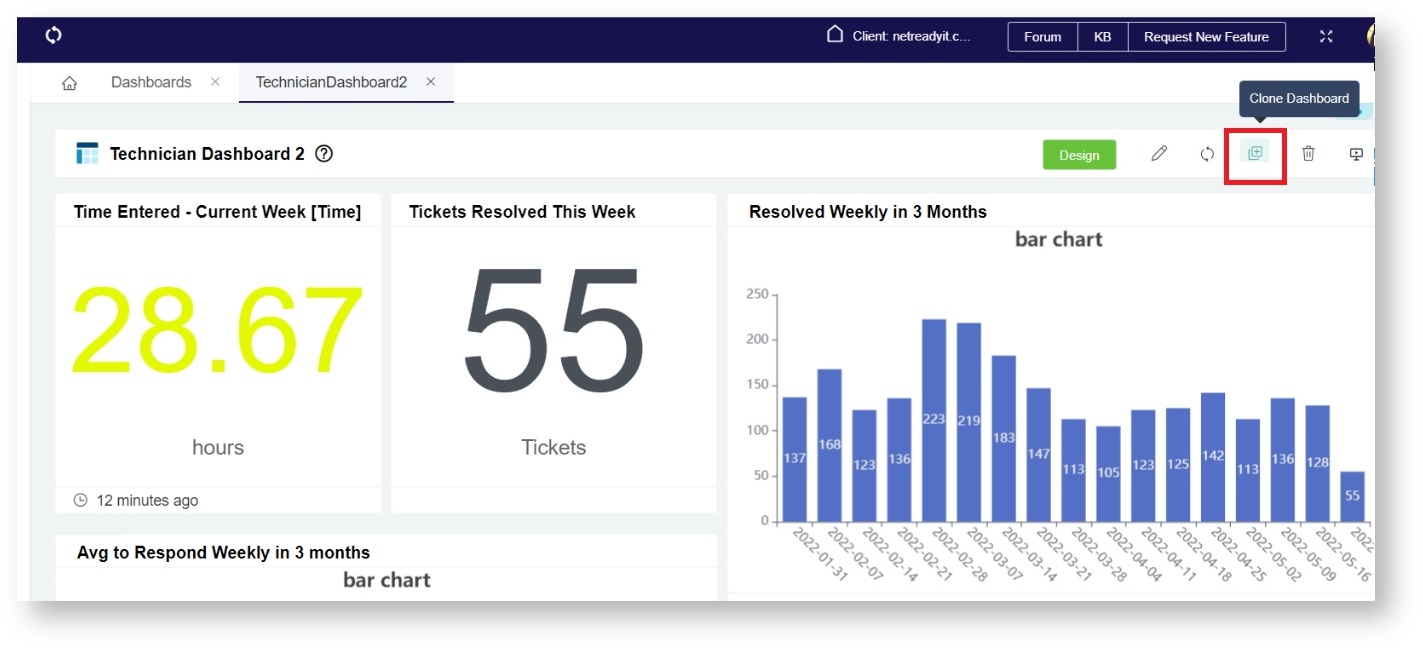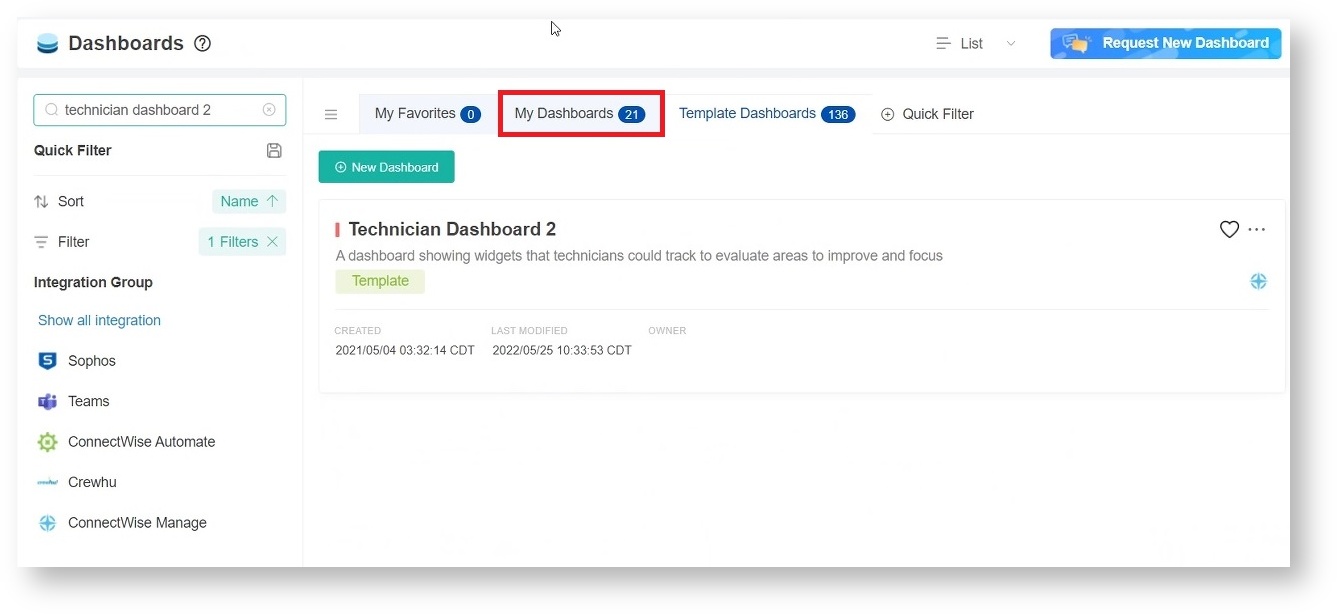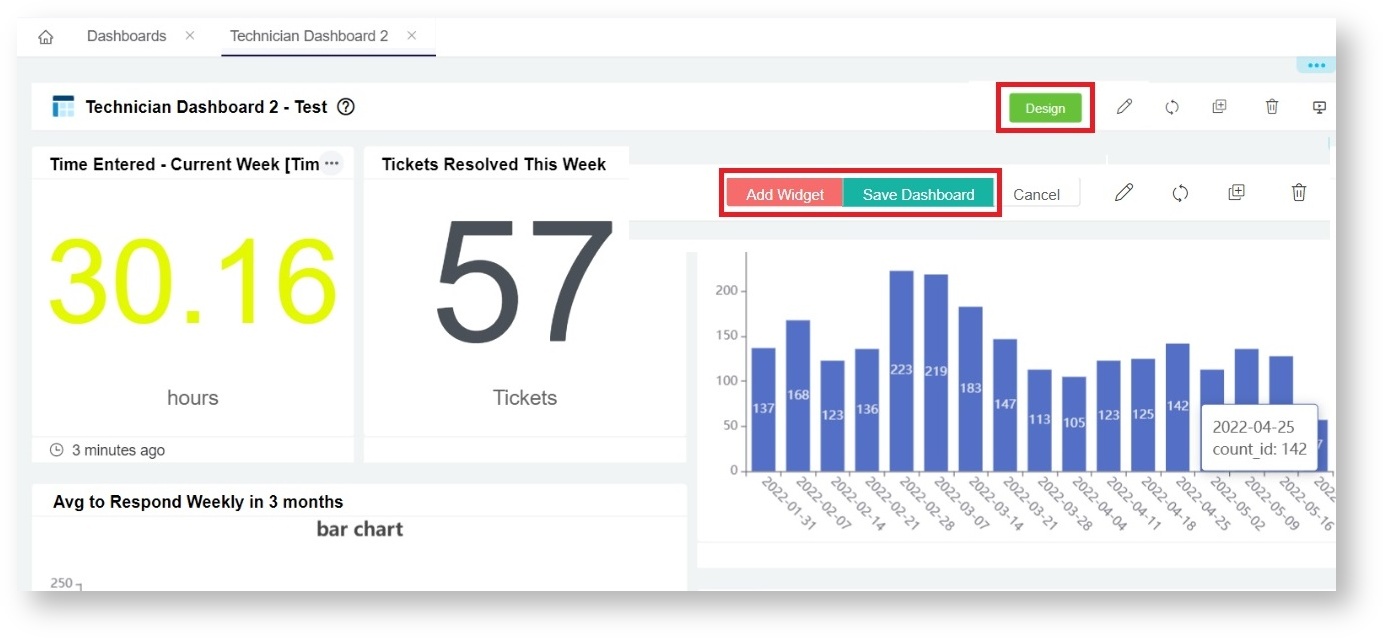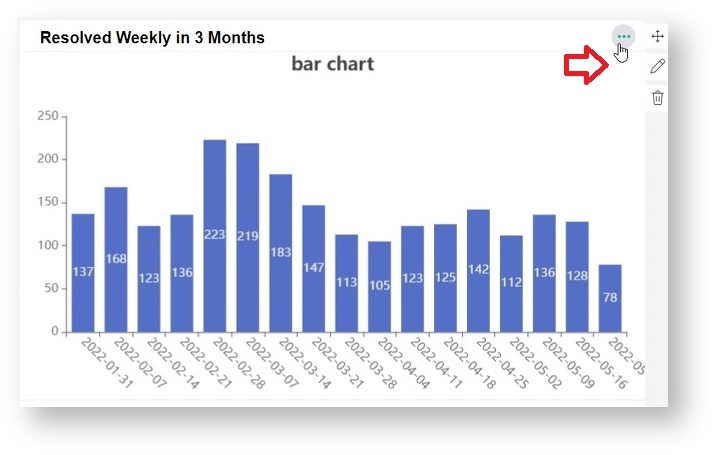N O T I C E
N O T I C E 
MSPbots WIKI is moving to a new home at support.mspbots.ai![]() to give you the best experience in browsing our Knowledge Base resources and addressing your concerns. Click here
to give you the best experience in browsing our Knowledge Base resources and addressing your concerns. Click here![]() for more info!
for more info!
Page History
You can clone any dashboard to have one that fits your business requirements. This article shows how to clone a dashboard template so you can customize it according to your business requirements. or a dashboard that you have previously created.
Here are the steps for cloning To clone a dashboard:
- Navigate to Dashboards in the MSPbots app.
- Search for the dashboard you want to clone and select it.
Note: If you want to clone a template dashboard, do your search on the Template Dashboards tab. On the other hand, if you need to clone one of your existing dashboards, do your search on the My Dashboards tab instead. - Next, click Click on the Clone Dashboard icon.
- On the Clone pop-up window that appears, enter a the Name, Role, and Description for the new dashboard.
- Click Continue to save.
- Search for the cloned dashboard and select it. Note that this : This cloned dashboard was automatically saved as a Custom dashboard and displayed will be available under the My Dashboards tab.
- Once you select the cloned dashboard, it will show all the widgets from the original dashboard. To modify this view, click the Design button and then the Add Widget button to add more widgets.
You can also To edit or delete widgets on the dashboard. Hover , hover on the upper right corner of a widget, click the ellipsis icon, and select the Edit or Delete icons from the options.
Overview
Content Tools