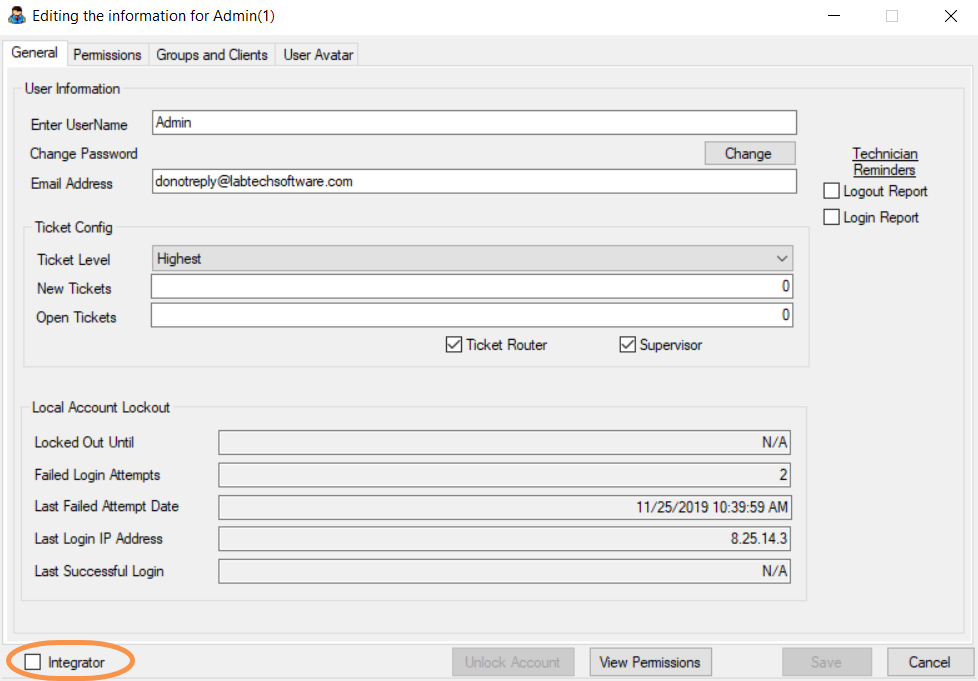N O T I C E
N O T I C E 
MSPbots WIKI is moving to a new home at support.mspbots.ai![]() to give you the best experience in browsing our Knowledge Base resources and addressing your concerns. Click here
to give you the best experience in browsing our Knowledge Base resources and addressing your concerns. Click here![]() for more info!
for more info!
Page History
...
Create a dedicated Automate user account with the following settings:
Create a new user: "MSPbots"
Create a new user class: "MSPbots"
Make sure the user class has all the read-only permission.
General tab
- Select the Integrator checkbox in the bottom-left corner of the window. This will bypass Multi-Factor Authentication (MFA) for accounts used for integrations.
General Tab:
- Ticket Config – Ticket Level – Start
- Ticket Router and Supervisor – Checked
- Integrator – Checked
- Core Tab:
- Clients – Read
- Patch Manager - Read
- Reports – Read
- Tickets – Read
Permissions tab
Allow read-only permissions to clients and select the Allow HTTP Tunnel checkbox. If you haven't modified the user class defaults, you can select Help Desk Users.
Our suggestion is to give READ-ONLY to all assets that you can select since we are developing more widgets, and dashboards every week. Save you trouble to keep adding more permission. But if there is any data that you are not comfortable sharing, you can leave them unchecked for now.
- Assigned MSP Bots – Read-Only User class with permissions from above
- Command Level Limit – 4 (Highest)
- Auditing Level – Everything
- Allow HTTP Tunnel – checked
With the above settings, the ConnectWise Automate integration is all good.
Groups and Clients tab
Add All Agents and All Clients to Group Membership
...
Overview
Content Tools