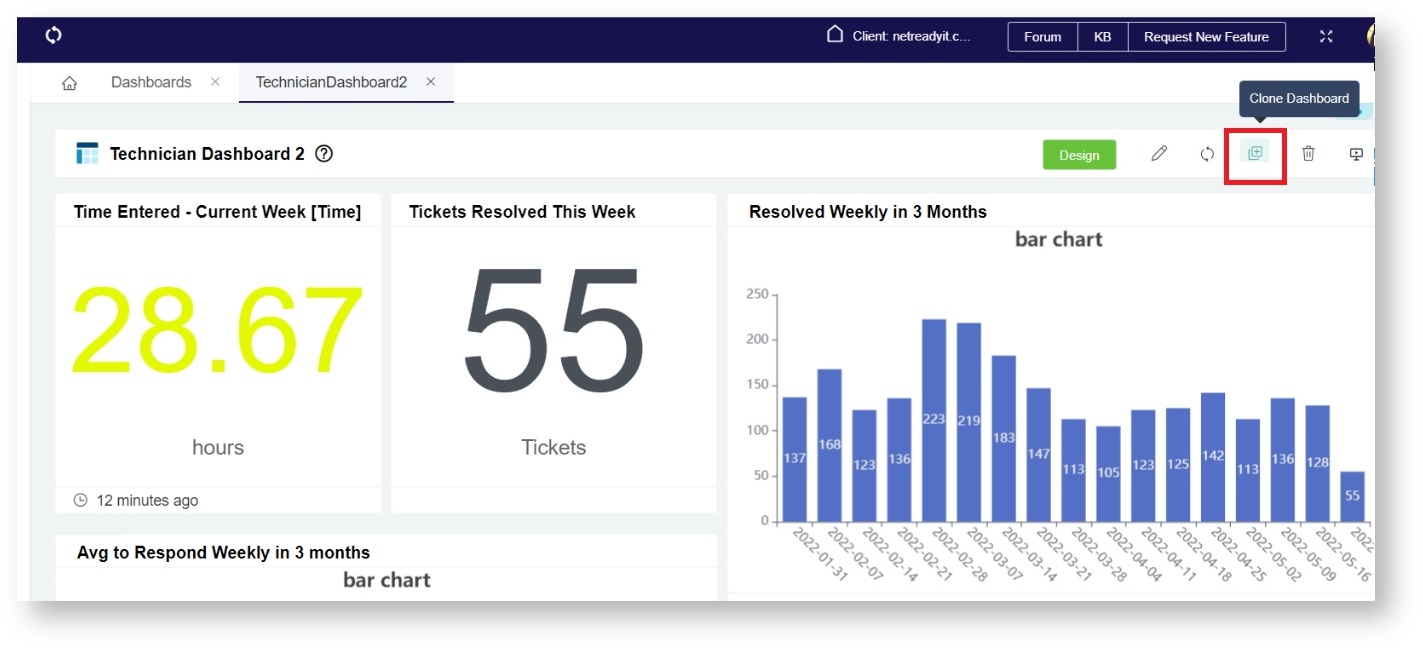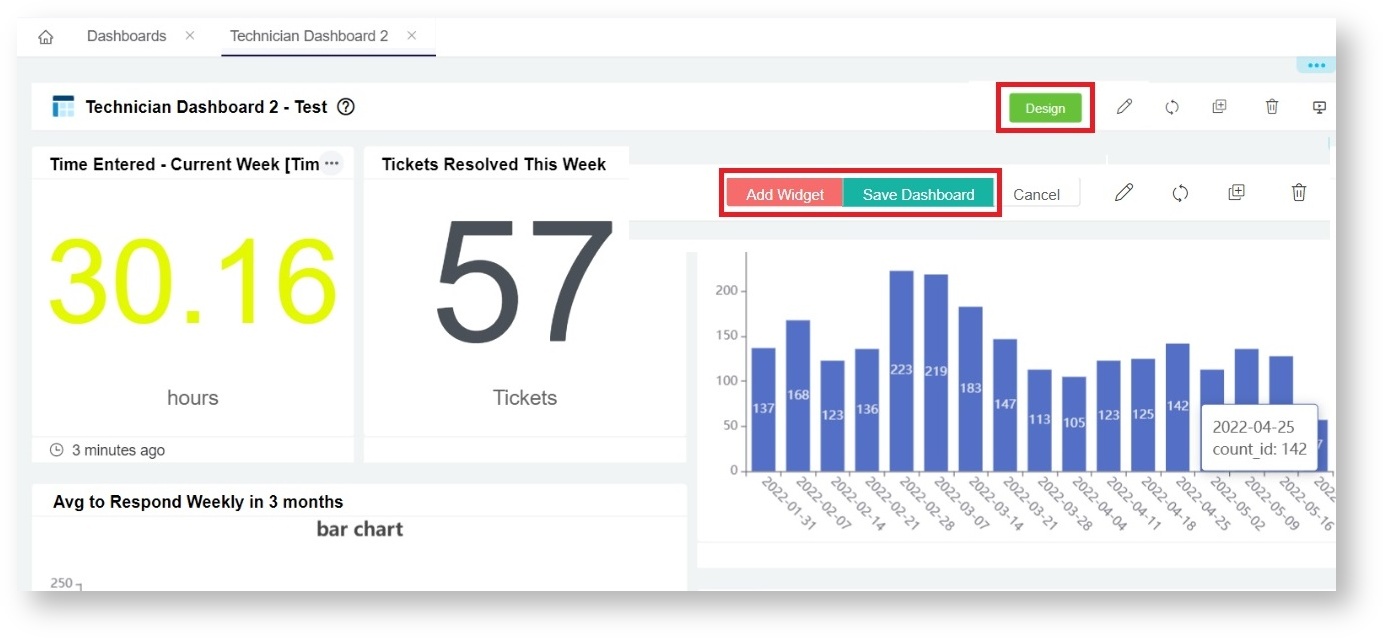N O T I C E
N O T I C E 
MSPbots WIKI is moving to a new home at support.mspbots.ai![]() to give you the best experience in browsing our Knowledge Base resources and addressing your concerns. Click here
to give you the best experience in browsing our Knowledge Base resources and addressing your concerns. Click here![]() for more info!
for more info!
Page History
This article will help you shows how to clone an existing a dashboard especially template dashboard so you can customize the dashboard with your filtersit according to your business requirements.
To clone a dashboard:
- Navigate to Dashboards in the MSPbots app.
- Search for the dashboard you want to clone Select the dashboardand select it.
- Click on the “Clone dashboard” Clone Dashboard icon
- Once clicked, a pop up window will be displayed to enter necessary information such as the new Name for the dashboard, Role and Description.
- .
- On the Clone pop-up window that appears, enter a Name, Role, and Description for the new dashboard.
- Click Continue to saveClick on Continue to save the cloned dashboard.
- Search for the cloned dashboard and select it. Note that the cloned dashboard will display only under My dashboards and not the dashboards library as the dashboard will automatically be saved as “Custom” type dashboard.this was automatically saved as a Custom dashboard and displayed under My Dashboards.
- Once you select the cloned dashboard, it will display show all the widgets from the original dashboard. You may click on Design if you want to To modify this view, click the Design button then add or delete any of the widgets.
You may also edit any of the widget widgets in the dashboard. Please refer to this link for modifying widget.Hover on the upper right corner of a widget and select Edit from the options.
Overview
Content Tools