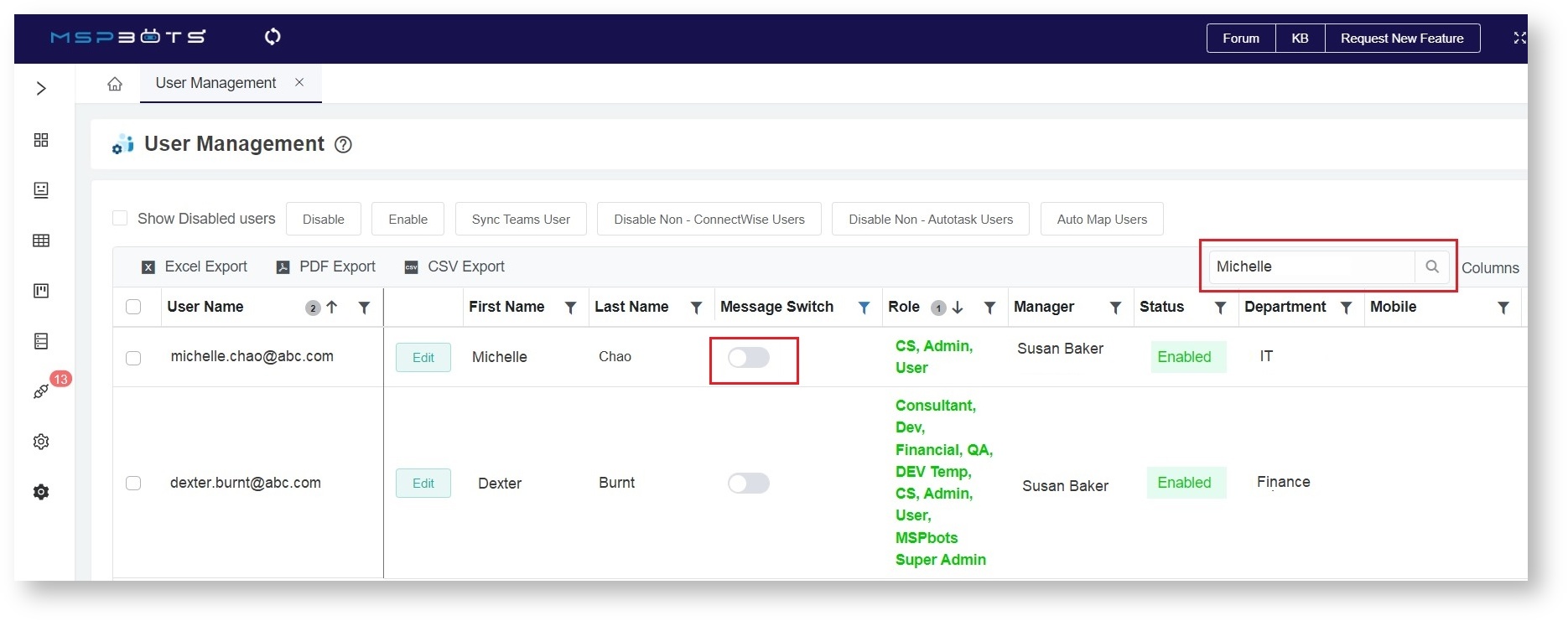N O T I C E
N O T I C E 
MSPbots WIKI is moving to a new home at support.mspbots.ai![]() to give you the best experience in browsing our Knowledge Base resources and addressing your concerns. Click here
to give you the best experience in browsing our Knowledge Base resources and addressing your concerns. Click here![]() for more info!
for more info!
Page History
...
- On the Teams window, right-click on MSPbots then click About.
- When the MSPbots About window appears, scroll down and check if Version 1.17 is installed. If it is not, download the latest version from Microsoft Teams AppSource. If Version 1.17 is installed, then an outdated app version is not causing the issue of users not receiving the alerts. Try resolving the issue with the other procedures in this guide.
The Message Switch in User Management is off.
If the Message Switch is disabled for a user, the user will not receive bot messages and alerts. This switch should be turned on to be able to successfully receive messages.
To check if the switch is on for a user:
- On the MSPbots menu, navigate to User Management.
- Search for the user who is not receiving the messages.
- Check the slider for the Message Switch. A gray slider means that the switch is disabled.
- Click the slider to turn the switch on. Once activated, the slide will turn green.
If the issue remains unresolved even after you have tried all these procedures, check the Knowlege Knowledge Base for for related resolutions or reach out to support.
...
Overview
Content Tools