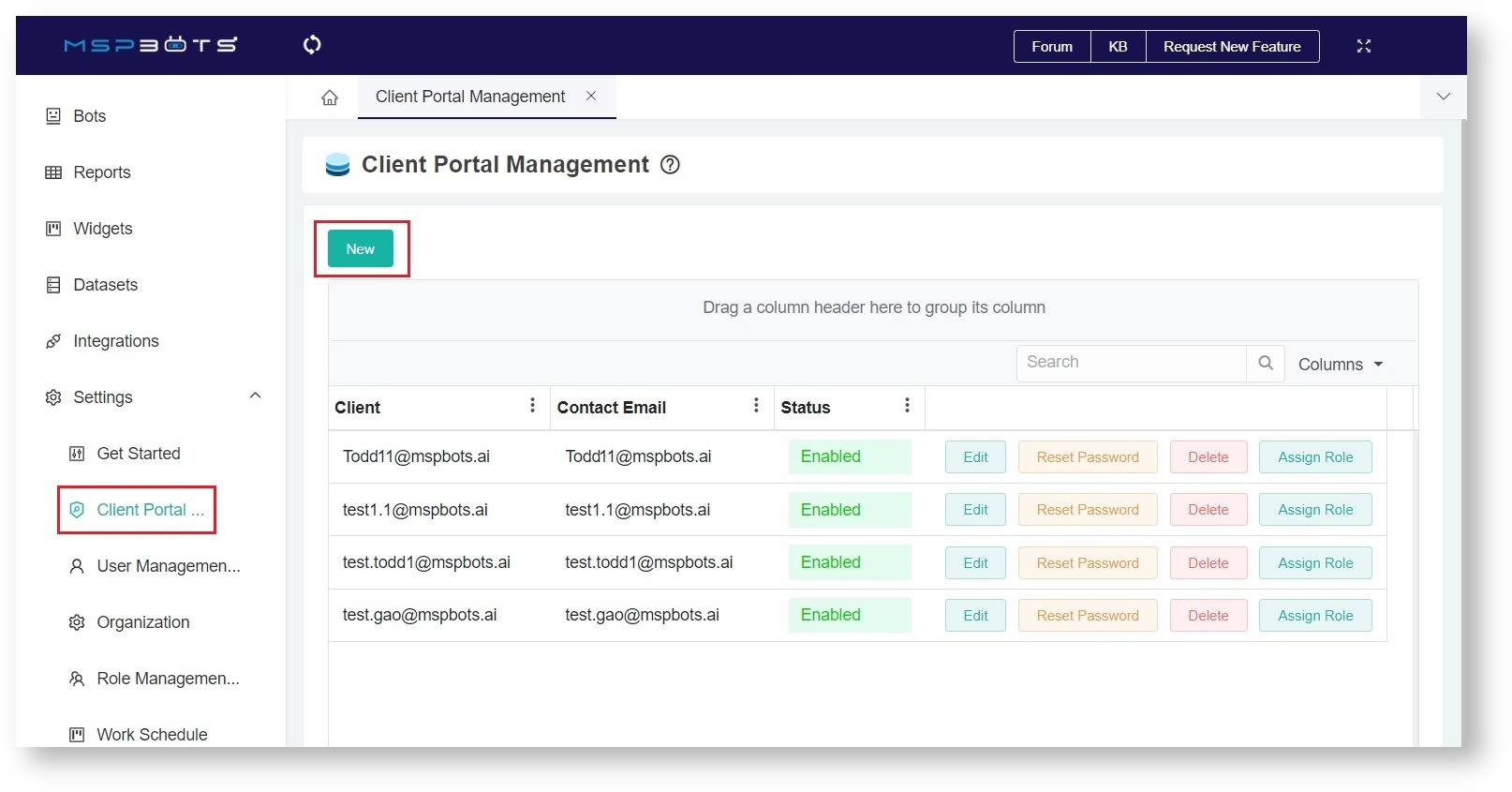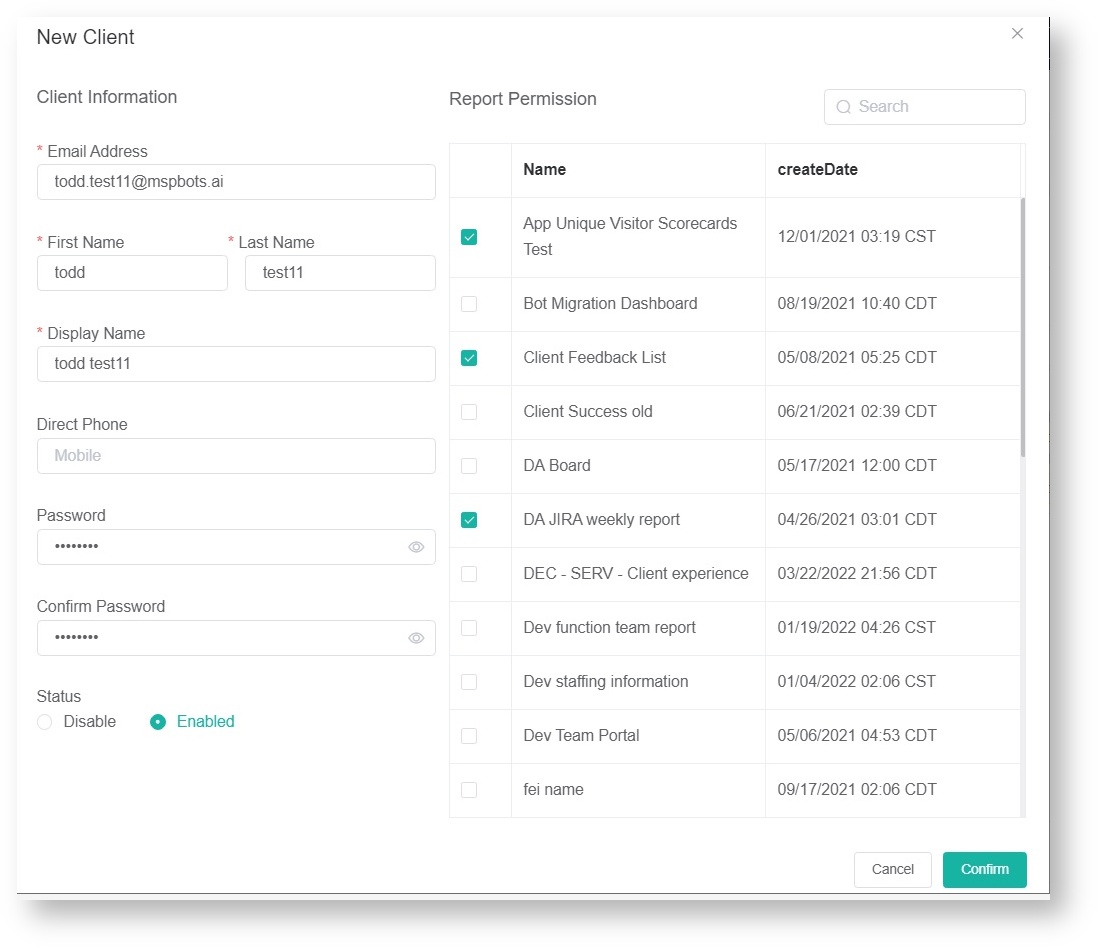N O T I C E
N O T I C E 
MSPbots WIKI is moving to a new home at support.mspbots.ai![]() to give you the best experience in browsing our Knowledge Base resources and addressing your concerns. Click here
to give you the best experience in browsing our Knowledge Base resources and addressing your concerns. Click here![]() for more info!
for more info!
Page History
...
- Navigate to Settings > Client Portal.
- On the Client Management Portal, click New to display the New Client view.
- Provide the client’s email address. This has to match the client’s email in the Connectwise/Autotask Contacts. The First Name, Last Name, and Display Name are filled automatically.
- Enter the Password and retype it to confirm.
- Select the reports that you want to share with the end-user. Note: For now, there is no email that will be sent automatically to your client. You can test the login using an incognito browser to make sure the reports are good.
- Click Confirm to save the setting.
- Send the login portal address, email, and password to your client.
To modify a client’s information:
...
- Dear XXXX
- Here is the information about how to login to your client dashboard
- Login portal address: https://app.mspbots.ai/loginAsAccount
- Their email and password
- Here is the information about how to login to your client dashboard
Known Issues and Future Improvement:
...
Overview
Content Tools