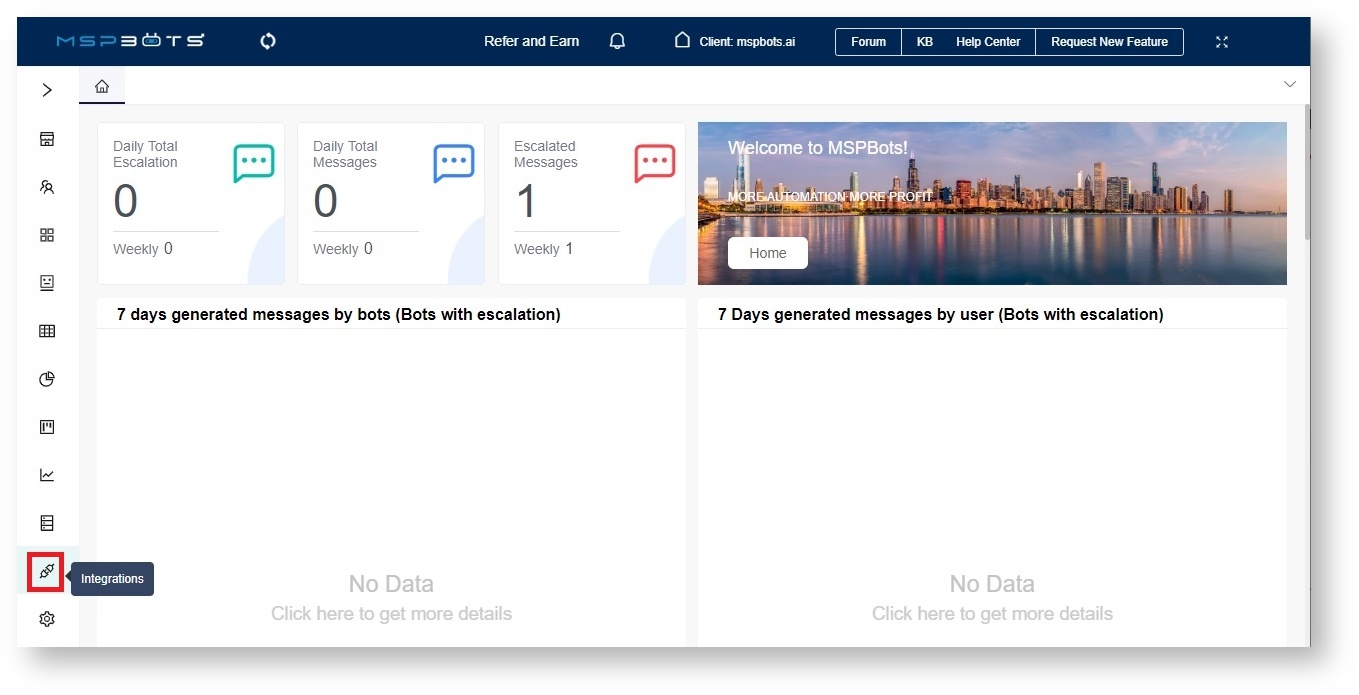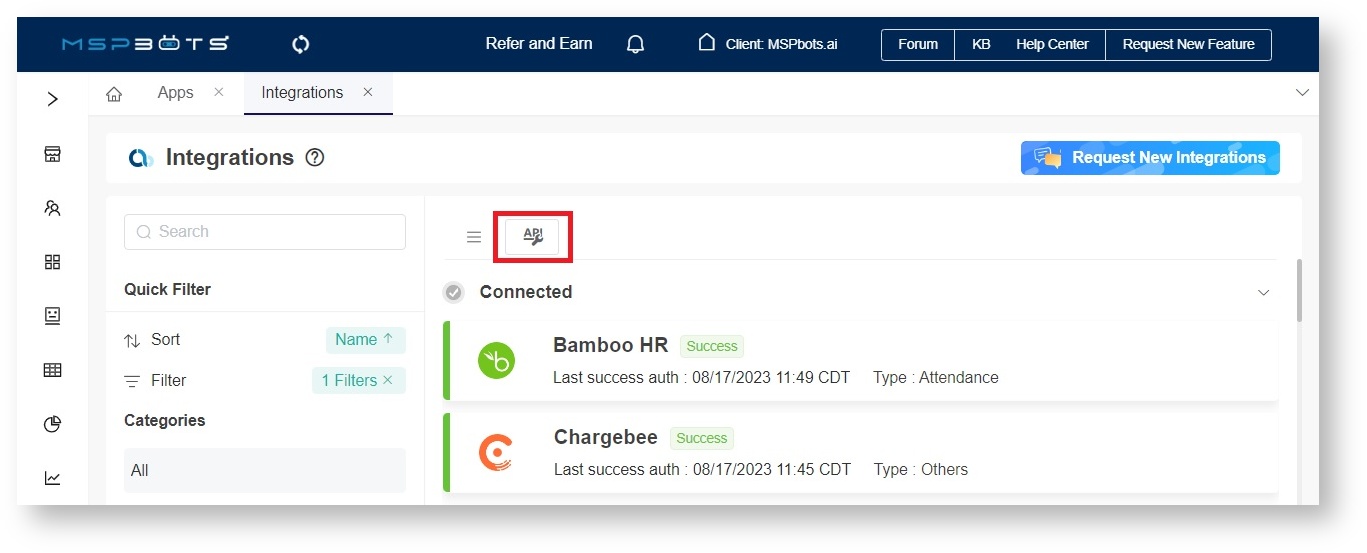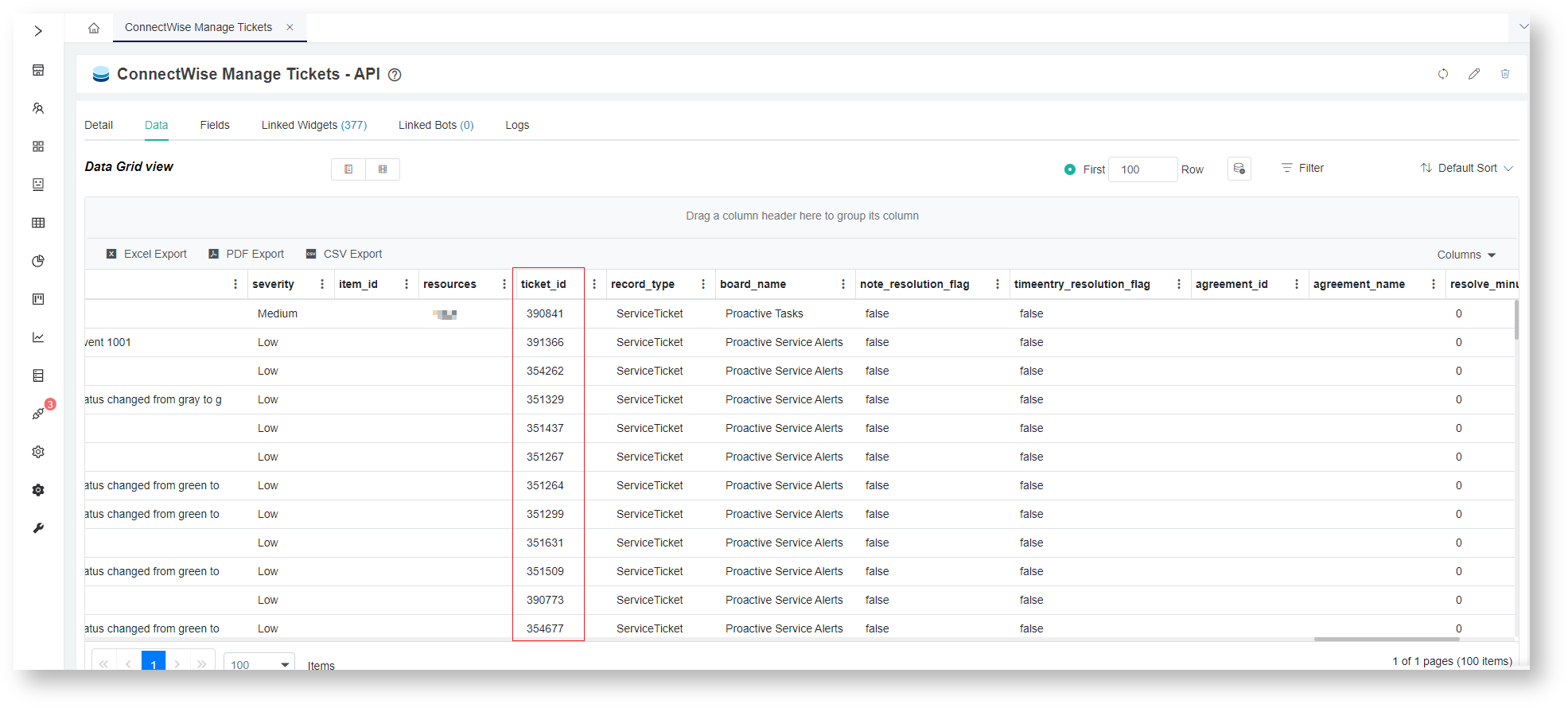N O T I C E
N O T I C E 
MSPbots WIKI is moving to a new home at support.mspbots.ai![]() to give you the best experience in browsing our Knowledge Base resources and addressing your concerns. Click here
to give you the best experience in browsing our Knowledge Base resources and addressing your concerns. Click here![]() for more info!
for more info!
Page History
| Table of Contents |
|---|
...
Some deleted tickets in Integrations may continue to show in your widgets
...
. This is because there is no direct interface between Integrations and MSPbots
...
that will inform MSPbots about which tickets have been deleted. As a result, MSPbots still has access to those tickets even after
...
deletion.
To
...
resolve this issue, MSPbots has added a new feature called API Tool, which allows admins to delete tickets that have
...
been previously removed
...
from Integrations.
...
MSPbots verifies that only tickets deleted in Integrations
...
will be removed using the API Tool
...
so there is no risk of accidentally deleting the wrong tickets.
What's in this article:
| Table of Contents |
|---|
Deleting tickets using the API Tool
...
- Go to Integration on the MSPbots app.
- Click on the home page of Integration.
- Enter the main page of API Tool.
- The API List is the list of APIs for Integration's tickets.
- Click the API Tool button on the Integrations screen. This opens the API Tool screen.
- Enter the ticket IDs of the tickets for deletion Enter the ticket_id or a list of ticket_ids for the tickets you want to delete in the Ticket Number field. If you want to delete multiple tickets, separate the ticket IDs with commas.Separate multiple tickets for deletion with a comma.
Info The API List section in the API Tool screen lists the APIs for Integration tickets.
- Click Delete when done entering the IDs of all tickets for deletion.Click Delete.
- The API realtime result section on the right displays will display the real-time API result after deleting the ticketsdeletion.
...
Querying the Ticket Number
...
- Go to Datasets on the MSPbots app.
- Enter Type the dataset you want to query, such as ConnectWise Manage Tickets - API, in the search bar and click it to open.
- Go to Open the dataset, and under the Data tab , and find the ticket _idID of the ticket for deletion. If the list is long, you can use CTRL+F to search for the ticket.
column represents the Ticket Number. You can search for the corresponding ticket_id of the ticket you want to delete.