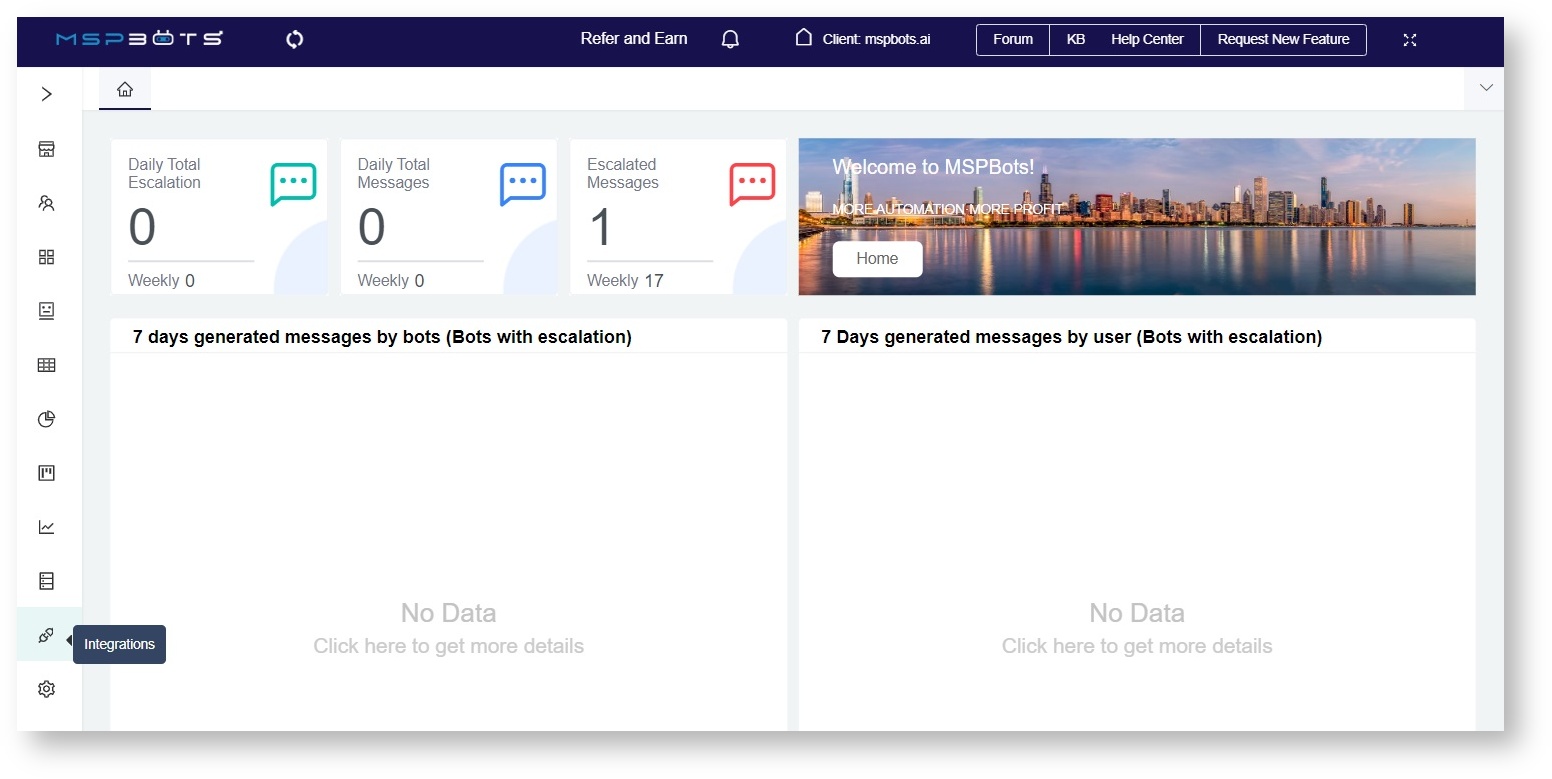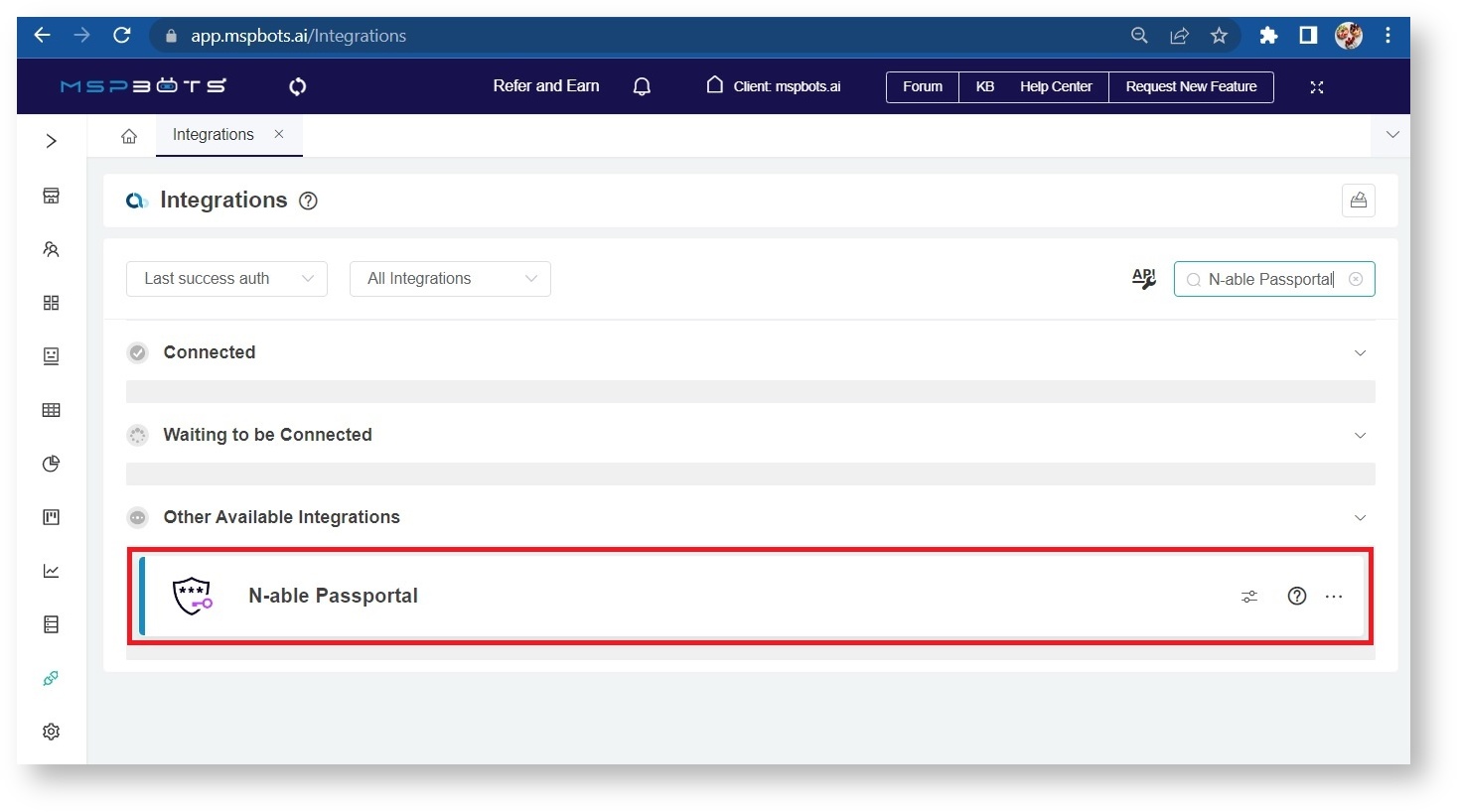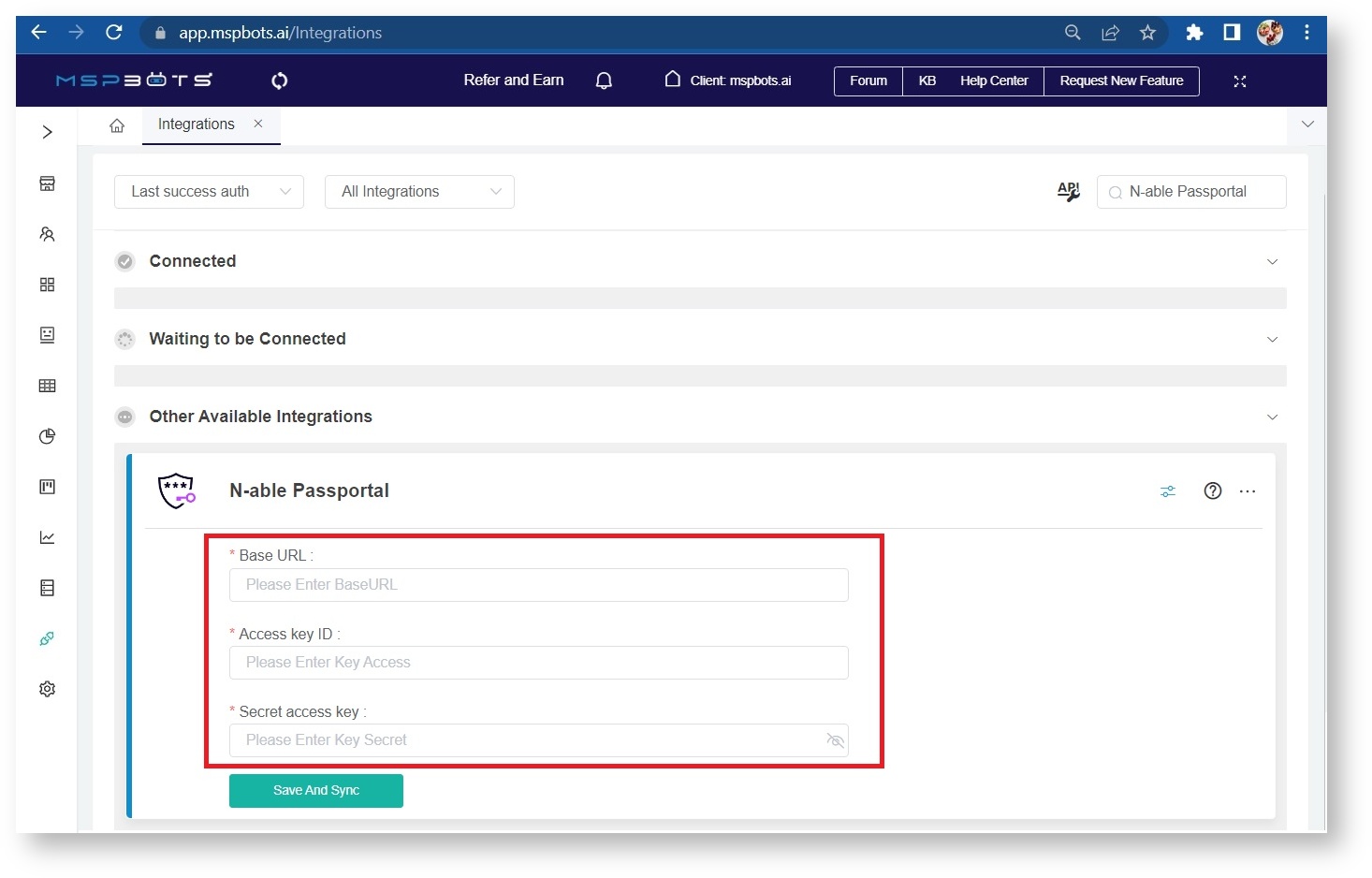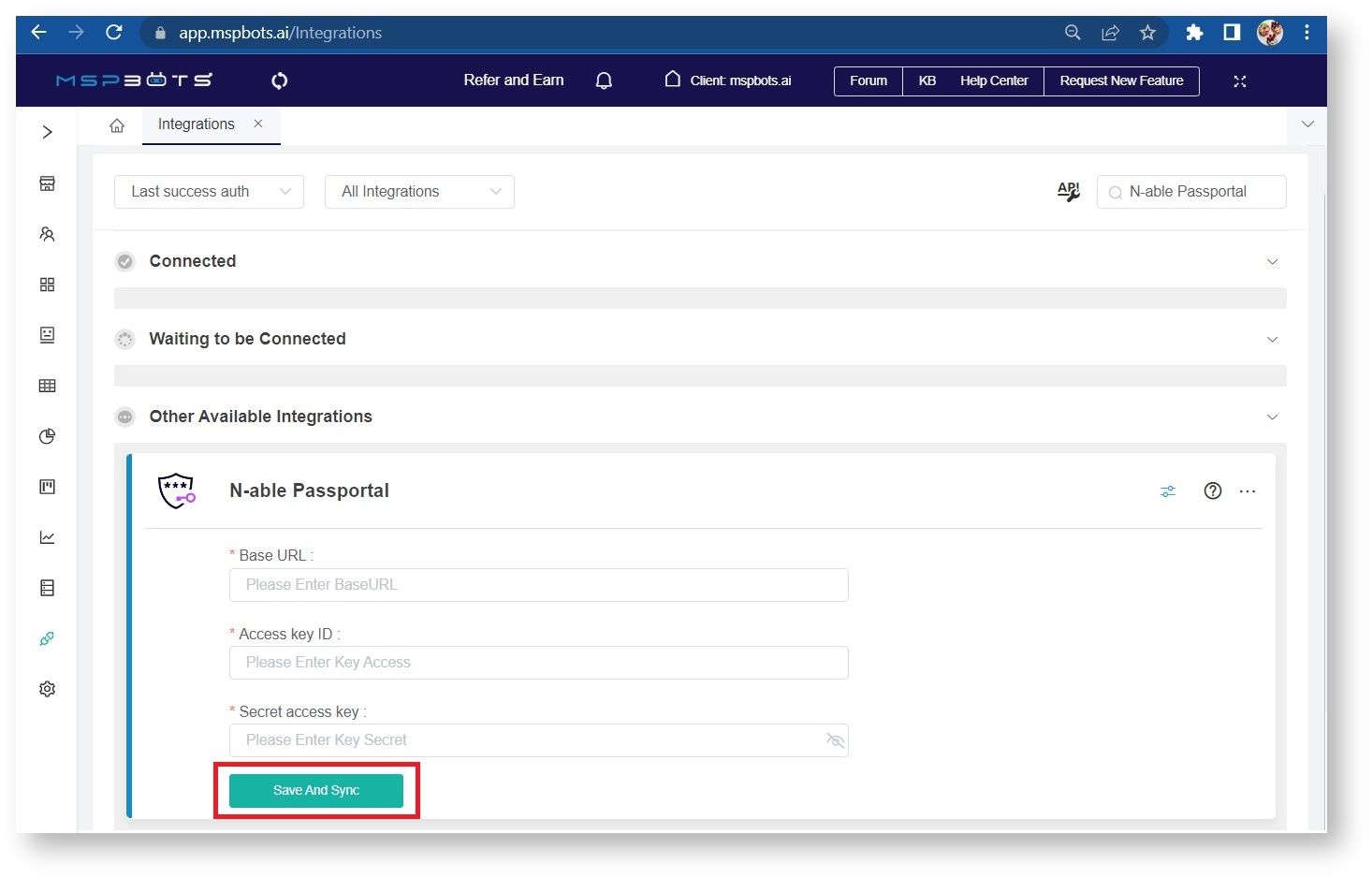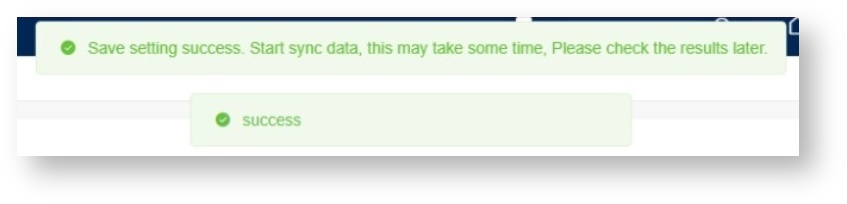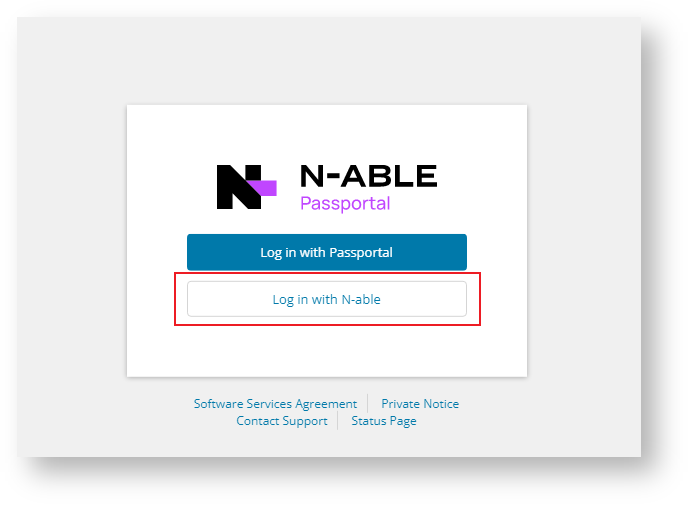N O T I C E
N O T I C E 
MSPbots WIKI is moving to a new home at support.mspbots.ai![]() to give you the best experience in browsing our Knowledge Base resources and addressing your concerns. Click here
to give you the best experience in browsing our Knowledge Base resources and addressing your concerns. Click here![]() for more info!
for more info!
Page History
...
- Navigate to Integrations on the MSPbots app.
- Search for N-able Passportal and click it to open the connection settings.
- Fill in all of the following required fields. Refer to "To obtain the section on How to get the parameters for connecting to setting up the N-able Passportal integration" for the necessary below for a guide on getting these values.
- Base URL
- Access key ID
- Secret access key
- Click Save and Sync.
- The page displays a success message indicating that MSPbots has successfully connected to N-able Passportal.
| Anchor | ||||
|---|---|---|---|---|
|
...
- Go to the N-able Passportal login page and click Log in with N-able.
- For more information on API and related errors, visit the N-able Passportal User Guide.
- Next, on your aPassportal dashboard, go to Settings > API Keys and click the Create access key button to access the API Keys Management page.
- Click the Show key button to display the Secret access key.
- Take note of the Access Key ID and Secret Access Key for connecting MSPbots to the N-able Passportal.
Overview
Content Tools