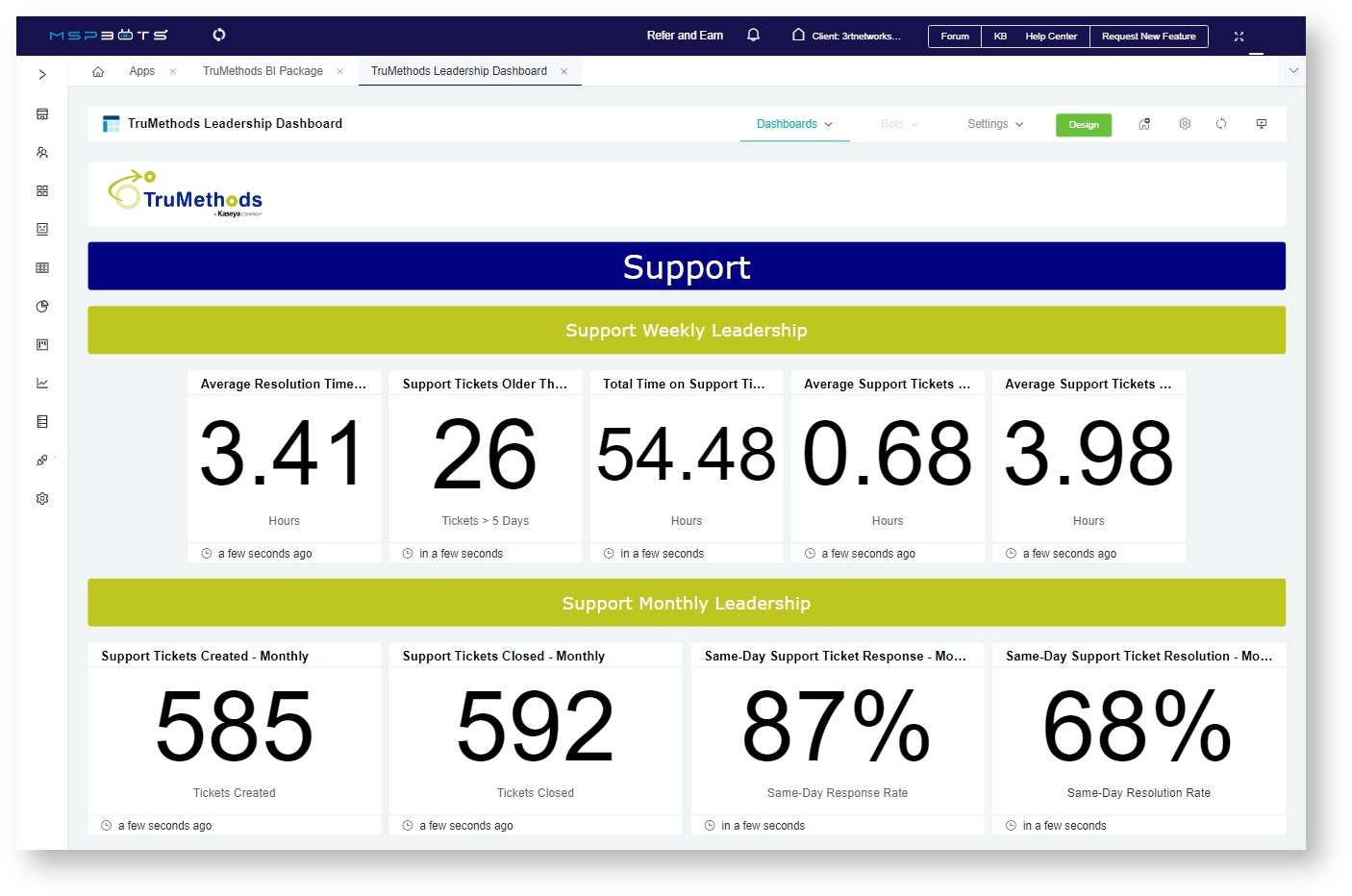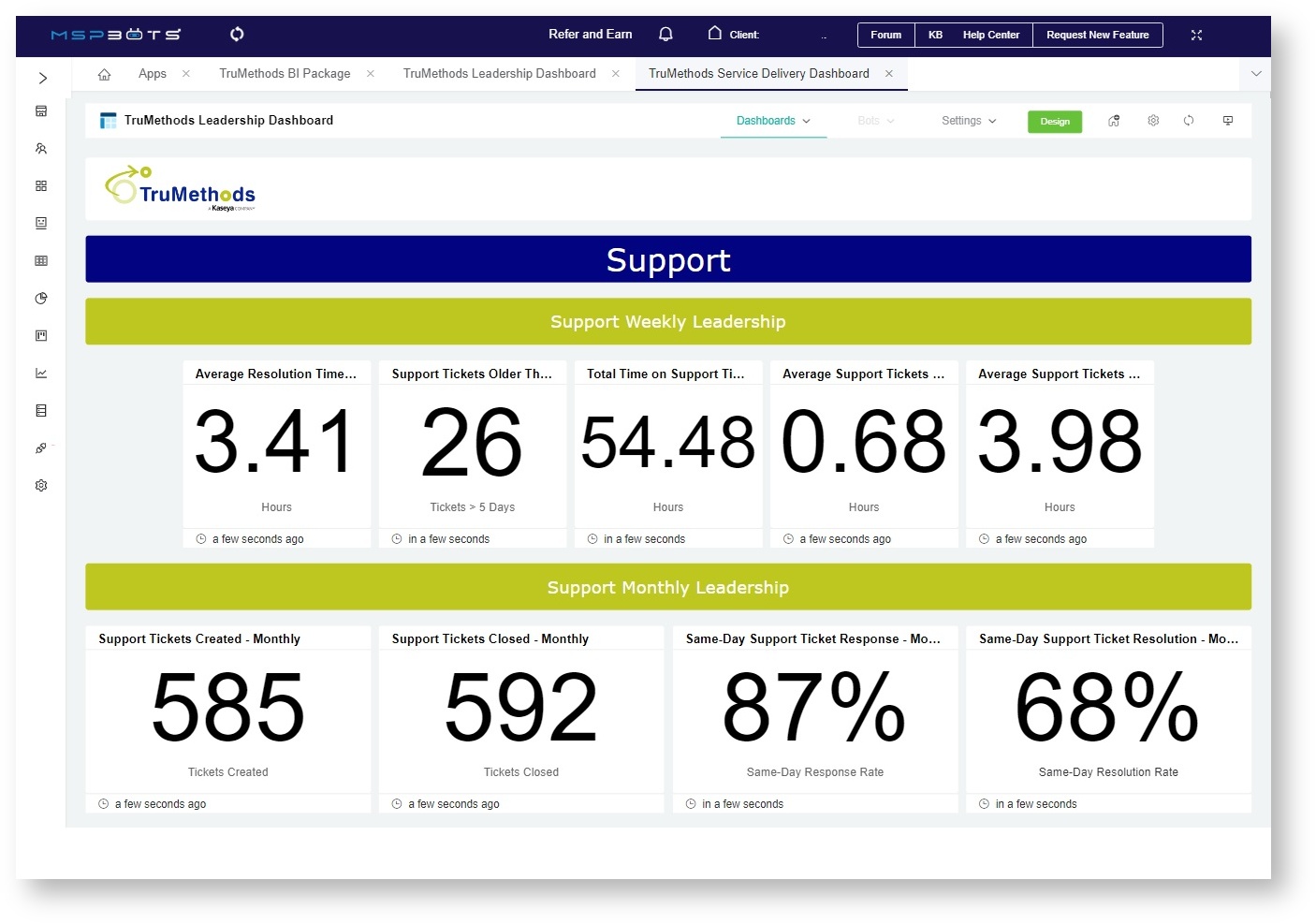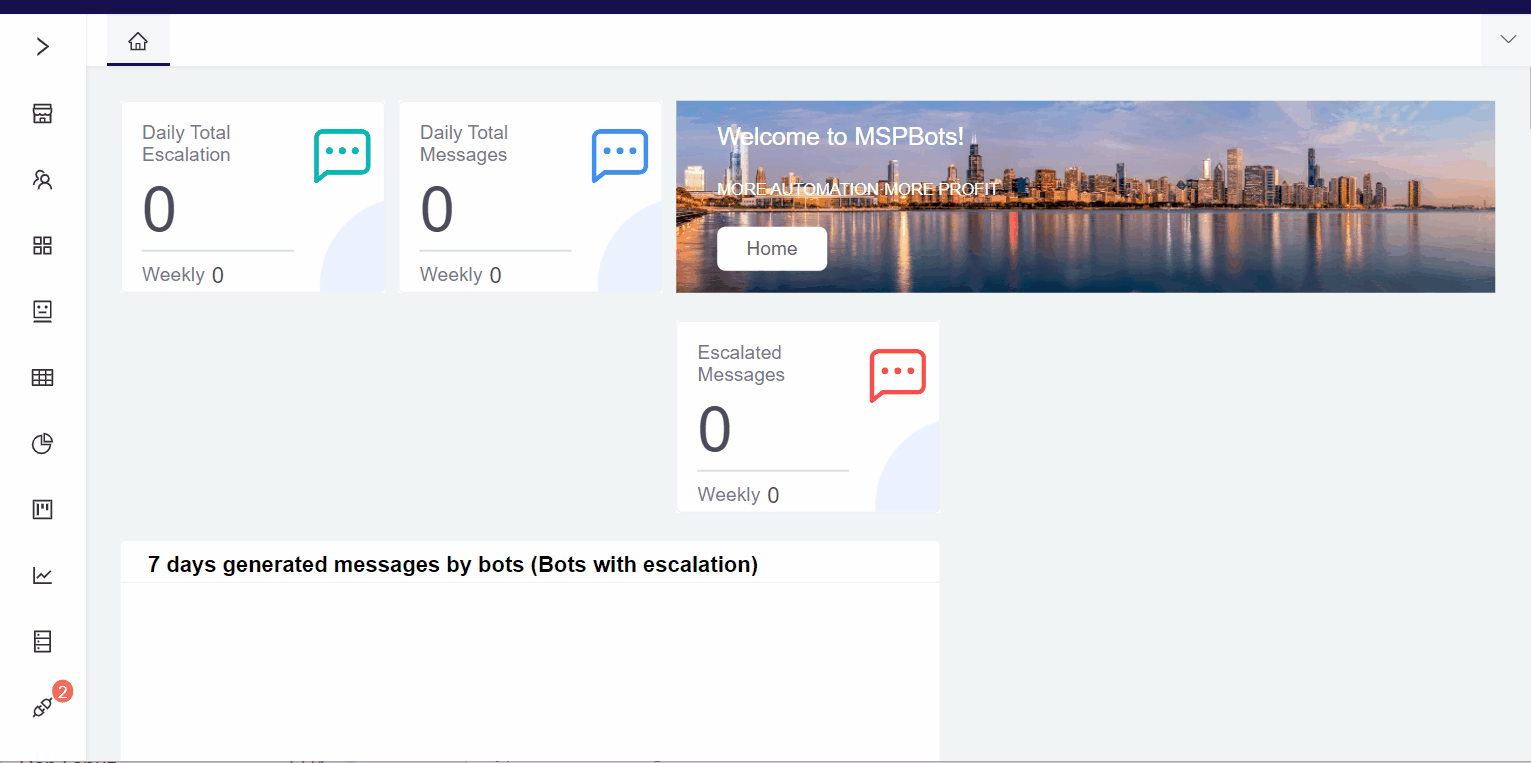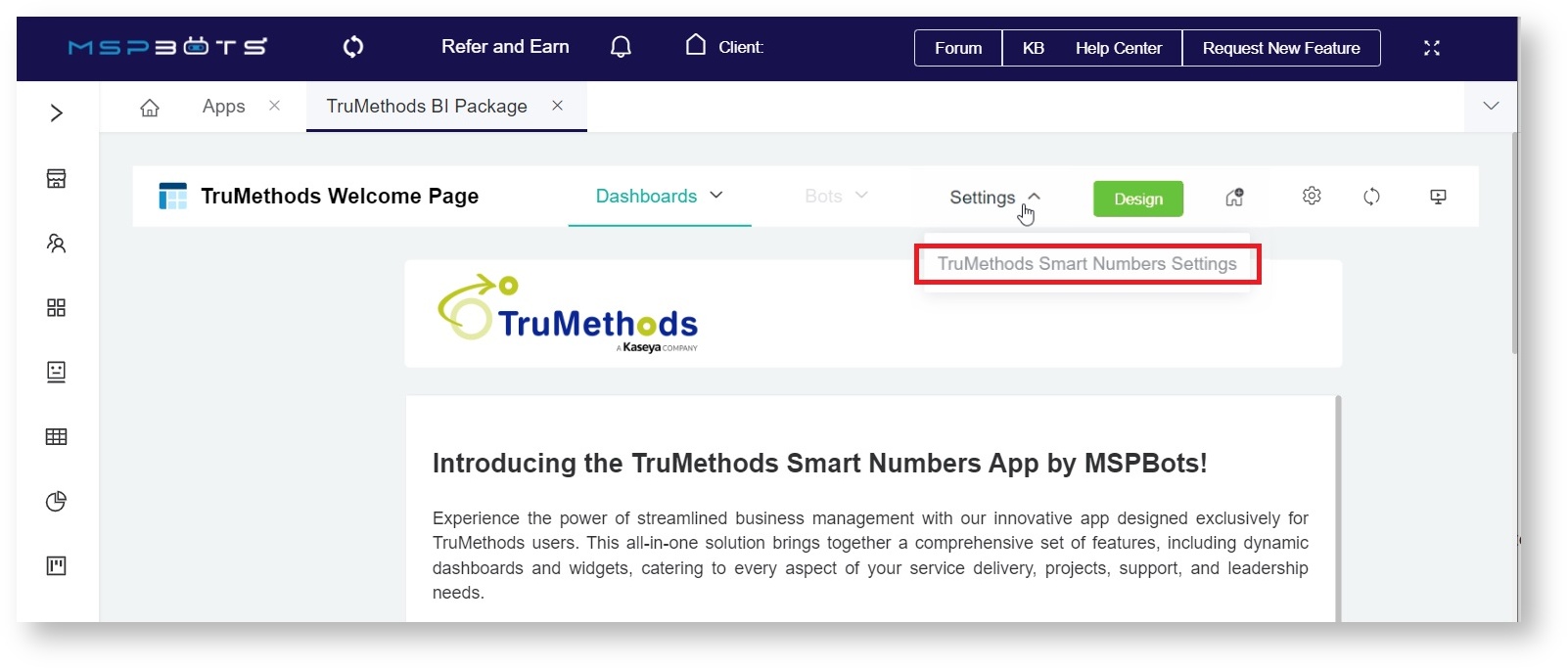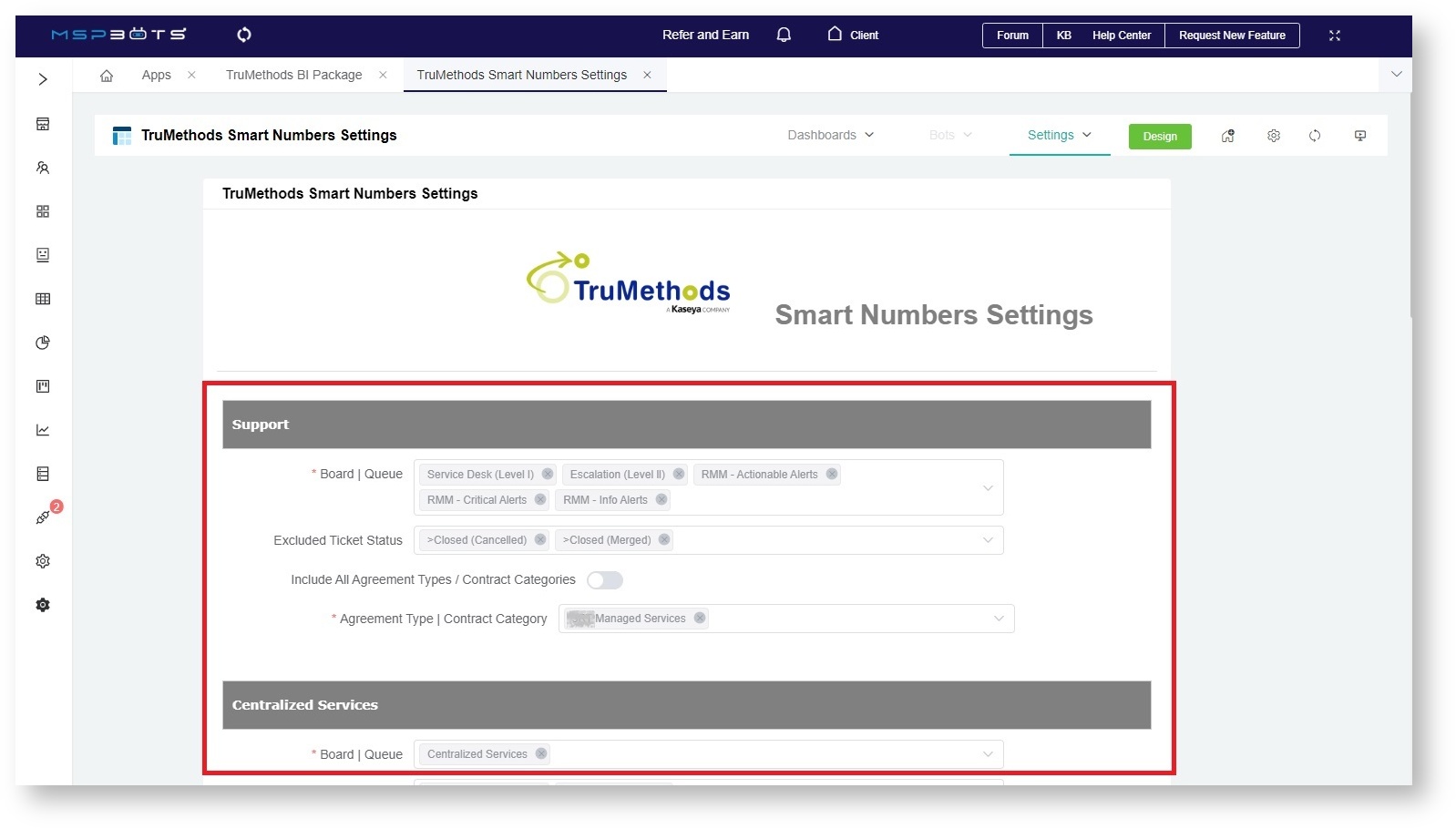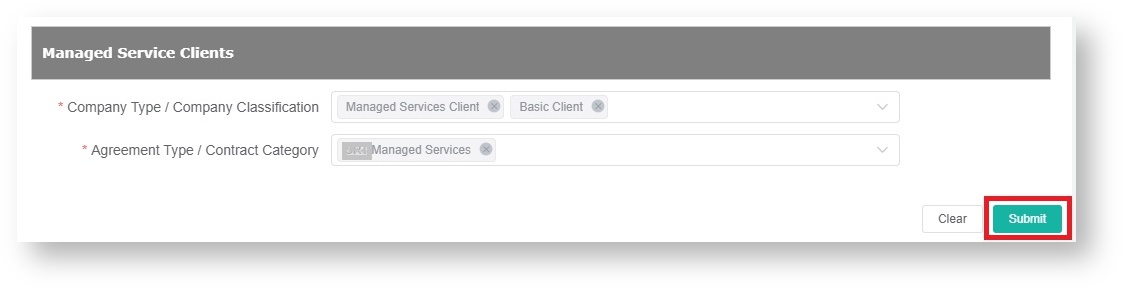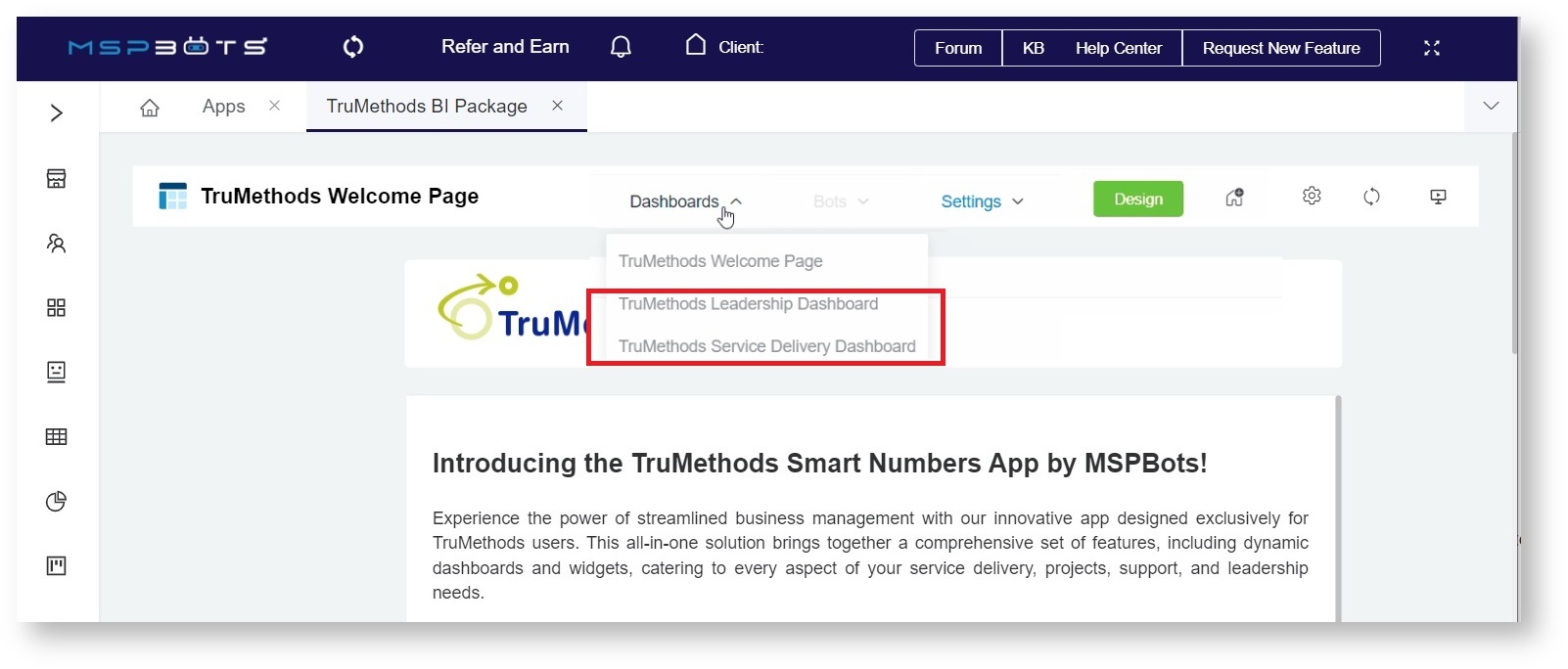N O T I C E
N O T I C E 
MSPbots WIKI is moving to a new home at support.mspbots.ai![]() to give you the best experience in browsing our Knowledge Base resources and addressing your concerns. Click here
to give you the best experience in browsing our Knowledge Base resources and addressing your concerns. Click here![]() for more info!
for more info!
Page History
The TruMethods Smart Numbers App app is a business management tool that provides a centralized and , visual representation of your company's data and performance indicators. Business owners, service managers, and other stakeholders can refer to the TruMethods dashboards and widgets to gain real-time insights for informed decision-making, a thorough evaluation of performance, and timely action-taking.
The TruMethods Smart Numbers app is designed for TruMethods users and works on PSAs Professional Services Automation (PSA) software like ConnectWise, Autotask, and Kaseya BMS.
What's in this article:
| Table of Contents |
|---|
What are the dashboards available in the TruMethods Smart Numbers app?
...
Leadership Dashboard
The Leadership Dashboard contains data for Support Weekly and Monthly Leadership, Centralized Services, Projects, and Technical Alignment. This dashboard hosts widgets like Average Resolution Time, Average Support Tickets Response Time, and Support Tickets Created and Closed.
Service Delivery Dashboard
The Service Delivery Dashboard contains widgets for Support, Centralized Services, and Technical Alignment. Some examples of the widgets are Same-Day Support Ticket Response, Centralized Services Ticket Created, and Managed Service Clients.
| Info |
|---|
The data shown in the dashboards are based on the data you enter in the TruMethods Smart Numbers Settings form. Please see <section> Configure TruMethods Settings for more information about this form. |
How can I access TruMethods Smart Numbers?
...
You can open TruMethods on the MSPbots app by going to Apps on the menu and clicking TruMethods BI Package on the Apps tab.
How can I start using the TruMethods app?
(diagram)
Installing the TruMethods app
For Sir G: Is TruMethods installed/available by default?
The app is preinstalled already
...
TruMethods Smart Numbers comes with your MSPbots app. You don't need to install it to be able to start using the dashboards and widgets to improve and respond to your service delivery, projects, support, and leadership needs. After you connect your PSA and software, configure your TruMethods settings, and validate the dashboard data, you are ready to start your TruMethods experience!
Connect your PSAs and software to MSPbots
The TruMethods app work on the following PSAs and software. Click your PSAs and software on the
...
table to view the guide on how to connect these to MSPbots.
For Sir G: Should I write "ConnectWise Manage" in the above table?
Configuring and activating TruMethods
Go to Settings...
Verifying your connection and TruMethods activation
...
Configure your TruMethods settingsAnchor settings settings
After successfully connecting your PSAs, you are now ready to configure your TruMethods settings. Do the following steps to configure the settings:- Open the TruMethods Smart Numbers app.
- Once open, hover over Settings and select TruMethods Smart Number Settings.
- When the TruMethods Smart Number Settings tab opens, you will see sections or categories for KPI configurations. Each section has options to include or exclude specific filters or settings. Review the available options and select the filters you want to include or exclude based on your requirements and preferences.
- Click Submit to save.
Validate your TruMethods data
You are ready to validate the data on your reports after configuring the settings. Do the following steps:Open the TruMethods Smart Numbers app.
Hover over Dashboards and select the dashboard for checking.
Review the data on the report and verify if the values are correct and presented according to your needs. If it is not, adjust or review your configurations in Settings using the procedure in Step 2 above.
Do these steps for both the Leadership and Service Delivery dashboards.