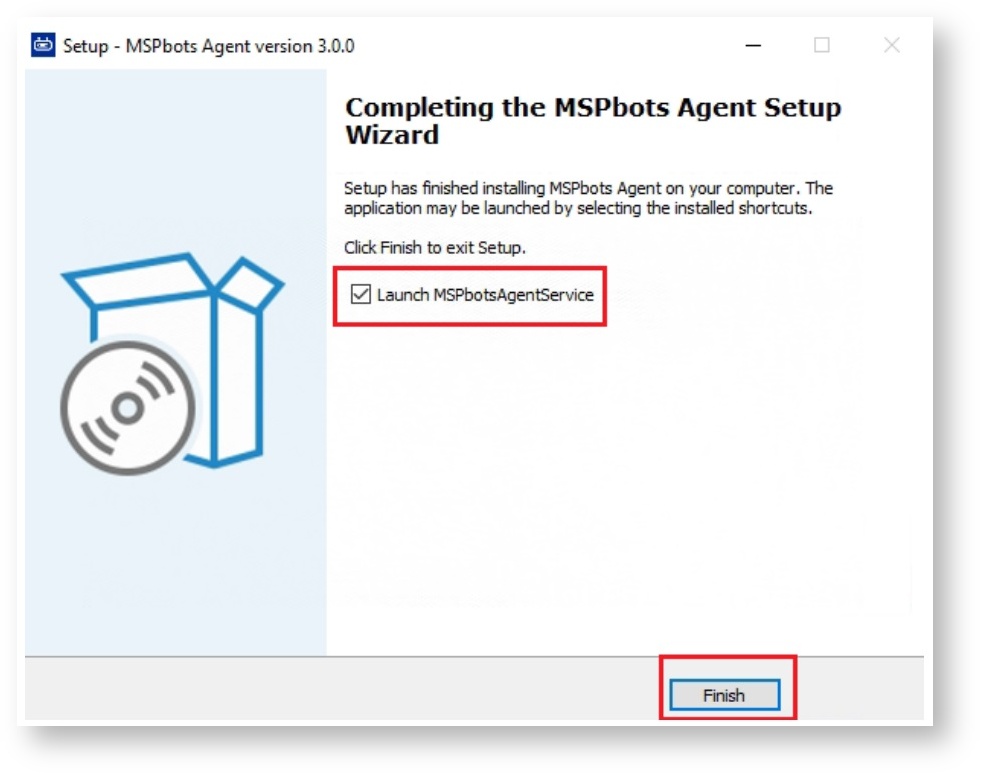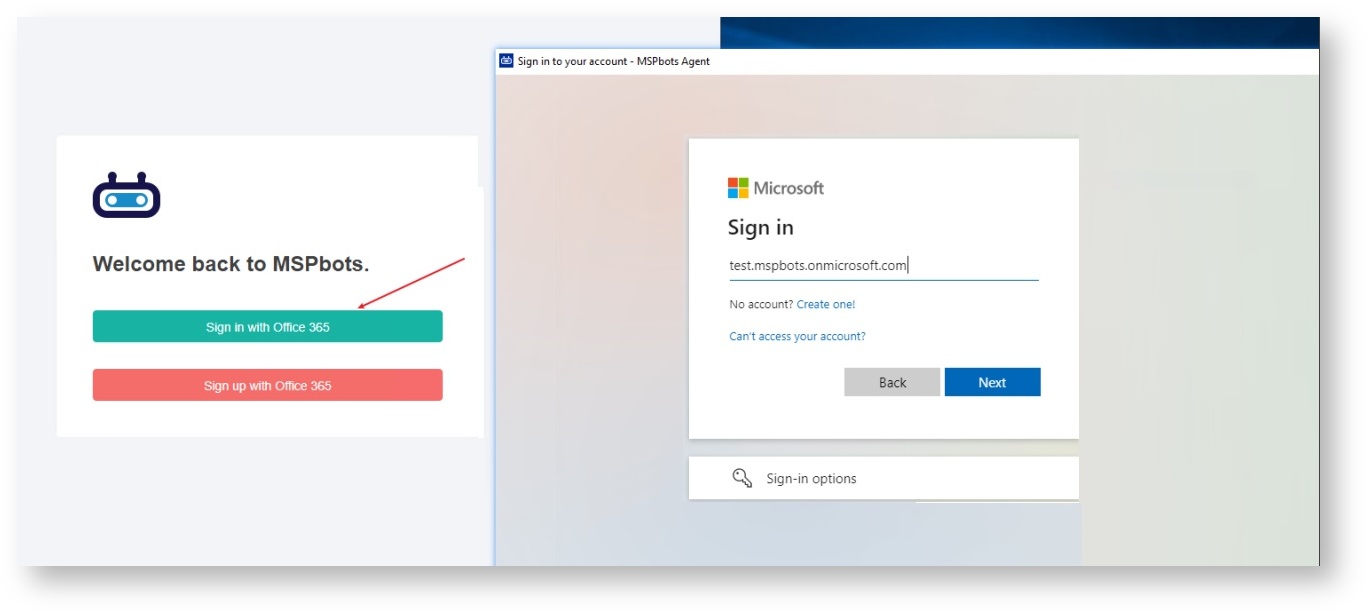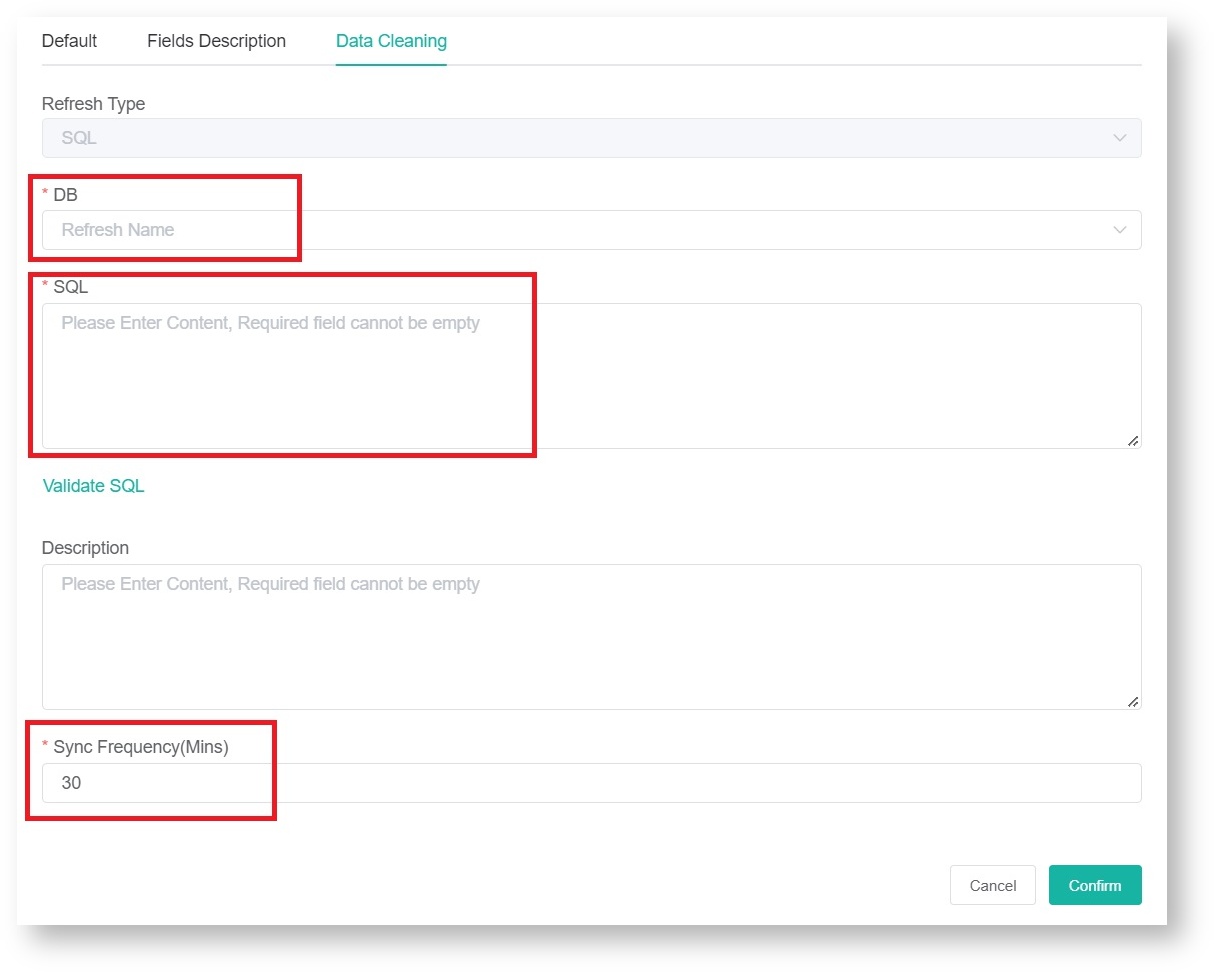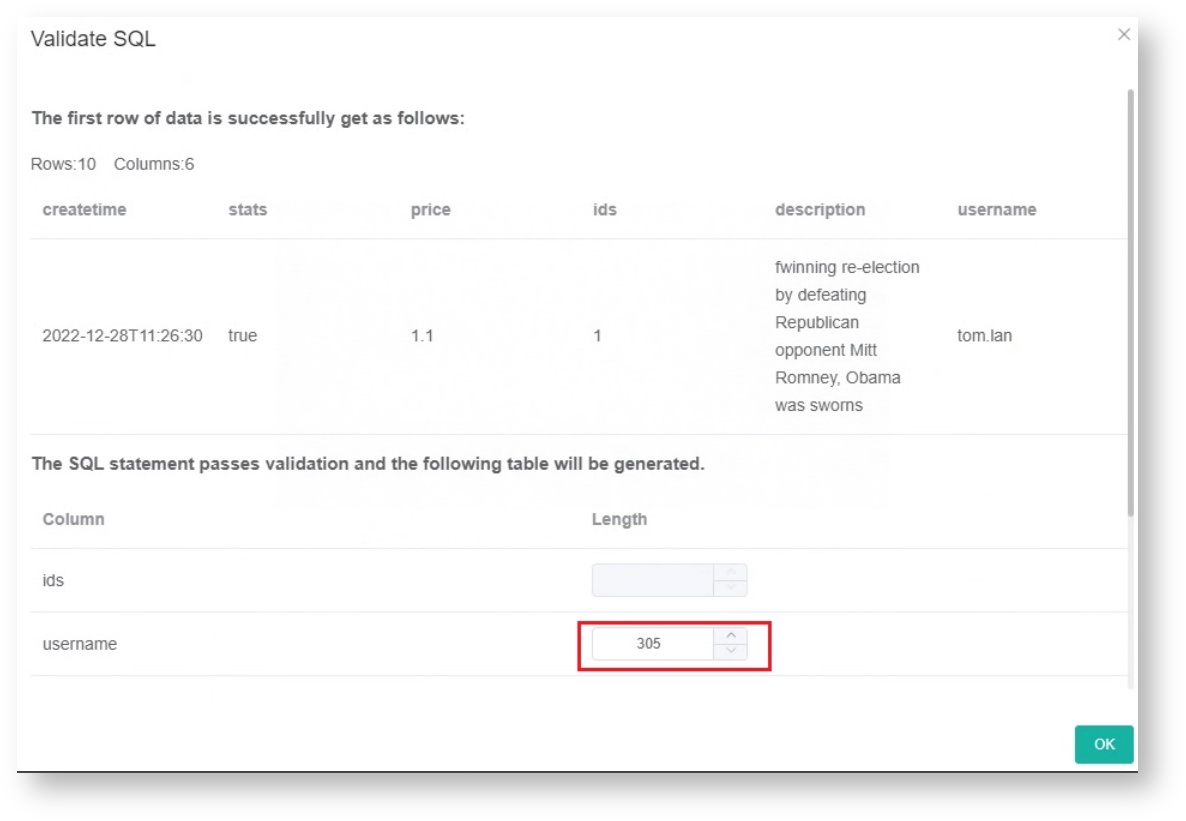N O T I C E
N O T I C E 
MSPbots WIKI is moving to a new home at support.mspbots.ai![]() to give you the best experience in browsing our Knowledge Base resources and addressing your concerns. Click here
to give you the best experience in browsing our Knowledge Base resources and addressing your concerns. Click here![]() for more info!
for more info!
Page History
This guide will help you do the following so you can successfully connect steps for connecting the SQL agent to MSPbots:
| Table of Contents | ||
|---|---|---|
|
...
1. Verify if you are using a previous version of SQL Agent.
If you have SQL Agent 3.0 installed, proceed to Step 2. If an older version is installed, uninstall it first with the following steps:
- Go to the Agent installation directory.
- Find the unins000.exe uninstall file and run it.
2. Download and install SQL Agent 3.0.
- Go to Integrations on the MSPbots app menu.
- Find the SQL Agent and click the Config icon.
- Next, click the download icon for the MSPbots SQL Agent Client to start downloading the installer file.
- Locate and double-click on the downloaded installer.
- During the setup, select Automatic start and Create a desktop shortcut, then click Next.
- Follow the prompts. In the last step, tick the Launch MSPbotsAgentService checkbox and click Finish. The window will automatically close when the service starts.
3. Set up the MSPbots Agent Client.
- Open the Agent client by double-clicking on the shortcut you created in Step 2e above.
- Log in using your MSPbots account. You can Minimize or Close the window after login but do not log out.
- Go back to Integrations and click the Add Connector button.
- Scroll down to the SQL Server section and select a Database type.
- Configure the following database information:
For SQL Server
The Database IP information configuration rules are:
Default instance + Default port (1433): IP
Default instance + Custom port: IP,XXXX
Default instance + Custom port: IP\ Instance Name,XXXX
For My SQL
The Database uses the default port (3306): IP
The Database uses a custom port number: IP;port=XXXX - After the configuration is complete, click Save And Sync.
- Refresh your browser.
4. Create a dataset and validate the data.
- Go to Datasets on the MSPbots app menu and click the New SQL Agent Dataset button.
- When the New window appears, fill in the dataset Name and Description fields.
- Next, go to the Data Cleaning tab to show the Validate SQL section below. Select a database from the DB dropdown list.
- Scroll down to the Validate SQL section, fill in the SQL field, and input your desired Sync Frequency in minutes.
- Click Confirm when done. This will show a preview of the data for your validation. You can customize or use the default character length for string type fields.
- Once you confirm the data is correct, click OK to create and save the dataset. The data will be synchronized in 10 minutes.
- Go to Datasets on the MSPbots app menu and click the New SQL Agent Dataset button.
Overview
Content Tools