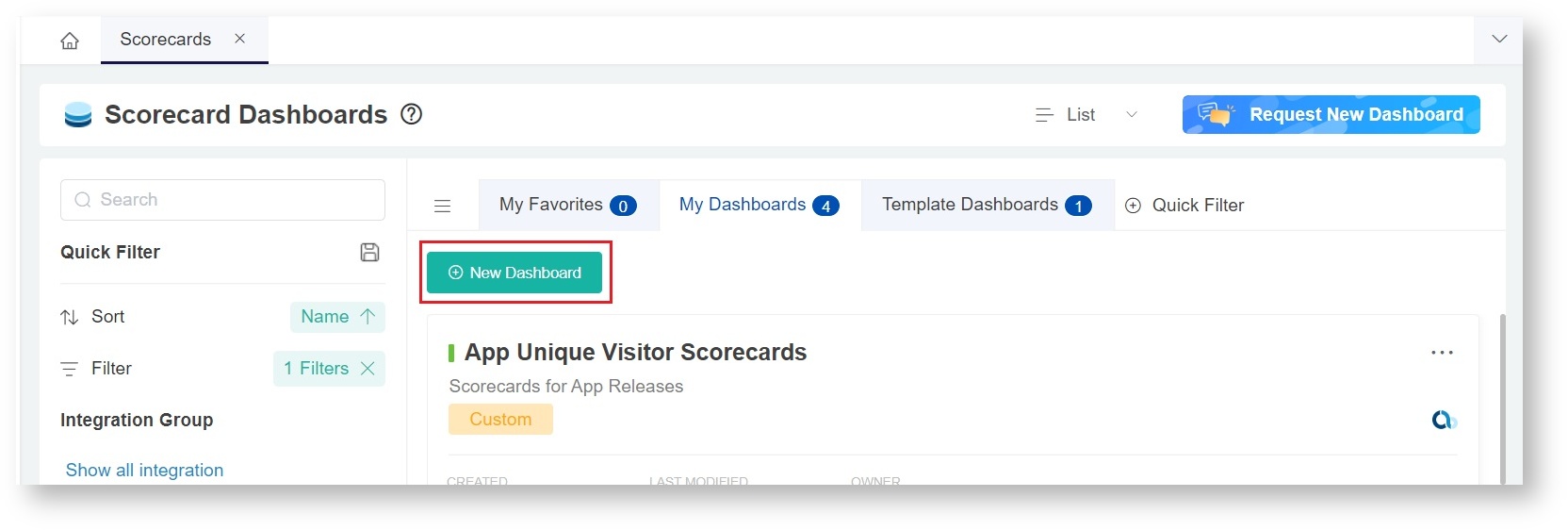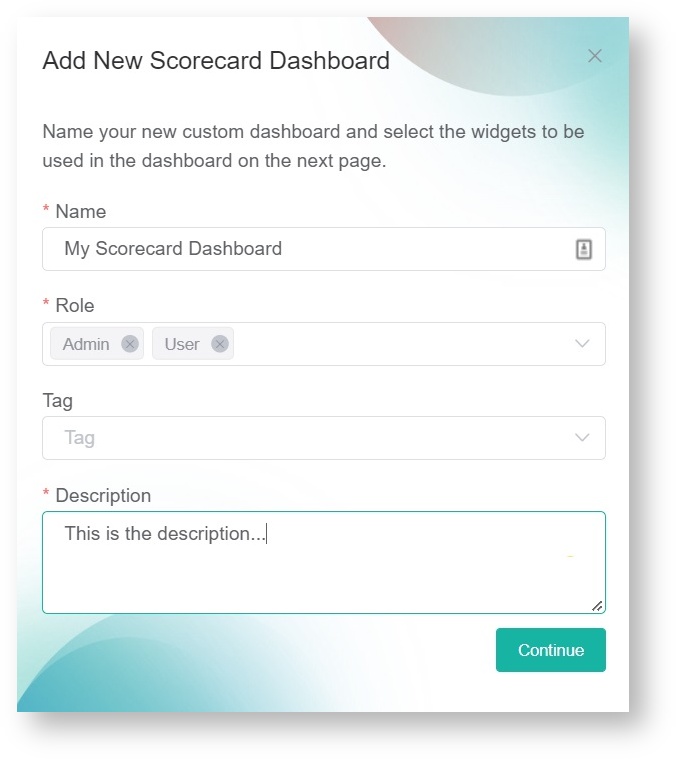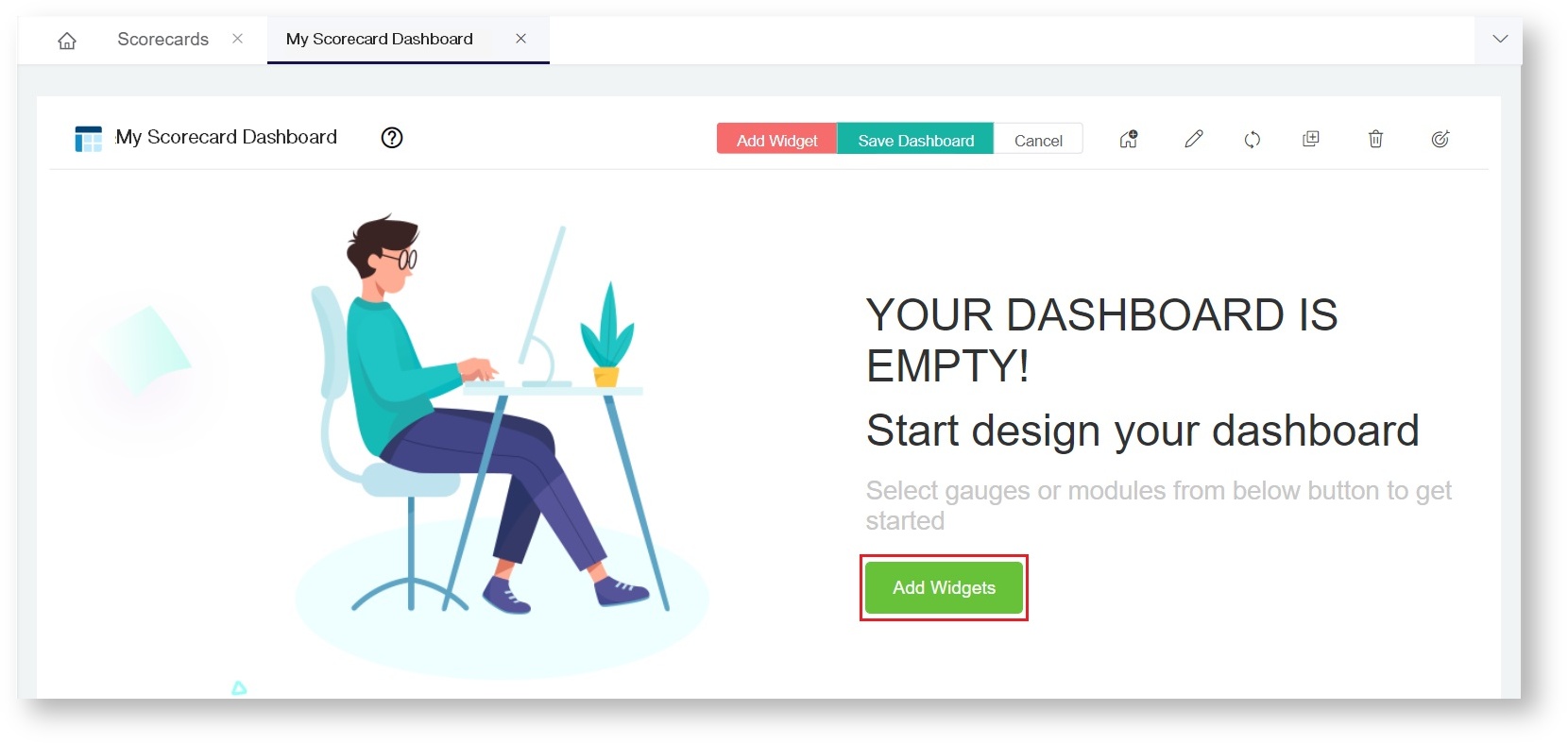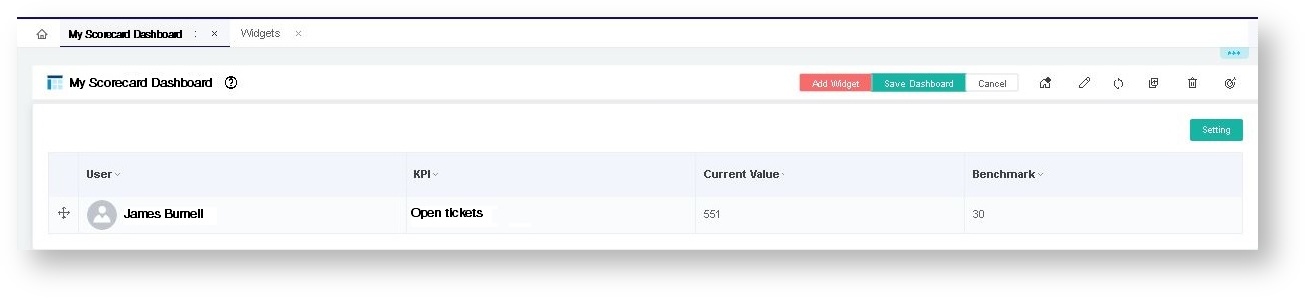N O T I C E
N O T I C E 
MSPbots WIKI is moving to a new home at support.mspbots.ai![]() to give you the best experience in browsing our Knowledge Base resources and addressing your concerns. Click here
to give you the best experience in browsing our Knowledge Base resources and addressing your concerns. Click here![]() for more info!
for more info!
Page History
...
This article shows how to create scorecard dashboards in the MSPbots app. Before Before you proceed, please make sure that you are logged in to MSPbots as an administrator.
...
Why scorecard is important:Watch this video or follow the procedure below to create a scorecard in MSPbots.
EtVmGDK46BAWidget Connector url http://youtube.com/watch?v= qAFsNTW-q0g
...
| Info |
|---|
Related video: Watch this video |
...
to know why a scorecard |
...
is important.
|
...
|
| Anchor | ||||
|---|---|---|---|---|
|
- Navigate to Scorecards on the MSPbots menu.
- On the Scorecards tab, click the New Dashboard button to open the Add New Scorecard Dashboard window.
- On the Add New Scorecard Dashboard window:
- Give the scorecard dashboard a Name.
- Select the Role that will have access to the report. You can select multiple roles.
- Provide a Description for the dashboard.
- Click Continue to start designing your dashboard.
- When the dashboard you created appears, click the Add Widgets button. This opens the Add Widgets window.
- On the Add Widgets window, select the target card widgets that should be in the Scorecard Dashboard, then click the Add button.
Important: Only target card widgets are shown in the scorecard dashboard.
The widgets that you have selected will now appear on the dashboard. - Click the Setting button to open Scorecard Layout Setting.
- On theScorecard Layout Setting window, choose how to present the widgets on the dashboard. Select Graphs View or Table View, then click Save.
- Click Save Dashboard on your Scorecard Dashboard to save.
...
Overview
Content Tools