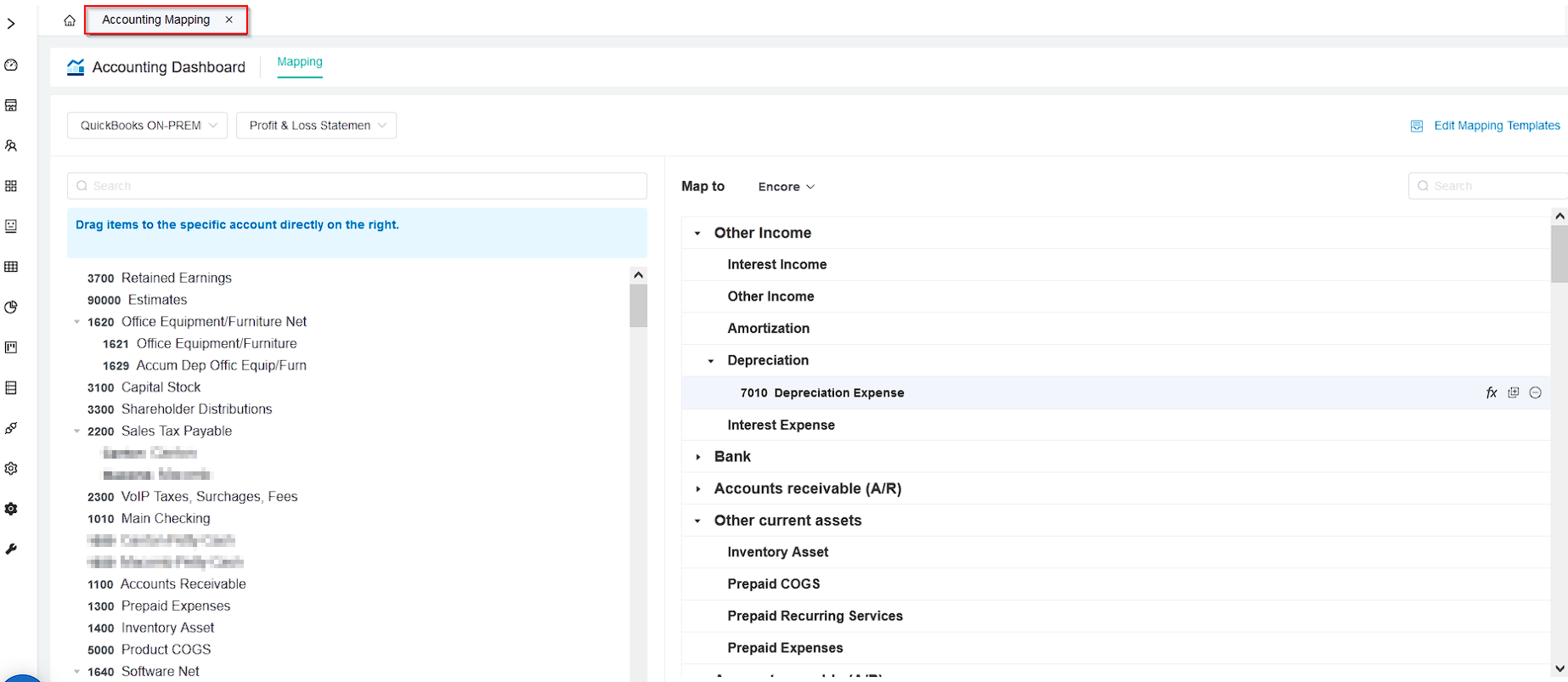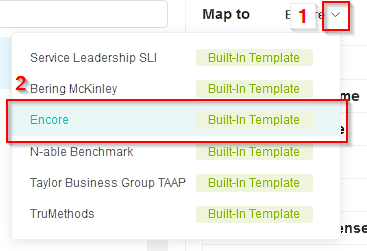N O T I C E
N O T I C E 
MSPbots WIKI is moving to a new home at support.mspbots.ai![]() to give you the best experience in browsing our Knowledge Base resources and addressing your concerns. Click here
to give you the best experience in browsing our Knowledge Base resources and addressing your concerns. Click here![]() for more info!
for more info!
Page History
...
To access this feature go to the left most leftmost pane and click Settings > Accounting Mapping
...
After selecting Accounting Mapping you may now access the Accounting Mapping feature
Sample:
How to set
...
up the Encore Accounting Mapping feature?
...
To set - up the Encore Accounting Mapping feature, open your Accounting Mapping tab.
If you can't see the tab click here for instructions on How to access Accounting Mapping feature?
...
Once in the Accounting Mapping Tab, you may now set - up the settings for the Encore Accounting Mapping feature as follows:
...
On the upper left portion of the Accounting Mapping tab, Hover over on the dropbox list and select the dropdown button > Your Accounting Software
...
On the upper left portion of the Accounting Mapping tab beside the Accounting software dropbox list, Hover over on the dropbox list and select the dropdown button > Profit & Loss Statement
...
On the middle part of the Accounting Mapping tab beside the word Map to, Hover over on the dropbox list and select the dropdown button > Encore
How to Set
...
up Accounts Mapping in Encore feature?
...
To map your Accounts in MSPbots Accounting Mapping for Encore make sure that your on the Accounting Mapping tab and Set-up for the Encore feature are selected.
If you can't see the tab click here for instructions on How to access Accounting Mapping feature? if Encore feature features is not yet in place click How to access Encore Accounting Mapping feature?
...
To arrange the mapping in MSPbots Accounting Mapping for Encore here are the instructions to follow:
...
a. Search the accounts available in your Accounting Software you wish to map in the MSPbots Encore feature
b. Search for the appropriate category in the Encore mapping template
...
Note: The mapped account will grey out in your Accounting Software area and the account will be visible below the Encore account category.
Locate the appropriate accounts and drag them to the Encore template
a. Locate the accounts available in your Accounting Software you wish to map in the MSPbots Encore feature
b. Locate the appropriate category in the Encore mapping template
...
Note: The mapped account will grey out in your Accounting Software area and the account will be visible below the Encore account category.
...
Make sure to click "Save" to complete the Encore Accounting Mapping
The save button for the Encore feature is located on the lower right part of the Accounting Mapping tab
...
In the Encore mapping template, Select the expand button beside the Main category Income to show Sales, Operating Revenues, Return & Allowances, and Miscellaneous Income.
...
In the Encore mapping template, Select the expand button beside the Main category COGS to show Costs and Sales ExpenseExpenses.
You may also use the search bar on item b in You may use the search Bar (optional)
...