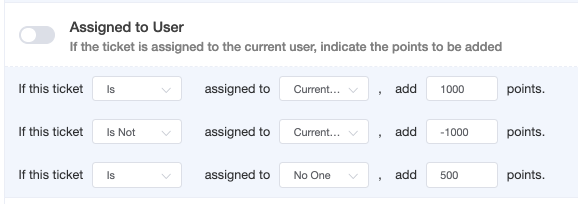N O T I C E
N O T I C E 
MSPbots WIKI is moving to a new home at support.mspbots.ai![]() to give you the best experience in browsing our Knowledge Base resources and addressing your concerns. Click here
to give you the best experience in browsing our Knowledge Base resources and addressing your concerns. Click here![]() for more info!
for more info!
Page History
Priority Rules are the set of rules that will determine the priority ticket from the list of tickets that we set in our Filter. The process is that we assign positive points to prioritize a ticket and lower or negative points to deprioritize a ticket.
Format of a Rule:
If <condition/certain scenario>, add points.
Below are the list of priority rules currently available with a description of how each rule functions.
...
Priority Rule
...
Function
...
Sample Setup
...
Available In
...
Autotask
...
ConnectWise
...
Syncro
...
In this example, the tickets that is assigned to the
...
Select a company type of a company from where the ticket was logged, and then indicate the corresponding points to be added to a ticket if the criterion is met.
...
Select a company from where the ticket was logged, and then select the technician requested to handle the ticket.
Lastly, indicate the corresponding points to be added to a ticket if the criteria are met.
Some of your users may prefer handling tickets from specific clients due to several reasons like the familiarity with work items. On the other hand, some users may want to avoid specific companies due to possible conflict or severed relationship state.
...
Select the job title of the person who logged the ticket, then indicate the corresponding points for the criteria.
...
Customer Responded
...
Indicate the points to be added to a ticket for every $1 of agreement MRR.
This will help you prioritize the companies who are more profitable in your organization.
...
Select a scheduled status, and then indicate the corresponding points when it is within the minimum and maximum time set before or after its start or end time.
This priority rule will help you manage scheduled tickets to avoid scenarios where users pick up tickets that are scheduled for others before the schedule starts or the user forgetting to work on tickets that are scheduled for them right after the schedule begins.
current user will be prioritize other than the ticket that assigned to other technician or no assignee.
How to enable a Priority Rule?
You may enable or turn on a priority rule by setting the condition and adding points and then toggling the switch icon along each of the priority rule. Green indicates that the rule is enabled and Grey if it's disabled.
How to Test Priority Rule?
Priority Rules can be test in two ways.
- Test individual Priority Rule:
Click the eye icon along the priority rule that you wanted to test. It will show a preview of the tickets and how the rule is applied to each of the ticket.
2. Test All enabled Priority Rules
Click the "Test All" button in the upper right of the Priority Rule page. It will show the list of tickets that are prioritize base on the total points that were assigned to all enabled priority rules. You can move to the right so that you can review the breakdown of points for each ticket and check which one to adjust.
...
Indicate the points to be added to a ticket if the ticket summary contains the specified keywords.
You can capture blockers that prevent your clients to continue their operations easily or sort tickets based on specific topics which may be assigned to technicians with great expertise on those areas.
...
Indicate the points to be added to a ticket if it has been in the specified status for more than or less than the specified duration.
...