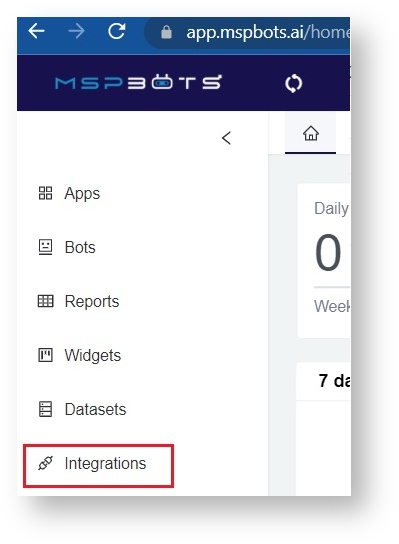N O T I C E
N O T I C E 
MSPbots WIKI is moving to a new home at support.mspbots.ai![]() to give you the best experience in browsing our Knowledge Base resources and addressing your concerns. Click here
to give you the best experience in browsing our Knowledge Base resources and addressing your concerns. Click here![]() for more info!
for more info!
Page History
How to connect Veeam B&R 11 with MSPbots:
- Find Veeam Backup in the MSPbots Integrations list.
- Authorize MSPbots to connect to Veeam.
- Test the connection.
This procedure requires administrator access to both Veeam and MSPbots. A valid SSL certificate on the server/domain is also needed to create a successful connection.
Here are the detailed steps that you need to follow:
.
| Table of Contents |
|---|
Setting Up Veeam Backup and Replication Integration
1 . Set up the Veeam Backup and Replication REST API.
a. Use the following URL Base Format:
| Info | ||
|---|---|---|
| ||
| https://<hostname>:<port>/api/<version> |
where:
- <hostname> is a public IPv4 address or DNS hostname of the machine where Veeam Backup & Replication is installed.
- <port> is the REST API port number set during Veeam Backup & Replication installation.
| Tip |
|---|
| The default port number is 9419. |
- <version> is an API version. The current version is v1.
For more details, kindly check: Resource URLs - Veeam Backup & Replication REST API Reference
2. To authorized the application access. Kindly whitelist the following IP Addresses.
| Note |
|---|
| IP addresses: 192.34.22.4, 192.34.22.53-62 |
Integrate Veeam B&R 11 with MSPBots:
1. Log in to the MSPBots dashboard and navigate to Integrations.
2. On the Integrations page, search for Veeam Backup
...
& Replication 11 and click it.
3 . Enter your Veeam
...
B&R Resource URL in the API URL field. Provide a username and password.
...
4.
...
Click Save and Sync.
5. Test the connection by clicking Integrations and selecting Veeam Backup
...
& Replication 11.
It should now appear under the Connected section with a Success status and a green triangle which shows that the integration is running.
...