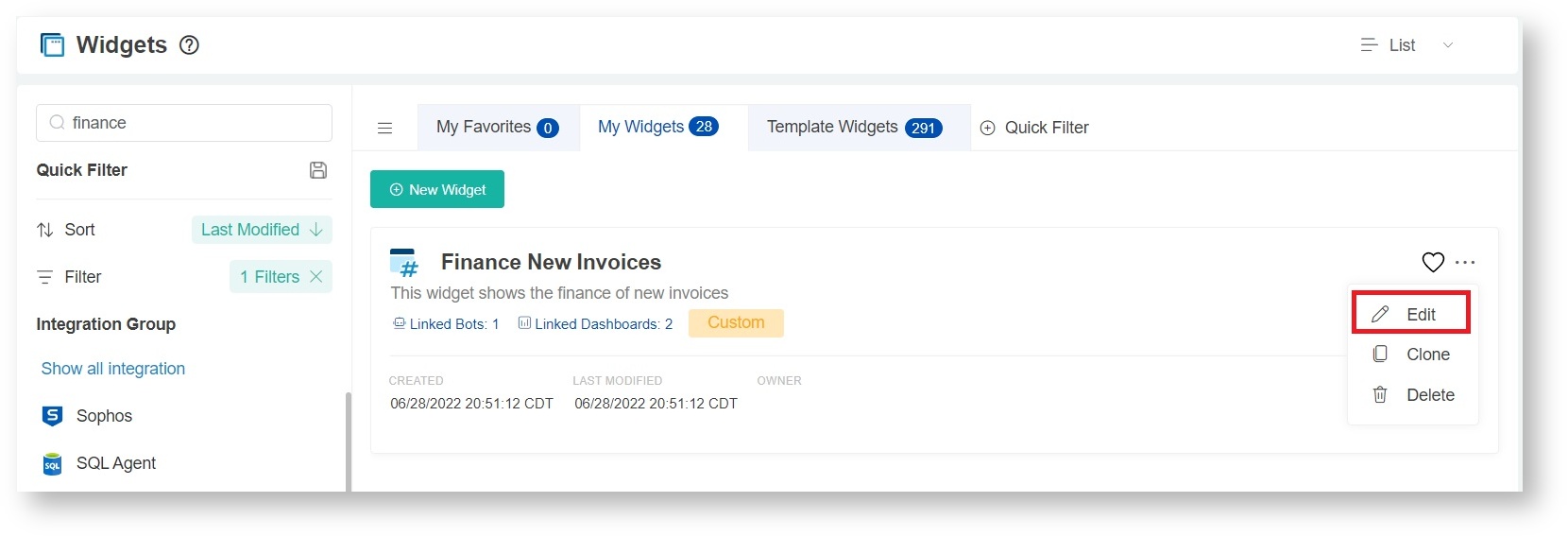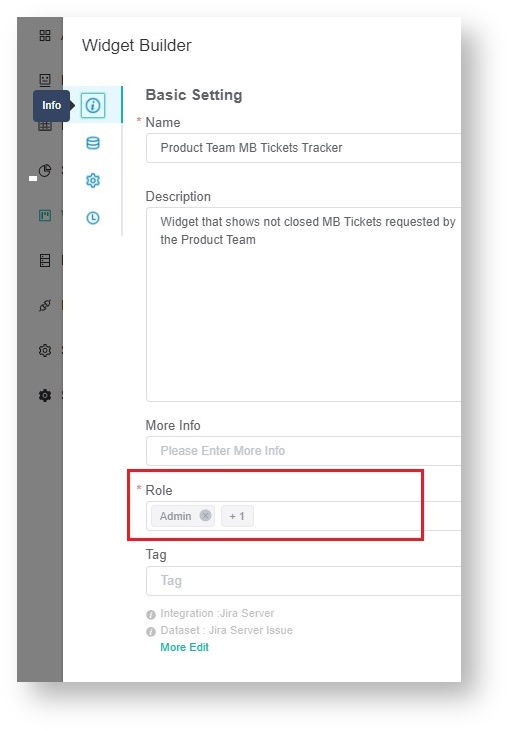N O T I C E
N O T I C E 
MSPbots WIKI is moving to a new home at support.mspbots.ai![]() to give you the best experience in browsing our Knowledge Base resources and addressing your concerns. Click here
to give you the best experience in browsing our Knowledge Base resources and addressing your concerns. Click here![]() for more info!
for more info!
Page History
Follow the steps below if you want to You can restrict some users from viewing specific widgets or dashboards information such as Financial financial reports.
...
| Table of Contents |
|---|
To limit access to information on widgets
- Go to Widgets on the MSPbots menu and find the widget whose access needs to be modified.
- Hover over the ellipsis ... button on the widget and click Edit.
- When the Widget Builder opens, click the Info tab and go to the Role section.
- When the Widget Builder opens, click the Info tab and go to the Role section.
- Delete all the roles you don't want to grant access to.
- Click Apply.
To limit access to reports and dashboards
- Go to Dashboards on the MSPbots menu and find the dashboard whose access needs to be modified.
- Hover over the ellipsis ... button on the dashboard and click Edit.
- When the Edit pop-up appears, go to the Role field and remove the users restricted to access the report.
Alternatively, you can click on the dashboard and look for the Edit icon to show the Edit window and edit the Role field. - Click Continue to save.
Note: Currently, there is no feature in the app that enables users to change role access for multiple assets at the same time.
simultaneously. If you have too many assets need to update , you may contact the a batch of assets, send the list of assets and the corresponding role access to the MSPbots Support Team at support@mspobots.ai. . MSPBots Support Team and provide the list of assets investments and the desired role access.
For removing access of some roles
To create and delete roles, and to assign or remove roles access to specific menu items /or tabs in the App (ex: Dashboard, Bots), app, please refer to this page: https://wiki.mspbots.ai/x/rIcF Role Management in MSPbots.