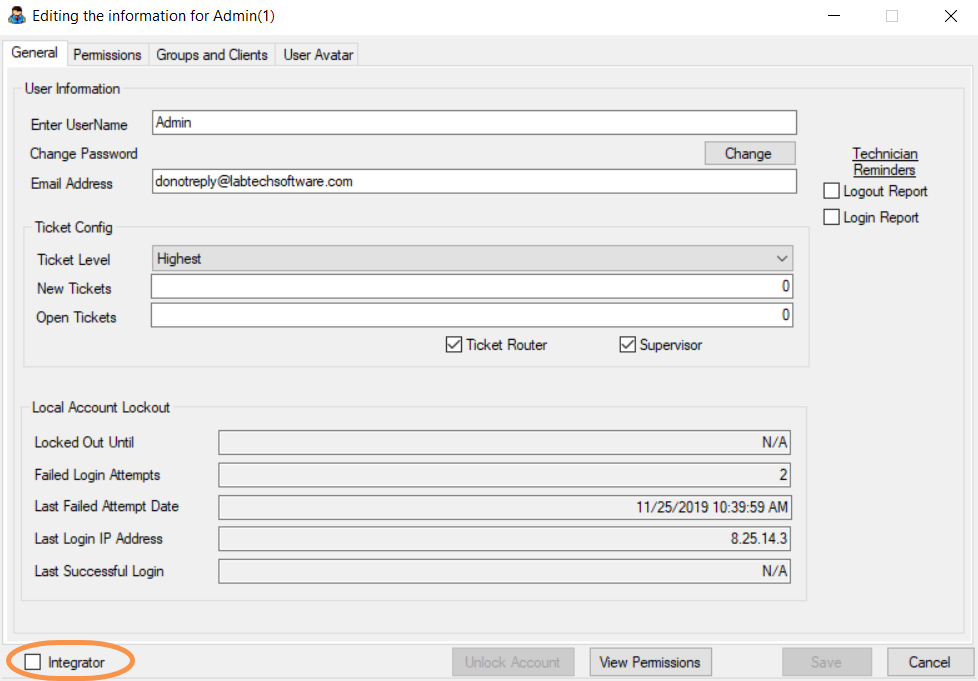N O T I C E
N O T I C E 
MSPbots WIKI is moving to a new home at support.mspbots.ai![]() to give you the best experience in browsing our Knowledge Base resources and addressing your concerns. Click here
to give you the best experience in browsing our Knowledge Base resources and addressing your concerns. Click here![]() for more info!
for more info!
Page History
Setup in Automate
Bypass Default MFA for Integrator Users
For integrations that make API calls to function properly with Automate, we recommend bypassing default MFA for the user account because the integration cannot receive and respond with an authentication token. Bypassing the default MFA does not affect integrations such as DUO or Google Authenticator. An audit action and entry in the User Settings table is recorded. At this time there is no global setting to bypass MFA.
To bypass default MFA for an integrator user:
- In the Control Center, navigate to System > Users and Contacts > Users and double-click on an integrator user
- Select the Integrator checkbox
- Click Save.
- We recommend clicking on the Permissions tab to verify that the integrator user account is assigned limited permissions.
- Save any changes.
Setup in MSPbots
- Go to https://app.mspbots.ai/Integrations
- Input your Automate URL, Username, Password
How to Integrate ConnectWise Automate to MSPbots
- Configure the datasource.
- Create a custom user class.
- Test the connection.
Configure the datasource.
- Log in to Automate Cloud.
- Enter the following details:
Name - Give the datasource a name. For example, Automate Cloud.
Subdomain - Enter the part of the domain preceding hostedrmm.com. For example, if the URL for Automate Cloud is abccompany.hostedrmm.com, enter abccompany.
CW Automate Username - Provide an Automate username that has administrator access to all machines. Doing this will make sure that API calls will not fail or cause inaccurate machine counts. Important: This is field case-sensitive.
CW Automate Password - Provide an Automate password.
Create a custom user class.
You may also create a custom user and user class instead of using an admin to connect the datasource. To do this, make sure to create the following access permission:
Computers > Show All > Access
Patch Manager > Read (This permission is for the Microsoft Update Data dataset.)
Test the connection.
...
Overview
Content Tools