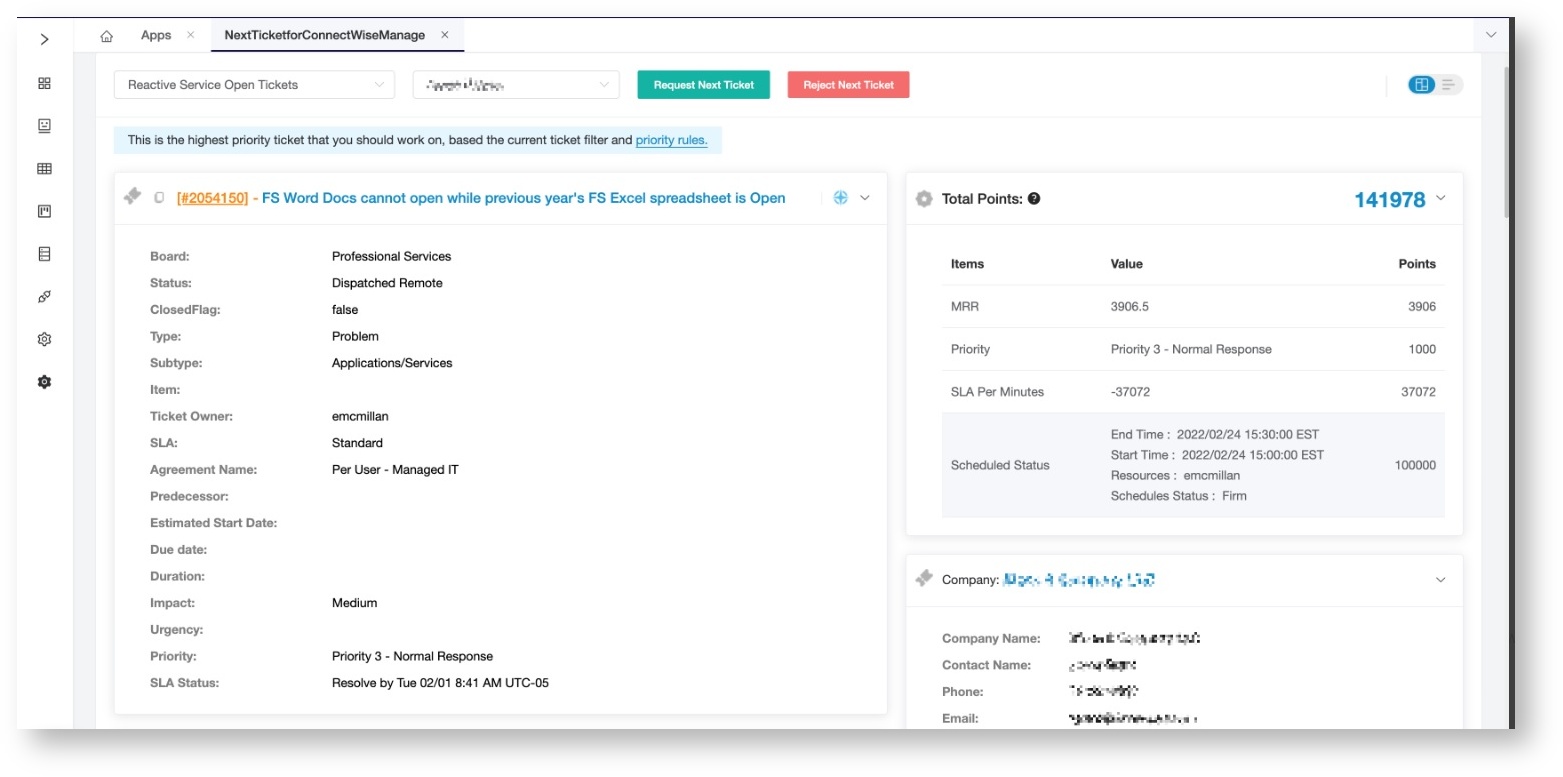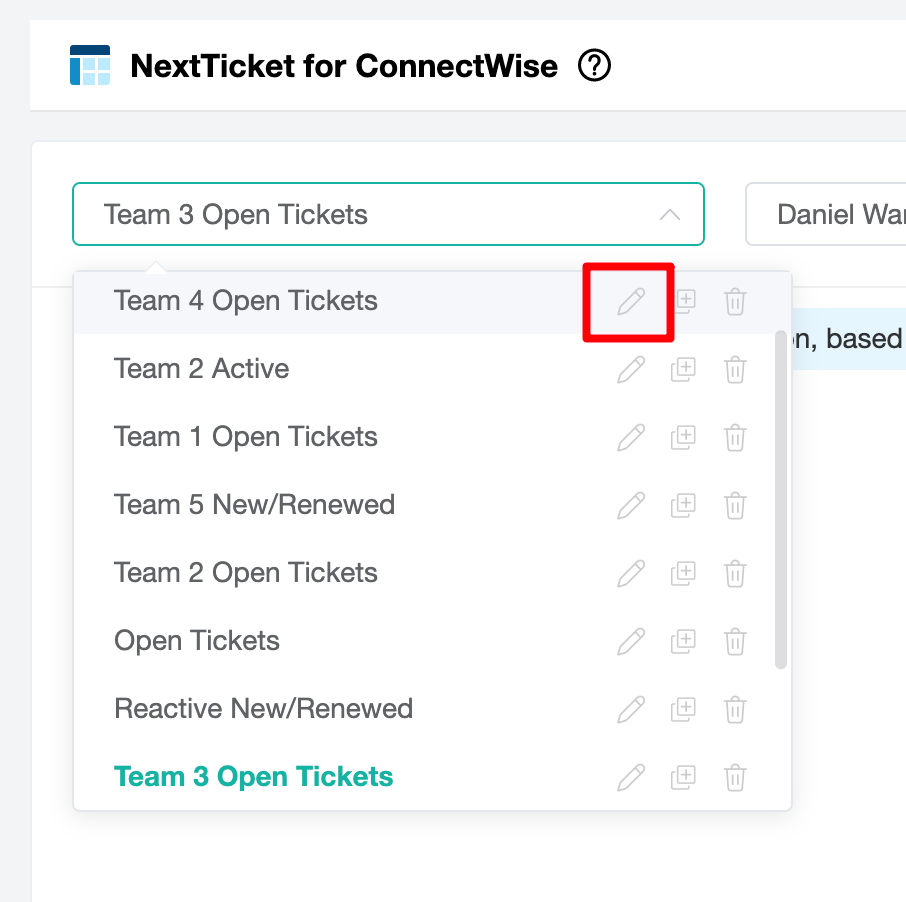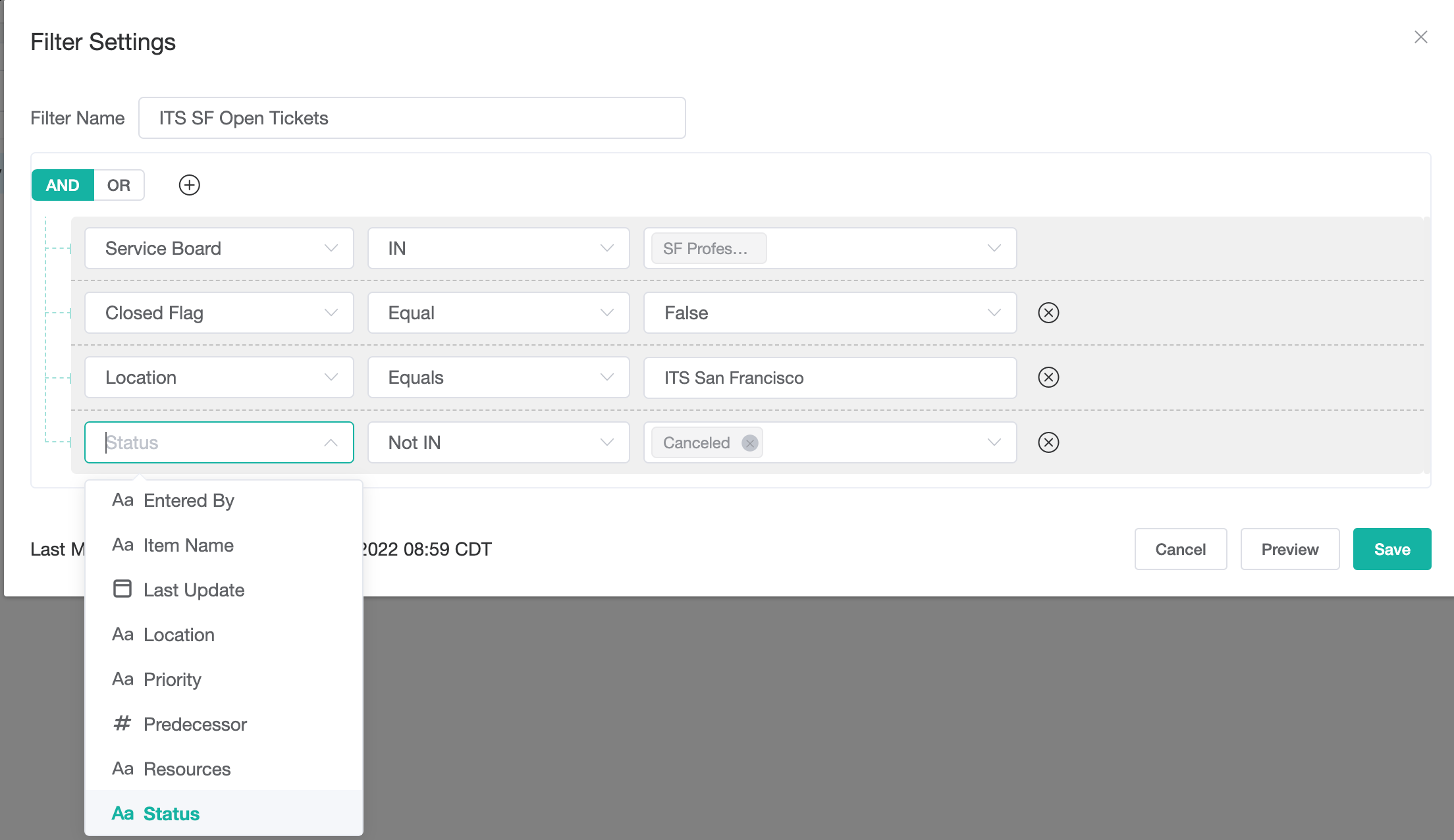N O T I C E
N O T I C E 
MSPbots WIKI is moving to a new home at support.mspbots.ai![]() to give you the best experience in browsing our Knowledge Base resources and addressing your concerns. Click here
to give you the best experience in browsing our Knowledge Base resources and addressing your concerns. Click here![]() for more info!
for more info!
 N O T I C E
N O T I C E 
MSPbots WIKI is moving to a new home at support.mspbots.ai![]() to give you the best experience in browsing our Knowledge Base resources and addressing your concerns. Click here
to give you the best experience in browsing our Knowledge Base resources and addressing your concerns. Click here![]() for more info!
for more info!
The following topics are discussed on this page:
Important: Next Ticket is still in beta version. You have to reach out to us and schedule an onboarding meeting before you can use the function. Send an email to support@mspbots.ai to schedule a meeting.
What is the Next Ticket app?
Next Ticket auto dispatcher saves 80% of ticket dispatchers' time. This is way faster and more accurate than prioritization and dispatching that's done by humans. The unique priority rules design makes ticket dispatching super flexible to fit any business process. Check the video here:
How to access Next Ticket
Navigate to Apps on the MSPbots menu and open the Next Ticket app.
Setting up Next Ticket
Only MSPbots admins have permission to manage the settings. Click Settings on the upper right corner of the screen to view the Next Ticket Settings tab.
Set up filters
Filters are used to determine which tickets should be calculated. You can define the filter conditions using the dropdown menu and exclude the tickets that you don't want the technicians to see.
- In the NextTicket for ConnectWise tab, select the Tickets filter list and click Add new filter.
- When the Filter Settings window opens, enter the name of the filter in the Filter Name box.
- In the center pane, select the applicable filter type from the Select Fields list.
- When two new boxes or lists appear beside the Select Fields list, specify the other specifications of the filter.
- If you want to add more groups or conditions for the filter, click the plus symbol below Filter Name, and then select either Add Group or Add Condition.
- You can also click Preview to check if your new filter settings or conditions are valid before you save the changes.
- When you're done setting up the filter, click Save.
Set up priority rules
Priority rules are used to calculate the ticket priority. The flexible points system engine helps you digitize your dispatch policy or rules.
Next Ticket Priority Rules
These are examples of how you can assign points to priority rules.
Request for more rules and submit a bug report
Please send an email to support@mspbots.ai.
Next Ticket for ConnectWise
See more detail in Next Ticket for ConnectWise Manage.
Common Errors
The user got the following error message when using the "nt" command in Teams.
Currently, the nt command applies the last filter used in the web UI. This requires users to access the NextTicket app before they could use it.
In the future version of the Next Ticket app, the admin will be able to set up the default filters for each user.