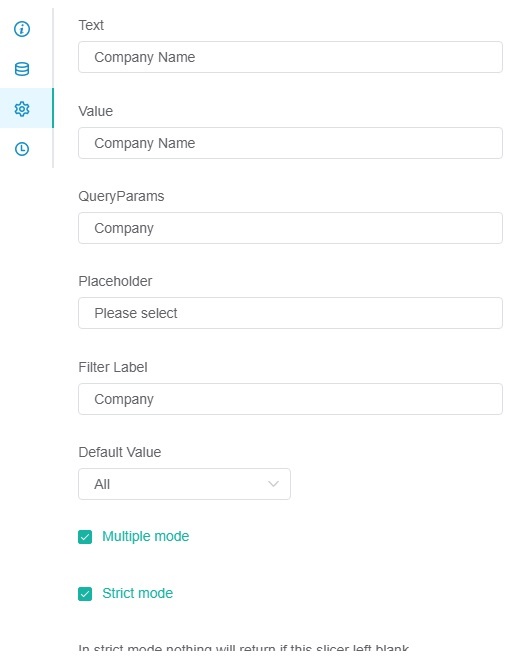Slicers give users control over large datasets by applying filters that show or hide data. When a slicer on the MSPbots widgets is selected, filters are applied and users view only the data that is useful for their task or goal. This article shows the procedure for creating slicers that will allow clients to easily refine data for themselves.
Watch this video or follow the procedure below to create a slicer in widgets.
What‘s on this page
Before you start, make sure that you are logged in to MSPbots with administrator permissions. Only an admin can create a new slicer.
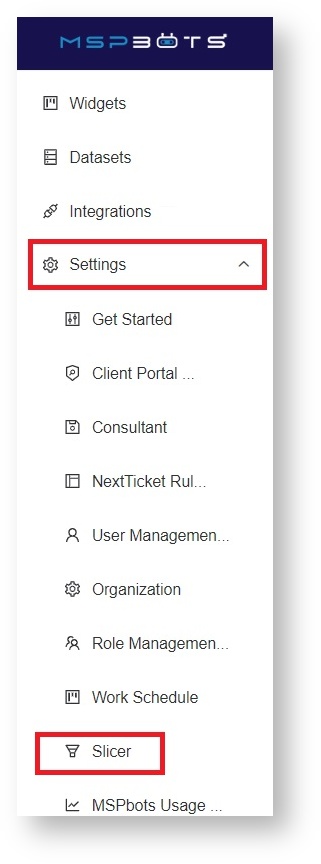
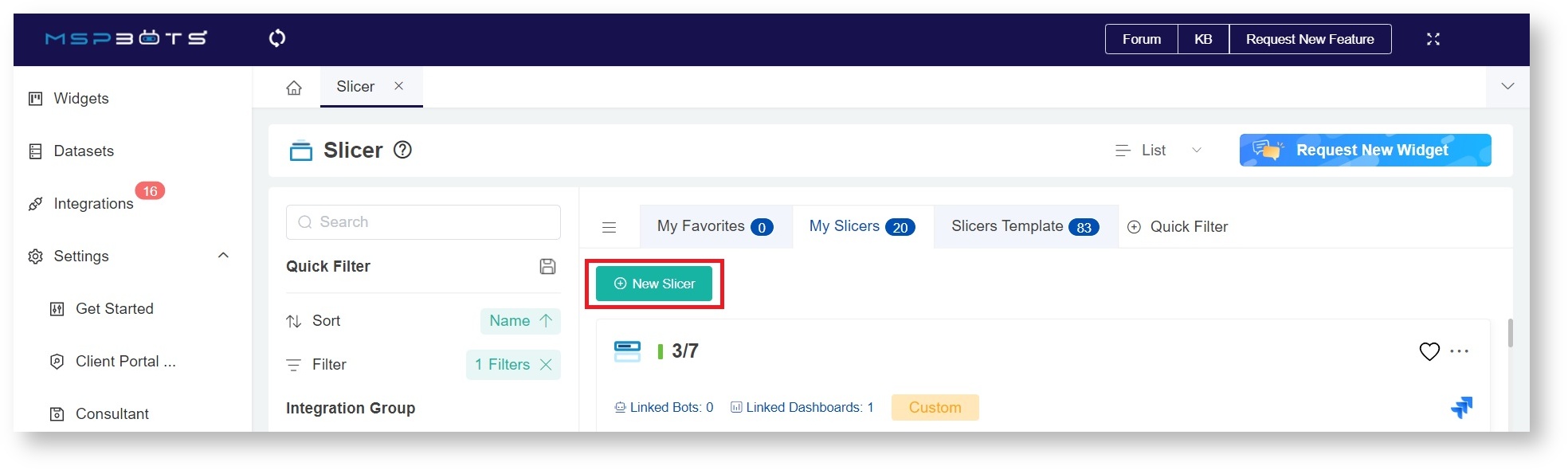
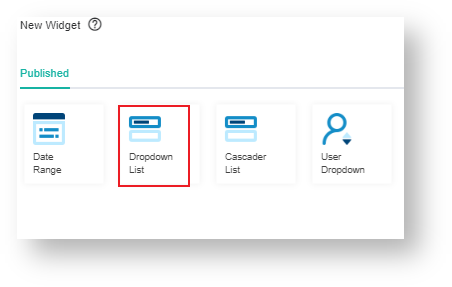
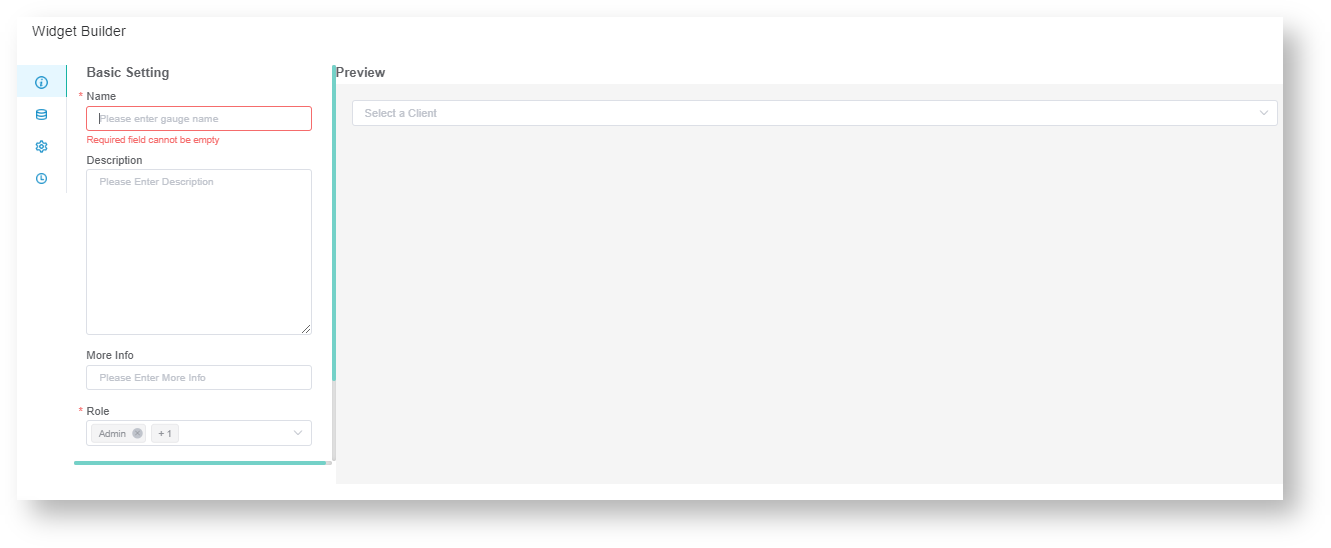
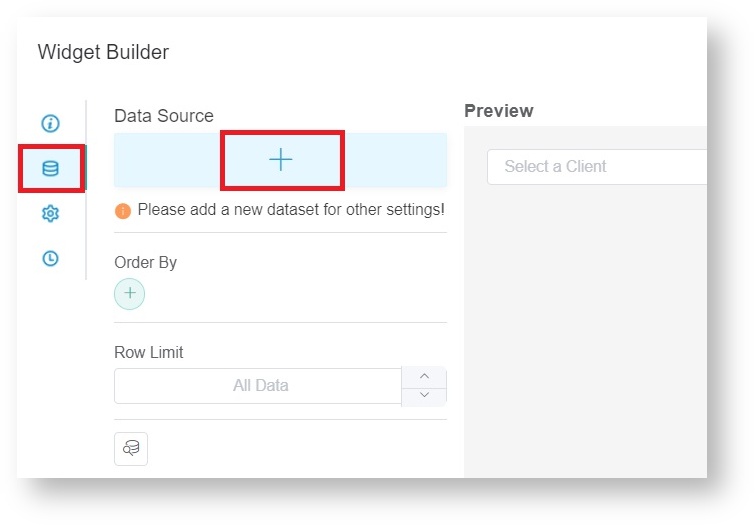
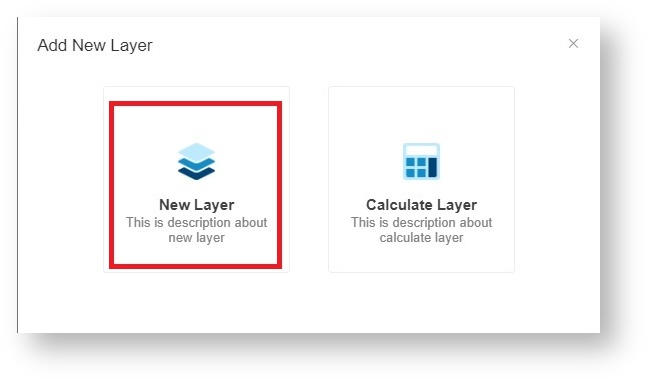
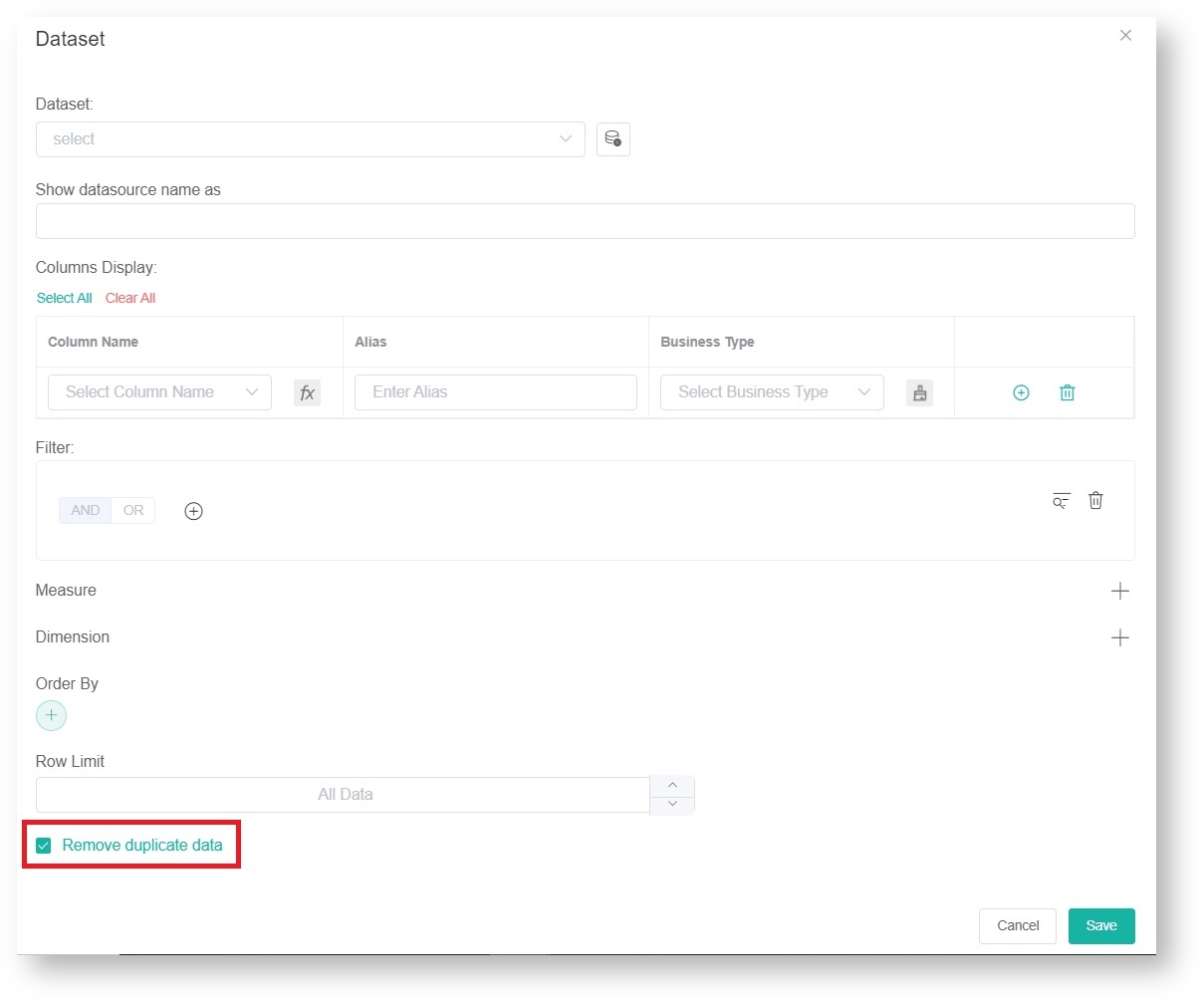
Text and Value usually refer to the same data field. However, there are optional cases where you need to use different values for each field. For example, in a widget, only the employee ID is available as a data field. You can create a slicer where Text = Employee Name and Value = Employee ID. This way, you can use the slicer to filter the widget while easily understanding the options that appear in the slicer. |
Using "Company" as the value in the QueryParams field also has an additional function of sharing company-filtered data in the Schedule Report of Dashboards. |
By default, this option is not selected.